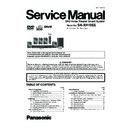Panasonic SA-XH10EE / SC-XH10EE Service Manual ▷ View online
29
7.4.
Self Diagnostic Function-Error Code
7.4.1.
Mechanism Error Code Table (BRS1D)
7.4.2.
DVD Module Error Code Table
Error
Code
H01
Tray loading error
The tray opening and closing is abnormal.
Press [OPEN/CLOSE] on
main
main
CLOSE and OPEN of the tray cannot be
unit for next error.
carried out properly. Loading motor error,
(OPEN time: OPEN
DV5 LSI IC (IC8001) error.
CLOSE OPEN
H01 at CLOSE: CLOSE
OPEN CLOSE H01)
H03
Traverse motor error
The traverse is abnormal. (Traverse servo,
Press [OPEN/CLOSE] on
main
main
DV5 LSI IC (IC8001), TRV motor error.)
unit for next error.
U11
Focus servo error
Focus coil, FE signal error. Disc may be
Press [OPEN/CLOSE] on
main
main
dirty.
unit for next error.
(Unfinalized DVD-R
is likely to become
U11.)
Description of error
Automatic FL Display
Remarks
Diagnosis Contents
Error
Code
U702 HDMI/DVI I2C
The communication error of I2C when
Press [OPEN/CLOSE ] on
] on
communication error
connecting it with HDMI/DVI. For
main unit for next error.
.
Press [OPEN/CLOSE ] on
main unit for next error.
.
Press [OPEN/CLOSE
main unit for next error.
.
] on
Press [OPEN/CLOSE
main unit for next error.
.
] on
Press [OPEN/CLOSE
main unit for next error.
.
instance, when EDID information to which
information on the TV set side has been
described cannot be read, it is generated.
U703 HDMI/DVI attestation
When attestation (HDCP) with the TV
error
side fails when connecting it with
HDMI/DVI, it is generated.
U704 HDMI/DVI SRM
It is generated at the equipment to which
Error
the TV set is connected with HDMI/DVI.
U705 HDMI/DVI SRM disk
It is generated at the time of it is time
falsification check
when illegal the SRM data of the
error
reproducing disk (verify error), when
connecting it with HDMI/DVI.
F899 The communication
Unsuitable combination of number of
specification
system com and panel com used.
disagreement
(Firmware)
between
micro-processor
Diagnosis Contents
Description of error
Automatic FL Display
Remarks
30
7.4.3.
Power Supply & Digital Amplifier Error Code Table
Error
Code
F61
The abnormalities
in the D-Amp related
problem (over-
temperature/shutdown)
In normal operation, when DCDET2 goes
to "L" (Low) (Not during POWER OFF
condition), F61 appears on FL Display
for 1 second and PCONT goes to
"L" (Low).This is due to speaker output
has DC voltage.
F76
Abnormality in the
In normal operation when DCDET1 is
output voltage of
detected "L" (Low) for two consecutive
stabilized power
times, F76 is displayed on FL for
supply
1 second and after that PCONT will be
turned to "L" (Low). This is due to any of
the DC voltages (+9V, +7V, -7V, +5V,
+5.3V etc.) not available.
Diagnosis Contents
Description of error
Automatic FL Display
Remarks
] on
Press [OPEN/CLOSE
main unit for next error.
.
] on
Press [OPEN/CLOSE
main unit for next error.
.
31
7.5.
Sales Demonstration Lock Function
This function prevents discs from being lost when the unit is used for sales demonstrations by disabling the disc eject function.
“LOCKED” is displayed on the unit, and ordinary operation is disabled.
“LOCKED” is displayed on the unit, and ordinary operation is disabled.
7.5.1.
Setting
• Prohibiting removal of disc
1. Select the DVD/CD function.
2. At POWER ON condition, press and hold down the [
OPEN/CLOSE
] button and the [- VOL] button on the main unit for at
least three seconds. (The message, “LOCKED” appears when the function is activated.)
Note:
OPEN/CLOSE
button is invalid and the main unit displays “LOCKED” while the lock function mode is entered.
• Prohibiting operation of selector and disc
1. Select the DVD/CD function.
2. At POWER ON condition, press and hold down the [
OPEN/CLOSE
] button and the [VOL +] button on the main unit for at
least three seconds. (The message, “LOCKED” appears when the function is activated.)
Note:
The following buttons are invalid and the main unit displays “LOCKED” while the lock function mode is entered.
7.5.2.
Cancellation
The lock can be cancelled by the same procedure as used in locking. (“UNLOCKED” is displayed on cancellation)
At normal Power ON/OFF the LOCKED condition is not cleared. However AC Power ON/OFF should clear LOCKED condition.
At normal Power ON/OFF the LOCKED condition is not cleared. However AC Power ON/OFF should clear LOCKED condition.
Main unit
OPEN/CLOSE
Remote con-
troller unit
REPEAT, NUMERIC KEYS 0~9,
,
,
,
,
,
,
,
RETURN, FUNCTIONS, EXT-IN, RADIO, i
DVD, EXIT, TOP MENU, START, MENU, POWER, CANCEL, MUTE
32
7.6.
Firmware Version-Up Information
7.6.1.
Process Flow (1/2)
Collect ROM
Files
(Copy files into
CD-R/RW)
Load disc into
unit
(To update rate)
Step 1
Unzip the filmware update file.
Step 2
Burn below files into root folder of
the CD disc.
Step 3
1. update.ver
2. build.img
3. mupdate.ver
4. XH150_045.bin
Unzip the filmware update file.
Step 2
Burn below files into root folder of
the CD disc.
Step 3
1. update.ver
2. build.img
3. mupdate.ver
4. XH150_045.bin
Notes:
1. Software update files =
"mupdate.ver" & "XH150_045.bin"
2. Firmware update files =
"update.ver" & "build.img"
1. Software update files =
"mupdate.ver" & "XH150_045.bin"
2. Firmware update files =
"update.ver" & "build.img"
All panel keys and
remote controller keys,
including [POWER] key,
are invalid during CD
Update.
remote controller keys,
including [POWER] key,
are invalid during CD
Update.
Caution: Make sure the
power supply during CD
update. If the power supply
cable is unplugged during
update stage, CD update
will fail. The DVD model
can’t work, and can’t be
recovered by CD update
again.
power supply during CD
update. If the power supply
cable is unplugged during
update stage, CD update
will fail. The DVD model
can’t work, and can’t be
recovered by CD update
again.
User can put both files
into the same root
directory. DVD MODEL
will choose the right
ROM files to update
its firmware.
into the same root
directory. DVD MODEL
will choose the right
ROM files to update
its firmware.
FL/ GUI Display
Remarks
Item
Description
Process
1
2
Display 1:
GUI Display 1.1:
Step 1
Power on main unit.
Power on main unit.
Step 2
Change selector to CD/DVD mode
(default is DVD/CD mode)
Change selector to CD/DVD mode
(default is DVD/CD mode)
Step 3
Load in the disc with software/
firmware update data.
Load in the disc with software/
firmware update data.
After disc reading, GUI will
display as:
"GUI Display 1.1:
Are you sure you want to
update the firmaware?"
display as:
"GUI Display 1.1:
Are you sure you want to
update the firmaware?"
Wait about 15~20 min to finish
update process.
update process.
After disc reading, GUI will
display as:
"GUI Display 1.2:
Updating in progress. Please
wait...Please do not turn off
power during update."
display as:
"GUI Display 1.2:
Updating in progress. Please
wait...Please do not turn off
power during update."
FL will display in the sequence
of " WRITE C", "WRITE D",
" WRITE E", "WRITE F" and
"WRT ROM2" as FL display
1.1~1.5 shown.
of " WRITE C", "WRITE D",
" WRITE E", "WRITE F" and
"WRT ROM2" as FL display
1.1~1.5 shown.
Step 4
Use remote control to select "OK"
button and press remote control
[OK] key.
Use remote control to select "OK"
button and press remote control
[OK] key.
GUI Display 1.2:
FL Display 1.1:
FL Display 1.2:
FL Display 1.3:
FL Display 1.4:
FL Display 1.5:
Click on the first or last page to see other SA-XH10EE / SC-XH10EE service manuals if exist.