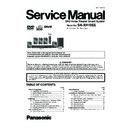Panasonic SA-XH10EE / SC-XH10EE Service Manual ▷ View online
25
7.2.3.
Service Mode Table 3 (For DVD)
FL Display
Key Operation
Front Key
Item
Description
Mode Name
Initialization
Micro-processor
firmware version
display &
EEPROM
checksum
display.
Initialization.
User settings are cancelled and player
is initialized to factory setting.
It is necessary when after replacement
of Micro-processor IC, FLASH ROM IC
(IC8651), IC200 & Main P.C.B.
User settings are cancelled and player
is initialized to factory setting.
It is necessary when after replacement
of Micro-processor IC, FLASH ROM IC
(IC8651), IC200 & Main P.C.B.
Micro-processor firmware version
display & EEPROM checksum display.
EEPROM checksum is only available
due to existence of EEPROM IC.
display & EEPROM checksum display.
EEPROM checksum is only available
due to existence of EEPROM IC.
Note: Condition 1/2/3 shows the state
of EEPROM IC.
of EEPROM IC.
FL Display sequence:
Display 1 2 3.
Display 1 2 3.
In STOP (no disc)
mode, press
[OPEN/CLOSE] button on
the main unit, and [ 10]
button on the remote
control unit.
mode, press
[OPEN/CLOSE] button on
the main unit, and [ 10]
button on the remote
control unit.
Cancelled automatically
5 seconds later.
5 seconds later.
In STOP (no disc)
mode, press
[OPEN/CLOSE] button on
the main unit, and [7]
button on the remote
control unit.
mode, press
[OPEN/CLOSE] button on
the main unit, and [7]
button on the remote
control unit.
Press [FL Display] button on
remote control unit for next
page. (FL Display)
remote control unit for next
page. (FL Display)
(Display 2)
If the version of the EEPROM does not match,
[NG] is displayed.
[NG] is displayed.
(Condition 1)
(a) If there is NO EEPROM header string
OR
(b) If there is no EEPROM (no data is received
by Micro-processor), [NO] is displayed.
OR
(b) If there is no EEPROM (no data is received
by Micro-processor), [NO] is displayed.
(Condition 2)
Opecon
Version
Version
EEPROM
Checksum
(If applicable,
refer below.)
Checksum
(If applicable,
refer below.)
(Display 3)
(Display 1)
(Condition 3)
If the EEPROM version matches, checksum
[YYYY] is displayed.
[YYYY] is displayed.
26
7.2.4.
Service Mode Table 4 (For DVD)
FL Display
Key Operation
Front Key
Item
Description
Mode Name
DVD
firmware
version display
Cancelled automatically
5 seconds later.
5 seconds later.
In STOP (no disc)
mode, press
[OPEN/CLOSE] button on
the main unit, and [8]
button on the remote
control unit.
mode, press
[OPEN/CLOSE] button on
the main unit, and [8]
button on the remote
control unit.
DVD firmware version is displayed on
the FL Display.
The firmware version can be updated
using recovery disc.
the FL Display.
The firmware version can be updated
using recovery disc.
Note: It is necessary to check for
firmware version before carrying out
the version up using the disc.
firmware version before carrying out
the version up using the disc.
Destination
System
controller
version
controller
version
System controller
generation
generation
Region No.: 0-8
Timer 1 check
DVD laser usage time
(Display 1)
Shown to the above is DVD laser usage
time, and to the below is CD laser usage
time.
Time is shown in 5 digits of decimal notation
in a unit of 10 hours.
"00000" will follow "99999". (DVD laser)
time, and to the below is CD laser usage
time.
Time is shown in 5 digits of decimal notation
in a unit of 10 hours.
"00000" will follow "99999". (DVD laser)
(Display 2)
CD laser usage time
Time is shown in 6 digits of decimal notation
in a unit of 10 hours.
"000000" will follow "999999". (CD laser)
in a unit of 10 hours.
"000000" will follow "999999". (CD laser)
Press [FL Display] button for
next page of FL Display.
next page of FL Display.
Cancelled automatically
5 seconds later.
5 seconds later.
In STOP (no disc) mode,
press [OPEN/CLOSE]
button on the main unit,
and [ ] button on the
remote control unit.
press [OPEN/CLOSE]
button on the main unit,
and [ ] button on the
remote control unit.
Timer 1 reset
Timer 2 check
Timer 2 reset
Timer 1 check
Laser operation timer is measured
separately for DVD laser and CD laser.
Laser operation timer is measured
separately for DVD laser and CD laser.
FL Display sequence:
Display 1 2.
Display 1 2.
Timer 1 reset
Laser operation timer of both DVD
laser and CD laser is reset all at once.
Laser operation timer of both DVD
laser and CD laser is reset all at once.
Timer 2 check
Spindle motor operation timer
Spindle motor operation timer
Timer 2 reset
Spindle motor operation timer
Spindle motor operation timer
Time is shown in 5 digits of decimal notation
in a unit of 10 hours.
It will clear to "00000" upon reset.
in a unit of 10 hours.
It will clear to "00000" upon reset.
Time is shown in 5 digits of decimal notation in
a unit of 1 hour.
"00000" will follow "99999".
a unit of 1 hour.
"00000" will follow "99999".
Time is shown in 5 digits of decimal notation in
a unit of 1 hour.
It will be cleared to "00000" upon activating
this.
a unit of 1 hour.
It will be cleared to "00000" upon activating
this.
Cancelled automatically
5 seconds later
5 seconds later
While displaying Timer 1
data, press [OPEN/CLOSE]
button on the main unit,
and [ ] button on the
remote control unit.
data, press [OPEN/CLOSE]
button on the main unit,
and [ ] button on the
remote control unit.
In STOP (no disc) mode,
press [OPEN/CLOSE] button
on the main unit, and [ ]
button on the remote control
unit.
press [OPEN/CLOSE] button
on the main unit, and [ ]
button on the remote control
unit.
Cancelled automatically
5 seconds later.
5 seconds later.
Cancelled automatically
5 seconds later
5 seconds later
While displaying Timer 2
data, press [OPEN/CLOSE]
button on the main unit,
and [ ] button on the remote
control unit.
data, press [OPEN/CLOSE]
button on the main unit,
and [ ] button on the remote
control unit.
27
Figure 7.1 Video Design Information
English (NA), Spanish (NA),
Canadian, French
Canadian, French
Japanese, English
English (EU), French, German,
Spanish (EU), Polish, Russian,
Czech, Hungarian
Spanish (EU), Polish, Russian,
Czech, Hungarian
English (EU), French, German,
Italian, Spanish (EU), Polish,
Swedish, Dutch
Italian, Spanish (EU), Polish,
Swedish, Dutch
English (NA), French, German,
Spanish (EU), Polish, Russian,
Czech, Hungarian
Spanish (EU), Polish, Russian,
Czech, Hungarian
GA, GD
GT, GJ
GT, GJ
English (NA), Traditional
Chinese
Chinese
English (EU), French, German,
Italian, Spanish (EU), Polish,
Swedish, Dutch
Italian, Spanish (EU), Polish,
Swedish, Dutch
English (NA), Spanish (Panama),
French, Brazilian Portuguese
French, Brazilian Portuguese
English (EU), French, German,
Spanish (EU), Polish, Russian,
Czech, Hungarian
Spanish (EU), Polish, Russian,
Czech, Hungarian
GN
EE
PH, PU,
PR
PR
EP
P, PC, PX,
PP
PP
GC, GS
EB, EG,
2
5
4
4
2
2
1
2
3
DVD
Region
Code
NTSC
PAL / NTSC
SECAM
NTSC
PAL
PAL
PAL
NTSC
PAL
TV Broadcasting
System
NTSC (*D)
NTSC (*D)
PAL ( *C)
PAL ( *C)
PAL ( *C)
PAL ( *C)
Auto (*B)
Auto (*B)
PAL ( *C)
Selected
TV System
2PN
4PN
4PN
5PP
3PN
1PN
2PP
2PP
2PP
4PP
Region Display
(Default)
Product
Series
Code
Code
Japan
South East Asia,
Korea, Taiwan
Korea, Taiwan
New Zealand,
Australia
Australia
South/Centrial
America, Argentina
America, Argentina
CIS
Poland, E.Europe
USA, Canada,
US Militry
US Militry
UK, Germany,
W.Europe
W.Europe
Middle East,
Africa, S.E.A
Africa, S.E.A
Country
OSD Language
OSD
Default
English
English
English
English
English (NA), Traditional
Chinese
Chinese
GW
5
PAL
PAL ( *C)
5PP
India
English
English
English
English
English
GK
English (NA), Simplified Chinese
6
PAL
6PN
China
Simplified
Chinese
Chinese
Japanese
English (NA), Spanish (Panama),
French, Brazilian Portuguese
French, Brazilian Portuguese
PN
4
NTSC
Central &
S.America, Brazil
S.America, Brazil
Spanish
NTSC (*D)
4PN
English (NA), Spanish (Panama),
French, Brazilian Portuguese
French, Brazilian Portuguese
PB
4
NTSC
Central &
S.America, Brazil
S.America, Brazil
Portuguese
AUTO2 (*A)
AUTO2 (*A)
(blank)
Explanation of Display
Individual Model Code
Can play PAL disc
Region code
N: If NTSC disc is played, NTSC output.
6: If NTSC disc is played, PAL60 output.
6: If NTSC disc is played, PAL60 output.
Auto2 (*A)
Auto2
TV sys
Source
Output
Select TV System
PAL
--
--
--
--
--
--
NTSC
NTSC
PAL DVD-V
PAL VCD
PAL
NTSC
NTSC
Auto
No
= default
Wallpaper = NTSC
Auto2 (*B)
Auto2
TV sys
Source
Output
Select TV System
PAL
--
--
NTSC
PAL / NTSC
PAL / NTSC
PAL / NTSC
same as source
Auto
Yes
= default
Wallpaper = NTSC
PAL
NTSC
PAL (*C)
Auto2
TV sys
Source
Output
Select TV System
PAL
--
--
NTSC
PAL / NTSC
PAL / NTSC
PAL / NTSC
same as source
Auto
Yes
= default
Wallpaper = PAL
PAL
NTSC
NTSC (*D)
Auto2
TV sys
Source
Output
Select TV System
PAL
--
--
--
--
--
--
NTSC
PAL / NTSC
Auto
Yes
= default
Wallpaper = NTSC
NTSC
28
7.3.
Self-Diagnostic Mode
Delete Error
Codes
Codes
Error code
information
information
System will perform a check on
any unusual/error code from the
memory
any unusual/error code from the
memory
Error code will display
Example:
Self-Diagnostic
Mode
Mode
To enter into self-diagnostic checking
Press & hold
[OPEN/CLOSE] on main
unit, follow by [4] then [9] on
remote control. (When no
disc in mechanism)
[OPEN/CLOSE] on main
unit, follow by [4] then [9] on
remote control. (When no
disc in mechanism)
System will clear all of the contents
of unusual/error code from the
memory
of unusual/error code from the
memory
FL Display
Key Operation
Front Key
Item
Description
Mode Name
In self-diagnostic mode,
press [STOP] on remote
control.
press [STOP] on remote
control.
To exist, press [ / ]
on main unit or remote
control.
on main unit or remote
control.
In self-diagnostic mode,
press [CANCEL] on remote
control.
press [CANCEL] on remote
control.
To exist, press [ / ]
on main unit or remote
control.
on main unit or remote
control.
Click on the first or last page to see other SA-XH10EE / SC-XH10EE service manuals if exist.