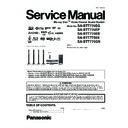Panasonic SA-BTT770EG / SA-BTT770EP / SA-BTT775EB / SA-BTT775EE / SA-BTT775GN / SC-BTT775EEK Service Manual ▷ View online
29
5.9.
Enjoying 3D Video
When playing back a disc that has recorded titles with a 2
screen structure (Side by side) etc. which can be enjoyed in
3D, it will playback in accordance with the 3D settings on the
TV, regardless of the settings mentioned to the table below.
screen structure (Side by side) etc. which can be enjoyed in
3D, it will playback in accordance with the 3D settings on the
TV, regardless of the settings mentioned to the table below.
Screen displays, such as Playback menu, will not display
correctly.
correctly.
1
While playing,
Press [OPTION].
2
Press [
,
] to select “3D Settings” and
press [OK].
3
Select an item, then press [OK].
Depending on the contents, displayed items are different.
Please refrain from viewing 3D images if you do not feel well or are
experiencing visual fatigue.
In the event that you experience dizziness, nausea, or other discomfort
while viewing 3D images, discontinue use and rest your eyes.
Depending on the connected TV, the video being played back might switch
to 2D video due to changes in resolution etc. Check the 3D setting on the
TV.
3D images may not output as settings of “HDMI Resolution” and “24p
Output”.
Please refrain from viewing 3D images if you do not feel well or are
experiencing visual fatigue.
In the event that you experience dizziness, nausea, or other discomfort
while viewing 3D images, discontinue use and rest your eyes.
Depending on the connected TV, the video being played back might switch
to 2D video due to changes in resolution etc. Check the 3D setting on the
TV.
3D images may not output as settings of “HDMI Resolution” and “24p
Output”.
*
*
*
The illustration is an image.
You can enjoy powerful 3D videos with realistic sensations by
connecting this unit with a High Speed HDMI Cable to a 3D
compatible TV.
connecting this unit with a High Speed HDMI Cable to a 3D
compatible TV.
Preparation
Connect 3D compatible TV to an HDMI AV OUT terminal of
this unit using a High Speed HDMI Cable and select HDMI
video input mode on the TV.
this unit using a High Speed HDMI Cable and select HDMI
video input mode on the TV.
Perform the necessary preparations for the TV.
Method of playback is the same as normal disc playback.
Playback following the instructions displayed on the screen.
Perform the following settings as necessary.
3D settings
3D BD-Video
Playback
Playback
It is also possible to play back 3D discs
in 2D (conventional video).
in 2D (conventional video).
3D Type
If 3D video cannot be played back in
3D, change the settings as required by
the connected TV format.
3D, change the settings as required by
the connected TV format.
Change the settings for 3D on the TV
also when “Checker board” or “Side
by side” is selected.
also when “Checker board” or “Side
by side” is selected.
3D Playback
Precautions
Precautions
Hide the 3D viewing warning screen.
Pop-Out Level
Adjust the pop-up position for the
Playback menu or message screen etc.
Playback menu or message screen etc.
Useful functions
Signal
Format
Format
Original
Keep original picture
format.
format.
Side by side
3D picture format
comprising of left and right
screens.
comprising of left and right
screens.
2D to 3D
Converts 2D pictures to 3D
effect.
effect.
3D
Picture
Mode
Picture
Mode
Normal
Playback pictures with
normal 3D effects.
normal 3D effects.
Soft
You can enjoy 3D pictures
with a feeling of
broadness, holding back
the depth perception.
with a feeling of
broadness, holding back
the depth perception.
Manual
Settings
Settings
Set 3D effect manually.
Distance
Set the amount of depth
perception.
Screen Type
Selects how the screen
appears during 3D
playback (flat or round).
Frame Width
Set the amount of
feathering at the edge of
screen.
Frame Color
Set the color of feathering
at the edge of screen.
Set the amount of depth
perception.
Screen Type
Selects how the screen
appears during 3D
playback (flat or round).
Frame Width
Set the amount of
feathering at the edge of
screen.
Frame Color
Set the color of feathering
at the edge of screen.
*
*
*
*
*
e r
30
5.10. Using the iPod/iPhone
5.10.1.
iPod /iPhone Connection
31
5.10.2.
iPod /iPhone Playback
32
5.11. Enjoying VIERA CAST™
can be accessed directly by pressing [ ] button.
MORE
BACK
COMING SOON
XXXXXX
COMING SOON
XXX
XXXXXX
Featured Videos
Weather
TOMORROW
New York, NY
69
56
76
NW 10
mph
H
L
XXXXXX
Featured Photos
COMMUNI
CATI ON CAME RA
Back of the unit
Communication Camera
TY-CC10W
TY-CC10W
Click on the first or last page to see other SA-BTT770EG / SA-BTT770EP / SA-BTT775EB / SA-BTT775EE / SA-BTT775GN / SC-BTT775EEK service manuals if exist.