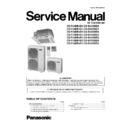Panasonic CS-F24DB4E5 / CU-B24DBE5 / CS-F28DB4E5 / CU-B28DBE5 / CS-F28DB4E5 / CU-B28DBE8 / CS-F34DB4E5 / CU-B34DBE5 / CS-F34DB4E5 / CU-B34DBE8 / CS-F43DB4E5 / CU-B43DBE8 / CS-F50DB4E5 / CU-B50DBE8 Service Manual ▷ View online
33
8.4.
How to set remote control day and time
• The day and time needs to be set when you turn on the power for the first time or after a long time has elapsed since the power
was last turned on.
• The day and time becomes the standard time for all the Timer operations.
• Set the day and time accurately.
• Example: Current Day is Wednesday and Current Time is 8:00.
• Set the day and time accurately.
• Example: Current Day is Wednesday and Current Time is 8:00.
Note:
• Press “UP button” to increase or “DOWN button” to decrease (interval 1 minute) or hold the button to change the time faster.
• If the “UP or DOWN button” is not pressed for 30 seconds during the day or time setting or if the “SELECT button” is pressed, the
• If the “UP or DOWN button” is not pressed for 30 seconds during the day or time setting or if the “SELECT button” is pressed, the
setting at that moment is confirmed and setting will end.
8.5.
How To Select The Timer
• 2 types of Timer mode can be selected on the remote control.
- Daily Timer
- Weekly Timer
- Weekly Timer
• These timers cannot be operated simultaneously.
• Select one of these Timers for your convenience.
• Select one of these Timers for your convenience.
How to Change the Display
• Press once to change the display from CLOCK to Timer or vice-versa.
• Press more than 3 seconds to change the display from Daily Timer to Weekly Timer or vice-versa.
• Press more than 3 seconds to change the display from Daily Timer to Weekly Timer or vice-versa.
34
CLOCK Display (To set current Day and Time)
Note:
• The above display is shown if no valid timer setting is made.
• If valid timer setting is made.
• If valid timer setting is made.
-
and setting will be displayed.
- If you want to check the current time and day, press “MODE button” once.
(However, after a few seconds, the display will change back to
and the setting)
8.6.
Daily Timer Setting
• Display
• How to Set Daily Timer
- You can set only “ON” or only “OFF” or “ON” and “OFF” in a day.
Note:
• The setting timer will be activated everyday.
• Timer nearer to the current time will be activated first.
• Timer nearer to the current time will be activated first.
1. Change Display
Press “MODE button” to change the display to daily timer.
2. ON-Timer, OFF-Timer and select Time
Press “SELECT button”; ON-Timer setting will be displayed.
Press “UP or DOWN button” to select the desired time, (Example: ON 9:00), then press “SET button” to confirm the
selected desired time.
Or press “CANCEL button” if you do not want any setting for ON-Timer.
Press “UP or DOWN button” to select the desired time, (Example: ON 9:00), then press “SET button” to confirm the
selected desired time.
Or press “CANCEL button” if you do not want any setting for ON-Timer.
Then OFF-Timer setting will be displayed.
Press “UP or DOWN button” to select the desired time, (Example: OFF 18:30), then press “SET button” to confirm
the selected desired time.
Or press “CANCEL button” if you do not want any setting for ON-Timer.
Press “UP or DOWN button” to select the desired time, (Example: OFF 18:30), then press “SET button” to confirm
the selected desired time.
Or press “CANCEL button” if you do not want any setting for ON-Timer.
35
Final Display of Daily Timer:
8.7.
Weekly Timer Setting
• Display
• How to Set Weekly Timer
- You can set the Timer for 1 week (Monday to Sunday) with 6 programs per day.
- ON-Timer can be set together with your desired temperature. However, this temperature will be used continuously.
- Cannot set 2 programs with same time setting in a day.
- You also may select Collective - many days with same time setting or Individual
- ON-Timer can be set together with your desired temperature. However, this temperature will be used continuously.
- Cannot set 2 programs with same time setting in a day.
- You also may select Collective - many days with same time setting or Individual
- single/one day setting.
1. Change Display
Press “MODE button” to change the display to weekly timer.
2. Select Day (please refer to next page for example of setting)
You may select Collective or Individual day setting.
• Collective day setting.
Press “SELECT button”: display will show day selection setting.
Press “UP or DOWN button” to select the day. Then press “SET button” to delete triangle
mark (deselect) or add triangle mark (select).
(Triangle mark on top of each day indicates the day to be selected).
Repeat these steps if you want to deselect or select many days.
To confirm the selected days, press the “SELECT button”.
Press “UP or DOWN button” to select the day. Then press “SET button” to delete triangle
mark (deselect) or add triangle mark (select).
(Triangle mark on top of each day indicates the day to be selected).
Repeat these steps if you want to deselect or select many days.
To confirm the selected days, press the “SELECT button”.
• Individual day setting.
Press “UP or DOWN button” to select the day.
Then press “SELECT button”.
Then press “SELECT button”.
3. Select Time (please refer to next page for example of setting)
For 1st program setting.
Press “UP or DOWN button” to select ON or OFF.
Then press “SET button” to confirm.
Press “UP or DOWN button” again to select the desired time.
(If you want to set them together with your desired temperature, press “TEMP UP/DOWN button”
to select the temperature).
Then press “SET button” to confirm.
Or press “CANCEL button” if you do not want to set any time.
For 2nd ~ 6th program you may refer to the above step.
Press “UP or DOWN button” to select ON or OFF.
Then press “SET button” to confirm.
Press “UP or DOWN button” again to select the desired time.
(If you want to set them together with your desired temperature, press “TEMP UP/DOWN button”
to select the temperature).
Then press “SET button” to confirm.
Or press “CANCEL button” if you do not want to set any time.
For 2nd ~ 6th program you may refer to the above step.
36
Note:
• Timer that has setting nearest to current time and day will be activated first.
• To check the setting timer, press “SELECT button”, then “UP or DOWN button” to select day. The display will show each program
• To check the setting timer, press “SELECT button”, then “UP or DOWN button” to select day. The display will show each program
for the selected day.
• To reset the setting for all, press “SELECT button”, then ensure all day setting with triangle mark. Then press “CANCEL button”
for all the programs.
For example, if you want to set:
A - Monday to Friday: Same time, 1st program ON 9:00 & 2nd program OFF 16:00.
B - Only Wednesday: Additional 3rd program OFF 12:30 & 4th program ON 13:30.
C - Only Saturday: 1st program ON 10:00 with 20°C & 2nd program OFF 14:00.
D - Sunday: Holiday. No need to set any Timer.
B - Only Wednesday: Additional 3rd program OFF 12:30 & 4th program ON 13:30.
C - Only Saturday: 1st program ON 10:00 with 20°C & 2nd program OFF 14:00.
D - Sunday: Holiday. No need to set any Timer.
• To set A (Monday to Friday - Collective day setting)
Press “SELECT button”
To select Monday to Friday, deselect Saturday and Sunday by pressing “UP or DOWN button” to Saturday, press
“SET button” (triangle mark on top of Saturday will disappear)
Follow the same step to deselect Sunday.
Ensure triangle mark appears on top of Monday ~ Friday.
To select Monday to Friday, deselect Saturday and Sunday by pressing “UP or DOWN button” to Saturday, press
“SET button” (triangle mark on top of Saturday will disappear)
Follow the same step to deselect Sunday.
Ensure triangle mark appears on top of Monday ~ Friday.
- To confirm the selected days, press “SELECT button”.
To set the time, please refer to step 3. Select time at page 35.
- 1st program - select ON and desired time to 9:00.
2nd program - select OFF and desired time to 16:00.
3rd ~ 6th program - press “CANCEL button”.
3rd ~ 6th program - press “CANCEL button”.
• To set B (Wednesday - Individual day setting)
- Press “UP or DOWN button” to select WED (Wednesday).
Then press “SELECT button”.
To set the time, please refer to step 3. Select time at page 35.
To set the time, please refer to step 3. Select time at page 35.
- 1st program - press “SET button” twice (confirm ON and 9:00)
2nd program - also press “SET button” twice. (Confirm OFF and 16:00)
3rd program - select OFF and desired time to 12:30
4th program - select ON and desired time to 13:30
5th ~6th program - press “CANCEL button”
3rd program - select OFF and desired time to 12:30
4th program - select ON and desired time to 13:30
5th ~6th program - press “CANCEL button”
• To set C (Saturday - Individual day setting)
- Follow the same step as above.
To set the time, please refer to step 3. Select time at page 35.
- 1st program - select ON, desired time to 10:00 and desired temperature to 20°C.
2nd program - select OFF and desired time to 14:00.
3rd ~ 6th program - press “CANCEL button”.
3rd ~ 6th program - press “CANCEL button”.
- Final Display for Weekly timer may show as:
(Display is showing, 9:00 ON - Timer on Wednesday will be activated next because it is nearest the current
day/time.)
day/time.)
Click on the first or last page to see other CS-F24DB4E5 / CU-B24DBE5 / CS-F28DB4E5 / CU-B28DBE5 / CS-F28DB4E5 / CU-B28DBE8 / CS-F34DB4E5 / CU-B34DBE5 / CS-F34DB4E5 / CU-B34DBE8 / CS-F43DB4E5 / CU-B43DBE8 / CS-F50DB4E5 / CU-B50DBE8 service manuals if exist.