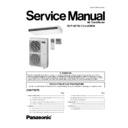Panasonic CS-F18DTE5 / CU-L34DBE5 Service Manual ▷ View online
• Strip the end of the remote control cable which is to be connected to the remote controller. (Refer to the illustration below)
• Route the remote control cable inside the lower case in accordance with the intended feeding- out direction. (Refer to the
illustration below.)
Securely connect connector CN1. (If it is not connected the remote controller will not operate.)
NOTE
After connecting the connector, do not suspend the upper case by its own weight, otherwise the connector cord may break.
• If controlling using two remote controllers, refer to “Control using two remote controller-s” in “4 Settings”.
• Secure the upper case to the lower case.
• Secure the upper case to the lower case.
(Hook the upper tab of the upper case into the lower case, and then push the upper case until it snaps shut onto the lower case
tab, while being careful not to clamp the remote control cable and the connector cord.)
tab, while being careful not to clamp the remote control cable and the connector cord.)
53
CS-F18DTE5 CU-L34DBE5 /
If remote control cable is embedded
If installing with the remote control cable exposed
1.
Embed an outlet box (JIS C 8336) into the wall, and then secure
the remote controller base plate to the outlet box with the two
accessory M4 screws. Make sure that the base plate is flat against
the wall at this time, with no bending (looseness)
the remote controller base plate to the outlet box with the two
accessory M4 screws. Make sure that the base plate is flat against
the wall at this time, with no bending (looseness)
2.
Pass the remote control cable into the box and then install the
remote controller.
remote controller.
1.
Secure the remote controller base plate to the wall with two
accessory 4 mm screws.
accessory 4 mm screws.
2.
The feeding-out direction for the remote control cable can be
either up or to the left or right. (Refer to the illustration above.)
either up or to the left or right. (Refer to the illustration above.)
After determining the feeding-out direction, use nippers to make a
notch in the cover.
notch in the cover.
3.
Route the remote control cable as shown in the illustration above.
Pull the cord firmly around the outside of the base plate at this
time.
Pull the cord firmly around the outside of the base plate at this
time.
10.6.4. Settings
Control using two remote controllers
• Up to two remote controllers can be installed for a single indoor unit, and either remote controller can be used to operate the
indoor unit.
• The indoor unit can be operated with the last switch pressed having priority.
1. Decide which is to be the master and which is to be the slave remote controller.
The master or slave states of the remote controller are set automatically. The MASTER/SLAVE setting switch can also be
use to make the setting manually, however if a manual setting is made, that manual setting has priority.
use to make the setting manually, however if a manual setting is made, that manual setting has priority.
Be sure to turn off the main power before making a manual setting.
2. Connect the remote controllers.
Connect both remote controller to terminals (A) and (B) on the indoor unit terminal block (non-polar).
Group control
• All in group will be remote controller thermistor setting when using the remote controller thermistor.
• Up to a maximum of 16 indoor units can be connected at the time of group control.
• Up to a maximum of 16 indoor units can be connected at the time of group control.
(Do not connect heat pump unit with cooling only unit.)
• Indoor unit No. is possible to set automatically at the time of group control. However, what number would be assigned to which
indoor units is unknown.
Indoor unit No. is also possible to set manually with DIP switches. Since manual address setting is priority during performing
automatic address setting. (Do not use manual address setting and automatic address setting together.)
automatic address setting. (Do not use manual address setting and automatic address setting together.)
54
CS-F18DTE5 CU-L34DBE5 /
Automatic address resetting for group control
• The address settings for group control (air conditioner Nos. 1 to 16) can be reset automatically.
1. When operation is stopped, press for 5 seconds, continue the TEST RUN switch to display “00” (will be LOCAL MODE).
2. Press the UP (TEMP) DOWN (TEMP) switch to display 10.
3. Press the SELECT switch to display “000”. It would blinks.
4. Press the UP (TIMER) DOWN (TIMER) switch to display “001”. It would blinks.
5. Press the SET switch.
Switching the thermistor
• The temperature detection thermistor can be switched between the thermistor at the indoor unit and the thermistor at the
remote controller. However, do not switch to the remote controller thermistor if using two remote controllers.
1. When operation is stopped, press for 5 seconds, continue the TEST RUN switch to display “00” (will be LOCAL MODE).
2. Press the UP (TEMP) DOWN (TEMP) switch to display 11.
3. Press the SELECT switch to display “000”. It would blinks.
4. Press the UP (TIMER) DOWN (TIMER) switch to choose display “000” or “001”.
“000”... Indoor unit setting (factory default)
“001”... Remote controller setting
5. Press the SET switch. (Be sure to press the SET switch so that normal operation mode can be resumed.)
• Repeat the procedure in steps (1) to (5) to change the setting again.
55
CS-F18DTE5 CU-L34DBE5 /
10.6.5. Test operation
• Turn on the main power.
• After 3 minutes have passed since the power was turned on, press the OFF/ON switch on the remote controller. (No operation occurs within
• After 3 minutes have passed since the power was turned on, press the OFF/ON switch on the remote controller. (No operation occurs within
3 minutes after the power was turned on.)
• Press the TEST RUN switch within 1 minute of pressing the OFF/ON switch.
• Next, select the operation mode. (Be sure to select cooling mode first, and run the unit in this mode for 5
• Next, select the operation mode. (Be sure to select cooling mode first, and run the unit in this mode for 5
minutes or more.)
• Press the OFF/ON switch or the TEST RUN switch to cancel test operation.
• Test operation will be cancelled automatically after 30 minutes.
• Test operation will be cancelled automatically after 30 minutes.
If remote controller displays nothing
• Check once more that the remote control cable is securely connected. (Check for loose terminals, poor contacts, connection
positions terminal block, etc.)
• If the above checks show that nothing is wrong but nothing appears on the remote controller display.
• It is possible that the remote controller was connected while the main power was still turned on. If such is the case, carry out
• It is possible that the remote controller was connected while the main power was still turned on. If such is the case, carry out
the following.
• Set DIP switch (SW2) No. 1 to 4. The ON position, and then turn on the main power. If the display appears after about 30
seconds, turn DIP switches 2 to 4 to OFF position.
10.6.6. Self-diagnosis function
If “CHECK” is blinking on the timer
• If the “CHECK” display on the wired remote controller is blinking, the details of the problems are displayed on the timer display
screen each time the CHECK switch is pressed.
• Further details of the problem can be displayed by pressing the SET switch while the general problem details are being
displayed.
Example of current problem display
If “CHECK” is not blinking on the timer
• If the “CHECK” display on the wired remote controller is not blinking, press the CHECK switch continuously for 5 seconds or
more to display the problem details for the last problem or the problem before that.
56
CS-F18DTE5 CU-L34DBE5 /
Click on the first or last page to see other CS-F18DTE5 / CU-L34DBE5 service manuals if exist.