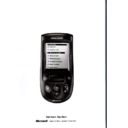JBL TC1000 (serv.man5) User Manual / Operation Manual ▷ View online
21
Harman Kardon
Troubleshooting
If you have difficulty with your Take
Control unit, consult the following
problem descriptions for a quick solution. If
you continue to have difficulties, see the
“Technical Support” section within this
manual for further direction.
Control unit, consult the following
problem descriptions for a quick solution. If
you continue to have difficulties, see the
“Technical Support” section within this
manual for further direction.
Setup
I received a message “Code not
learned. TC1000 detected your button
press, but could not learn the IR code,”
and a beep from the speaker.
learned. TC1000 detected your button
press, but could not learn the IR code,”
and a beep from the speaker.
Cause The remote control for the
device was not aligned correctly with
the Take Control’s IR receiver.
the Take Control’s IR receiver.
Solutions
●
Try moving the IR transmitter end of the
remote control right, left, closer, or
further away from the TC1000 system
controller. Moving the remote control
around may help to align the remote
control IR transmitter with Take
Control’s IR receiver.
remote control right, left, closer, or
further away from the TC1000 system
controller. Moving the remote control
around may help to align the remote
control IR transmitter with Take
Control’s IR receiver.
●
Align your remote control correctly with
your Take Control. See “Adding,
Editing, and Removing Devices,” page
9, and “Adding or Deleting a Device,”
page 18.
your Take Control. See “Adding,
Editing, and Removing Devices,” page
9, and “Adding or Deleting a Device,”
page 18.
Cause The button on the remote control
was not held down long enough to
learn the IR code.
learn the IR code.
Solution Hold down the button that
needs to be learned on the remote
control until you see the message,
“Code learned.”
control until you see the message,
“Code learned.”
Cause The Take Control software is
unable to learn the IR code for the de-
vice or button.
vice or button.
Solution Use Take Control’s internal list
of categories and devices.
If the category and the device you need
are not listed, then you cannot add this
device or button.
If the category and the device you need
are not listed, then you cannot add this
device or button.
Cause The batteries are low in either the
TC1000, the remote control you are
trying to learn, or both.
trying to learn, or both.
Solution Replace the batteries, as
needed. For the TC1000, see
“Replacing the Batteries,” page 28. For
the remote control, see the documenta-
tion for the remote control.
“Replacing the Batteries,” page 28. For
the remote control, see the documenta-
tion for the remote control.
Cause The system controller is in
direct sunlight or under fluorescent
lighting.
lighting.
Solution Direct sunlight or fluorescent
lighting may cause interference with the
IR signal from the system controller. Use
it away from direct sunlight or
fluorescent lighting.
IR signal from the system controller. Use
it away from direct sunlight or
fluorescent lighting.
Cause The electronic device may have IR
frequencies that are incompatible with
Take Control.
Take Control.
Solution Please contact us at the num-
ber in “Technical Support,” page 29.
Cause There may be other IR-controlled
devices in the room, creating a conflict
with the TC1000 IR signal.
with the TC1000 IR signal.
Solution Turn off or refrain from
using other IR-controlled devices.
Cause The button on the remote control
being learned does not work or is set to
an alternate-device mode, such as VCR
when you are trying to learn a TV but-
ton.
an alternate-device mode, such as VCR
when you are trying to learn a TV but-
ton.
Solution Before learning the button on
the remote control, verify that it works
properly by pressing the button and
observing a correct response on the
device.
properly by pressing the button and
observing a correct response on the
device.
22
Take Control
The learning process times out, and I
receive the message “Code not learned.
TC1000 timed out waiting for you to
press the button.”
receive the message “Code not learned.
TC1000 timed out waiting for you to
press the button.”
Cause You didn’t press the button to be
learned on your remote control early
enough.
enough.
Solution Press the button to be learned
on your remote control
earlier.
earlier.
Cause The remote control being pro-
grammed and Take Control are not
aligned properly.
aligned properly.
Solutions
●
Align the remote control with Take
Control.
Control.
●
Try moving the IR transmitter end of the
remote control closer, right or left, or
further away from the TC1000. Moving
the remote control around may help to
align the remote control IR transmitter
with TC1000’s IR receiver.
remote control closer, right or left, or
further away from the TC1000. Moving
the remote control around may help to
align the remote control IR transmitter
with TC1000’s IR receiver.
Cause The remote control is not in the
correct mode.
Solution Verify that the remote control
being learned is set to the correct
mode, such as TV when learning a TV
button, by pressing a button and ob-
serving a correct response on the
device. The remote control for the
device needs to be in the correct mode
to send the right IR code to the
TC1000.
mode, such as TV when learning a TV
button, by pressing a button and ob-
serving a correct response on the
device. The remote control for the
device needs to be in the correct mode
to send the right IR code to the
TC1000.
Cause The batteries are low in either the
TC1000, the remote control
being learned, or both.
being learned, or both.
Solution Replace the batteries, as
needed. For the Take Control, see
“Replacing the Batteries,” page 28. For
the remote control, see the documenta-
tion for the remote control.
“Replacing the Batteries,” page 28. For
the remote control, see the documenta-
tion for the remote control.
Cause The system controller may be
encountering difficulties learning.
Solution Try the solutions included in “I
received a message “Code not learned.
TC1000 detected your button press, but
could not learn the IR code,” and a
beep from the speaker.,” page 21.
TC1000 detected your button press, but
could not learn the IR code,” and a
beep from the speaker.,” page 21.
My receiver isn’t listed
Cause Some IR codes work with both a
receiver and amplifier.
Solution Check the IR codes for amplifiers
to see if your receiver is included.
The Setup Wizard asks me to press a
button that my device does not have
button that my device does not have
Cause The Setup Wizard configures
some devices that may include addition-
al buttons.
al buttons.
Solution Select Skip to skip this step,
and then proceed through the Setup
Wizard with the buttons that the device
includes.
Wizard with the buttons that the device
includes.
My device has a button omitted from
the Setup Wizard
the Setup Wizard
Cause The Setup Wizard includes the
default configurations for many, but not
all devices.
all devices.
Solution Add the button for your device
by using the TC1000 software. See
“Customizing Take Control’s Buttons
and Menu Commands,” page 18.
“Customizing Take Control’s Buttons
and Menu Commands,” page 18.
I have a combination device (for
example, TV and VCR), and don’t know
how to add them
example, TV and VCR), and don’t know
how to add them
Cause Take Control cannot add combi-
nation devices together.
Solution Use the Take Control Editor
on your computer to add both devices
by creating an activity that uses buttons
for both “devices.” For example, you
can set up a TV device and a VCR
device, with buttons for your TV in one
by creating an activity that uses buttons
for both “devices.” For example, you
can set up a TV device and a VCR
device, with buttons for your TV in one
Troubleshooting
– Cont.
23
Harman Kardon
and your VCR in the other. You can
then create a single Watch TV activity
using buttons from the TV device and
VCR device. To add an activity, see
“Creating New Activities,” page 17.
then create a single Watch TV activity
using buttons from the TV device and
VCR device. To add an activity, see
“Creating New Activities,” page 17.
Your Take Control fails to learn the IR
code from your device remote control
code from your device remote control
Cause The IR code for the device
remote control is incompatible with the
TC1000.
TC1000.
Solution Be sure that you follow the
instructions in this manual or the Online
User’s Guide to learn an IR code. It is
important that you align the TC1000
properly with the device remote control.
If you have followed all suggestions and
instructions precisely and still experience
a problem, please contact us (see
“Technical Support,” page 29).
User’s Guide to learn an IR code. It is
important that you align the TC1000
properly with the device remote control.
If you have followed all suggestions and
instructions precisely and still experience
a problem, please contact us (see
“Technical Support,” page 29).
Operation
A button doesn’t work correctly or the
way I want it to work.
way I want it to work.
Cause The TC1000 IR transmitter is
covered or blocked from a direct “line-
of-sight” path to the device.
of-sight” path to the device.
Solution Ensure that the TC1000 has a
clear, unobstructed path to the device.
Cause The IR code assigned to the but-
ton is incorrect.
Solutions
●
You need to relearn the IR code using
the device’s remote control. See
“Adding, Editing, and Removing Devic-
es,” page 9, and “Adding or Deleting a
Device,” page 18.
the device’s remote control. See
“Adding, Editing, and Removing Devic-
es,” page 9, and “Adding or Deleting a
Device,” page 18.
●
Verify that the remote control being
learned is set to the correct mode, such
as TV when learning a TV button, by
pressing a button and observing a
correct response on the device.
learned is set to the correct mode, such
as TV when learning a TV button, by
pressing a button and observing a
correct response on the device.
Cause The touchscreen is calibrated
incorrectly.
Solution Calibrate the touchscreen. See
“Calibrating the Touchscreen,” page 11.
Cause The system controller is set to an
activity screen that does not apply to
the desired device, preventing an
appropriate IR signal to be sent to the
device.
the desired device, preventing an
appropriate IR signal to be sent to the
device.
For example, if you want to change
stations on your radio and have the
activity screen for Watch TV selected,
the system controller cannot send an IR
signal to your radio.
stations on your radio and have the
activity screen for Watch TV selected,
the system controller cannot send an IR
signal to your radio.
Solution Select an applicable activity
screen.
For example, when you watch TV, an
activity screen such as Watch TV needs
to appear to enable the system
controller to send IR codes to the TV or
appropriate device.
activity screen such as Watch TV needs
to appear to enable the system
controller to send IR codes to the TV or
appropriate device.
My electronic device does not work
with my system controller.
with my system controller.
Cause The system controller is too far
away from the device.
Solution Move to within 23.0 ft (7.0 m)
of the device. Ensure that you have a
“line-of-sight” path between the system
controller and the electronic device.
“line-of-sight” path between the system
controller and the electronic device.
Cause The touchscreen is not calibrated
properly.
Solution Calibrate the touchscreen. See
“Calibrating the Touchscreen,” page 11.
Cause The IR codes are incorrect or lost.
Solution Delete and then add the IR
codes for your device again. See “Add-
ing or Deleting a Device,” page 18, or
“Completing the Setup Wizard,” page 7.
ing or Deleting a Device,” page 18, or
“Completing the Setup Wizard,” page 7.
Cause The TC1000 is not pointed at the
product you want to control.
Solution Point the system controller
directly toward the product’s IR sensor.
24
Take Control
Cause The system controller is in direct
sunlight or under fluorescent lighting.
Solution Direct sunlight or fluorescent
lighting may cause interference with the
IR signal from the system controller. Use
it away from direct sunlight or
fluorescent lighting.
IR signal from the system controller. Use
it away from direct sunlight or
fluorescent lighting.
Cause The electronic device may have
incompatible frequencies with the
TC1000.
TC1000.
Solution Please contact us at the num-
ber in “Technical Support,” page 29.
Cause The IR code for the device is not a
perfect match.
Solution Assign another IR code to your
device from either the same or a similar
category. You may want to try all
possible matches for your
device to determine which is most
effective.
category. You may want to try all
possible matches for your
device to determine which is most
effective.
The database match test does
not work correctly
not work correctly
Cause The device may not be turned on.
Solution Turn on the device and
retry the database match test.
The touchscreen display goes
blank or times out.
blank or times out.
Cause The display timed out due to
inactivity of the system controller.
Solution Lightly press the touchscreen,
roll or press the selector wheel, press
the Home menu button, or press the
backlight button to restore the display.
the Home menu button, or press the
backlight button to restore the display.
Cause The backlight duration is set for
too short of a period.
Solution Increase the backlight
duration period. See “Adjusting the Dis-
play Time-Out,” page 13.
play Time-Out,” page 13.
Cause The batteries are low or dead.
Solution Replace the batteries. See
“Replacing the Batteries,” page 28.
I cannot hear the internal speaker.
Cause The speaker is turned off.
Solution Turn on the speaker setting.
See “Turning the Speaker On or Off,”
page 12.
page 12.
I cannot get my macro to play
Cause Not enabling the macro to com-
pletely execute or play
Solution Hold Take Control in front of
the applicable device long enough for
the macro to complete playing.
the macro to complete playing.
I can’t create another macro
Cause You reached the maximum limit
for macros.
Solution Delete unused macros or re-
duce the number of commands within
your macros. See “Working with
Macros,” page 19.
your macros. See “Working with
Macros,” page 19.
My computer doesn’t work with my Take
Control.
Cause Loose connections on your
serial cable.
Solution Ensure that the serial cable is
connected properly to both the com-
puter-connector port and the serial
port. See “Connecting the TC1000 to
Your Computer,” page 15.
puter-connector port and the serial
port. See “Connecting the TC1000 to
Your Computer,” page 15.
Touchscreen
My backlight, contrast, and time
settings are lost.
settings are lost.
Cause Replacing the batteries or pressing
the reset button restores all settings to
their default
configuration.
their default
configuration.
Solution Adjust the backlight, contrast,
and time settings to your preference.
See “Adjusting the Display Time-Out,”
page 13, “Adjusting the Touchscreen
Contrast,” page 11, and “Setting the
Time,” page 12, as needed.
See “Adjusting the Display Time-Out,”
page 13, “Adjusting the Touchscreen
Contrast,” page 11, and “Setting the
Time,” page 12, as needed.
Troubleshooting
– Cont.
Click on the first or last page to see other TC1000 (serv.man5) service manuals if exist.