Harman Kardon SIGNATURE 2.0 (serv.man10) User Manual / Operation Manual ▷ View online
Appendix A
57
Signature 2.0
Factory Presets
The following charts indicate the factory default status
of the various inputs and modes of the Signature 2.0.
These baseline settings will help you to understand how
the different features and options are matched to form
operating profiles.
Using the option and condition sets shown as a starting
point, you may customize many aspects of the 2.0 to
suit the acoustical requirements of your listening space,
the type of equipment installed in your system or your
personal listening preferences. Contact your dealer or
installer if you have any questions concerning how to
customize your system.
When you create customized settings for the 2.0 it is
a good idea to record the final installation using the
“Setup” description Worksheets provided in this manual.
That will enable you to recreate your desired installation
and setup should the memory in the 2.0 be lost or reset
for any reason. It is always a good idea to document
your installation so that there is a written record.
Note that the settings shown in this Appendix may
be restored at any time by using the System Reset
available in the Advanced Settings menu (see the
Troubleshooting Guide on page 54).
Speaker Setup
Front Left and Right
Small
Center
Small
Surrounds
Small
Subwoofer
Yes
Speaker Distances
Measurements
Feet
Front Left and Right
10 Feet
Center
10 Feet
Surrounds
10 Feet
Tuner
RDS
Auto
Advanced Settings
Turn-On Volume
10
Display Options
On-Screen Status
Timeout
Front Panel Status
On
OSD Timeout
5 Seconds
Panel Brightness
High
Menu Background
Blue
Video Format
NTSC
Sources
The following chart details the factory setting for each of the Signature 2.0’s input sources. If you wish to change any of
these items to suit your personal preference, go to the Source Menu and follow the instructions on pages 27–32.
Remote
Label
TV
Vid 1
Vid 2
Vid 3
AM/FM
CD
Tape
Aux
Name
TV
Video 1
Video 2
Video 3
Tuner
CD
Tape
Auxiliary
Video
Input
Composite 2
Composite 1
S-Video 1
S-Video 2
Composite 2
Composite 3
Composite 5
Composite 1
Audio
Input
Analog 2
Analog 1
Digital 1
Digital 2
Tuner
Digital 3
Analog 5
6 Ch Direct
Mode
Dolby
Pro Logic
Movie 1
Dolby
Digital
Dolby
Pro Logic
Stereo
Music 1
Music 1
N/A
Treble
Cut
– 0dB
– 0dB
– 0dB
– 0dB
– 0dB
– 0dB
– 0dB
– 0dB
Bass
Boost
+ 0dB
+ 0dB
+ 0dB
+ 0dB
+ 0dB
+ 0dB
+ 0dB
+ 0dB
Subwfr
Trim
+ 0dB
+ 0dB
+ 0dB
+ 0dB
+ 0dB
+ 0dB
+ 0dB
+ 0dB
Center
Normal
Normal
Normal
Normal
Normal
Normal
Normal
Normal
Surround
Normal
Normal
Normal
Normal
Normal
Normal
Normal
Normal
Appendix B
58
Signature 2.0
Speaker Setup
Front Left and Right
Center
Surrounds
Subwoofer
Speaker Distances
Measurements
Front Left and Right
Center
Surrounds
Display Options
On-Screen Status
Front Panel Status
OSD Timeout
Panel Brightness
Menu Background
Video Format
User Worksheets
As you become familiar with the capabilities of the Signature 2.0, you may make some changes to the factory
configuration. The Worksheets provide a means for you to record the new settings so that they are available
for reference.
Recording the settings will also make it possible to recreate settings that may be lost due to system resets or
equipment malfunctions.
Software Version
The software version for this unit is:
Sources
Remote
Label
TV
Vid 1
Vid 2
Vid 3
Tuner
CD
Tape
Aux
Name
Video
Input
Audio
Input
Mode
Treble
Cut
Bass
Boost
Subwfr
Trim
Center Surround
Left
Input
Level
Right
Input
Level
Input
Level
Advanced Settings
Turn-On Volume
Power-Up State
System Control
User ID
Appendix C
59
Signature 2.0
System Control Abbreviations
and Control Parameters
Space limitations prevent a full explanation of the
Signature Series 2.0’s Surround modes, RDS system and
the Bass Boost and Treble Cut controls when they are
viewed in the on-screen graphics or menus. The charts
and graphs in this section provide additional details that
will assist you in the selection of the Surround mode, the
use of the RDS data system and adjustment of the Bass
Boost and Treble Cut controls.
Surround Mode Definitions
The Signature 2.0 is among the most flexible surround
sound systems available. In addition to the latest Dolby
Digital and DTS systems for discrete 5.1 channel audio
and conventional Dolby Pro Logic processing, it provides
a wide range of surround sound options.
For your convenience, a surround mode may be per-
manently attached to each input source profile, so that
the same mode is used whenever source is selected. See
page 28 for instructions on linking a surround mode to
an input source.
Alternatively, you may change surround modes at any
time by pressing one of the
Surround Mode
Selectors
y on the remote, or by pressing the front
panel
Surround Selectors
4.
To make it easy to select a mode, they are divided into
two groups, “Movies” and “Music,” although some
modes are used with both types of program content.
In addition, there is a Mono + mode and a pure Stereo
mode available. The following definitions of the various
modes is presented to give you a better idea of where
each should be used, and which type of sources it is
compatible with.
Dolby Pro Logic
Dolby Pro Logic is the home version of the system
originally developed to deliver four channels of surround
information within the left and right channels of a
motion picture. Dolby Pro Logic uses special encoding
techniques to provide a center channel, used mostly for
dialog, and a surround channel, used mostly for effects,
in addition to the left and right front channels. It is
important to remember that in Pro Logic, the feed to
the surround channels is monaural, with the same band-
width-limited signal going to both the left and right
surround channels.
Although Pro Logic is mostly associated with movies,
it is also used to enhance an increasing number of tele-
vision programs, ranging from sports broadcasts to action
programs such as Xena, Warrior Princess, sci-fi programs
such as Deep Space Nine and Star Trek, and dramatic pro-
grams such as Law & Order. Music and variety programs
such as Saturday Night Live, The Late Show with David
Letterman and concert programs also benefit from sur-
round encoding. A complete list of programs broadcast
with Dolby Surround encoding may be found at the
Dolby Labs web site at www.Dolby.com
Once a program is encoded with surround information,
such as in a theatrical movie, the surround matrix
stays with the program as long as the stereo tracks are
properly broadcast. Thus, the surround information
follows a movie from the theaters to video cassette and
disc release, on cable, satellite or pay-per-view, and via
traditional broadcasting. This enables you to enjoy the
surround information almost any time the movie is
available, not just from prerecorded playback.
The Dolby Pro Logic system is used to decode any four-
channel matrix-encoded source, no matter how it is
delivered. For that reason, if a film is originally recorded
with a left/center/right/surround soundtrack, it will
require Dolby Pro Logic even when the movie is deliv-
ered with a Dolby Digital soundtrack. That is why some
DVD discs, even though they utilize Dolby Digital, still
require Dolby Pro Logic decoding, though it is done in
the digital processor.
Appendix C
60
Signature 2.0
Dolby Pro Logic is your best choice when listening to
a movie or television program through an analog input.
When Dolby Pro Logic is required by a digital input, the
2.0 will automatically select it for you.
Dolby Pro Logic is also an appropriate mode to use when
listening to music programming that is played back in
any format when the packaging shows a “Dolby
System,” “Dolby Stereo” or other surround logo. You
may also wish to experiment with using Pro Logic on
standard two-channel stereo recordings. Although it is
not intentional, many recordings contain ambient infor-
mation that produce a pleasing surround effect when
used with Pro Logic.
Applicable Mode Groups: Dolby Pro Logic may be
accessed in either the Movie or Music mode groups,
and it will work with analog and PCM digital sources.
Pro Logic is also available with certain Dolby Digital
programs.
Dolby Digital
Dolby Digital is a major improvement over Dolby
Pro Logic in that it delivers up to five surround channels
along with a special, dedicated Low-Frequency Effects
(LFE) channel for bass information. Unlike the bandwith
limited, monaural surround of Dolby Pro Logic, Dolby
Digital features two discrete, full-bandwidth surround
channels in comparison to Pro Logic’s single, bandwidth-
limited, mono-surround channel. All channels are digital,
with high signal-to-noise ratios and wide dynamic range.
With Dolby Digital you are now able to have an exact
recreation of the theatrical sound experience in a
home environment.
The digital data stream that delivers the Dolby Digital
information may be sent to the 2.0 via either electrical
connection using coax cables, or optically, using fiber
connections. Sources such as DVD, HDTV, satellite
delivery systems and cable will all take advantage of
Dolby Digital. The first consumer implementation
of Dolby Digital, laser discs, used the intermediary step
of converting the digital information to an RF modulated
signal so that it would fit within the capacity of the LV
format. Since the Signature Series 2.0 does not accept RF
signals, an optional outboard RF-to-data demodulator is
required for use with laser disc players.
Applicable Mode Groups: Also known as AC-3, as it is
the third version of Dolby Laboratory’s Audio Coding
system for digital audio, Dolby Digital will initially be
used most often with movies, but it is also available
in the Music mode grouping, for applications where
musical programs are recorded in Dolby Digital. Note
that the mode is the same in both groups, but it is
presented twice for your convenience.
Dolby Digital Late Night
The “Late Night” mode is a special version of Dolby
Digital which enables you to experience the same
discrete full-bandwidth, multichannel audio as the
standard Dolby Digital mode, but it is designed to reduce
peak levels by
1
⁄
4
to
1
⁄
3
of normal. This prevents abruptly
loud audio transition such as explosions or symphonic
crescendos from causing disturbance to others in the
household without reducing the impact or quality of the
digital source. A good way to characterize Late Night is
as the “good neighbor” mode.
Applicable Mode Groups: Dolby Digital Late Night is also
available in both the Music and Movie mode groups. It
may only be used with a Dolby Digital source.
Dolby Digital Mono
When a Dolby Digital input source is playing, you may
occasionally wish to listen to it in mono, even when the
input source is multichannel. To have all audio appear in
the center channel speaker only, press the
Mono +
button y so that Dolby Dig Mono is shown as
the mode in both the on-screen displays and the front
panel
Information Display
.
Applicable Mode Groups: Dolby Digital Mono is available
only in the Mono + group, and only when a Dolby
Digital source is playing.
NOTE: The Dolby Digital modes are only available
when a Dolby Digital source is selected. If a Digital
mode is selected when an analog source is playing, the
2.0 will automatically select the proper analog surround
mode, and the front panel
Information Display
will
flash (Figure FPD-12) to remind you of the mismatch.
Click on the first or last page to see other SIGNATURE 2.0 (serv.man10) service manuals if exist.