Harman Kardon SIGNATURE 2.0 (serv.man10) User Manual / Operation Manual ▷ View online
Operation
49
Signature 2.0
To return to the RDS ID and PTY messages press the
RDS
button
and note that the RDS ID...
message will appear in the front panel
Information
Display
(Figure FPD-19).
Figure FPD-19
IMPORTANT NOTE: Radio stations are free to use all,
some or no parts of the RDS system. For that reason, you
may not see certain aspects of the messages on some FM
stations. For example, some stations may choose to
transmit an ID and PTY, but not a text message. In
addition, when viewing RDS data you may occasionally
see garbled messages containing characters that do not
seem to belong in the message. This is a normal part of
the RDS system, and it may be caused by a number of
factors, including corruption of the data stream trans-
mission or other interference with the signal. Occasional
incorrect messages do not indicate any problem either at
the radio station or with the 2.0.
RDS Program Type Search
The 2.0’s sophisticated tuner and display system enables
you to search for any station transmitting RDS data, or
for a station transmitting a specific program type (PTY).
Although a PTY search may be started using either the
front panel
Information Display
or the on-screen
display system, you may find it easier to use the on-
screen system. To initiate a program type PTY search,
press the
Type
button `. This will show the RDS
Type Search
menu in the on-screen display
(Figure OSD-31), and the word Search will appear
on the lower line of the front panel
Information
Display
(Figure FPD-20). To cancel a search while it
is in progress, press the
Type
button `.
04 91.5 FM . Vol
RDS ID... 10
Figure OSD-31
Figure FPD-20
If you wish to search for a different PTY type, press the
⁄
or
¤
Menu Control
buttons i until the desired
program type appears next to the word SEARCH in
the middle of the on-screen display or on the right side
of the
Information Display
’s lower line. Press the
›
Menu Control
button i to begin the search.
Note that the PERSONL1, PERSONL2 and
PERSONL3
, choices are not official RDS program
types, as they are provided so that you may tag any
station as a personal favorite, following the instructions
shown in the Tuner Menu section on page 50. When one
of the three PERSONL PTY types is selected for search,
the tuner will only examine the stations programmed
into the preset memory, not ALL stations, as is the case
with a normal PTY search.
While the search is under way, the on-screen display
and front panel
Information Display
will show a
Searching
message (Figure OSD-32).
Figure OSD-32
T u n e r P S e t : Ð Ð
M u s i c 1 9 7 . 7 F M
S e a r c h i n g - - - A N Y R D S
05 102.7 FM .
Search ANY RDS
R D S T y p e S e a r c h
P E R S O N A L 1
P E R S O N A L 2
P E R S O N A L 3
N E W S
S E A R C H A N Y R D S >
I N F O R M
S P O R T S
T A L K
R O C K
Operation
50
Signature 2.0
The tuner will search upward through the FM band,
automatically examining each station to see if it is send-
ing RDS data and looking to see what the PTY is. When
the next FM station that meets the search criteria is
tuned, the scan will stop and the station will be tuned. If
no station is found that matches the desired PTY type
after a complete scan of the FM band, the tuner will
return to the last station tuned.
Tuner Menu
In addition to using the direct access controls described
above, it is possible to program the tuner functions
and enter presets using the Tuner Menu. This
enables you to quickly set the tuner memory, and it
is a method of tuner operation to consider during the
initial configuration of the 2.0.
The Tuner Menu also allows you to give FM stations
personalized names and Program Types even
if they do not transmit RDS data.
To reach the Tuner Menu, the tuner must first be
selected as the input source. Press the
Tuner
button g
or select the tuner using the front panel
Source
Selectors
3 if the tuner is not already in use.
Press the
Menu
button j to display the Setup
Menu
(Figure OSD-33). The Tuner > line will
be highlighted.
Figure OSD-33
Note that this line does not appear on the Setup
Menu
(Figure OSD-1) when the tuner is not selected
as the input source. Press the ›
Menu Control
button i to display the Tuner Menu. The menu
will differ depending on the frequency band in use.
One menu will appear when an FM station is currently
S e t u p M e n u
T u n e r >
R e c o r d O u t p u t s >
S o u r c e s >
S p e a k e r S e t u p >
A d v a n c e d S e t u p >
tuned (Figure OSD-34), while a different, shorter menu
(Figure OSD-35) will appear when an AM station is
currently tuned.
Figure OSD-34
Figure OSD-35
The first line on both Tuner Menu screens is the
Preset
memory function. If a station currently
tuned already has been assigned a preset memory
location, a number will be shown on this line. While
this line is highlighted you may also change to another
preset station by pressing the ‹ or ›
Menu Control
buttons i until the desired station is tuned. You may
also assign a new preset on this menu, but before doing
that it is necessary to proceed with the other entries on
this menu page and then return to the PSet line. When
you are finished with any change on this line, press the
¤
Menu Control
button i to move to the next line.
The RDS line enables you to determine if RDS data
will automatically be displayed when the tuner detects
RDS data on a station’s transmissions or to alternatively
display information manually entered using the ID
and Type lines of this menu Press the ‹ or ›
Menu
Control
buttons i to select from one of the
following choices.
T u n e r M e n u
P S e t : 0 1
F R E Q : 1 0 7 0
B A N D : A M
T u n e r M e n u
P S e t : 0 1
F R E Q : 8 9 . 9
B a n d : F M
R D S : A u t o
I D : K X X X - F M
T y p e : P U B L I C
T y p e S e a r c h >
Operation
51
Signature 2.0
Auto: When Auto is selected, the ID and PTY
portions of the RDS datastream will be displayed
portions of the RDS datastream will be displayed
in the front panel
Information Display
(Figure
FPD-14) shortly after an FM station transmitting RDS
is tuned. This is the factory default condition and it is
recommended to enable you to make maximum use
of the RDS system.
Manual: When Manual is displayed, the tuner
will not display RDS data-fields unless the
will not display RDS data-fields unless the
RDS
button
is pressed. When Manual is displayed,
you may also enter data fields for FM stations that
will display a section name or ID and attach an RDS
PTY
search code, even when the station does not
actually transmit RDS data.
If you select the Auto mode, press the
¤
Menu
Control
button i and the highlighted video line
will skip over the ID and Type lines, as they may
not be changed in the Automatic mode. If RDS data is
present, however, the data transmitted by the station
will be displayed. You will now be at the Type
Search >
line, where you may conduct an RDS
search as described on page 49. To make a search, press
the ›
Menu Control
button i to initiate the search
process. If no search is required, and all adjustments have
been made, press the
Menu
button j twice to exit
from the menu system and return to normal operation.
Station Naming and Personal Preferences
A unique feature of the 2.0 is the ability to not only
create names for FM stations, but to assign an RDS
program type (PTY) to them, even if the station is not
transmitting RDS data. To program that type of entry,
first make certain that the RDS line on the Tuner
Menu
has been been set to Manual, as described
above. After the setting is made, press the
¤
Menu
Control
button i so that the ID line is highlighted.
At the ID line, press the ›
Menu Control
button i
and note that a series of underline dashes will appear
(Figure OSD-36). Next press the
⁄
or
¤
Menu
Control
buttons i and note that a full set of upper
and lower case alphanumeric characters will appear.
Press the buttons until the first letter or character of the
label or name you wish to give this station appears.
Figure OSD-36
After reaching the desired character, press the
›
Menu Control
button i to move to the next
position. Repeat the procedure, pressing the
⁄
or
¤
Menu Control
buttons i to bring the next desired
letter into view. Repeat the procedure for each space
until you have the entire name or identification label.
When you are finished, press the
Menu
button j
and any spaces to the right of the label that are not used
will disappear. The dashes are only there to guide you
during character entry and will not remain once the
Menu
button is pressed.
While the ID line is highlighted, press the
¤
Menu
Control
button i so that the Type line is high-
lighted. At this time, use the ‹ or ›
Menu Control
buttons i to scroll through the list of RDS Program
Types as detailed in Appendix C on page 63. You may
assign any name on the list, regardless of the type of
programming the station broadcasts. Unlike RDS codes,
which are set by the station, this is totally under
your control.
Note that there are three codes available for assignment
that are not part of the official RDS types. Shown in the
list as PERSONL1, PERSONL2 and PERSONL3,
these are your own “personal” program types, and you
may assign them as you wish. Using these special per-
sonal codes lets a member of the family assign their own
PTY tag to a favorite station, and then quickly search it
out by choosing their “PERSONL” program type in an
RDS search.
T u n e r M e n u
P S e t : Ð Ð Ð
F R E Q : 9 0 . 7
F R E Q : 9 0 . 7
B a n d : F M
R D S : M a n u a l
I D : Ð Ð Ð Ð Ð Ð Ð Ð
T y p e :
T y p e :
T y p e S e a r c h >
Operation
52
Signature 2.0
IMPORTANT NOTE: When a station is transmitting
RDS data, but is manually assigned a different PTY type
name, the station will be searchable only by the newly
assigned PTY name, not the actual RDS code being
transmitted.
Once the Type is set, press the
¤
Menu Control
button i TWICE, so that the highlighted area moves
back up to the PSet line. While at this line press the
Store
button
and note that an instruction will
appear at the bottom of the screen (Figure OSD-37).
Follow the instruction by pressing the ‹ or ›
Menu
Control
buttons i until the desired preset number
appears. Remember that if you choose a preset number
that has already been assigned to a station, the previous
preset data will be overwritten.
Figure OSD-37
Once the desired preset number has been chosen, press
and hold the
Store
button
until the two-line mes-
sage at the bottom of the menu screen disappears. The
station is now programmed into the memory system.
At this point you may program other stations, once
again using the
⁄
and
¤
Menu Control
buttons i
to move through the various options, and then following
the instructions shown above for programming that
specific menu item. When all tuner programming is
complete, press the
Menu
button j twice to return
to normal operation.
Simulcast Operation
With the diverse array of programming available on
television, cable, satellite, cassette, CD, DVD, LV and
other sources, it may sometimes be desirable to view
the video from one source while you listen to the
T u n e r M e n u
P S e t : Ð Ð Ð
F R E Q : 9 0 . 7
F R E Q : 9 0 . 7
B a n d : F M
R D S : M a n u a l
I D : K X X X
T y p e : P U B L I C
S e l e c t P r e s e t n u m b e r
T h e n p r e s s S T O R E t o s a v e
audio from another. With the flexibility of the 2.0, it
is possible to establish a permanent input source profile
that matches different input sources. It is more likely,
however, that you will only want to do this on an
occasional basis, such as watching a sports broadcast
on television while you listen to the play-by-play
commentary from a radio station.
The Simulcast feature enables you to split the 2.0’s
output between a video and audio source simply and
easily for one listening session only.
To watch one source while you listen to another, first
select a video source by pressing either the
TV
,
Vid 1
,
Vid 2
or
Vid 3
buttons g on the remote. Next press
the
Simul
button h.
Within five seconds, select the audio source you wish to
listen to by pressing the
Tuner
,
CD
,
Tape
or
Aux
buttons g.
The two sources will be combined and you will see and
hear the results on screen and in your speakers.
Note that the Simulcast feature is canceled if you switch
to any new input or turn the 2.0 off.
Recording
The flexibility of the Signature 2.0 enables you to not
only listen to a wide variety of input sources, it provides
for recording of either the same audio and video source
selected for listening through the main outputs, or a
totally different source.
To establish the settings for recording, go to the Setup
Menu
by pressing the
Menu
button j. When the
Setup menu appears (Figure OSD-1 or OSD-33) and
press the
¤
Menu Control
button i if necessary
until Record Outputs > is highlighted.
Press the ›
Menu Control
button i to move to the
next screen.
Input Track Recording
The display message for the Rec Output Menu
varies according to the option selected. When the
Track Input
is highlighted on the Output line
(Figure OSD-38), no other information appears. With
Click on the first or last page to see other SIGNATURE 2.0 (serv.man10) service manuals if exist.