Harman Kardon SIGNATURE 2.0 (serv.man10) User Manual / Operation Manual ▷ View online
Operation
53
Signature 2.0
this option, the feed to the devices connected to the
Record Outputs
£ ⁄ › will be the same as the
input source profile selected for listening through the
2.0’s main outputs. Put another way, when Track
Input
is selected, whatever you hear through the
system will also be sent to the recorder.
Figure OSD-38
This is a simple way to make a copy of whatever you
are watching or listening to, but if you choose this
option it is important to note that the record output
will change if the main input source is changed. If
you want to make certain that the recording is NOT
INTERRUPTED, press the ‹ or ›
Menu Control
buttons i so that Selectable is highlighted
on the Output line.
Selectable Recording
When the Selectable option is chosen, an
additional line appears on the menu (Figure OSD-39).
The sources selected on this menu page will remain
assigned to the record outputs regardless of which input
source is being listened to through the main system.
Thus, you may watch and listen to one set of input
sources, and record a totally different set of sources, and
the record feed will not be changed or interrupted as long
as the 2.0 remains turned on.
R e c O u t p u t M e n u
O u t p u t : T r a c k I n p u t
Figure OSD-39
To assign a particular input source to the record outputs,
press the
⁄
or
¤
Menu Control
buttons i to move
the highlighted video to the input you wish to change.
Use the ‹ or ›
Menu Control
button to change the
input until the desired source location appears in the
highlighted video bar.
Repeat the procedure for each input you wish to
change, and the press the
Menu
button j twice to
enter the settings and return to normal operation. The
input choices selected for recording now will remain
in effect until they are changed through the Rec
Output Menu
.
Notes on recording with the 2.0
• When an S-Video source is selected for recording, it
will be sent to both the
S-Video
and standard
Composite Video Outputs
⁄ ›. Composite
video sources, however, DO NOT appear at the
S-Video outputs. The only way to record a composite
source is through the
Composite Video Record
Output
›.
• The feed to the record outputs is at a fixed level, and
is not altered by any changes to the volume control or
other Effects settings.
• The feed to the record outputs is “clean,” in that the
on-screen menu displays do not appear on the record
outputs. This prevents unwanted information from
interfering with recordings.
• IMPORTANT NOTE: Audio from Dolby Digital,
DTS or PCM digital sources may not be recorded.
To make a recording from a digital audio source
you must use the analog outputs provided on the
playback machine.
R e c O u t p u t M e n u
O u t p u t : S e l e c t a b l e
V i d e o : C o m p o s i t e 1
S Ð V i d e o : S Ð V i d e o 1
A u d i o : A n a l o g 1
T
roubleshooting Guide
54
Signature 2.0
Troubleshooting Guide
The Signature 2.0 is designed for trouble-free operation.
In normal use, most users will not encounter any trouble
with the unit. However, as with any sophisticated
electronic device, there may be occasional problems on
initial installation or during the life of the unit. The items
described on this page and in the table below are a brief
guide to the minor problems that you may be able to
correct yourself, and to certain anomalies that result from
outside conditions.
If these solutions do not rectify a problem, or if the
problem persists, contact your dealer or installer.
Problems may also be solved by an authorized Harman
Kardon Service Center. To locate the Service Center
nearest you, call (800) 422-8027 toll free in the United
States. Harman Kardon may be contacted via the Internet
at www.harmankardon.com
Error Messages
When the surround mode name blinks in the front panel
Information Display
(Figure FPD-12) that is your
indication that there is a mismatch between the input
source and the surround mode, or that there is no digital
input at all.
Mode Mismatch
Certain modes are digital only, while others operate with
analog signals only. The blinking light is an indication of
a source/mode mismatch.
When this condition exists, the 2.0 will automatically
select a properly matched surround mode and continue
normal operation. To view the name of the mode
selected, press the
Display
button x. The correct
mode will be displayed next to the Alt Mode
indication (Figure OSD-27). To stop the flashing
message, press the appropriate
Surround Mode
Selector
y 4 until the correct mode is selected.
No Data
If the mode name flashes when the mode and input are
matched, this is an indication that the 2.0 is not receiving
digital data from the source machine. This will typically
occur when a DVD player is in pause or a fast scan
mode, as no digital data is typically output unless the
disc is playing. To confirm that the lack of data is the
cause of the error message, press the
Display
button
x and check the on-screen status screen. If a NO
AC-3 Info
message appears (Figures OSD-14/
OSD-18/OSD-27), this is your indication that the player
is not sending a digital signal. Put the unit into Play,
check the digital input connections or check to see that
a digital input is selected to solve this problem.
Digital Noise With DVD Players
Certain early models of DVD players may occasionally
cause a sharp “crack” or “snap” in the output channels
during track or chapter changes. This is caused by a
momentary discontinuity in the digital data output
which is not long enough to trigger the flashing error
message, but long enough to disrupt the processor. This
type of random noise is caused by the DVD player, and
it does not indicate a problem with the 2.0.
System Reset
In rare cases where the 2.0’s operation or the displays
seem abnormal, the cause may be erratic operation of the
system’s memory or microprocessor.
The first step to correct this problem is to turn the 2.0
off using the
Master Power Switch
1 and unplug
the unit from the AC wall outlet and wait at least
three minutes. After the pause, reconnect the AC power
cord and turn the unit on again. If the system still
malfunctions, a system reset may clear the problem.
Note that clearing the system memory may correct the
problem, but will also erase all system configuration
data, input source assignments, input profile names,
effects level settings and tuner preset memories. It is
always a good idea to record your system configuration
information in the Worksheets in Appendix B, if possible,
before resetting the system. To reset the system, press
the
Menu
button j to view the Setup Menu. Press
the
¤
Menu Control
button i until Advanced
Setup >
is highlighted. Press the ›
Menu
Control
button i to go to the next screen.
T
roubleshooting Guide
55
Signature 2.0
At the Advanced Settings menu (Figure
OSD-10), press the
¤
Menu Control
button i
twice until SYSTEM RESET > is highlighted.
Press the ›
Menu Control
button i again.
This will bring up the System Reset Menu
(Figure OSD-40). If you wish to exit at this point, press
the
Menu
button j. To proceed with the reset, press the
¤
Menu Control
button i to move the highlighted
area to the Yes > line, and then press the
›
Menu Control
button i.
Figure OSD-40
The next screen (Figure OSD-41) instructs you to proceed
by pressing and HOLDING the
Store
button
until
the reset is complete.
Figure OSD-41
P r e s s a n d h o l d S T O R E
t o a c c o m p l i s h R E S E T
S y s t e m R e s e t M e n u
N O !
Y e s >
! ! ! W A R N I N G ! ! !
A L L S E T T I N G S W I L L B E
L O S T ! !
A R E Y O U S U R E ?
Follow that instruction by holding the
Store
button
until the Reset Completed message appears
briefly on screen (Figure OSD-42) and the front panel
Information Display
. This is your indication that the
reset has been accomplished, and you may release the
Store
button. The system will automatically return to
the Advanced Settings menu.
Figure OSD-42
After a reset the system is returned to the original factory
default settings as shown in Appendix A, and the micro-
processor system is re-initialized. Press the
Menu
button
j twice to return to normal operation, but remember
that you will have to re-enter any settings previously estab-
lished that differ from the factory presets.
If a reset does not solve the system problem, consult an
authorized Harman Kardon service depot.
R e s e t C o m p l e t e d
T
roubleshooting Guide
56
Signature 2.0
Symptom
Unit does not operate
when standby switch or
remote power is pressed.
Display lights, but no
sound is heard from
any channel.
Unit does not respond
to remote commands.
Intermittent buzzing
in tuner.
Status Menus visible,
but setup menus
do not appear.
Amplifier connected to
the trigger output cycles
on and off.
Audio signals distort for
analog inputs.
Solution
• Make certain AC power cord is plugged into a
live outlet.
• Check to see if AC outlet is switch controlled.
• Turn on Main Power Switch.
• Make certain connections to source equipment and
amplifiers are secure.
• Turn Volume control or press Mute button.
• Turn Amplifier on and/or check trigger connections.
• Change both remote batteries.
• Slide
Use/Learn
switch to
Use
.
• Make certain front panel sensor is visible.
• Move unit or antenna away from computers, fluores-
cent lights, TVs, motors or other electrical appliances.
• Switch to input with video signal present.
• Viewing the front panel display, use the menu
system to reach Display Options, under
the Advanced Settings menu. Switch the
“Menu Bkgrnd” to “Blue” (see page 36).
• Make certain that the jack used is a
1
⁄
8
² (3.5mm)
MONO miniplug, not a stereo plug.
• Check to see that the plugs are firmly seated on
both ends.
• Adjust input level to proper reference (see page 29).
Possible Cause
• No AC Power.
• Main Power Switch Off.
• Intermittent Connections.
• Mute is engaged.
• Amplifier is off.
• Weak batteries in remote.
• Remote is in
Learn
position.
• Remote sensor is obscured.
• Local interference.
• Menu background set to
“video” but no video is
present.
• Connection problems.
• Input level too high.
Troubleshooting Chart
Click on the first or last page to see other SIGNATURE 2.0 (serv.man10) service manuals if exist.