Harman Kardon SIGNATURE 2.0 (serv.man10) User Manual / Operation Manual ▷ View online
Operation
45
Signature 2.0
• PGM Content describes the number of
surround channels encoded in the disc or broadcast
being received.
3/2.1
indicates that the source is a full 5.1
channel signal, with three channels of front
(left/center/right) information, two channels of
discrete surround information and one channel of
dedicated low-frequency effects (LFE) information.
This last channel is the “1” often referred to in 5.1
surround. The reason it is described as “1” is that
although the LFE channel is fully discrete and
separate from the other five main channels, it is
restricted to low-frequency information only, and is
thus not considered a “full” channel.
3/1
indicates conventional matrix surround
programming that is delivered digitally. The “3”
refers to the front three channels (left/center/right),
while the “1” is the single monaural surround
channel. This is the same process used for con-
ventional analog Dolby Pro Logic decoding.
2/0
indicates a standard two-channel stereo
program with no encoded surround information.
1+1
indicates a program that is encoded to play
back in the “dual mono” mode. This means that
there is no stereo information recorded in the
program. The same monaural signal will be heard
from both the front left and front right speakers
when 1+1 is shown as the PGM Content.
• Matrix Encoded shows a “Yes” when paired
with a 3/1 on the PGM Content line to indicate
that the program sources have surround information
encoded in the left and right channels. When you see
a “Yes” on this line the best surround field will be
reproduced by selecting Dolby Pro Logic as the
surround mode.
• Sample Rate displays the actual sample
rate used to create the digital audio. 48kHz is the
normal sampling rate for Dolby Digital audio signals
on DVD discs and HDTV broadcasts.
• Data Rate displays the speed with which digital
data is transferred from the source player to the 2.0’s
digital decoder. A 384kb/second is the typical
data rate for 5.1 DVD discs, but some discs may have
a higher or lower data rate depending on the number
of channels encoded, the running time of the disc and
the quality of the audio.
When there is a mismatch between the selected
surround mode and the incoming signals that prevents
the 2.0 from processing the signal as requested, it will
automatically select the best possible mode and display it
as part of the information on the AC-3 Info screen
(Figure OSD-27).
Figure OSD-27
Tuner Operation
The Signature 2.0 features an FM Stereo/AM tuner
with the RDS data system to make it easier to identify
the type of programming broadcast by FM stations.
Stations may be tuned manually, directly, assigned to
one of thirty preset locations and recalled in a number
of different ways.
Tuner and Frequency Band Selection
To select the tuner as an input source, press the
Tuner
button g on the remote. The tuner may also be
selected by pressing either
Source Selector
buttons
3 on the front panel until Tuner appears in the
front panel
Information Display
. When the tuner is
selected the on-screen display will briefly display the
frequency and band of the last station tuned, the preset
number of the station, if any, and the current surround
mode (Figure OSD-17). The front panel
Information
Display
will first show the surround mode and the
Tuner
source indication for a few seconds (Figure
FPD-10) and then switch to a display of the station’s
frequency and band, and the preset memory, if any.
D V D V O L
D o l b y D i g i t a l 1 0
N o A C - 3 I n f o
A l t M o d e : D o l b y P r o L o g i c
A C - 3 I n f o
P G M C o n t e n t Ð Ð Ð
M a t r i x E n c o d e d Ð Ð Ð
S a m p l e R a t e Ð Ð Ð
D a t a R a t e Ð Ð Ð
Ð Ð Ð
Operation
46
Signature 2.0
When the tuner is selected it will play the last station
selected when the tuner was in use. To change from the
FM band to the AM band, or vice versa, press the
Tuner
button g again.
Manual Tuning
To manually tune to a new station, first select the tuner
as the 2.0’s input source as described above, and select
the FM or AM band, as described.
Stations may be manually tuned by pressing the
‚
or
—
Transport Control
buttons t.
A light tap on the buttons will move the frequency up or
down one increment. To rapidly tune to another station,
press and hold either button until you have reached the
desired station.
Stations may also be tuned in the “seek” mode, which
automatically scans the frequency band to find the
next station with a signal strong enough for acceptable
reception. Seek tuning is initiated by pressing either the
‡
or
·
Transport Control
buttons t briefly and
release it. The tuner will search for a station and stop. To
seek another station, press any button on the remote.
If the FM station tuned is transmitting RDS data infor-
mation, the station’s program type code (PTY) and any
identification information (e.g., call letters) will be dis-
played in the front panel
Information Display
(Figure FPD-14) after a brief delay. To view the RDS data
on the video monitor, press the
Display
button x.
Complete information on using the RDS system may be
found on pages 48–52.
Figure FPD-14
FM Tuning Mode Selection
When an FM station is selected, the tuner will auto-
matically detect if the station is broadcasting in mono
or stereo and adjust itself accordingly. A dot will appear
in the front panel
Information Display
between the
FM indicator and the volume indication when a stereo
station is tuned.
02 89.9 FM . Vol
> KXXX < PUBLIC 10
Stereo Indicator
However, it may occasionally be necessary to change
the tuner to mono reception even when stereo broad-
casts are being received. This is advisable when you
are tuning a weak station or are in an area where there
is severe multipath distortion due to reflections of the
FM signal off neighboring tall buildings. In those cases,
switching the tuner to mono will improve the
audio quality.
To switch the tuner to mono, press the
Mono +
button y. The tuner will remain in the mono mode
even when another station is tuned, but it will return to
automatic mono/stereo detection after the 2.0 is turned
off and then on again. If you wish to return to stereo
reception, press the
Mono +
button again to return to
both the previously selected surround mode as well as
stereo broadcast reception.
NOTE: When the tuner has been placed in the mono
mode by pressing the
Mono +
button, sound will be
heard from all five speakers, as the Mono + mode
creates enveloping multichannel surround sound from
a single channel signal. To have “true mono” sound at
any time (e.g., identical audio from the front left and
right speakers only), press the
Music
surround selection
button y until the Mono mode name appears in the
front panel
Information Display
and the on-screen
status message.
Direct Access Tuning
Stations may be tuned directly by entering their
frequency using the buttons on the remote control.
To tune directly to a station, first make certain that the
desired frequency band (AM or FM) has been selected.
Then, enter the station’s frequency using the
Numeric
Keys
w. Note that the new station’s frequency will
appear on the bottom line of the front panel
Information Display
(Figure FPD-15). If the video
monitor is turned on, a brief display will appear with the
new station’s frequency at the top right (OSD-28).
Figure FPD-15
01 1070 AM Vol
790 10
Operation
47
Signature 2.0
Figure OSD-28
Within five seconds press the
Enter
button v and the
station will be tuned.
NOTE: Although any frequency within either the AM
or FM band may be tuned directly, you may not tune a
station in one band while the other is in use. To tune a
station in the band other than the one in use, first change
bands by pressing the
Tuner
button g and then
entering the station’s frequency.
Preset Tuning
The 2.0 allows you to enter up to thirty stations into
the preset memory system so that they may be easily
recalled. Stations in the present memory may be selected
from either the remote or front panel.
Once a station has been tuned, it may be entered
into the preset memory system by simply pressing
the buttons for a number between “01” and “30” using
the
Numeric Keys
w on the remote. Note that
the number will appear on both the front panel
Information Display
(Figure FPD-16) and on-screen
message (Figure OSD-29) as it is entered.
Figure FPD-16
ÐÐ 90.7 FM
. Vol
01 10
T u n e r P S e t : 2 4
S t e r e o 7 9 0
Figure OSD-29
Within five seconds press the
Store
button
to
enter the number to the 2.0’s memory. The entry will
be confirmed by noting that the preset number will
move to the top line of both displays (Figures FPD-11
and OSD-30).
Figure OSD-30
Stations may also be added through the use of the
Tuner Menu
, as described on page 50.
To delete an individual preset after it has been entered,
first tune to the station. To remove it from the memory
press the
“0” Numeric Key
w and then press the
Store
button
within five seconds.
Once a station is entered into the preset memory it may
be recalled in one of four ways:
• Press the
Presets
button z to step through the
stations in the memory in numerical order. Each press
of the button will move to the next station in the
preset memory.
• Press the front panel
Tune
buttons 7 to scroll up or
down through the stations in the memory. Each press
of the button will move to the next station in the
preset memory.
T u n e r P S e t : 0 1
S t e r e o
T u n e r P S e t : Ð Ð
S t e r e o 0 1
Operation
48
Signature 2.0
• Preset stations may be recalled directly by entering
their preset number using the
Numeric Keys
w,
and then pressing the
Enter
button v within
five seconds.
• Preset stations may be recalled through the Tuner
Menu
.
RDS Tuning
The Signature Series 2.0 is equipped with RDS (Radio
Data Service), which brings a wide range of information
to FM radio. Transmitted by over 700 stations in the
United States, and large numbers of stations and broad-
cast networks in other countries, RDS is a special data
signal that the stations transmit without any interference
to normal broadcasts. Depending on how a station
chooses to program the RDS data, it may include station
call signs, network information or identification
messages, special text messages or descriptions of the
musical selection and a description of the station’s format
or program type.
As more stations become equipped with RDS cap-
abilities, the 2.0 will serve as an easy-to-use center for
both information and entertainment. This section will
help you to take advantage of the RDS system.
RDS Display
When an FM station is transmitting RDS data, the 2.0’s
tuner will automatically detect it. If RDS data is present,
the front panel
Information Display
will show two
main parts of the data after a brief delay. This delay is
necessary as the data is sent at a relatively slow speed,
and it may take a minute or two for the 2.0 to collect,
process and display the data (Figure FPD-14).
Figure FPD-14
The lower left side of the display will show the “ID”
field, which is information that the station chooses to
transmit so that you may more easily identify it. This is
usually the call letters, but some stations transmit their
02 89.9 FM . Vol
> KXXX < PUBLIC 10
network affiliation or other information. In rare cases,
some stations program a lengthy message here that will
appear in the display in eight-character pieces.
The middle portion of the lower line on the display
will show the program type or “PTY”, chosen by the
station. The PTY is a set of preset codes that are used
to describe the station’s programming. A complete
list of these codes, as well as an explanation of the
abbreviations used appears in Appendix C.
NOTE: The choice of which PTY to use is up to the
station. Some change the PTY during the day to adjust
it to their programming, while others may not choose a
description that you feel properly describes the station.
Remember that these messages are set by the radio
station, and the 2.0 only receives and displays them.
To show the RDS information on the video screen,
press the
Display
button x.
In addition to the ID and PTY data, many stations also
transmit special text messages. This message is com-
posed by the station and it may include a wide range of
information ranging from the pledge number for public
stations to program schedule information, DJ call-in
numbers and many other purposes.
To display the text message press the
RDS
button
once and RDS TEXT... will appear in the front panel
Information Display
(Figure FPD-17).
Figure FPD-17
There will be a brief delay until the 2.0 receives the
entire message, then it will be displayed in the front
panel
Information Display
’s lower line (Figure
FPD-18). To display the text message in the video
monitor (Figure OSD-25), press the
Display
button x.
Figure FPD-18
04 91.5 FM .
TO PLEDGE CALL 800-4
04 91.5 FM . Vol
RDS TEXT... 10
Click on the first or last page to see other SIGNATURE 2.0 (serv.man10) service manuals if exist.