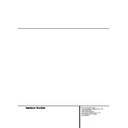Harman Kardon DVD 20 (serv.man8) User Manual / Operation Manual ▷ View online
12 SETUP AND CONNECTIONS
Setup and Connections
Important Notes on SCART and RGB
format:
■ Your DVD 20 is equipped with two SCART
format:
■ Your DVD 20 is equipped with two SCART
connectors, one for direct connection to the
TV, the second (AUX) for throughput of VCR
or any other video source to a TV with only
one SCART input. The signal from this video
source will be routed through the SCART con-
nector of the DVD to the TV automatically
when the unit plays (composite video only)
and the DVD 20 is turned off (to Standby, not
completely).
TV, the second (AUX) for throughput of VCR
or any other video source to a TV with only
one SCART input. The signal from this video
source will be routed through the SCART con-
nector of the DVD to the TV automatically
when the unit plays (composite video only)
and the DVD 20 is turned off (to Standby, not
completely).
■ Both SCART connectors provide the video
signal as well as audio (stereo L/R) signals.
■ The SCART connector for the TV provides the
composite video signal, the S-Video signal or
the direct RGB signal, delivering the best
video performance possible, all selectable in
the Setup menu. To view RGB video on your
TV, the RGB compatible SCART connector on
the TV must be used and the DVD 20´s TV
SCART connector must be set to "RGB" (see
page 19).
Note that with RGB video the color intensity
cannot be adjusted with most TVs.
the direct RGB signal, delivering the best
video performance possible, all selectable in
the Setup menu. To view RGB video on your
TV, the RGB compatible SCART connector on
the TV must be used and the DVD 20´s TV
SCART connector must be set to "RGB" (see
page 19).
Note that with RGB video the color intensity
cannot be adjusted with most TVs.
■ When the RGB video signal is used, DVD´s
recorded with the NTSC format (with regional
code 0 or 2) can be viewed even on non-
NTSC compatible TVs.
code 0 or 2) can be viewed even on non-
NTSC compatible TVs.
Connecting to a TV or monitor with SCART connectors
TV or Monitor
To power outlet
(AC 230V/50 Hz)
To SCART connector
To SCART connector
of any video source
To analog input of
stereo or Pro Logic
Amplifier/Receiver
stereo or Pro Logic
Amplifier/Receiver
To optical or coaxial
input of Dolby Digital/
DTS Decoder/
Amplifier/Receiver
DVD 20
REMOTE CONTROL AND HEADPHONES 13
Remote Control and Headphones
Battery installation
Insert the batteries supplied while observing the
correct (+) and (–) polarities.
correct (+) and (–) polarities.
Service life of batteries
■ The batteries normally last for about one year,
although this depends on how often, and for
what operations, the remote control is used.
what operations, the remote control is used.
■ If the remote control unit fails to work even
when it is operated near the player, replace
the batteries.
the batteries.
■ Use size “AA” batteries.
Notes:
■ Do not attempt to recharge, short-circuit, dis-
■ Do not attempt to recharge, short-circuit, dis-
assemble, heat or throw the batteries into
fire.
fire.
■ Do not drop, step on or otherwise impact the
remote control unit. This may damage the
parts or lead to malfunction.
parts or lead to malfunction.
■ Do not mix old and new batteries.
■ Wipe away any leakage inside the remote
■ Wipe away any leakage inside the remote
control unit, and install new batteries.
■ If leakage should come into contact with
parts of your body, wash it off thoroughly
with water.
with water.
■ Batteries contain chemical substances and we
recommend that you dispose of them properly
and in compliance with any local regulations.
Do not simply throw them away but return to
your dealer or special battery disposal centers.
and in compliance with any local regulations.
Do not simply throw them away but return to
your dealer or special battery disposal centers.
Remote control operation range
Point the remote control unit from no more than
about 7 m from the remote control sensor and
within about 60 degrees of the front of the unit.
about 7 m from the remote control sensor and
within about 60 degrees of the front of the unit.
■ The operating distance may vary according to
the brightness of the room.
Notes:
■ Do not point bright lights at the remote con-
■ Do not point bright lights at the remote con-
trol sensor.
■ Do not place objects between the remote
control unit and the remote control sensor.
■ Do not use this remote control unit while
simultaneously operating the remote control
unit of any other equipment.
unit of any other equipment.
Connecting headphones
1. Connect the headphones.
■ Headphones with a 6.3 mm stereo plug can
be connected.
2. Adjust the volume.
Caution: Avoid listening to sound at levels
which may be harmful to your ears.
which may be harmful to your ears.
Headphones
Phone Level
DVD 20
STOP
DIMMER
TST
SKIP
PLAY/PAUSE
SEARCH
30
°
30
°
DVD 20
STOP
DIMMER
TEST
SKIP
PLAY/PAUSE
SEARCH
ON
OFF
SEARCH
OPEN/CLOSE
SEARCH
STOP
PAUSE
POWER
RETURN
TITLE
MENU
ENTER
STATUS
SUBTITLE
ON/OFF
DVD 20 RC
RANDOM
ZOOM
STEP
PROG.
CHECK
CLEAR
LIGHT
A - B
REPEAT
PREV.
SLOW
AUDIO
PLAY
NEXT
1
2
7
5
6
8
9
0
4
SUBTITLE
ANGLE
3
14 DIGITAL AUDIO CONNECTIONS
Digital Audio Connections
Notes when connecting the opti-
cal digital audio cable (optional)
cal digital audio cable (optional)
■ Remove the dust protection cap from the
optical digital audio output and connect the
cable firmly so that the configurations of both
the cable and the connector match.
cable firmly so that the configurations of both
the cable and the connector match.
■ Keep the dust protection cap and always
reattach the cap when not using the connec-
tor.
tor.
Audio output from the unit’s
optical/coaxial digital audio out-
put connector
optical/coaxial digital audio out-
put connector
*
1
Digital Audio Output (see page 21) selected
”Dolby Digital” or ”PCM”.
”Dolby Digital” or ”PCM”.
*
2
Digital Audio Output selected ”DTS” or other
(see page 21).
(see page 21).
For your reference:
■ Dolby Digital (AC-3) is a digital sound com-
pression technique developed by the Dolby
Laboratories Licensing Corporation,
supporting 5.1-channel surround sound, as
well as stereo (2-channel) sound, this tech-
nique enables a large quantity of sound data
to be efficiently recorded on a disc.
Laboratories Licensing Corporation,
supporting 5.1-channel surround sound, as
well as stereo (2-channel) sound, this tech-
nique enables a large quantity of sound data
to be efficiently recorded on a disc.
■ Linear PCM is a signal recording format used
in CDs. While CDs are recorded in
44.1 kHz/16 bit, DVDs are recorded in
48 kHz/16 bit up to 96 kHz /24 bit.
44.1 kHz/16 bit, DVDs are recorded in
48 kHz/16 bit up to 96 kHz /24 bit.
■ If you have a Dolby Pro Logic Surround
decoder connected to the DVD 20’s analog
AUDIO OUT connectors, thanks to the
"Downmix" function of the DVD 20 you will
obtain the full benefit of Pro Logic from the
same DVD movies that provide full 5.1-chan-
nel Dolby Digital soundtracks, as well as from
titles encoded with Dolby Surround.
AUDIO OUT connectors, thanks to the
"Downmix" function of the DVD 20 you will
obtain the full benefit of Pro Logic from the
same DVD movies that provide full 5.1-chan-
nel Dolby Digital soundtracks, as well as from
titles encoded with Dolby Surround.
Caution for the optical/coaxial
digital audio outputs:
digital audio outputs:
■ When connecting an amplifier (with an opti-
cal/coaxial digital input ) which does not con-
tain a Dolby Digital (AC-3) or DTS decoder, be
sure to select “PCM” as initial setting in the
“Digital Audio Output” menu (see also page
21).
Otherwise, any attempt to play DVD may
cause such a high level of noise that it may
be harmful to your ears and damage your
speakers.
tain a Dolby Digital (AC-3) or DTS decoder, be
sure to select “PCM” as initial setting in the
“Digital Audio Output” menu (see also page
21).
Otherwise, any attempt to play DVD may
cause such a high level of noise that it may
be harmful to your ears and damage your
speakers.
■ CD´s can be played as they would normally be
played.
Notes:
■ Some first generation DTS decoders which do
■ Some first generation DTS decoders which do
not support DVD-DTS interface may not work
properly with the DVD/CD player.
properly with the DVD/CD player.
Manufactured under license from Dolby
Laboratories. “Dolby” and the double-D symbol
are trademarks of Dolby Laboratories.
Confidential Unpublished Works.1992-1997
Dolby Laboratories, Inc. All rights reserved.
Laboratories. “Dolby” and the double-D symbol
are trademarks of Dolby Laboratories.
Confidential Unpublished Works.1992-1997
Dolby Laboratories, Inc. All rights reserved.
Dolby Digital and DTS
Both Dolby Digital and DTS are audio formats
used to record 5.1-channel audio signals onto
the digital track of film. Both of these formats
provide six separate channels: left, right, center,
left rear, right rear, and common subwoofer.
used to record 5.1-channel audio signals onto
the digital track of film. Both of these formats
provide six separate channels: left, right, center,
left rear, right rear, and common subwoofer.
Remember, that Dolby Digital or DTS will only
play 5.1-channel sound if you’ve connected the
optical or coaxial output of the DVD 20 to a DTS
or Dolby Digital receiver or decoder (see page
11) and if the disc was recorded in the Dolby
Digital or DTS format.
play 5.1-channel sound if you’ve connected the
optical or coaxial output of the DVD 20 to a DTS
or Dolby Digital receiver or decoder (see page
11) and if the disc was recorded in the Dolby
Digital or DTS format.
Dolby Digital is a trademark of Dolby Laboratories
Licensing Corporation.
DTS is a registered trademark of Digital Theater
Systems.
Licensing Corporation.
DTS is a registered trademark of Digital Theater
Systems.
Disc:
DVD
CD
Sound recording
format:
format:
Dolby Digital
(AC-3)
(AC-3)
Linear PCM
(48/96 kHz
16/20/24bit)
(48/96 kHz
16/20/24bit)
DTS
Linear PCM
Optical/Coaxial digital
audio output
audio output
Dolby Digital bitstream
(2-5.1 ch) or PCM
(2 ch, 48 KHz/16bit)*
(2-5.1 ch) or PCM
(2 ch, 48 KHz/16bit)*
1
Linear PCM (2 ch)
(48/96 kHz
16/20/24bit)
(48/96 kHz
16/20/24bit)
Bitstream or no
output *
output *
2
Linear PCM (44.1 kHz
sampling)
sampling)
PLAYBACK BASICS 15
Playback Basics
Basic Play
Preparation
1. Switch the TV ON and select its video input
1. Switch the TV ON and select its video input
connected to the DVD 20.
2. Press the Main Power On button (above the
"POWER" button) to switch on power, the
unit will go into Standby mode indicated by
the ring surrounding the POWER turning on
orange.
unit will go into Standby mode indicated by
the ring surrounding the POWER turning on
orange.
3. Press POWER to turn on the unit, the DVD 20
harman/kardon logo should appear now on
the screen. If that logo can be viewed only
disturbedly on the screen or without any
colour, skip to page 18 and make the appro-
priate settings at the "TV Aspect" Menu
according to your TV set and to the connec-
tion used between the DVD 20 and your TV.
When you see no video at all, even no setup
menu, check the setting of the video input
used on your TV (most SCART inputs on TVs
can be configured in the TV´s menu).
When you don´t succeed, connect your TV
with different cables to the DVD 20, e.g. via
Composite (yellow jacks) or S-Video cables,
see page 10 and 11, rather than per SCART to
view the setup menues until all appropriate
"TV aspect" settings are made properly.
the screen. If that logo can be viewed only
disturbedly on the screen or without any
colour, skip to page 18 and make the appro-
priate settings at the "TV Aspect" Menu
according to your TV set and to the connec-
tion used between the DVD 20 and your TV.
When you see no video at all, even no setup
menu, check the setting of the video input
used on your TV (most SCART inputs on TVs
can be configured in the TV´s menu).
When you don´t succeed, connect your TV
with different cables to the DVD 20, e.g. via
Composite (yellow jacks) or S-Video cables,
see page 10 and 11, rather than per SCART to
view the setup menues until all appropriate
"TV aspect" settings are made properly.
4. Switch on your A/V system’s power, if the
player has been connected to such a system.
5. Press OPEN/CLOSE to open the disc tray.
6. Place a disc on the disc tray.
Hold the disc without touching either of its sur-
faces, position it with the side which you wish to
play facing down, align it with the guides, and
place it in its proper position.
faces, position it with the side which you wish to
play facing down, align it with the guides, and
place it in its proper position.
■ 3" (8 cm) discs or 5" (12 cm) discs can be
used.
7. Press PLAY. The disc tray is automatically
closed and play begins.
■ When the disc tray is closed by pressing
OPEN/CLOSE, play will start automatically.
■ With most DVD’s, a Disc Menu appears on
the screen. Select specific menu item by using
ARROW buttons on the remote, then press
ENTER.
ARROW buttons on the remote, then press
ENTER.
Disc Playback Features
Skipping tracks or titles/chapters
To move forward or backward through the tracks
on a CD or the titles or chapters on a DVD, press
SKIP on the front panel or PREVIOUS/NEXT on
the remote.
To move forward or backward through the tracks
on a CD or the titles or chapters on a DVD, press
SKIP on the front panel or PREVIOUS/NEXT on
the remote.
Fast Motion Playback/Fast Search
1. To move forward or backward through the
1. To move forward or backward through the
DVD or CD disc being played at fast speed,
press SEARCH on the front or remote. Once
one of these buttons is pressed, the fast
search will continue until PLAY is pressed.
Note that the fast-play speeds vary for CD’s
and DVDs:
press SEARCH on the front or remote. Once
one of these buttons is pressed, the fast
search will continue until PLAY is pressed.
Note that the fast-play speeds vary for CD’s
and DVDs:
For DVD playback, there are four fast-play
speeds and for CD there are three. Each press of
the SEARCH Buttons will cycle to the next speed
in the following order:
speeds and for CD there are three. Each press of
the SEARCH Buttons will cycle to the next speed
in the following order:
■ In Fast Search x2, the ‹‹ and ›› Playback
Mode Indicators will both light steadily.
■ In Fast Search x4, the outside ‹‹ or ››
Playback Mode Indicator will flash and the
inside indicator will remain steadily lit.
inside indicator will remain steadily lit.
■ In Fast Search x8, the inside ‹‹ or ››
Playback Mode Indicator will flash and the
outside indicator will remain steadily lit.
outside indicator will remain steadily lit.
■ In Fast Search x16, both ‹‹ and ›› Playback
Mode Indicators will flash. This speed is for
DVDs only.
DVDs only.
2. Press PLAY at any time to resume normal
playback.
Note that there will be no audio playback during
fast-forward or -reverse play of DVD discs. This is
normal for DVD, as A/V receivers and surround
processors cannot process the digital audio
streams during fast-play modes; audio will be
heard during fast-play of conventional CD’s.
fast-forward or -reverse play of DVD discs. This is
normal for DVD, as A/V receivers and surround
processors cannot process the digital audio
streams during fast-play modes; audio will be
heard during fast-play of conventional CD’s.
Freeze Frame and Frame Advance
(with DVD only)
1. Press STEP (FWD or REV) when a DVD is play-
(with DVD only)
1. Press STEP (FWD or REV) when a DVD is play-
ing to freeze the picture.
2. Each time you press one of the buttons, the
picture advances one frame in the selected
direction.
direction.
3. Press PLAY to resume normal playback.
Slow Motion Playback (with DVD only)
1. When playing a DVD disc or when it´s in
1. When playing a DVD disc or when it´s in
pause or freeze frame mode, you may move
slowly forward or backward through the pro-
gram being played at one of four speeds by
pressing the SLOW-Play Buttons on the
remote. Each press of the buttons will move
to the next speed in the following order:
slowly forward or backward through the pro-
gram being played at one of four speeds by
pressing the SLOW-Play Buttons on the
remote. Each press of the buttons will move
to the next speed in the following order:
■ In the 1/16th Speed Slow mode, the
‹‹ and ›› Playback Mode Indicators will
both flash.
both flash.
■ In the 1/8th Speed Slow mode, the inside
‹‹ and ›› Playback Mode Indicator will
flash and the outside indicator will remain
steadily lit.
flash and the outside indicator will remain
steadily lit.
■ In the 1/4 Speed Slow mode, the outside
‹‹ or ›› Playback Mode Indicator will flash
and the inside indicator will remain steadily
lit.
and the inside indicator will remain steadily
lit.
■ In the 1/2 Speed Slow mode, both the
‹‹ and ›› Playback Mode Indicators will
remain steadily lit.
remain steadily lit.
2. Press PLAY to resume normal playback.
Note that there will be no audio playback during
slow-forward or -reverse play of DVD discs. This
is normal for DVD, as A/V receivers and surround
processors cannot process the digital audio
streams during slow modes. Slow play is not
available for CD.
slow-forward or -reverse play of DVD discs. This
is normal for DVD, as A/V receivers and surround
processors cannot process the digital audio
streams during slow modes. Slow play is not
available for CD.
Notes: Playback features may not be available
during the opening credits of a movie. This is
intended by the disc author and is not a failure
of the DVD 20.
during the opening credits of a movie. This is
intended by the disc author and is not a failure
of the DVD 20.
Playback of a DVD with 96kHz/24-bit audio
requires the use of circuitry normally used for
other features. Accordingly, Slow Play Reverse
and Step Advance features are not available
with these discs.
requires the use of circuitry normally used for
other features. Accordingly, Slow Play Reverse
and Step Advance features are not available
with these discs.
Depending on the structure of a VCD disc, the
functions Slow Reverse and Step Reverse may be
prohibited or have no function and 4x/8x Fast
Playback (Search) may not function (more details
about VCD Playback see page 32).
functions Slow Reverse and Step Reverse may be
prohibited or have no function and 4x/8x Fast
Playback (Search) may not function (more details
about VCD Playback see page 32).
Click on the first or last page to see other DVD 20 (serv.man8) service manuals if exist.