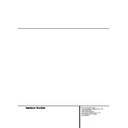Harman Kardon DVD 20 (serv.man8) User Manual / Operation Manual ▷ View online
28 CD PLAYBACK
CD Playback
Selecting a Track
1. During disc playback, enter the track number
directly with the NUMBER (0~9) buttons on
the remote.
the remote.
2. Or press STATUS on the Remote to see Banner
Display on the screen if it’s not on already (as
normally in play mode). Press ARROW (RIGHT
or LEFT) on the remote to highlight the Track
No icon if not already highlighted (in play
mode this icon is highlighted automatically).
Enter the Track NUMBER (0~9) on the Remote
to select Track No.
normally in play mode). Press ARROW (RIGHT
or LEFT) on the remote to highlight the Track
No icon if not already highlighted (in play
mode this icon is highlighted automatically).
Enter the Track NUMBER (0~9) on the Remote
to select Track No.
■ In Pause or Play mode any track can be select-
ed directly by entering its number with the
NUMBER (0~9) buttons on the remote, no
matter if the Banner Display is on or not. To
select tracks from Stop mode, press Play and
enter the track number directly.
NUMBER (0~9) buttons on the remote, no
matter if the Banner Display is on or not. To
select tracks from Stop mode, press Play and
enter the track number directly.
■ You can skip through tracks forward or back-
ward by pressing the NEXT/PREV. buttons
(track skip
(track skip
/ ) on the remote or SKIP
(forward/reverse) on the front panel. When
you hold these buttons pressed, track numbers
will be skipped, the track played will continue
until buttons are released, then the selected
track will be played.
you hold these buttons pressed, track numbers
will be skipped, the track played will continue
until buttons are released, then the selected
track will be played.
■ To view the number of tracks recorded on a
CD press PROG. after the disc is read and the
player is in Stop or Resume mode. In the
Program Edit menu you can see the total track
number in parentheses below the "Track"
icon. To return to the normal display press
RETURN.
player is in Stop or Resume mode. In the
Program Edit menu you can see the total track
number in parentheses below the "Track"
icon. To return to the normal display press
RETURN.
Using IntroScan
IntroScan plays the first ten seconds of each
track on the CD, similar to the scan feature on
many car radios. To use IntroScan (possible only
during play mode):
track on the CD, similar to the scan feature on
many car radios. To use IntroScan (possible only
during play mode):
1. Press STATUS on the remote if the banner
Display is not on already.
2. Press the ARROW (RIGHT) on the remote to
highlight the ”IntroScan” icon.
3. Press ENTER, the INTRO indicator will appear
in the front panel display and the first 10 sec-
onds of each track will be played.
onds of each track will be played.
4. After IntroScan has gone through all of the
tracks, it stops.
5. If you want to stop IntroScan while it’s in
progress, just press PLAY on the remote, the
INTRO indicator is deleted and the current
track is played normally.
INTRO indicator is deleted and the current
track is played normally.
■ IntroScan cannot be used with Program play
(see page 30). If intro is selected while a pro-
gram is played, all tracks on disc will be
played with intro.
gram is played, all tracks on disc will be
played with intro.
Using Bookmarks
Bookmarks are a feature of the DVD 20 that
allows you to mark up to nine different points on
a disc and to quickly return to those points later.
The Bookmarks feature works on both DVD and
CD discs.
allows you to mark up to nine different points on
a disc and to quickly return to those points later.
The Bookmarks feature works on both DVD and
CD discs.
To Enter a Bookmark, Follow These Steps:
1. While a disc is playing, press STATUS on the
1. While a disc is playing, press STATUS on the
remote to see the Banner Display (if not
already shown).
already shown).
2. Use the ARROW (RIGHT or LEFT) until the
”Mark” icon is highlighted and press ENTER,
the Bookmark menu appears.
the Bookmark menu appears.
3. When you reach the place on disc you want to
mark, press ENTER.
4. To add marks, move the cursor with the
ARROW (DOWN) to the ”Mark” line (if not
already there), then move the cursor to any
free frame with the ARROW (RIGHT). Press
ENTER when the next place on disc you want
to mark is reached.
already there), then move the cursor to any
free frame with the ARROW (RIGHT). Press
ENTER when the next place on disc you want
to mark is reached.
5. Move the cursor to the book icon (very right)
and press ENTER to return to the Banner
Display or press CLEAR or STATUS on the
remote to make the Banner Display disappear
from the screen.
Display or press CLEAR or STATUS on the
remote to make the Banner Display disappear
from the screen.
Recalling a Bookmarked Scene:
1. While playing a disc, press STATUS on the
1. While playing a disc, press STATUS on the
remote, the Banner Display appears.
2. Press the ARROW (LEFT) on the remote, the
Mark icon is highlighted.
3. Press ENTER.
4. Press the ARROW (UP) on the remote to move
to the ”Go To” line of the Bookmark menu.
5. Use the ARROW (LEFT OR RIGHT) on the
remote to select the bookmarked scene you
want to activate.
want to activate.
6. Press ENTER to go to the bookmark.
7. Move the cursor to the book icon (very right)
and press ENTER to return to the Banner
Display. To make the Banner Display disappear
from the screen, press CLEAR or STATUS on
the remote.
Display. To make the Banner Display disappear
from the screen, press CLEAR or STATUS on
the remote.
NOTE: If all 9 bookmarks are in use, you can still
mark new scenes, but the previous bookmarks
will be erased.
mark new scenes, but the previous bookmarks
will be erased.
Clearing a Bookmark
The bookmarks are cleared each time a disc is
removed from the player or when the power is
turned off completely (not to Standby only).
The bookmarks are cleared each time a disc is
removed from the player or when the power is
turned off completely (not to Standby only).
Selecting Time Display
The time display in the front panel display or at
the right of the Banner Display can be selected
too:
the right of the Banner Display can be selected
too:
1. If Banner Display is on, press ARROW (LEFT or
RIGHT) on the remote to highlight the ”Time”
icon
icon
2. In normal operation the elapsed time of the
track being played is displayed, the Banner
Display reads the Track Elapsed Time.
Display reads the Track Elapsed Time.
3. Press the ENTER button once to display the
Track Remain Time, press again to display the
elapsed time of all tracks played (Disc Elapsed
Time). If you press ENTER a third time the Disc
Remain Time will be displayed.
elapsed time of all tracks played (Disc Elapsed
Time). If you press ENTER a third time the Disc
Remain Time will be displayed.
■ All time indications are available also with
Program play (see page 30).
■ To select the time display from Stop or
Resume mode without the use of any screen,
start the play and press ARROW (LEFT) once.
Then press ENTER to select the time display
desired. To select it from the play mode, press
STATUS twice, then ARROW (LEFT) and ENTER
appropriately.
start the play and press ARROW (LEFT) once.
Then press ENTER to select the time display
desired. To select it from the play mode, press
STATUS twice, then ARROW (LEFT) and ENTER
appropriately.
CD PLAYBACK 29
CD Playback
Repeat Play
With CDs the DVD 20 offers three repeat func-
tions that allow you to take advantage of the
capacity of the unit for unattended playback:
tions that allow you to take advantage of the
capacity of the unit for unattended playback:
■ Repeat Disc: Plays the complete disc repeat-
edly from start to finish until the disc is manu-
ally stopped. When that mode is selected,
REPEAT ALL will appear in the front panel dis-
play.
ally stopped. When that mode is selected,
REPEAT ALL will appear in the front panel dis-
play.
■ Repeat Track: Repeats the CD track current-
ly being played until the disc is manually
stopped. When that mode is selected, REPEAT
1 will light up in the front panel display above
the TRACK indicator.
stopped. When that mode is selected, REPEAT
1 will light up in the front panel display above
the TRACK indicator.
■ Repeat A-B: Repeats any selected portion of
the disc until the disc is manually stopped.
To select any repeat mode, follow this way:
1. While a disc is playing, press REPEAT on the
remote, the Repeat Display appears.
2. Access the Repeat modes and their appropri-
ate menus in the following order by pressing
REPEAT on the remote repeatedly until the
desired function is displayed.
Repeat Disc
REPEAT on the remote repeatedly until the
desired function is displayed.
Repeat Disc
➜ Repeat Title ➜ Repeat
Chapter
➜ Repeat Off.
3. To make the menu disappear from the screen,
press the CLEAR or STATUS on the remote or
wait some seconds.
wait some seconds.
■ To cancel any Repeat Play function and to
continue with normal play, press the Repeat
Button until the Repeat Off menu appears in
the on-screen display or the REPEAT Indicator
in the Front Information Display goes out.
Button until the Repeat Off menu appears in
the on-screen display or the REPEAT Indicator
in the Front Information Display goes out.
■ Repeat Play may be stopped and canceled by
pressing the Stop Button twice.
■ If Repeat Disc is selected with Program play,
the complete program will be repeated rather
than the disc. Note that Repeat Track mode is
not available with Program play.
than the disc. Note that Repeat Track mode is
not available with Program play.
A-B Repeat Play
The Repeat A-B function allows you to select any
portion of a CD and have it repeat continually
unit the unit is manually stopped.
portion of a CD and have it repeat continually
unit the unit is manually stopped.
To initiate a Repeat A-B playback sequence, fol-
low these steps while a disc is playing:
low these steps while a disc is playing:
1. While a disc is playing, press A-B on the
remote when you want to choose a scene as
the beginning point, the Repeat A- Display
appears and REPEAT A - is indicated in the
front panel display. To escape from the Repeat
A mode press the REPEAT button.
the beginning point, the Repeat A- Display
appears and REPEAT A - is indicated in the
front panel display. To escape from the Repeat
A mode press the REPEAT button.
2. Press A-B again to choose a scene as the end
point, REPEAT A - B will appear on the screen
and the front panel display. Repeat A-B is set
and the A-B section will be played continu-
ously.
and the front panel display. Repeat A-B is set
and the A-B section will be played continu-
ously.
3. Press A-B on the remote until the REPEAT A-B
indicators delete to cancel repeat A-B mode
and to play on in normal mode.
and to play on in normal mode.
4. To make the menu disappear from the screen,
press the CLEAR or STATUS on the remote or
wait a few seconds.
wait a few seconds.
Note: The A-B Repeat range may cover several
tracks on the CD.
tracks on the CD.
Random Play
The Random Play function will play all of the
tracks on a CD in a random order as selected by
the DVD 20. Once the disc has played all of the
tracks, it will stop.
tracks on a CD in a random order as selected by
the DVD 20. Once the disc has played all of the
tracks, it will stop.
1. While a disc is playing, press RANDOM on the
remote, the Random Display appears and the
RANDOM indicator will light in the front
panel display.
RANDOM indicator will light in the front
panel display.
2. If you want to cancel Random and continue
with normal play while a disc is RANDOM
playing, press RANDOM on the remote again,
Standard Play Display appears and the RAN-
DOM indicator in the front display will delete.
playing, press RANDOM on the remote again,
Standard Play Display appears and the RAN-
DOM indicator in the front display will delete.
3. To make the Banner Display disappear from
the screen, press the CLEAR or STATUS on the
remote or wait a few seconds.
remote or wait a few seconds.
Note: RANDOM can also be started when the
DVD 20 is in Stop or Resume mode by pressing
RANDOM. Note that Random cannot be can-
celed during Resume mode by pressing RAN-
DOM again, this should be done during play.
DVD 20 is in Stop or Resume mode by pressing
RANDOM. Note that Random cannot be can-
celed during Resume mode by pressing RAN-
DOM again, this should be done during play.
30 PROGRAMMED PLAY WITH CD
Programmed Play with CD
Program Play
Programmed play allows you to select any track,
title or chapter from a DVD in the DVD 20 for
playback in a specific order. This type of program-
ming is particularly useful for parties or other sit-
uations where you want continual playback of
specific selections for a long period of time. To
program the disc in the DVD 20 for playback, fol-
low these steps:
title or chapter from a DVD in the DVD 20 for
playback in a specific order. This type of program-
ming is particularly useful for parties or other sit-
uations where you want continual playback of
specific selections for a long period of time. To
program the disc in the DVD 20 for playback, fol-
low these steps:
Program Edit
1. In Stop or Resume mode, press PROGRAM on
1. In Stop or Resume mode, press PROGRAM on
the remote, Program Edit Display appears.
■ If there is no programmed Track on the playlist,
the above Display appears when you press
PROGRAM. The number below the TRACK icon
indicates the number of tracks on the disc.
PROGRAM. The number below the TRACK icon
indicates the number of tracks on the disc.
2. Select specific track by pressing ARROW (UP or
DOWN) or holding it pressed (will quickly scan
through track numbers). You can also select
track directly by entering its number with
NUMBER (0~9) keys. Then press PROG. to add
selected track to the playlist directly or press
ENTER three times.
through track numbers). You can also select
track directly by entering its number with
NUMBER (0~9) keys. Then press PROG. to add
selected track to the playlist directly or press
ENTER three times.
3. You can select maximum 32 items by repeating
step 2.
4. When yo’ve completed program edit, select
PLAY icon and then press ENTER on the
remote or press PLAY on the remote to start
program play.
remote or press PLAY on the remote to start
program play.
■ While a disc is playing, press PROGRAM on
the remote to start Program Play.
Delete Program
1. To delete any programmed track while the
1. To delete any programmed track while the
Program Edit Display is on the screen, press
ARROW (RIGHT or LEFT) on the remote to
move the cursor (highlight) to the Playlist.
ARROW (RIGHT or LEFT) on the remote to
move the cursor (highlight) to the Playlist.
2. Press ARROW (UP or DOWN) to select the
track to be deleted. When it is selected (num-
bers will turn from white to black), press
CLEAR or select DELETE icon on the Program
Edit Display and press ENTER, selected track
will be deleted. Note that the next value in the
list will replace the deleted one and will be
selected automatically.
bers will turn from white to black), press
CLEAR or select DELETE icon on the Program
Edit Display and press ENTER, selected track
will be deleted. Note that the next value in the
list will replace the deleted one and will be
selected automatically.
■ The program can be deleted completely by
moving the cursor to the top of the playlist
and pressing CLEAR for each value pro-
grammed or by turning the unit off (to
Standby) or opening the tray (see chapter
"Cancel Program Play" below)
and pressing CLEAR for each value pro-
grammed or by turning the unit off (to
Standby) or opening the tray (see chapter
"Cancel Program Play" below)
Insert Tracks
Inserting tracks is possible only if tracks are
already programmed on the playlist and will
change the order of playback.
Inserting tracks is possible only if tracks are
already programmed on the playlist and will
change the order of playback.
1. Press PROGRAM on the remote to insert a
track, Program Edit Display appears.
2. Move cursor to Playlist and press ARROW (UP
or DOWN) on the remote to select location
where you want to insert a track. It will be
inserted above the location selected (whose
numbers have turned to black), the following
display appears.
where you want to insert a track. It will be
inserted above the location selected (whose
numbers have turned to black), the following
display appears.
3. Move cursor to TRACK icon and select the
track to be inserted as described in the chapter
Program Edit above. The location where any
new selections will be inserted remains high-
lighted in white numbers.
Program Edit above. The location where any
new selections will be inserted remains high-
lighted in white numbers.
4. Press PROGRAM to insert the selection. Or
select INSERT with ARROW (right) or ENTER
and press ENTER. Selected track will be insert-
ed.
and press ENTER. Selected track will be insert-
ed.
■ When you finish adding values to Playlist and
want to return to normal play mode, press
RETURN or select DONE icon and press ENTER
on the remote.
RETURN or select DONE icon and press ENTER
on the remote.
Cancel Program Play
Program Play will be canceled:
Program Play will be canceled:
1. When you open the tray; this will delete the
complete program.
2. When you turn Power off (to Standby), this
also will delete the complete program.
3. When you press STOP twice from the play
mode. Then the red PROG indicator will disap-
pear from display and the player will stop and
return to normal mode, but the program will
remain in memory and can be recalled by
pressing PROGRAM again.
pear from display and the player will stop and
return to normal mode, but the program will
remain in memory and can be recalled by
pressing PROGRAM again.
4. To cancel Program play during play mode sim-
ply press PROGRAM, the red PROG. indicator
in the display will turn off and the unit will
continue with normal play. Pressing PROGRAM
during normal play will turn on the program
play mode again.
in the display will turn off and the unit will
continue with normal play. Pressing PROGRAM
during normal play will turn on the program
play mode again.
Editing the Program without Screen
To edit the contents of a Playlist using the Front
Panel Information Display only rather than the
on-screen display, follow these steps:
To edit the contents of a Playlist using the Front
Panel Information Display only rather than the
on-screen display, follow these steps:
To check a previously programmed playlist (this is
possible during any play, resume or stop mode):
possible during any play, resume or stop mode):
■ Press the CHECK Button. In Stop or Resume
mode, the first title of the disc together with
the first location number not programmed yet
will be displayed (TRACK will blink) and can be
modified and added to the playlist if desired,
see below. In play mode the first track number
programmed will be displayed.
the first location number not programmed yet
will be displayed (TRACK will blink) and can be
modified and added to the playlist if desired,
see below. In play mode the first track number
programmed will be displayed.
■ Press the CHECK button again to step through
each of the programmed tracks. The Program
location Number will appear on the far right
side of the front Display, next to the PR: indi-
cation.
location Number will appear on the far right
side of the front Display, next to the PR: indi-
cation.
To edit a new program, to add tracks to a current
program or to delete from a program list (possi-
ble during resume or stop mode only):
program or to delete from a program list (possi-
ble during resume or stop mode only):
■ Press CHECK until TRACK blinks in the display,
the first location Number not programmet yet
will be displayed.
will be displayed.
■ Use the ARROW (Up or Down) buttons to
change the selection or enter the track number
directly with the number buttons on the
remote. Press PROGRAM to program the
selected item or to add it to current playlist
(if any).
directly with the number buttons on the
remote. Press PROGRAM to program the
selected item or to add it to current playlist
(if any).
■ Press the CLEAR button to remove a program
step selected by the CHECK button. Note that
this deletion will not be confirmed by any
change in the front display.
this deletion will not be confirmed by any
change in the front display.
■ When all steps have been programmed, press
the PLAY button to begin programmed play, or
the RETURN button to exit the program edit
function and return to normal operation.
the RETURN button to exit the program edit
function and return to normal operation.
■ The program edited can be checked on screen
easily by pressing the PROGRAM button in
stop or resume mode or in the front panel by
pressing the CHECK button repeatedly as
decribed on the left.
stop or resume mode or in the front panel by
pressing the CHECK button repeatedly as
decribed on the left.
MP3 PLAYBACK 31
MP3 Playback
The DVD 20 is rare among DVD players in that it
is able to playback discs recorded with MP3 files.
This means that you may enjoy the latest music
using discs created in your computer through the
high quality audio components in your home the-
ater system. As the way that MP3 files are
recorded on discs differs from the way conven-
tional CD audio discs are structured, MP3 play-
back is some-what different from standard CDs.
is able to playback discs recorded with MP3 files.
This means that you may enjoy the latest music
using discs created in your computer through the
high quality audio components in your home the-
ater system. As the way that MP3 files are
recorded on discs differs from the way conven-
tional CD audio discs are structured, MP3 play-
back is some-what different from standard CDs.
Important Note on MP3 Playback: MP3
discs may contain 200 tracks or even more. To
get the best overview about all tracks on the disc
and their names and to select or program them
confortably it is needed that you use the on-
screen-display rather than the front panel display,
the front panel display will only show the
elapsed time of the track being played.
discs may contain 200 tracks or even more. To
get the best overview about all tracks on the disc
and their names and to select or program them
confortably it is needed that you use the on-
screen-display rather than the front panel display,
the front panel display will only show the
elapsed time of the track being played.
MP3 Disc Playback
After an MP3 disc was entered and the tray
closed, the DVD 20 will read the table of content
(TOC) and play the first track on the disc. At the
same time a listing of all the directories and
tracks on the disc will appear on the video screen
similar to the figure below, showing the names
(ID tags) of all track currently listed, while the
name and elapsed time of the track currently
played is displayed on top. Note that the right
side of the screen will ini-tially be blank, as that
is used for programming playlists for MP3 play-
back.
After an MP3 disc was entered and the tray
closed, the DVD 20 will read the table of content
(TOC) and play the first track on the disc. At the
same time a listing of all the directories and
tracks on the disc will appear on the video screen
similar to the figure below, showing the names
(ID tags) of all track currently listed, while the
name and elapsed time of the track currently
played is displayed on top. Note that the right
side of the screen will ini-tially be blank, as that
is used for programming playlists for MP3 play-
back.
To select a track, press the
▲/▼ ARROW but-
tons until the desired track name is highlighted.
If the list of tracks is longer than will fit on the
screen, a
If the list of tracks is longer than will fit on the
screen, a
▲ or ▼ indicator will appear at the top
or bottom of the track list to remind you that you
may scroll through the list (by holding the
ARROW buttons pressed) to see additional titles.
may scroll through the list (by holding the
ARROW buttons pressed) to see additional titles.
To start the track selected on the list press
ENTER, in Stop mode you also can press PLAY.
ENTER, in Stop mode you also can press PLAY.
During MP3 playback some of the standard
CD/DVD playback controls operate in their nor-
mal fashion:
CD/DVD playback controls operate in their nor-
mal fashion:
■ You may skip forward to the next track on the
disc by pressing the NEXT button.
■ You may skip back to the previous track on
the disc by pressing the PREVIOUS button.
■ Press the PAUSE button to momentarily stop
playback. Press PLAY to resume play.
Note that all other buttons and the numeric but-
tons will have no function with MP3 playback,
except PROG and CLEAR, needed for the pro-
grammed playback, see below.
tons will have no function with MP3 playback,
except PROG and CLEAR, needed for the pro-
grammed playback, see below.
NOTES ON MP3 PLAYBACK
■ During MP3 playback the front panel display
■ During MP3 playback the front panel display
and the time indicator on the screen on top of
the list will show the elapsed time of the track
being played. Other time display options are
not available with MP3 playback.
the list will show the elapsed time of the track
being played. Other time display options are
not available with MP3 playback.
■ The DVD 20 is only compatible with standard
MP3-encoded discs. Other compressed audio
formats used for Internet audio downloads
will not play on the DVD 20.
formats used for Internet audio downloads
will not play on the DVD 20.
■ Due to the differences in various versions of
the MP3 format, and the many differences
between the CD-R machines used to record
MP3 discs on a computer, it is possible that
some MP3 discs may not play on the DVD 20
even though they will work on a computer.
This is normal and does not indicate a fault
with the unit.
between the CD-R machines used to record
MP3 discs on a computer, it is possible that
some MP3 discs may not play on the DVD 20
even though they will work on a computer.
This is normal and does not indicate a fault
with the unit.
■ When a multisession disc with both standard
CD audio and MP3 content is in use, the DVD
20 will play only the CD audio sections of the
disc.
20 will play only the CD audio sections of the
disc.
■ When an MP3 disc with multiple directories is
playing, the DVD 20 will search out all MP3
files on the disc and list them in the on-screen
display in the order in which the directories
are structured on the disc. Note that if the
same title is used for tracks in different direc-
tories, this may result in the same title appear-
ing more than once in the track listings.
files on the disc and list them in the on-screen
display in the order in which the directories
are structured on the disc. Note that if the
same title is used for tracks in different direc-
tories, this may result in the same title appear-
ing more than once in the track listings.
Programmed Playback with MP3 Discs
The DVD 20 is capable of creating playlists up to
60 tracks long with the MP3 files on a properly
recorded disc. To create a playback list for MP3
titles, follow these steps:
The DVD 20 is capable of creating playlists up to
60 tracks long with the MP3 files on a properly
recorded disc. To create a playback list for MP3
titles, follow these steps:
Step 1: Load a compatible MP3 disc, but do not
put it into play.
put it into play.
Step 2: Press the PROGRAM button, the
PROGRAM indicator will light in the Front
Display.
PROGRAM indicator will light in the Front
Display.
Step 3: Use the ARROW (up/down) buttons to
highlight the first track to be placed in the list
and press the ENTER button. Note that the track
name will now appear on the right side of the
screen.
highlight the first track to be placed in the list
and press the ENTER button. Note that the track
name will now appear on the right side of the
screen.
Step 4: Repeat the step above until all desired
tracks are added to the playlist.
tracks are added to the playlist.
Step 5: To remove a track from the playlist, first
press the ARROW (left/right) buttons so that the
highlight bar moves to the right side of the
screen. Use the ARROW (up/down) buttons to
highlight the track to be deleted and press the
CLEAR button.
press the ARROW (left/right) buttons so that the
highlight bar moves to the right side of the
screen. Use the ARROW (up/down) buttons to
highlight the track to be deleted and press the
CLEAR button.
Step 6. To clear all the tracks in the playlist and
start over, press the ARROW (left/right) buttons
until the ALL CLEAR box at the bottom of the
right side of the screen is highlighted and press
the ENTER button.
start over, press the ARROW (left/right) buttons
until the ALL CLEAR box at the bottom of the
right side of the screen is highlighted and press
the ENTER button.
Step 7: To play the tracks on the list, press the
PLAY button while the PROG indicator lights in
the front panel display. The first track pro-
grammed will be played and its elapsed time will
be indicated on front and screen and the name
of the track on top of the screen too. You can
skip to another programmed track with the NEXT
and PREVIOUS buttons any time (but not by
selecting a track from the playlist). Note that
pressing STOP will stop and cancel the program
play mode but keep the list on screen.
PLAY button while the PROG indicator lights in
the front panel display. The first track pro-
grammed will be played and its elapsed time will
be indicated on front and screen and the name
of the track on top of the screen too. You can
skip to another programmed track with the NEXT
and PREVIOUS buttons any time (but not by
selecting a track from the playlist). Note that
pressing STOP will stop and cancel the program
play mode but keep the list on screen.
Once a playlist is created, it will remain available
as long as the disc is not changed or the power
turned off. You may play any track on the disc,
not only of the program created, as long as pro-
gram play mode is turned off (PROG must not
light on the front panel, if not so press PROG)
without erasing the playlist by pressing the
ARROW (left/right) buttons to return the high-
light bar to the left side of the screen and select-
ing the track and pressing ENTER.
as long as the disc is not changed or the power
turned off. You may play any track on the disc,
not only of the program created, as long as pro-
gram play mode is turned off (PROG must not
light on the front panel, if not so press PROG)
without erasing the playlist by pressing the
ARROW (left/right) buttons to return the high-
light bar to the left side of the screen and select-
ing the track and pressing ENTER.
Click on the first or last page to see other DVD 20 (serv.man8) service manuals if exist.