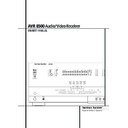Harman Kardon AVR 8500 (serv.man12) User Manual / Operation Manual ▷ View online
PROGRAMMING THE REMOTE 45
Programming the Remote
Code Readout
When the code has been entered using the Auto
Search method, it is always a good idea to find
out the exact code so that it may be easily
reentered if necessary. You may also read the
codes to verify which device has been
programmed to a specific Control Selector
button.
Search method, it is always a good idea to find
out the exact code so that it may be easily
reentered if necessary. You may also read the
codes to verify which device has been
programmed to a specific Control Selector
button.
1. Press and hold both the Input Selector
4
for the device you wish to find the code for and
the Mute button
the Mute button
- at the same time. Note
that the Program/SPL Indicator
2 will ini-
tally turn amber and begin flashing. Release the
buttons and begin the next step within 20 sec-
onds.
buttons and begin the next step within 20 sec-
onds.
2. Press the Set button
F.The Program/SPL
Indicator
2 will then blink green in a sequence
that corresponds to the three-digit code, with a
one-second pause between each digit. Count the
number of blinks between each pause to deter-
mine the digit of the code. One blink is the number
1, two blinks is the number 2, and so forth. Note
that a rapid sequence of three blinks is used to
indicate a “0.”
one-second pause between each digit. Count the
number of blinks between each pause to deter-
mine the digit of the code. One blink is the number
1, two blinks is the number 2, and so forth. Note
that a rapid sequence of three blinks is used to
indicate a “0.”
Example: One blink, followed by a one-second
pause, followed by six blinks, followed by a one-
second pause, followed by four blinks indicates
that the code has been set to 164.
pause, followed by six blinks, followed by a one-
second pause, followed by four blinks indicates
that the code has been set to 164.
For future reference enter the Setup Codes for the
equipment in your system here:
equipment in your system here:
DVD ____________ CD ________________
VID1/VCR ________ VID2/TV __________
VID3/CBL/SAT ______________________
VID4 ______________________________
TAPE ______________________________
Learning Codes from a Remote
In addition to using codes from the remote’s
internal code library, the AVR’s remote is able to
“learn” codes from remotes that may not be in
the code library. In addition, you may use this
function to “learn over” the codes from a prepro-
grammed device to add functions not included in
the preprogrammed codes. To learn or transfer
codes from an IR remote to the AVR’s remote,
follow these steps:
internal code library, the AVR’s remote is able to
“learn” codes from remotes that may not be in
the code library. In addition, you may use this
function to “learn over” the codes from a prepro-
grammed device to add functions not included in
the preprogrammed codes. To learn or transfer
codes from an IR remote to the AVR’s remote,
follow these steps:
1. Place the front of the original remote with the
code being sent so that it is facing the IR
Transmitter Window
code being sent so that it is facing the IR
Transmitter Window
1 on the AVR remote
“head-to-head.”The remotes should be between
2 and 4cm apart.
2 and 4cm apart.
2. Select the button on the remote that you wish
to use as the device selector for the codes about
to be entered. This must be any of the Input
Selectors
to use as the device selector for the codes about
to be entered. This must be any of the Input
Selectors
4 or the AVR Selector 5. Note
that when new codes are learned with the AVR
5 Selector, they may no longer control the
AVR.
5 Selector, they may no longer control the
AVR.
3. Press the Input Selector
45 button
chosen and the Learn Button
, at the same
time. Hold these buttons until the Program/SPL
Indicator
Indicator
2 flashes amber and the light
under the device selector button turns red.
Release the buttons. It is important that you
begin the next step within 20 seconds.
Release the buttons. It is important that you
begin the next step within 20 seconds.
4. Press the button on the AVR remote that you
wish to program. Note that the Program/
SPL Indicator
wish to program. Note that the Program/
SPL Indicator
2 will stop flashing.
Important Note: Codes cannot be taught to all
buttons on the remote. The buttons with the
following numbers are not learnable (for
numbers, see drawing on page 10):
buttons on the remote. The buttons with the
following numbers are not learnable (for
numbers, see drawing on page 10):
4, 7,
8, B, I, O, Q, , %, ), +,
,. In these cases the Program/SPL
Indicator
Indicator
2 keeps flashing after the button
was released.
5. As long as the Program/SPL Indicator
2
is on steadily (for five seconds), press and hold
the button on the original remote that you wish
to “teach” into the AVR remote. If you pressed
the button too late or no command was received
within five seconds, the Program/SPL
Indicator
the button on the original remote that you wish
to “teach” into the AVR remote. If you pressed
the button too late or no command was received
within five seconds, the Program/SPL
Indicator
2 will flash red three times and
then amber, then simply repeat step four. When
the Program/SPL Indicator
the Program/SPL Indicator
2 turns green,
release the button on the original remote. Note
that the Program Indicator will then begin to
flash amber again.
that the Program Indicator will then begin to
flash amber again.
NOTE: If the Program/SPL Indicator
2 turns
red steadily during Step 5, the programming was
not successful. Repeat the steps to see if the
code will “take.”If the indicator keeps flashing
red in step 5, this code cannot be taught.
not successful. Repeat the steps to see if the
code will “take.”If the indicator keeps flashing
red in step 5, this code cannot be taught.
6. Repeat steps 4 though 5 for each button on
the source remote that you wish to transfer to
the AVR remote.
the source remote that you wish to transfer to
the AVR remote.
7. Once all codes have been transferred from the
original source remote to the AVR remote, press
the Learn button
original source remote to the AVR remote, press
the Learn button
,. This will turn off all LEDs
and turn off the learning mode.
8. Repeat Steps 1 through 7 for any additional
remotes you wish to “teach” into the AVR
Remote.
remotes you wish to “teach” into the AVR
Remote.
Erasing Learned Codes
The AVR’s remote allows you to remove or erase
the code learned into a single button for a single
device, to remove or erase all the codes that have
been learned for a single device, or to erase all
commands that have been learned to all devices.
the code learned into a single button for a single
device, to remove or erase all the codes that have
been learned for a single device, or to erase all
commands that have been learned to all devices.
To erase a single learned code from
within a single device’s settings, follow
these steps:
1. Press and hold both the Input Selector
45 within which the individual button to be
erased has been programmed and the Learn but-
ton
within a single device’s settings, follow
these steps:
1. Press and hold both the Input Selector
45 within which the individual button to be
erased has been programmed and the Learn but-
ton
,.
2. When the red LED under the Input Selector
turns red and the Program/SPL Indicator
turns red and the Program/SPL Indicator
2
flashes amber, release the buttons.
3. Press and release the Input Selector
45
again for the device within which the individual
button to be erased has been programmed.
button to be erased has been programmed.
4. Press the 7 button
H three times.
5. Press and release the individual button for
which the code is to be erased. The Program/SPL
Indicator
which the code is to be erased. The Program/SPL
Indicator
2 will blink green two times and
then return to amber.
6. To erase other buttons within the same device,
press them as noted in Step 5.
press them as noted in Step 5.
7. When all buttons to be erased have been
pressed, press the Learn button
pressed, press the Learn button
, to complete
the process.
To erase all codes within a single device,
follow these steps:
1. Press and hold both the Input Selector
45 for which you wish to erase the codes
and the Learn button
follow these steps:
1. Press and hold both the Input Selector
45 for which you wish to erase the codes
and the Learn button
,.
2. When the red LED under the Input Selector
turns red and the Program/SPL Indicator
turns red and the Program/SPL Indicator
2
flashes amber, release the buttons.
46 PROGRAMMING THE REMOTE
Programming the Remote
3. Press and release the same Input Selector
45 again for the device whose codes you
wish to erase.
45 again for the device whose codes you
wish to erase.
4. Press the 8 button
H three times.
5. The Program/SPL Indicator
2 will turn off,
the red light under the Input Selector will flash
on and off once and the Program/SPL
Indicator
on and off once and the Program/SPL
Indicator
2 will flash green three times to
indicate that the codes have been erased.
To erase all codes that have been
programmed to all devices in the remote,
follow these steps:
1. Press any Input Selector
programmed to all devices in the remote,
follow these steps:
1. Press any Input Selector
45 and also
the Learn button
,.
2. When the red LED under the Input Selector
turns red and the Program/SPL Indicator
turns red and the Program/SPL Indicator
2
flashes amber, release the buttons.
3. Press and release the same Input Selector
45 again.
45 again.
4. Press the 9 button
H three times.
5. The Program/SPL Indicator
2 will turn off,
the red light under the Input Selector will flash
on and off once and the Program/SPL
Indicator
on and off once and the Program/SPL
Indicator
2 will flash green three times after
some seconds to indicate that the codes have
been erased.
been erased.
Macro Programming
Macros enable you to easily repeat frequently
used combinations of commands with the press
of a single button on the AVR’s remote control.
Once programmed, a macro will send out
up to 19 different remote codes in a pre-deter-
mined sequential order enabling you to automate
the process of turning on your system, changing
devices, or other common tasks. The AVR’s
remote can store up to five separate macro com-
mand sequences, one that is associated with the
Power On button
used combinations of commands with the press
of a single button on the AVR’s remote control.
Once programmed, a macro will send out
up to 19 different remote codes in a pre-deter-
mined sequential order enabling you to automate
the process of turning on your system, changing
devices, or other common tasks. The AVR’s
remote can store up to five separate macro com-
mand sequences, one that is associated with the
Power On button
3, and four more that are
accessed by pressing the Macro buttons
!.
1. To start programming a macro, press the
Mute button
Mute button
- and the Macro button !
to be programmed or the Power-On button
3 at the same time. Note that the latest
selected Input Selector will light red, and the
Program/SPL Indicator
3 at the same time. Note that the latest
selected Input Selector will light red, and the
Program/SPL Indicator
2 will flash amber.
2. Enter the steps for the macro sequence by
pressing the button for the actual command
step. Although the macro may contain up to 19
steps, each button press, including those used to
change devices, counts as a step.
The Program/SPL Indicator
pressing the button for the actual command
step. Although the macro may contain up to 19
steps, each button press, including those used to
change devices, counts as a step.
The Program/SPL Indicator
2 will flash
green twice to confirm each button press as you
enter commands.
enter commands.
NOTE: While entering commands for Power On
of any device during a macro sequence, press the
Mute button
of any device during a macro sequence, press the
Mute button
-. DO NOT press the Power ON
button
3.
• Remember to press the appropriate Input
Selector button
Selector button
4 before functions are
changed to another device. This is also needed
for the AVR Selector button
for the AVR Selector button
5 itself, as long
as it’s not lit red and AVR functions shall be pro-
grammed.
grammed.
3. When all the steps have been entered, press
the Sleep button
the Sleep button
9 to enter the commands.
The red light under the Input Selector
45 will blink and then turn off and the
Program/SPL Indicator
45 will blink and then turn off and the
Program/SPL Indicator
2 will flash green
twice to confirm the macro to be programmed.
Example: To program the Macro 1
! button
so that it turns on the AVR, TV and a Sat-Receiver,
follow these steps:
• Press the Macro 1 button
follow these steps:
• Press the Macro 1 button
! and Mute -
buttons at the same time and then release them.
• Note that the Program/SPL Indicator will
flash amber.
• Press the AVR Selector
• Note that the Program/SPL Indicator will
flash amber.
• Press the AVR Selector
5.
• Press the Mute
- button to store the AVR’s
power on command.
• Press the VID 2 Input Selector button
• Press the VID 2 Input Selector button
4 to
indicate the next command is for “TV”.
• Press the Mute
• Press the Mute
- button to store the TV
Power On Command.
• Press the VID 3 Input Selector button
4
to indicate the next command is for “Sat-
Receiver”.
• Press the Mute
Receiver”.
• Press the Mute
- button to store the Sat-
Receiver Power On command.
• Press the Sleep/Channel Up button
• Press the Sleep/Channel Up button
9 to
complete the process and store the macro
sequence.
sequence.
After following these steps, each time you press
the Macro 1 button
the Macro 1 button
!, the remote will send
all Power On commands.
Erasing Macro Commands
To remove the commands that have been pro-
grammed into one of the Macro buttons, follow
these steps:
To remove the commands that have been pro-
grammed into one of the Macro buttons, follow
these steps:
1. Press the Mute button
- and the Macro
button
! that contains the commands you
wish to erase.
2. Note that the Program/SPL Indicator
2
will flash amber, and the red LED under the
Input Selector
Input Selector
45 last used will turn on.
3. Within ten seconds, press the Surround
Mode Selector/Channel Down button
Mode Selector/Channel Down button
A.
4. The red LED under the Selector will go out,
and the Program/SPL Indicator
and the Program/SPL Indicator
2 will turn
green and flash three times before it goes out.
5. When the Program/SPL Indicator
2 goes
out, the Macro has been erased.
PROGRAMMING THE REMOTE 47
Programming the Remote
Programmed Device Functions
Once the AVR’s remote has been programmed for
the codes of other devices, press the appropriate
Input Selector
the codes of other devices, press the appropriate
Input Selector
4 to change the remote from
control over the AVR to the additional product.
When you press any of these buttons, it will briefly
flash in red to indicate that you have changed the
device being controlled.
When you press any of these buttons, it will briefly
flash in red to indicate that you have changed the
device being controlled.
When operating a device other than the AVR, the
controls may not correspond exactly to the func-
tion printed on the remote or button. Some com-
mands, such as the volume control, are the same
as they are with the AVR. Other buttons will
change their function so that they correspond to a
secondary label on the remote. For example, the
Sleep and Surround mode selector buttons also
function as the Channel Up and Channel Down
buttons when operating most TV sets, VCRs or
Sat-Receivers.
controls may not correspond exactly to the func-
tion printed on the remote or button. Some com-
mands, such as the volume control, are the same
as they are with the AVR. Other buttons will
change their function so that they correspond to a
secondary label on the remote. For example, the
Sleep and Surround mode selector buttons also
function as the Channel Up and Channel Down
buttons when operating most TV sets, VCRs or
Sat-Receivers.
For some products, however, the function of a
particular button does not follow the command
printed on the remote. In order to see which
function a button controls, consult the Function
List tables printed on page 50. To use those
tables, first check the type of device being con-
trolled (e.g., TV, VCR). Next, look at the remote
control diagram on page 50. Note that each but-
ton has a number on it.
particular button does not follow the command
printed on the remote. In order to see which
function a button controls, consult the Function
List tables printed on page 50. To use those
tables, first check the type of device being con-
trolled (e.g., TV, VCR). Next, look at the remote
control diagram on page 50. Note that each but-
ton has a number on it.
To find out what function a particular button has
for a specific device, find the button number on
the Function List and then look in the column for
the device you are controlling. For example, but-
ton number 46 is the”Direct” button for the
AVR 8500, but it is the “Favorite” button for
many cable television boxes and satellite
receivers. Button number 32 is the Delay button
for the AVR 8500, but the Open/Close button for
CD players.
for a specific device, find the button number on
the Function List and then look in the column for
the device you are controlling. For example, but-
ton number 46 is the”Direct” button for the
AVR 8500, but it is the “Favorite” button for
many cable television boxes and satellite
receivers. Button number 32 is the Delay button
for the AVR 8500, but the Open/Close button for
CD players.
Note that the numbers used to describe the but-
ton functions above and on page 50 for the pur-
poses of describing how a button operates are a
different set of numbers than those used in the
rest of this manual to describe the button func-
tions for the AVR 8500.
ton functions above and on page 50 for the pur-
poses of describing how a button operates are a
different set of numbers than those used in the
rest of this manual to describe the button func-
tions for the AVR 8500.
Notes on Using the AVR 8500
Remote With Other Devices.
• Manufacturers may use different code sets for
the same product category. For that reason, it is
important that you check to see if the code set
you have entered operates as many controls as
possible. If it appears that only a few functions
operate, check to see if another code set will
work with more buttons.
Remote With Other Devices.
• Manufacturers may use different code sets for
the same product category. For that reason, it is
important that you check to see if the code set
you have entered operates as many controls as
possible. If it appears that only a few functions
operate, check to see if another code set will
work with more buttons.
• Depending on the brand and product type used
the functions listed in the Function List tables
may not correspond with the function the unit
reacts on the command. In these cases it’s a
good idea to edit the reaction of the unit into the
corresponding line of the table or to set up a
separate list.
the functions listed in the Function List tables
may not correspond with the function the unit
reacts on the command. In these cases it’s a
good idea to edit the reaction of the unit into the
corresponding line of the table or to set up a
separate list.
• When a button is pressed on the AVR remote,
the red light under the Input Selector
the red light under the Input Selector
4 for
the product being operated should flash briefly. If
the Device Control Selector flashes for some but
not all buttons for a particular product, it does
NOT indicate a problem with the remote, but
rather that no function is programmed for the
button being pushed.
the Device Control Selector flashes for some but
not all buttons for a particular product, it does
NOT indicate a problem with the remote, but
rather that no function is programmed for the
button being pushed.
• The remote was pre-programmed with codes
for units of the latest generation, but some codes
may differ from those needed for earlier units.
When your device doesn’t react as listed in the
function list (page 50/51), let the AVR 8500
remote learn the appropriate codes from the
original remote (learning codes see page 45).
for units of the latest generation, but some codes
may differ from those needed for earlier units.
When your device doesn’t react as listed in the
function list (page 50/51), let the AVR 8500
remote learn the appropriate codes from the
original remote (learning codes see page 45).
Volume Punch-Through
The AVR 8500’s remote may be programmed to
operate the Volume Control
operate the Volume Control
* and the Mute
- from either the TV or the AVR in conjunction
with any of the devices controlled by the remote.
For example, since the AVR will likely be used as
the sound system for TV viewing, you may wish to
have the AVR’s volume activated although the
remote is set to run the TV.
Either the AVR or TV volume control may be
associated with any of the remote´s devices.
with any of the devices controlled by the remote.
For example, since the AVR will likely be used as
the sound system for TV viewing, you may wish to
have the AVR’s volume activated although the
remote is set to run the TV.
Either the AVR or TV volume control may be
associated with any of the remote´s devices.
To program the remote for Volume Punch-
Through, follow these steps:
Through, follow these steps:
1. Press the Input Selector
4 for the unit you
wish to have associated with the volume control
and the Mute button
and the Mute button
- at the same time until
the red light illuminates under the Input Selector
4 and note that the Program/SPL Indicator
4 and note that the Program/SPL Indicator
2 will flash amber.
2. Press the Volume Up button
* and note
that.the Program/SPL Indicator
2 will stop
flashing and stay amber.
3. Press either the AVR Selector
5 or the
Input Selector
4, depending on which sys-
tem’s volume control you wish to have attached
for the punch-through mode. The Program/SPL
Indicator
for the punch-through mode. The Program/SPL
Indicator
2 will blink green three times and
then go out to confirm the data entry.
Example: To have the AVR’s volume control acti-
vated even though the remote is set to control
the TV, first press the Video/TV Input Selector
4 and the Mute button - at the same time.
Next, press the Volume Up button
vated even though the remote is set to control
the TV, first press the Video/TV Input Selector
4 and the Mute button - at the same time.
Next, press the Volume Up button
*, followed
by the AVR Input Selector
5.
NOTE: Should you wish to return the remote to
the original configuration after entering a Volume
Punch-Through, you will need to repeat the steps
shown above. However, press the same Input
Selector in steps one and three.
the original configuration after entering a Volume
Punch-Through, you will need to repeat the steps
shown above. However, press the same Input
Selector in steps one and three.
48 PROGRAMMING THE REMOTE
Programming the Remote
Channel Control Punch-Through
The AVR 8500’s remote may be programmed to
operate so that the channel control function,
performed with the Sleep
operate so that the channel control function,
performed with the Sleep
9 and Surround
A buttons, for either the TV, cable or satellite
receiver used in your system may be used in con-
junction with one of the other devices controlled
by the remote. For example, while using and
controlling the VCR, you may wish to change
channels on a cable box or satellite receiver
without having to change the device selected by
the AVR 8500 or the remote. To program the
remote for Channel Control Punch-Through, fol-
low these steps:
receiver used in your system may be used in con-
junction with one of the other devices controlled
by the remote. For example, while using and
controlling the VCR, you may wish to change
channels on a cable box or satellite receiver
without having to change the device selected by
the AVR 8500 or the remote. To program the
remote for Channel Control Punch-Through, fol-
low these steps:
1. Press the Input Selector button
4 for the
device you wish to have the channel control asso-
ciated with and the Mute button
ciated with and the Mute button
- at the
same time until the red light illuminates under the
Input Selector
Input Selector
4 and the Program/SPL
Indicator
2 flashes amber.
2. Press the Volume Down button
*.The
Program/SPL Indicator
2 will stop flashing
and stay amber.
3. Press and release the AVR
5 or Input
Selector button
4 for the device that will be
used to change the channels. The Program/SPL
Indicator
Indicator
2 will blink green three times and
then go out to confirm the data entry.
Example: To control the channels using your TV
while the remote is set to control the VCR, first
press the VID 1/VCR Input Selector button
4 and the Mute button - at the same time.
Next, release them and press the Volume Down
button
while the remote is set to control the VCR, first
press the VID 1/VCR Input Selector button
4 and the Mute button - at the same time.
Next, release them and press the Volume Down
button
*, followed by the same Input
Selector button
4.
NOTE: To remove the Channel Control Punch-
Through and return the remote to its original con-
figuration, repeat the steps shown in the example
above. However, press the same Input Selector
in Steps 1 and 3.
Through and return the remote to its original con-
figuration, repeat the steps shown in the example
above. However, press the same Input Selector
in Steps 1 and 3.
Transport Control Punch-Through
The AVR 8500’s remote may be programmed to
operate so that the Transport Control
Functions
operate so that the Transport Control
Functions
P (Play, Stop, Fast Forward,
Rewind, Pause and Record) for a VCR, DVD or CD
will operate in conjunction with one of the other
devices controlled by the remote. For example,
while using and controlling the TV, you may wish
to start or stop your VCR or DVD without having
to change the device selected by the AVR or the
remote. To program the remote for Transport
Control Punch-Through, follow these steps:
will operate in conjunction with one of the other
devices controlled by the remote. For example,
while using and controlling the TV, you may wish
to start or stop your VCR or DVD without having
to change the device selected by the AVR or the
remote. To program the remote for Transport
Control Punch-Through, follow these steps:
1. Press the Input Selector
4 for the device
you wish to have the channel control associated
with and the Mute button
with and the Mute button
- at the same time
until the red light illuminates, under the Input
Selector
Selector
4 and the Program/ SPL Indicator
2 flashes amber.
2. Press the Play button
P.The Program/SPL
Indicator
2 will stop flashing and stay amber.
3. Press and release the AVR
5 or Input
Selector button
4 for the device that will be
used to change the channels. The Program/SPL
Indicator
Indicator
2 will blink green three times and
then go out to confirm the data entry.
Example: To control the transport of a CD player
while the remote is set to control the TV, press the
VID 2/TV Input Selector button
while the remote is set to control the TV, press the
VID 2/TV Input Selector button
4 and the
Mute button
- at the same time. Next,
release them and press the Play button
P,
followed by the CD Input Selector button
4.
4.
NOTE: To remove the Channel Control Punch-
Through and return the remote to its original con-
figuration, repeat the steps shown in the example
above. However, press the same Input Selector
in Steps 1 and 3.
Through and return the remote to its original con-
figuration, repeat the steps shown in the example
above. However, press the same Input Selector
in Steps 1 and 3.
NOTE: Before programming the remote for
Volume, Channel or Transport Punch-Through,
make certain that any programming needed for
the specific TV, CD, DVD, Cable or Satellite
Receivers has been completed.
Volume, Channel or Transport Punch-Through,
make certain that any programming needed for
the specific TV, CD, DVD, Cable or Satellite
Receivers has been completed.
Reassigning Device-Control
Selectors
Selectors
Although any of the Input Selectors
4 is nor-
mally assigned to the category of product shown
on the remote, it is possible to reassign one of
these buttons to operate a second device of
another type. For example, if you have two VCRs
but no tape, you may program the TAPE
on the remote, it is possible to reassign one of
these buttons to operate a second device of
another type. For example, if you have two VCRs
but no tape, you may program the TAPE
4
button to operate a second VCR. Before you can
start you must find out the three-digit code
number for your second device (your second
VCR) to operate, as outlined on page 45. Then
reassign the TAPE
start you must find out the three-digit code
number for your second device (your second
VCR) to operate, as outlined on page 45. Then
reassign the TAPE
4 button with the following
steps:
1. Press the Input Selector
4 you wish to
reassign and the Mute button
- at the same
time until the red light illuminates under the
Input Selector
Input Selector
4 and the Program/SPL
Indicator
2 flashes amber.
2. Press the Input Selector
4 for the device,
whose function you wish to program into the
reassigned button.
reassigned button.
3. Enter the three-digit code for the specific
model you wish the reassigned button to oper-
ate.
model you wish the reassigned button to oper-
ate.
4. Press the same Input Selector
4 pressed
in Step 1 once again to store the selection. The
red LED under the re-assigned Input Selector will
flash three times and then go out.
red LED under the re-assigned Input Selector will
flash three times and then go out.
Example: To use the TAPE
4 button to oper-
ate a second VCR, first press the TAPE Input
Selector
Selector
4 and the Mute button - at the
same time until the red light glows under the
TAPE
TAPE
4 button. Press the VCR 4 button,
followed by the three-digit code for the specific
model you wish to control. Finally, press the TAPE
4 button again.
model you wish to control. Finally, press the TAPE
4 button again.
Important Note: Only those Input Selector
buttons
buttons
4 can be reassigned that replace
other buttons for devices of the same kind. So
the bottons for DVD, CD, TAPE and VCR (devices
with transport functions) can replace one anoth-
er as the Selectors for TV, CBL/SAT, and VID 4.
the bottons for DVD, CD, TAPE and VCR (devices
with transport functions) can replace one anoth-
er as the Selectors for TV, CBL/SAT, and VID 4.
To remove the Reassign function and return the
remote to its original configuration, repeat steps
1, 3 and 4 above (not 2), however, press the
same Input Selector button
remote to its original configuration, repeat steps
1, 3 and 4 above (not 2), however, press the
same Input Selector button
4 in steps 1
and 4 (i.e. re-program the button with its origi-
nal code).
nal code).
Click on the first or last page to see other AVR 8500 (serv.man12) service manuals if exist.