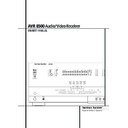Harman Kardon AVR 8500 (serv.man12) User Manual / Operation Manual ▷ View online
MULTIROOM OPERATION 41
Multiroom Operation
The AVR 8500 is fully equipped to operate as the
control center for a multiroom system with
optional external remote Infrared (IR) sensors,
video device, speakers and power amplifiers.
Although some multi-room installations will
require the services of a specially trained
installer, it is possible for the average do-it-your-
self hobbyist to install a simple remote room sys-
tem.
control center for a multiroom system with
optional external remote Infrared (IR) sensors,
video device, speakers and power amplifiers.
Although some multi-room installations will
require the services of a specially trained
installer, it is possible for the average do-it-your-
self hobbyist to install a simple remote room sys-
tem.
Installation
The key to remote room operation is to link the
remote room to the AVR’s location with wire for
an infrared receiver, Video signals and speakers
or an amplifier. For complete installation instruc-
tions for Multiroom use, see page 18.
The key to remote room operation is to link the
remote room to the AVR’s location with wire for
an infrared receiver, Video signals and speakers
or an amplifier. For complete installation instruc-
tions for Multiroom use, see page 18.
Multiroom Setup
Once the audio, video and IR link connections
have been made, the AVR needs to be configured
for multiroom operation using the steps below.
Press the OSD button
Once the audio, video and IR link connections
have been made, the AVR needs to be configured
for multiroom operation using the steps below.
Press the OSD button
L to bring the MAS-
TER MENU
(Figure 1) to the screen. Press the
⁄
button
D twice, until the on-screen
›
cur-
sor is next to the MULTI-ROOM line.
Press the Set button
Press the Set button
F to enter the
MULTI-ROOM
menu (Figure 12).
Figure 12
When the MULTI-ROOM menu appears,
the on-screen
the on-screen
›
cursor will be at the
MULTI-ROOM
line. Since this line is used
to turn the system on and off, do not make an
adjustment here unless you wish to turn the sys-
tem on at this time. To turn the system on, press
the
adjustment here unless you wish to turn the sys-
tem on at this time. To turn the system on, press
the
›
button
' so that O N is highlighted. If
you do not wish to turn the system on at this
time or to proceed to the next step, press the
time or to proceed to the next step, press the
¤
Button
D once so that the
›
on-screen cursor
is next to the M U L T I I N line.
At the M U L T I I N line, press the
‹
/
›
but-
tons
E' until the desired Audio/Video input
to the multi-room system appears in the high-
lighted video. Note that the tuner and all
sources connected with any analog input of the
AVR (except the 6-channel/8-channel input) can
be configured as source for the multiroom sys-
tem. When the selection has been made, press
the
lighted video. Note that the tuner and all
sources connected with any analog input of the
AVR (except the 6-channel/8-channel input) can
be configured as source for the multiroom sys-
tem. When the selection has been made, press
the
¤
button
D once so that the
›
on-screen
cursor is next to the M U L T I V O L line.
At the M U L T I V O L line, press the
‹
/
›
buttons
E' or hold them pressed until the
desired volume level for the multi-room system
is entered. DO NOT use the regular volume con-
trol knobs for this setting. When all settings for
the multiroom setup have been made, press the
is entered. DO NOT use the regular volume con-
trol knobs for this setting. When all settings for
the multiroom setup have been made, press the
¤
buttons
D once so that the on-screen
›
cursor is next to the B A C K T O MASTER
M E N U
M E N U
line and press the Set button
F. If
you have no other adjustments to make, press
the OSD button
the OSD button
L to exit the menu system.
All configurations for the multiroom system as
described above can be made without the use of
the full on-screen display too: At first, press the
Multiroom button
described above can be made without the use of
the full on-screen display too: At first, press the
Multiroom button
) on the remote. Next,
press the
⁄
/
¤
buttons
D to select the
parameter to be changed until the desired mes-
sage, Multi On/Off, Multi Input or Multi Level
appears on the front panel and on screen dis-
play. Next press the Set button
sage, Multi On/Off, Multi Input or Multi Level
appears on the front panel and on screen dis-
play. Next press the Set button
F. Press the
⁄
/
¤
buttons
D to change the selected
parameter as desired, for example to turn the
multiroom feed on or off. When the multiroom
system is on, the Multi indicator D will light in
the Main Information Display ˆ, and the
Main Information Display ˆ or OSD will
display M U L T I O N. Press the Set button
F once to enter the setting or twice to leave
the multiroom setup system.
multiroom feed on or off. When the multiroom
system is on, the Multi indicator D will light in
the Main Information Display ˆ, and the
Main Information Display ˆ or OSD will
display M U L T I O N. Press the Set button
F once to enter the setting or twice to leave
the multiroom setup system.
Multiroom Operation
When operating the AVR from a remote room
location where an IR sensor link has been con-
nected to the AVR’s rear panel Multiroom IR
Input
When operating the AVR from a remote room
location where an IR sensor link has been con-
nected to the AVR’s rear panel Multiroom IR
Input
, you may use either the Main remote
control or the Zone II remote. To turn on the
multiroom feed, press any of the Input
Selector buttons on the Zone II remote
∫ç∂ or the Main remote
multiroom feed, press any of the Input
Selector buttons on the Zone II remote
∫ç∂ or the Main remote
456.
Press the AVR Selector
5∫ to turn the
unit on to the last source, or any of the other
Selector buttons to turn on to a specific source.
Selector buttons to turn on to a specific source.
As long as an IR feed to the AVR has been
established from the remote room, using any of
the buttons on either remote will control the
remote location volume
established from the remote room, using any of
the buttons on either remote will control the
remote location volume
*î, change the
tuner frequency
Kè, change the tuner
preset
#© or mute the output -˚.
If the Remote IR Output jack
on the AVR is
connected to an IR Input jack on compatible
Harman Kardon audio components such as CD,
DVD or cassette players, the transport functions
of those machines may also be controlled using
the Transport Controls
Harman Kardon audio components such as CD,
DVD or cassette players, the transport functions
of those machines may also be controlled using
the Transport Controls
PɃ
©˙∆ on either remote control.
To turn the system off from the remote room,
press the Power-Off button
press the Power-Off button
0å.
Remember that the AVR may be turned on or off
from the remote room regardless of the
system’s operation or status in the main room.
from the remote room regardless of the
system’s operation or status in the main room.
NOTE: When the tuner is selected as the source
for the remote zone, any change to the frequen-
cy or preset will also change the station being
listened to in the main room, if the tuner is in
use there. Similarly, if someone in the main room
changes the station, the change will also impact
the remote room.
for the remote zone, any change to the frequen-
cy or preset will also change the station being
listened to in the main room, if the tuner is in
use there. Similarly, if someone in the main room
changes the station, the change will also impact
the remote room.
When the multiroom system is turned on, the
input selected using the Multiroom Menu will be
fed to the Multiroom Output jacks
input selected using the Multiroom Menu will be
fed to the Multiroom Output jacks
on the
rear panel. The volume will be as set in the same
menu, although it may also be adjusted using an
optional IR sensor and the Zone II remote in the
remote location or on the optional audio power
amplifier connected to the Multiroom Output
jacks
menu, although it may also be adjusted using an
optional IR sensor and the Zone II remote in the
remote location or on the optional audio power
amplifier connected to the Multiroom Output
jacks
.
Once the multiroom system is turned on, it will
remain on even if the AVR is placed in the
Standby mode in the main room by pressing the
Power Off Button
remain on even if the AVR is placed in the
Standby mode in the main room by pressing the
Power Off Button
0 or the System Power
Control 2 on the front panel. To turn off the
multiroom system from the main listening room,
when the AVR is on press the Multiroom but-
ton
multiroom system from the main listening room,
when the AVR is on press the Multiroom but-
ton
) and then the Set button F. Press
the
⁄
/
¤
buttons
D so that the Multi indica-
tor D in the Main Information Display ˆ
goes out, and the Main Information Display
ˆ or OSD will display M U LTI O F F.
goes out, and the Main Information Display
ˆ or OSD will display M U LTI O F F.
Even when the AVR is turned off (to Standby
mode) and the multiroom system is turned off
too, the multiroom system may be turned on at
any time by pressing the Multiroom button
), or any of the Selector buttons
∫ç∂ in the remote room.
mode) and the multiroom system is turned off
too, the multiroom system may be turned on at
any time by pressing the Multiroom button
), or any of the Selector buttons
∫ç∂ in the remote room.
* M U L T I - R O O M *
M U L T I - R O O M :
O F F
O N
M U L T I I N : F M P R E S E T 0 1
M U L T I V O L : ? 2 5 d B
B A C K T O M A S T E R M E N U
42 TUNER OPERATION
Tuner Operation
Basic Tuner Operation
The AVR 8500’s tuner is capable of tuning AM,
FM and FM Stereo broadcast stations and receiv-
ing RDS data. Stations may be tuned manually, or
they may be stored as favorite station presets and
recalled from a 30 position memory.
FM and FM Stereo broadcast stations and receiv-
ing RDS data. Stations may be tuned manually, or
they may be stored as favorite station presets and
recalled from a 30 position memory.
Station Selection
1. Press the AM/FM Tuner Select button
6
on the remote to select the tuner as an input. The
tuner may be selected from the front panel by
either pressing the Input Source Selector %
until the tuner is active or by pressing the Tuner
Band Selector ! at any time.
tuner may be selected from the front panel by
either pressing the Input Source Selector %
until the tuner is active or by pressing the Tuner
Band Selector ! at any time.
2. Press the AM/FM Tuner Select button
6
or Tuner Band Selector ! again to switch
between AM and FM so that the desired frequen-
cy band is selected.
between AM and FM so that the desired frequen-
cy band is selected.
3. Press the Tuner Mode button
I on the
remote or hold the Band Selector ! on the
front panel pressed for 3 seconds to select manu-
al or automatic tuning.
front panel pressed for 3 seconds to select manu-
al or automatic tuning.
When the AUTO indicator J is illuminated in the
Main Information Display ˆ the tuner will
only stop at those stations that have a strong
enough signal to be received with acceptable
quality.
Main Information Display ˆ the tuner will
only stop at those stations that have a strong
enough signal to be received with acceptable
quality.
When the AUTO indicator J is not illuminated,
the tuner is in a manual mode and will stop at
each frequency increment in the selected band.
the tuner is in a manual mode and will stop at
each frequency increment in the selected band.
4. To select stations press any Tuning button )
K. When the AUTO indicator J is illumin-
ated, press the button to cause the tuner to
search for the next highest or lowest frequency
station that has an acceptable signal or hold the
button pressed to tune fastly and release it to
start the auto search. In the Auto mode the tuner
will play each station in stereo or mono mode,
just as the program is transmitted. If the AUTO
indicator J is not illuminated, tap the Tuning
button )
K. When the AUTO indicator J is illumin-
ated, press the button to cause the tuner to
search for the next highest or lowest frequency
station that has an acceptable signal or hold the
button pressed to tune fastly and release it to
start the auto search. In the Auto mode the tuner
will play each station in stereo or mono mode,
just as the program is transmitted. If the AUTO
indicator J is not illuminated, tap the Tuning
button )
K to advance one frequency incre-
ment at a time, or press and hold it to locate a
specific station. When the TUNED indicator I
illuminates, the station is properly tuned and
should be heard with clarity.
specific station. When the TUNED indicator I
illuminates, the station is properly tuned and
should be heard with clarity.
5. Stations may also be tuned directly by pressing
the Direct button
the Direct button
J, and then pressing the
Numeric Keys
H that correspond to the sta-
tion’s frequency. Note that for entering numbers
higher than 100 you need to enter only the ”1”
rather than ”10”, the first ”0” will be added
automatically. The desired station will automati-
cally be tuned after the latest number is entered.
If you press an incorrect button while entering a
direct frequency, press the Clear button
higher than 100 you need to enter only the ”1”
rather than ”10”, the first ”0” will be added
automatically. The desired station will automati-
cally be tuned after the latest number is entered.
If you press an incorrect button while entering a
direct frequency, press the Clear button
$ to
start over.
NOTE: When the FM reception of a stereo
station is weak, audio quality will be increased
by switching to Mono mode by pressing the
Tuner Mode button
station is weak, audio quality will be increased
by switching to Mono mode by pressing the
Tuner Mode button
I on the remote or hold-
ing the Band Selector ! on the front panel
pressed for 3 seconds until the STEREO H
and AUTO J indicators go out.
pressed for 3 seconds until the STEREO H
and AUTO J indicators go out.
Preset Tuning
Using the remote, up to 30 stations may be
stored in the AVR’s memory for easy recall using
the front panel controls or the remote.
Using the remote, up to 30 stations may be
stored in the AVR’s memory for easy recall using
the front panel controls or the remote.
To enter a station into the memory, first tune the
station using the steps outlined above. Then:
station using the steps outlined above. Then:
1. Press the Memory button
% on the remote.
Note that MEMORY indicator G will illumi-
nate and flash in the Main Information
Display ˆ.
nate and flash in the Main Information
Display ˆ.
2. Within five seconds, press the Numeric Keys
H corresponding to the location where you
wish to store this station’s frequency. Once
entered, the preset number will appear in the
Main Information Display ˆ.
H corresponding to the location where you
wish to store this station’s frequency. Once
entered, the preset number will appear in the
Main Information Display ˆ.
3. Repeat the process after tuning any additional
stations to be preset.
stations to be preset.
Recalling Preset Stations
• To manually select a station previously entered
in the preset memory, press the Numeric Keys
H that correspond to the desired station’s
memory location.
• To manually select a station previously entered
in the preset memory, press the Numeric Keys
H that correspond to the desired station’s
memory location.
• To manually tune through the list of stored pre-
set stations one by one, press the Preset
Stations Selector buttons #
set stations one by one, press the Preset
Stations Selector buttons #
# on the front
panel or remote.
OPERATION 43
Tuner Operation
RDS Operation
The AVR 8500 is equipped with RDS (Radio Data
System), which brings a wide range of
information to FM radio. Now in use in many
countries, RDS is a system for transmitting station
call signs or network information, a description
of station program type, text messages about the
station or specifics of a musical selection, and
the correct time.
System), which brings a wide range of
information to FM radio. Now in use in many
countries, RDS is a system for transmitting station
call signs or network information, a description
of station program type, text messages about the
station or specifics of a musical selection, and
the correct time.
As more FM stations become equipped with RDS
capabilities, the AVR will serve as an easy-to-use
center for both information and entertainment.
This section will help you take maximum
advantage of the RDS system.
capabilities, the AVR will serve as an easy-to-use
center for both information and entertainment.
This section will help you take maximum
advantage of the RDS system.
RDS Tuning
When an FM station is tuned in and it contains
RDS data, the RDS Indicator G will illuminate,
after some time also the indicators for all other
RDS services received (see below), and the AVR
will automatically display the station’s call sign or
other program service in the Main Information
Display ˆ.
When an FM station is tuned in and it contains
RDS data, the RDS Indicator G will illuminate,
after some time also the indicators for all other
RDS services received (see below), and the AVR
will automatically display the station’s call sign or
other program service in the Main Information
Display ˆ.
RDS Display Options
The RDS system is capable of transmitting a
wide variety of information in addition to the ini-
tial station call sign that appears when a station
is first tuned. In normal RDS operation the dis-
play will indicate the station name, broadcast
network or call letters. Pressing the RDS button
^
The RDS system is capable of transmitting a
wide variety of information in addition to the ini-
tial station call sign that appears when a station
is first tuned. In normal RDS operation the dis-
play will indicate the station name, broadcast
network or call letters. Pressing the RDS button
^
" enables you to cycle through the various
data types in the following sequence:
• The station’s call letters (with some private
stations other information too).
stations other information too).
• The station’s frequency.
• The Program Type (PTY) as shown in the list
below. The PTY Indicator P will illuminate
when this data is being received.
below. The PTY Indicator P will illuminate
when this data is being received.
NOTE: Many stations do not transmit a specific
PTY. The display will show NONE, when such a
station is selected and PTY is active.
PTY. The display will show NONE, when such a
station is selected and PTY is active.
• A “text” message (Radiotext, RT) containing
special information from the broadcast station.
Note that this message may scroll across the
display to permit messages longer than the eight
positions in the display. Depending on signal
quality, it may take up to 30 seconds for the text
message to appear; in that time, the word
TEXT
special information from the broadcast station.
Note that this message may scroll across the
display to permit messages longer than the eight
positions in the display. Depending on signal
quality, it may take up to 30 seconds for the text
message to appear; in that time, the word
TEXT
will flash in the Information Display when
RT is selected. The RT Indicator N will
illuminate when text data is being received and
ready to be displayed.
illuminate when text data is being received and
ready to be displayed.
• The current time of day (CT). Note that it may
take up to two minutes for the time to appear, in
that time the word TIME will flash in the
information display when CT is selected. The
CT
take up to two minutes for the time to appear, in
that time the word TIME will flash in the
information display when CT is selected. The
CT
Indicator O will illuminate when time
data is being received. Please note that the
accuracy of the time data is dependent on the
radio station, not the AVR.
radio station, not the AVR.
Some RDS stations may not include some of
these additional features. If the data required for
the selected mode is not being transmitted, the
Main Information Display ˆ will show a
NO TYPE
these additional features. If the data required for
the selected mode is not being transmitted, the
Main Information Display ˆ will show a
NO TYPE
, NO TEXT or NO TIME
message after the individual time out.
In any FM mode the RDS function requires a
strong enough signal for proper operation. If you
receive a partial message, or any of the RDS,
PTY, CT or RT Indicators Q P O N going
on and off, try slowly adjusting the antenna or
tune to another stronger RDS station.
strong enough signal for proper operation. If you
receive a partial message, or any of the RDS,
PTY, CT or RT Indicators Q P O N going
on and off, try slowly adjusting the antenna or
tune to another stronger RDS station.
Program Search (PTY)
An important feature of RDS is its capability of
encoding broadcasts with Program Type (PTY)
codes that indicate the type of material being
broadcast. The following list shows the
abbreviations used to indicate each PTY, along
with an explanation of the PTY:
An important feature of RDS is its capability of
encoding broadcasts with Program Type (PTY)
codes that indicate the type of material being
broadcast. The following list shows the
abbreviations used to indicate each PTY, along
with an explanation of the PTY:
• (RDS ONLY)
• (TRAFFIC)
• NEWS: News
• AFFAIRS: Current Affairs
• INFO: Infomation
• SPORT: Sports
• EDUCATE: Educational
• DRAMA: Drama
• CULTURE: Culture
• SCIENCE: Sciencek
• VARIED: Varied Speech Programs
• POPM: Popular Music
• ROCKM: Rock Music
• M.O.R.M.: Middle-of-the-Road Music
• LIGHTM: Classical Music
• CLASSICS: Serious Classical Music
• OTHERM: Other Music
• WEATHER: Weather Information
• FINANCE: Financial Programs
• CHILDREN: Children’s Programs
• SOCIAL A: Social Affairs Programs
• RELIGION: Religious Broadcasts
• PHONE IN: Phone-In Programs
• TRAVEL: Travel and Touring
• LEISURE: Leisure and Hobby
• JAZZ: Jazz Music
• COUNTRY: Country Music
• NATIONAL: National Music
• OLDIES: Oldies Music
• FOLK M: Folk Music
• DOCUMENT: Documentary Programs
• TEST: Emergency Test
• ALARM: Emergency Broadcast Information
You may search for a specific Program Type (PTY)
by following these steps:
by following these steps:
1. Press the RDS button ^
" until the cur-
rent PTY is shown in the Main Information
Display ˆ.
Display ˆ.
2. While the PTY is shown, press the Preset
Up/Down button #
Up/Down button #
# or hold them pressed
to scroll through the list of available PTY types,
as shown above starting with the PTY currently
received. To simply search for the next station
transmitting any RDS data, use the Preset
Up/Down button #
as shown above starting with the PTY currently
received. To simply search for the next station
transmitting any RDS data, use the Preset
Up/Down button #
# until RDS ONLY
appears in the display.
3. Press any of the Tuning Up/Down buttons
)
)
K, the tuner begins to scan the FM band
upwards or downwards for the first station that
has RDS data that matches the desired selec-
tion, and acceptable signal strength for quality
reception.
has RDS data that matches the desired selec-
tion, and acceptable signal strength for quality
reception.
4. While the PTY Indicator P flashes in the
display, the tuner will make up to one complete
scan of the entire FM band for the next station
that matches the desired PTY type and has
acceptable reception quality. If no such station is
found, the display will read NONE for some
seconds and the tuner will return to the last FM
station in use before the search.
display, the tuner will make up to one complete
scan of the entire FM band for the next station
that matches the desired PTY type and has
acceptable reception quality. If no such station is
found, the display will read NONE for some
seconds and the tuner will return to the last FM
station in use before the search.
NOTE: Some stations transmit constant traffic
information. To identify as traffic station, they
transmit a specific traffic code constantly, which
causes the TA Indicator M to light in the dis-
play. These stations can be found by selecting
TRAFFIC
information. To identify as traffic station, they
transmit a specific traffic code constantly, which
causes the TA Indicator M to light in the dis-
play. These stations can be found by selecting
TRAFFIC
, the option in front of NEWS in
the list. The AVR RDS will find the next appropri-
ate station, even if it is not broadcasting traffic
information when the search is made.
ate station, even if it is not broadcasting traffic
information when the search is made.
44 PROGRAMMING THE REMOTE
The AVR 8500 is equipped with a powerful
remote control that will control not only the
receiver’s functions, but also most popular brands
of audio and video equipment, including CD
players, TV sets, cable boxes, VCRs, satellite
receivers and other home-theater equipment.
Once the AVR’s remote is programmed with the
codes for the products you own, it is possible to
eliminate most other remotes and replace them
with the convenience of a single backlit universal
remote control.
remote control that will control not only the
receiver’s functions, but also most popular brands
of audio and video equipment, including CD
players, TV sets, cable boxes, VCRs, satellite
receivers and other home-theater equipment.
Once the AVR’s remote is programmed with the
codes for the products you own, it is possible to
eliminate most other remotes and replace them
with the convenience of a single backlit universal
remote control.
Programming the Remote
with Codes
with Codes
As shipped from the factory, the remote is fully
programmed for all AVR functions, as well as those
of most Harman Kardon CD changers, DVD play-
ers, CD players and cassette decks. In addition, by
following one of the methods below, you may pro-
gram the remote to operate a wide range of
devices from other manufacturers.
programmed for all AVR functions, as well as those
of most Harman Kardon CD changers, DVD play-
ers, CD players and cassette decks. In addition, by
following one of the methods below, you may pro-
gram the remote to operate a wide range of
devices from other manufacturers.
Direct Code Entry
This method is the easiest way to program your
remote to work with different products.
This method is the easiest way to program your
remote to work with different products.
1. Use the tables in the separate booklet to
determine the three-digit code or codes that
match both the product type (e.g., VCR, TV), and
the specific brand name. If there is more than
one number for a brand, make note of the differ-
ent choices.
determine the three-digit code or codes that
match both the product type (e.g., VCR, TV), and
the specific brand name. If there is more than
one number for a brand, make note of the differ-
ent choices.
2. Turn on the unit you wish to program into the
AVR remote.
AVR remote.
3. Press and hold both the Input Selector
4
for the type of product to be entered (e.g., VCR,
TV) and the Mute
TV) and the Mute
button
- at the same
time. When the Program/SPL Indicator
2
turns amber and begins flashing, release the but-
tons. It is important that you begin the next step
within 20 seconds.
tons. It is important that you begin the next step
within 20 seconds.
4. If the unit you wish to program into the
AVR remote has a remotable Power on/off func-
tion, follow these steps:
AVR remote has a remotable Power on/off func-
tion, follow these steps:
a. Point the AVR’s remote towards the unit to be
programmed, and enter the first three-digit
code number using the Numeric buttons
code number using the Numeric buttons
H.
If the unit being programmed turns off, the cor-
rect code has been entered. Press the Input
Selector
rect code has been entered. Press the Input
Selector
4 again, and note that the red
light under the Input Selector will flash three
times before going dark to confirm the entry.
times before going dark to confirm the entry.
b. If the product to be programmed does NOT
turn off, continue to enter the three-digit code
numbers until the equipment turns off. At this
point, the correct code has been entered. Press
the Input Selector
numbers until the equipment turns off. At this
point, the correct code has been entered. Press
the Input Selector
4 again and note that
the red light under the Input Selector will
flash three times before going dark to confirm
the entry.
flash three times before going dark to confirm
the entry.
5. If the Power function of the unit to be pro-
grammed cannot be remoted, follow these steps
(max. 20 seconds after step 3 above, or else step
3 must be repeated first):
grammed cannot be remoted, follow these steps
(max. 20 seconds after step 3 above, or else step
3 must be repeated first):
a. Enter the first three-digit code number using
the Numeric buttons
H and press the
Input Selector
4 again. Press the remote
button of any transport function remotable
with the unit, e.g. Pause or Play
with the unit, e.g. Pause or Play
fl
P. If
the unit being programmed starts that func-
tion, the correct code has been entered.
tion, the correct code has been entered.
b. If the unit does not start the function whose
button was pressed, repeat steps 3 and 5a
above with the next three-digit code number
listed in the setup code table for that brand
and product type, until the unit reacts properly
on the transport function transmitted.
above with the next three-digit code number
listed in the setup code table for that brand
and product type, until the unit reacts properly
on the transport function transmitted.
6. Try all of the functions on the remote to make
certain that the product operates properly. Keep
in mind that many manufacturers use a number
of different combinations of codes, so it is a good
idea to make certain that not only does the
Power control work, but that the volume, channel
and transport controls work as they should. If
functions do not work properly, you may need to
use a different remote code.
certain that the product operates properly. Keep
in mind that many manufacturers use a number
of different combinations of codes, so it is a good
idea to make certain that not only does the
Power control work, but that the volume, channel
and transport controls work as they should. If
functions do not work properly, you may need to
use a different remote code.
7. If the unit does not react to any code en-
tered, if the code for your product does not
appear in the tables in the booklet, or if not all
functions operate properly, try programming the
remote with the Auto Search Method.
tered, if the code for your product does not
appear in the tables in the booklet, or if not all
functions operate properly, try programming the
remote with the Auto Search Method.
Note on Using the AVR 8500 remote with
a Harman Kardon CD Recorder.
As shipped from the factory. the remote is pro-
grammed for controlling Harman Kardon CD
players. It can also control most functions of the
Harman Kardon CD-Recorders (see function list
on page 50) too after the code ”002” is
entered on the CD Selector button
a Harman Kardon CD Recorder.
As shipped from the factory. the remote is pro-
grammed for controlling Harman Kardon CD
players. It can also control most functions of the
Harman Kardon CD-Recorders (see function list
on page 50) too after the code ”002” is
entered on the CD Selector button
2 as
described above. For returning to the CD player
control commands the code ”001” must be
entered.
control commands the code ”001” must be
entered.
Auto-Search Method
If the unit you wish to include in the AVR’s
remote is not listed in the code tables in the
booklet or if the code does not seem to operate
properly, you may wish to program the correct
code using the Auto Search method that follows.
Note that the Auto Search method works only
with units whose Power functions can be
remoted:
If the unit you wish to include in the AVR’s
remote is not listed in the code tables in the
booklet or if the code does not seem to operate
properly, you may wish to program the correct
code using the Auto Search method that follows.
Note that the Auto Search method works only
with units whose Power functions can be
remoted:
1. Turn on the product that you wish to include in
the AVR remote.
the AVR remote.
2. Press and hold both the Input Selector
4
for the type of product to be entered (e.g., VCR,
TV) and the Mute
TV) and the Mute
button
- at the same
time. When the Program/SPL Indicator
2
turns amber and begins flashing, release the but-
tons. It is important that you begin the next step
within 20 seconds.
tons. It is important that you begin the next step
within 20 seconds.
3. To find out if the code for your unit is pre-pro-
grammed, point the AVR remote towards the unit
to be programmed, and press and hold the
grammed, point the AVR remote towards the unit
to be programmed, and press and hold the
⁄
but-
ton
D.This will send out a series of codes from
the remote’s built-in data base, with each flash of
the red light under the Input Selector
the red light under the Input Selector
4 indi-
cating that a code has been sent. When the device
to be programmed turns off,immediately release
the
to be programmed turns off,immediately release
the
⁄
button
D. Note that it may take one
minute or more until the right code is found and
the unit turns off.
the unit turns off.
4. When the
⁄
button was not released in time
after the unit turned off, the proper code will be
”overrun”. That’s why a function test should be
made: Turn the unit on again and, while the
Input Selector
”overrun”. That’s why a function test should be
made: Turn the unit on again and, while the
Input Selector
4 still lights red, press the
⁄
button
D once, than the
¤
button
D once
too. When the unit turns off, the right code was
found, when not, the code was ”overrun”. To
re-find the correct, while the Input Selector
4 still lights red, press (not hold pressed) the
found, when not, the code was ”overrun”. To
re-find the correct, while the Input Selector
4 still lights red, press (not hold pressed) the
¤
button
D repeatedly to step backwards
through the codes available and observe the
reaction of the unit at each press. As soon as the
unit turns off the correct code is found.
reaction of the unit at each press. As soon as the
unit turns off the correct code is found.
5. Press the Input Selector
4 again, and
note that the red light will flash three times
before going dark to confirm the entry.
before going dark to confirm the entry.
6. Try all of the functions on the remote to make
certain that the product operates. Keep in mind
that many manufacturers use a number of differ-
ent combinations of codes, and it is a good idea
to make certain that not only the Power control
works, but the volume, channel and transport
controls, as appropriate. If all functions do not
work properly, you may need to Auto-Search for
a different code, or enter a code via the Direct
Code Entry method.
certain that the product operates. Keep in mind
that many manufacturers use a number of differ-
ent combinations of codes, and it is a good idea
to make certain that not only the Power control
works, but the volume, channel and transport
controls, as appropriate. If all functions do not
work properly, you may need to Auto-Search for
a different code, or enter a code via the Direct
Code Entry method.
Programming the Remote
Click on the first or last page to see other AVR 8500 (serv.man12) service manuals if exist.