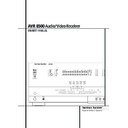Harman Kardon AVR 8500 (serv.man12) User Manual / Operation Manual ▷ View online
SYSTEM CONFIGURATION 29
System Configuration
Bass Peak Limiter
The AVR 8500 includes a bass peak level limiter
as part of the THX Ultra program to protect your
subwoofer from being damaged by excessive
levels. Note that if you are using full range front
left/right speakers instead of a conventional
subwoofer, the settings for the Bass Peak Limiter
will apply to those speakers.
The AVR 8500 includes a bass peak level limiter
as part of the THX Ultra program to protect your
subwoofer from being damaged by excessive
levels. Note that if you are using full range front
left/right speakers instead of a conventional
subwoofer, the settings for the Bass Peak Limiter
will apply to those speakers.
To set the Bass Peak Limiter you must be at the
BASS PEAK LEVEL MENU
BASS PEAK LEVEL MENU
(figure 9). If
that menu is not on the screen, press the OSD
Button
Button
L and then press the
¤
Button
D
until the on-screen
›
cursor is next to BASS
PEAK LEVEL
. Press the Set Button
F to
display that menu.
Figure 9
If you wish to use the Limiter, press the
‹
/
›
Buttons
E' so that ONis highlighted while
the on-screen
›
cursor is at the PEAK
LIMITER
line. Next, press the
¤
Button
D once so that the cursor is on the
SETTING START
SETTING START
line. Press the
‹
/
›
Buttons
E' so that YESis highlighted to
start the processing of setting the peak level.
Note that the menu will change to provide
additional instructions as show in figure 10.
Note that the menu will change to provide
additional instructions as show in figure 10.
Figure 10
As indicated in the menu, when you start the
process a special test tone will be heard through
the subwoofer or front/left right speakers,
depending on your system's configuration. Press
the Volume Up Button
process a special test tone will be heard through
the subwoofer or front/left right speakers,
depending on your system's configuration. Press
the Volume Up Button
* until the sound
from the subwoofer or front speakers' low
frequency drivers sounds distorted or crackly.
At that point IMMEDIATELY press the Set
Button
frequency drivers sounds distorted or crackly.
At that point IMMEDIATELY press the Set
Button
F.
At this point the maximum setting will be
entered, the test noise will stop and the unit will
return to the MASTER MENU.
entered, the test noise will stop and the unit will
return to the MASTER MENU.
When all settings and adjustments have been
made, press the OSD Button
made, press the OSD Button
L to return to
normal operation of the AVR.
Once the settings outlined on the previous
pages have been made, the AVR is ready for
operation. While there are some additional
settings to be made, these are best done after
you have had an opportunity to listen to a
variety of sources and different kinds of program
material. These advanced settings are described
on pages 39 to 40 of this manual. In addition,
any of the settings made in the initial
configuration of the unit may be changed at any
time. As you add new or different sources or
speakers, or if you wish to change a setting to
better reflect your listening taste, simply follow
the instructions for changing the settings for
that parameter as shown in this section.
pages have been made, the AVR is ready for
operation. While there are some additional
settings to be made, these are best done after
you have had an opportunity to listen to a
variety of sources and different kinds of program
material. These advanced settings are described
on pages 39 to 40 of this manual. In addition,
any of the settings made in the initial
configuration of the unit may be changed at any
time. As you add new or different sources or
speakers, or if you wish to change a setting to
better reflect your listening taste, simply follow
the instructions for changing the settings for
that parameter as shown in this section.
Note that any settings changed at any time, also
when the discrete buttons are used only, will be
stored in memory in the AVR, also if it´s turned
off completely, unless it will be reset (see page
52). The settings will either depend on the input
(Speaker configuration, analog/digital input
selection, surround mode) or on the surround
mode selected (speaker output level) or be
independent from any input or surround mode
(crossover, only depending on the front speaker
configuration), as described on previous pages.
when the discrete buttons are used only, will be
stored in memory in the AVR, also if it´s turned
off completely, unless it will be reset (see page
52). The settings will either depend on the input
(Speaker configuration, analog/digital input
selection, surround mode) or on the surround
mode selected (speaker output level) or be
independent from any input or surround mode
(crossover, only depending on the front speaker
configuration), as described on previous pages.
Having completed the setup and configuration
process for your AVR, you are about to
experience the finest in music and home-
theater listening. Enjoy!
process for your AVR, you are about to
experience the finest in music and home-
theater listening. Enjoy!
* B A S S P E A K L E V E L *
P E A K L I M I T E R : O F F O N
S E T T I N G S T A R T : N O Y E S
( P E A K L I M I T : - 3 0 d B )
B A C K T O M A S T E R M E N U
T u r n u p t h e v o l u m e w i t h
m a s t e r = V O L U P = b u t t o n .
W h e n d i s t o r t i o n i s a u d -
i b l e p u s h = S E T = b u t t o n .
* B A S S P E A K L E V E L *
P E A K L I M I T E R : O F F O N
S E T T I N G S T A R T : N O Y E S
( P E A K L I M I T : - - d B )
B A C K T O M A S T E R M E N U
30 OPERATION
Operation
Surround Mode Chart
MODE
FEATURES
DELAY RANGE
DOLBY DIGITAL
Dolby Digital Surround EX™ was developed jointly by Lucasfilm THX and Dolby Laboratories.
see Dolby Digital;
Surround EX,
Dolby Digital Surround EX describes the encoding system and is a trademark of Dolby Laboratories.
Surround Back like
THX Surround EX
Dolby Digital Surround EX encoding was developed to provide the sound mixer greater
Surround
opportunities for the placement of sounds to the rear as well as the sides of the listener.
THX Surround EX processing is the decoding scheme to correctly decode a Dolby Digital Surround EX
encoded movie soundtrack for use in consumer applications. It decodes the previously encoded third
surround channel (“Surround Back”) from the traditional two surround channels (Surround Left and
Surround Right) which act as a carrier. This decoding is performed by a dematrixing circuit similar to
Dolby 3 Stereo. In addition, products with THX Surround EX will include appropriate THX post
processing and a defined Bass Management System. But with the AVR8500 the THX Surround EX
decoding is available also with many other surround formats, see "THX Processing" below.
THX Surround EX processing is the decoding scheme to correctly decode a Dolby Digital Surround EX
encoded movie soundtrack for use in consumer applications. It decodes the previously encoded third
surround channel (“Surround Back”) from the traditional two surround channels (Surround Left and
Surround Right) which act as a carrier. This decoding is performed by a dematrixing circuit similar to
Dolby 3 Stereo. In addition, products with THX Surround EX will include appropriate THX post
processing and a defined Bass Management System. But with the AVR8500 the THX Surround EX
decoding is available also with many other surround formats, see "THX Processing" below.
THX Processing
THX processing may be selected with an analog source to enhance the presentation of matrix surround-
delay adjust the
encoded programs with either Dolby Pro Logic II or DTS Neo:6 as the basic surround processor by use of
same as with
the THX processing (Re-EQ, Timbre Matching). When a digital source is in use, the proper THX 5.1 or
surround modes
7.1 mode will be selected, depending on the speaker configuration in your system. For 5.1 systems
that will be
THX Cinema is available for Dolby Digital sources and THX 5.1 for DTS sources. For 7.1 systems,
THX processed
THX Surround EX is available with Dolby Digital (5.1 or 5.1EX) and with DTS (5.1) sources to create rear
surround channels using specially encoded information within a movie´s soundtrack. With DTS 6.1 Discrete
or Matrix recordings THX Surround is available too to enhance the presentation with help of the
THX processing (Re-EQ, Timbre Matching).
surround channels using specially encoded information within a movie´s soundtrack. With DTS 6.1 Discrete
or Matrix recordings THX Surround is available too to enhance the presentation with help of the
THX processing (Re-EQ, Timbre Matching).
DOLBY DIGITAL
Available only with digital input sources encoded with Dolby Digital data. It provides
Fronts/Center: 0 m - 9 m
up to five separate main audio channels and a special dedicated Low Frequency Effects
Initial Setting – 3.6 m
channel.
Surround: 0 m - 9 m
Initial Setting – 3 m
Subwoofer: 0 m - 9 m
Initial Setting: 3.6 m
Initial Setting – 3 m
Subwoofer: 0 m - 9 m
Initial Setting: 3.6 m
DTS 5.1
When the speaker configuration is set for 5.1-channel operation, the DTS 5.1 mode is
see Dolby Digital
available when DVD, audio-only music or laserdiscs encoded with DTS data are played.
DTS 5.1 provides up to five separate main audio channels and a special dedicated
low-frequency channel.
DTS 5.1 provides up to five separate main audio channels and a special dedicated
low-frequency channel.
DTS-ES 6.1 Matrix
When the speaker configuration is set for 6.1/7.1 operation, playback of a DTS-encoded program
see Dolby Digital;
DTS-ES 6.1 Discrete
source will automatically trigger the selection of one of the two DTS-ES modes. Newer discs with
Surround Back like
special DTS-ES discrete encoding will be decoded to provide six discrete, full-bandwidth channels
Surround
plus a separate low-frequency channel. All other DTS discs will be decoded using the DTS-ES Matrix
mode, which creates a 6.1-channel sound field from the original 5.1-channel soundtrack.
mode, which creates a 6.1-channel sound field from the original 5.1-channel soundtrack.
DOLBY PRO LOGIC II Dolby Pro Logic II is the latest version of Dolby Laboratory’s benchmark surround technology
see Dolby Digital
MOVIE
that decodes full-range, discrete left, center right, right surround and left surround channels
MUSIC
from matrix surround encoded programs and conventional stereo sources when
EMULATION
an analog input or a digital input with PCM or Dolby Digital 2.0 recordings is in use. The
Dolby Pro Logic II Movie mode is optimized for movie soundtracks that are recorded with matrix
surround, by creating separate center, rear left and rear right signals. while the Pro Logic II Music
mode should be used with musical selections that are recorded with matrix surround or even with
normal stereo mode, creating separate rear left and rear right signals
in any case. The Pro Logic II Emulation mode creates compelling five-channel surround sound from
conventional stereo recordings.
Dolby Pro Logic II Movie mode is optimized for movie soundtracks that are recorded with matrix
surround, by creating separate center, rear left and rear right signals. while the Pro Logic II Music
mode should be used with musical selections that are recorded with matrix surround or even with
normal stereo mode, creating separate rear left and rear right signals
in any case. The Pro Logic II Emulation mode creates compelling five-channel surround sound from
conventional stereo recordings.
OPERATION 31
Operation
Surround Mode Chart
MODE
FEATURES
DELAY RANGE
Logic 7 Cinema
Exclusive to Harman Kardon for AV receivers, Logic 7 is an advanced mode that extracts the
Delay not adjustable
Logic 7 Music
maximum surround information from either surround-encoded programs or conventional stereo
Logic 7 Enhance
material. Depending on the number of speakers in use and the selection made in the SURROUND
SELECT
SELECT
menu, the “5.1” versions of Logic 7 modes are available when the 5.1 option is chosen,
while the “7.1” versions of Logic 7 produce a full sound field presentation, including back surround
speakers when the “6.1/7.1” option is chosen. The Logic 7 C (or Cinema) mode should be used
with any source that contains Dolby Surround or similar matrix encoding. Logic 7 C delivers
increased center-channel intelligibility, and more accurate placement of sounds with fades and pans
that are much smoother and more realistic than with former decoding techniques. The Logic 7 M or
Music mode should be used with analog or PCM stereo sources. Logic 7 M enhances the listening
experience by presenting a wider front soundstage and greater rear ambience. Both Logic 7 modes
also direct low-frequency information to the subwoofer (if installed and configured) to deliver
maximum bass impact. The Logic 7 E (or Enhance) mode is an extension of the Logic 7 modes that is
primarily used with musical programs and is available with the 5.1 surround mode option selected
only. Logic 7 E adds additional bass enhancement that circulates low frequencies in the 40Hz to 120Hz
range to the front and surround speakers to deliver a less localized soundstage that appears broader
and wider than when the subwoofer is the sole source of bass energy.
speakers when the “6.1/7.1” option is chosen. The Logic 7 C (or Cinema) mode should be used
with any source that contains Dolby Surround or similar matrix encoding. Logic 7 C delivers
increased center-channel intelligibility, and more accurate placement of sounds with fades and pans
that are much smoother and more realistic than with former decoding techniques. The Logic 7 M or
Music mode should be used with analog or PCM stereo sources. Logic 7 M enhances the listening
experience by presenting a wider front soundstage and greater rear ambience. Both Logic 7 modes
also direct low-frequency information to the subwoofer (if installed and configured) to deliver
maximum bass impact. The Logic 7 E (or Enhance) mode is an extension of the Logic 7 modes that is
primarily used with musical programs and is available with the 5.1 surround mode option selected
only. Logic 7 E adds additional bass enhancement that circulates low frequencies in the 40Hz to 120Hz
range to the front and surround speakers to deliver a less localized soundstage that appears broader
and wider than when the subwoofer is the sole source of bass energy.
DTS Neo:6 Cinema
These two modes are available when any analog source is playing to create a six-channel
see Dolby Digital
DTS Neo:6 Music
surround presentation from conventional Matrix-encoded and traditional Stereo sources. Select
the Cinema version of Neo:6 when a program with any type of analog Matrix surround encoding
is present. Select the Music version of Neo:6 for optimal processing when a nonencoded,
two-channel stereo program is being played.
the Cinema version of Neo:6 when a program with any type of analog Matrix surround encoding
is present. Select the Music version of Neo:6 for optimal processing when a nonencoded,
two-channel stereo program is being played.
DOLBY 3 STEREO
Uses the information contained in a surround-encoded or two-channel stereo program to
Delay not adjustable
create center-channel information. In addition, the information that is normally sent to the
rear-channel surround speakers is carefully mixed in with the front-left and front-right
channels for increased realism. Use this mode when you have a center-channel speaker
but no surround speakers.
rear-channel surround speakers is carefully mixed in with the front-left and front-right
channels for increased realism. Use this mode when you have a center-channel speaker
but no surround speakers.
THEATER
The THEATER mode creates a sound field that resembles the acoustic feeling of a
Delay not adjustable
standard live performance theater, with stereo and even pure mono sources.
HALL 1
The two Hall modes create sound fields that resemble a small (HALL1) or
Delay not adjustable
HALL 2
medium sized (HALL 2) concert hall, with stereo and even pure mono sources.
VMAx Near
When only the two front-channel loudspeakers are used, Harman’s patented VMAx mode
Delay not adjustable
VMAx Far
delivers a three-dimensional sound space with the illusion of “phantom speakers” at the
center and surround positions. The VMAx N, or “Near Field” mode should be selected when
your listening position is less than 1,5 m from the speakers. The VMAx F, or “Far Field” mode
may be selected when your listening position is greater than 1,5 m from the speakers.
The VMAx modes are also available using the Headphones Output 4. When headphones
are being used, the Far Field mode will push the sound field away from your ears,
reducing the “inside the head” sensation often experienced when using headphones.
center and surround positions. The VMAx N, or “Near Field” mode should be selected when
your listening position is less than 1,5 m from the speakers. The VMAx F, or “Far Field” mode
may be selected when your listening position is greater than 1,5 m from the speakers.
The VMAx modes are also available using the Headphones Output 4. When headphones
are being used, the Far Field mode will push the sound field away from your ears,
reducing the “inside the head” sensation often experienced when using headphones.
5-Channel Stereo
This mode takes advantage of multiple speakers to place a stereo signal at both the front and
No delay available in
7-Channel Stereo
back of a room. Depending on whether the AVR has been configured for either 5.1 or 6.1/7.1
these modes
operation, one of these modes, but not both, is available at any time. Ideal for playing music in
situations such as a party, this mode places the same signal at the front-left and surround-left,
and at the front-right and surround-right speakers. The center channel is fed a summed mono
mix of the in-phase material of the left and right channels.
situations such as a party, this mode places the same signal at the front-left and surround-left,
and at the front-right and surround-right speakers. The center channel is fed a summed mono
mix of the in-phase material of the left and right channels.
SURROUND
This mode turns off all surround processing and presents the pure left- and right-
Delay not adjustable
OFF (STEREO)
channel presentation of two-channel stereo programs.
32 OPERATION
Basic Operation
Once you have completed the setup and configu-
ration of the AVR 8500, it is simple to operate
and enjoy. The following instructions should be
followed for you to maximize your enjoyment of
your new receiver:
ration of the AVR 8500, it is simple to operate
and enjoy. The following instructions should be
followed for you to maximize your enjoyment of
your new receiver:
Turning the AVR On or Off
• When using the AVR 8500 for the first time, you
must press the Main Power Switch 1 on the
front panel to turn the unit on. This places the unit
in a Standby mode, as indicated by the amber color
of the Power Indicator 3. Once the unit is in
Standby, you may begin a listening session by
pressing the System Power Control 2 or the
Source button % on the front panel or the AVR
Selector
• When using the AVR 8500 for the first time, you
must press the Main Power Switch 1 on the
front panel to turn the unit on. This places the unit
in a Standby mode, as indicated by the amber color
of the Power Indicator 3. Once the unit is in
Standby, you may begin a listening session by
pressing the System Power Control 2 or the
Source button % on the front panel or the AVR
Selector
5∫. Note that the Power
Indicator 3 will turn green. This will turn the
unit on and return it to the input source that was
last used. The unit may also be turned on from
Standby by pressing any of the Source Selector
buttons on the remote
unit on and return it to the input source that was
last used. The unit may also be turned on from
Standby by pressing any of the Source Selector
buttons on the remote
4567∫
ç∂ or the Source button % on the front
panel.
panel.
NOTE: After pressing one of the Input Selector
buttons
buttons
67 (except VID5) to turn the unit on,
press the AVR Selector
5∫ to have the
remote control the AVR functions.
To turn the unit off at the end of a listening ses-
sion, simply press the System Power Control
2 on the front panel or the Power Off Button
0å on the remote. Power will be shut off to
any equipment plugged into the rear panel
Switched AC Outlets
sion, simply press the System Power Control
2 on the front panel or the Power Off Button
0å on the remote. Power will be shut off to
any equipment plugged into the rear panel
Switched AC Outlets
and the Power
Indicator 3 will turn orange.
When the remote is used to turn the unit “off” it
is actually placing the system in a Standby mode,
as indicated by the orange color of the Power
Indicator 3.
is actually placing the system in a Standby mode,
as indicated by the orange color of the Power
Indicator 3.
When you will be away from home for an
extended period of time it is always a good idea
to completely turn the unit off with the front
panel Main Power Switch 1.
extended period of time it is always a good idea
to completely turn the unit off with the front
panel Main Power Switch 1.
NOTE: All preset memories may be lost if the
unit is left turned off with the Main Power
Switch 1 for more than two weeks.
unit is left turned off with the Main Power
Switch 1 for more than two weeks.
Using the Sleep Timer
• To program the AVR for automatic turn-off, press
the Sleep Button
• To program the AVR for automatic turn-off, press
the Sleep Button
9 on the remote. Each press
of the button will increase the time before shut
down in the following sequence:
down in the following sequence:
The sleep time will be displayed in the Lower
Display Line B and it will count down until
the time has elapsed.
Display Line B and it will count down until
the time has elapsed.
When the programmed sleep time has elapsed,
the unit will automatically turn off (to Standby
mode). Note that the front panel display will dim
to one half brightness when the Sleep function is
programmed. To cancel the Sleep function, press
and hold the Sleep Button
the unit will automatically turn off (to Standby
mode). Note that the front panel display will dim
to one half brightness when the Sleep function is
programmed. To cancel the Sleep function, press
and hold the Sleep Button
9 until the infor-
mation display returns to normal brightness and
the Sleep indicator numbers disappear and the
words S L E E P O F F appear in the Lower
Display Line B.
the Sleep indicator numbers disappear and the
words S L E E P O F F appear in the Lower
Display Line B.
Source Selection
• To select a source, press any of the Source
Selector buttons on the remote
Selector buttons on the remote
467
ç∂.
NOTE: After pressing one of the Input Selector
buttons
buttons
4∂ to turn the unit on, press the AVR
Selector
5∫ to have the remote control the
AVR functions.
• The input source may also be changed by
pressing the front-panel Input Source Selector
button %. Each press of the button will move
the input selection through the list of available
inputs.
pressing the front-panel Input Source Selector
button %. Each press of the button will move
the input selection through the list of available
inputs.
• As the input is changed, the AVR will automati-
cally switch to the digital input (if selected), sur-
round mode and speaker configuration that were
entered during the configuration process for that
source.
cally switch to the digital input (if selected), sur-
round mode and speaker configuration that were
entered during the configuration process for that
source.
• The front-panel Video 5 Inputs Ò, Optical
Digital 4 Input * or the Coaxial Digital 4
Input Ó may be used to connect a device such
as a video game or camcorder to your home
entertainment system on a temporary basis.
When the Video 5 Inputs Ò are configured as
outputs (see page 37) you can also connect an
audio or video recorder (composite or S-Video)
for recording the source selected.
Digital 4 Input * or the Coaxial Digital 4
Input Ó may be used to connect a device such
as a video game or camcorder to your home
entertainment system on a temporary basis.
When the Video 5 Inputs Ò are configured as
outputs (see page 37) you can also connect an
audio or video recorder (composite or S-Video)
for recording the source selected.
• As the input source is changed, the new input
name will appear momentarily as an on-screen
display in the lower third of the video display. The
input name will also appear in the Main
Information Display ˆ and a green LED will
light next to the selected input’s name in the
front-panel Input Indicators ı.
name will appear momentarily as an on-screen
display in the lower third of the video display. The
input name will also appear in the Main
Information Display ˆ and a green LED will
light next to the selected input’s name in the
front-panel Input Indicators ı.
• When a pure audio input (CD, Tuner, Tape, 6/8
Channel Input) is selected, the last video input
used remains routed to the Video 1/Video 2
Channel Input) is selected, the last video input
used remains routed to the Video 1/Video 2
#
(except from its own Video 1/2 source) and
Video Monitor Output
Video Monitor Output
. This permits simul-
taneous viewing and listening to different
sources.
sources.
• When a composite or S-Video source is selected,
its audio signal will be fed to the speakers and
the video signal for that input will be routed to the
appropriate Monitor Output Jack
its audio signal will be fed to the speakers and
the video signal for that input will be routed to the
appropriate Monitor Output Jack
and will be
viewable on a TV monitor connected to the AVR.
If a component video source is connected to the
DVD
If a component video source is connected to the
DVD
or Video 2 Component Inputs, it
will be routed to the Component Video
Outputs
Outputs
. Make certain that your TV is set to
the proper input to view the appropriate video sig-
nal (composite, S-Video or component video, see
Notes for S-Video on page 16).
nal (composite, S-Video or component video, see
Notes for S-Video on page 16).
Controls and Use of Headphones
• Adjust the volume to a comfortable level using
the front panel Volume Control Ù or remote
Volume Up/Down
the front panel Volume Control Ù or remote
Volume Up/Down
*î buttons.
• To temporarily silence all speaker outputs press
the Mute button
the Mute button
- ˚. This will interrupt the
output to all speakers and the headphone jack,
but it will not affect any recording or dubbing
that may be in progress. When the system is
muted, the word MUTE will appear in the Main
Information Display ˆ. Press the Mute but-
ton
but it will not affect any recording or dubbing
that may be in progress. When the system is
muted, the word MUTE will appear in the Main
Information Display ˆ. Press the Mute but-
ton
- ˚ again to return to normal opera-
tion.
• During a listening session you may turn the
tone controls for the left front/right speakers off
or adjust the bass and treble settings using
remote control, rather than the front panel knobs
used on many audio products. To adjust the tone
settings, first press the Tone Mode Button
/. The first press of this button shows if the
tone controls are active or not. When the default
setting of TONE IN appears, all tone controls will
be active. When you want to bypass any tone
controls, press the
tone controls for the left front/right speakers off
or adjust the bass and treble settings using
remote control, rather than the front panel knobs
used on many audio products. To adjust the tone
settings, first press the Tone Mode Button
/. The first press of this button shows if the
tone controls are active or not. When the default
setting of TONE IN appears, all tone controls will
be active. When you want to bypass any tone
controls, press the
⁄
/
¤
Buttons
D so that
TONE OUT
appears on the Lower Display
Line B and in the semi-OSD display. To adjust
the Bass or Treble settings, press the Tone Mode
Button
the Bass or Treble settings, press the Tone Mode
Button
/ until the current Bass or Treble sta-
tus appears in the Lower Display Line B and
then press the
then press the
⁄
/
¤
Buttons
D to raise or
lower the settings. When all tone mode adjust-
ments are complete, simply wait a few seconds
until the display returns to normal operation as
your indication that the settings have been
accepted by the AVR's memory. Note that the
tone controls only change the output for the
front left/right speakers.
ments are complete, simply wait a few seconds
until the display returns to normal operation as
your indication that the settings have been
accepted by the AVR's memory. Note that the
tone controls only change the output for the
front left/right speakers.
• For private listening, plug the 6.3 mm stereo
phone plug from a pair of stereo headphones
into the front panel Headphone Jack 4. Note
that when the headphone’s plug is connected,
the word HEADPHONE will scroll once
across the Lower Display Line B and all
speakers will be silenced. When the headphone
plug is removed, the audio feed to the speakers
will be restored.
phone plug from a pair of stereo headphones
into the front panel Headphone Jack 4. Note
that when the headphone’s plug is connected,
the word HEADPHONE will scroll once
across the Lower Display Line B and all
speakers will be silenced. When the headphone
plug is removed, the audio feed to the speakers
will be restored.
90
min
80
min
70
min
60
min
50
min
40
min
30
min
20
min
10
min
OFF
Operation
Click on the first or last page to see other AVR 8500 (serv.man12) service manuals if exist.