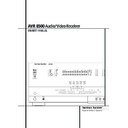Harman Kardon AVR 8500 (serv.man12) User Manual / Operation Manual ▷ View online
SYSTEM CONFIGURATION 25
System Configuration
The THX menu appearing will show the current
surround mode processed, see figure 5 below,
and no other selection is available. Note that the
same messages will also appear in the Lower
Display Line on the front panel or the semi on
screen display when the full on screen display
system is not in use.
surround mode processed, see figure 5 below,
and no other selection is available. Note that the
same messages will also appear in the Lower
Display Line on the front panel or the semi on
screen display when the full on screen display
system is not in use.
The THX menu will vary according to the speaker
configuration for your system and the surround
mode selected:
configuration for your system and the surround
mode selected:
When the system is configured for 5.1 channel,
the MODE line on the THX menu will read
THX CINEMA
the MODE line on the THX menu will read
THX CINEMA
when Dolby Digital mode is
selected. When the 6.1/7.1 channel system is
configured, the menu will read THX SURR
EX
configured, the menu will read THX SURR
EX
when the Dolby Digital or DTS mode is
selected. In all other cases, no matter if with 5.1
or 6.1/7.1 configuration, the current surround
mode will be shown with the term +THX
added behind.
or 6.1/7.1 configuration, the current surround
mode will be shown with the term +THX
added behind.
When the selection of the surround mode and
the THX processing is completed, press the
the THX processing is completed, press the
⁄
/
¤
buttons
D until the cursor is next to
BACK TO MASTER MENU
and press the
Set Button
F to continue the setup process.
The following few paragraphs detail the
instructions needed for modes with multiple
choices.
instructions needed for modes with multiple
choices.
On the Dolby menu (Figure 5), the selection
choices include Dolby Digital, Dolby Pro Logic II
Music, Dolby Pro Logic II Cinema, Dolby Pro
Logic II Emulation and Dolby 3 Stereo. A com-
plete explanation of these modes is found on
Page 30. Note that when the Dolby Digital mode
is selected there are additional settings available
for the Night mode that are associated with the
surround mode only, not with the input. That´s
why these settings must be made only once, not
with each input in use. They are described later
in the next main chapter (see below).
choices include Dolby Digital, Dolby Pro Logic II
Music, Dolby Pro Logic II Cinema, Dolby Pro
Logic II Emulation and Dolby 3 Stereo. A com-
plete explanation of these modes is found on
Page 30. Note that when the Dolby Digital mode
is selected there are additional settings available
for the Night mode that are associated with the
surround mode only, not with the input. That´s
why these settings must be made only once, not
with each input in use. They are described later
in the next main chapter (see below).
Figure 5
On the DTS menu, the selection choices made
with the
with the
‹
/
›
Buttons
E' on the remote
are determined by a combination of the type of
DTS program material in use and whether the
5.1 or 6.1/7.1 speaker output configuration is in
use. When either of the speaker configurations is
in use, you may select either the Neo:6 Music or
Neo:6 Cinema mode when an analog source is
playing to deliver an enhanced 5.1-channel or
even 7.1 channel sound field.
DTS program material in use and whether the
5.1 or 6.1/7.1 speaker output configuration is in
use. When either of the speaker configurations is
in use, you may select either the Neo:6 Music or
Neo:6 Cinema mode when an analog source is
playing to deliver an enhanced 5.1-channel or
even 7.1 channel sound field.
When the 5.1 configuration is in use the AVR
will automatically select the 5.1 version of DTS
processing when a DTS data stream is received.
When the 6.1/7.1 mode is selected, the DTS-ES
Discrete mode will automatically be activated
when a DTS source with the ES Discrete “flag” is
in use. When a non-ES DTS disc is in use, when
the 6.1/7.1 mode is chosen the unit automati-
cally will select the DTS + NEO:6 mode to create
a full eight-speaker surround mode. See page
30, 34 for a complete explanation of the DTS
modes.
will automatically select the 5.1 version of DTS
processing when a DTS data stream is received.
When the 6.1/7.1 mode is selected, the DTS-ES
Discrete mode will automatically be activated
when a DTS source with the ES Discrete “flag” is
in use. When a non-ES DTS disc is in use, when
the 6.1/7.1 mode is chosen the unit automati-
cally will select the DTS + NEO:6 mode to create
a full eight-speaker surround mode. See page
30, 34 for a complete explanation of the DTS
modes.
On the Logic 7 menu, the selection choices
made with the
made with the
‹
/
›
Buttons
E' on the
remote are determined by whether the 5.1 or
6.1/7.1 speaker output configuration is in use. In
either case, the selection of a Logic 7 mode
enables Harman Kardon’s exclusive Logic 7 pro-
cessing to create fully enveloping, multichannel
surround from either two-channel Stereo or
Matrix-encoded programming such as VHS cas-
settes, laserdiscs or television broadcasts pro-
duced with Dolby surround.
6.1/7.1 speaker output configuration is in use. In
either case, the selection of a Logic 7 mode
enables Harman Kardon’s exclusive Logic 7 pro-
cessing to create fully enveloping, multichannel
surround from either two-channel Stereo or
Matrix-encoded programming such as VHS cas-
settes, laserdiscs or television broadcasts pro-
duced with Dolby surround.
In the 5.1 configuration you may select the Logic
7/5.1 Music, Cinema or Enhanced modes. They
work best with two-channel music, surround-
encoded programs or standard two-channel pro-
gramming of any type, respectively. When the
6.1/7.1 mode is selected, the Logic 7/7.1 Music
or Cinema modes are available, then the output
will be in a full eight-channel sound field, with
pure stereo or surround encoded programs. Note
that the Logic 7 modes are not available when
either Dolby Digital or DTS Digital soundtracks
are in use.
7/5.1 Music, Cinema or Enhanced modes. They
work best with two-channel music, surround-
encoded programs or standard two-channel pro-
gramming of any type, respectively. When the
6.1/7.1 mode is selected, the Logic 7/7.1 Music
or Cinema modes are available, then the output
will be in a full eight-channel sound field, with
pure stereo or surround encoded programs. Note
that the Logic 7 modes are not available when
either Dolby Digital or DTS Digital soundtracks
are in use.
On the DSP (SURR) menu, the selection
choices made with the
choices made with the
‹
/
›
Buttons
E'
on the remote select one of the DSP surround
modes that are designed for use with two-chan-
nel stereo programs to create a variety of sound
field presentations. The choices available are Hall
1, Hall 2, Theater, VMAx Near and VMAx Far. The
Hall and Theater modes are designed for multi-
channel installations, while the two VMAx
modes are optimized for use in delivering a full
surround field when only the front left and front
right speakers are installed. See pages 30 and
modes that are designed for use with two-chan-
nel stereo programs to create a variety of sound
field presentations. The choices available are Hall
1, Hall 2, Theater, VMAx Near and VMAx Far. The
Hall and Theater modes are designed for multi-
channel installations, while the two VMAx
modes are optimized for use in delivering a full
surround field when only the front left and front
right speakers are installed. See pages 30 and
31 for a complete explanation of the DSP sur-
round modes. Note that the Hall and Theater
modes are not available when a Dolby Digital or
DTS soundtrack is played.
round modes. Note that the Hall and Theater
modes are not available when a Dolby Digital or
DTS soundtrack is played.
On the STEREO menu, the selection choices
made with the
made with the
‹
/
›
Buttons
E' on the
remote may either turn the surround processing
off for a traditional two-channel stereo presenta-
tion, or select 5 Stereo or 7 Stereo
depending on whether the 5.1 or 6.1/7.1 output
is in use. The latter modes feed the stereophonic
input signal to both front speakers, to the rear
speakers and to both surround back speakers (if
in use), while the monophonic signal parts are
spread over all speakers, also the Center. See
page 31 for a complete explanation of the 5
Stereo and 7 Stereo modes.
off for a traditional two-channel stereo presenta-
tion, or select 5 Stereo or 7 Stereo
depending on whether the 5.1 or 6.1/7.1 output
is in use. The latter modes feed the stereophonic
input signal to both front speakers, to the rear
speakers and to both surround back speakers (if
in use), while the monophonic signal parts are
spread over all speakers, also the Center. See
page 31 for a complete explanation of the 5
Stereo and 7 Stereo modes.
After the selections are made in the Dolby, DTS,
Logic 7, DSP (Surround) or Stereo menus, press
the
Logic 7, DSP (Surround) or Stereo menus, press
the
⁄
/
¤
buttons
D so that the cursor moves
to the BACK TO MASTER MENU line and
press the Set Button
press the Set Button
F.
Adjustments for Other Inputs
After one input has been adjusted for analog or
digital input, speaker type and surround mode,
return to the IN/OUT SETUP line on the
MASTER
After one input has been adjusted for analog or
digital input, speaker type and surround mode,
return to the IN/OUT SETUP line on the
MASTER
menu and enter the settings for each
input that you will use. In most cases, only the
digital input and surround mode may be differ-
ent from one input to the next, while the speak-
er type will usually be the same and may easily
be entered by copying the speaker settings from
the first input adjusted. But if prefered you can
also select different speaker types or turn speak-
ers on or off individually for each input in use.
digital input and surround mode may be differ-
ent from one input to the next, while the speak-
er type will usually be the same and may easily
be entered by copying the speaker settings from
the first input adjusted. But if prefered you can
also select different speaker types or turn speak-
ers on or off individually for each input in use.
Settings Independent of
the Input Selected
the Input Selected
After the settings described above have been
made for all input sources in your system, the
following settings, made with any input, will
remain in effect independent of the input select-
ed. In order to make these settings as easy as
possible, the OSD menu system should be used.
made for all input sources in your system, the
following settings, made with any input, will
remain in effect independent of the input select-
ed. In order to make these settings as easy as
possible, the OSD menu system should be used.
Delay Settings
Due the different distances between the listen-
ing position for the front channel speakers and
the surround speakers, the amount of time it
takes for sound to reach your ears from the front
or surround speakers is different. You may com-
pensate for this difference through the use of
the delay settings to adjust the timing for the
specific speaker placement and acoustic condi-
tions in your listening room or home theater.
Due the different distances between the listen-
ing position for the front channel speakers and
the surround speakers, the amount of time it
takes for sound to reach your ears from the front
or surround speakers is different. You may com-
pensate for this difference through the use of
the delay settings to adjust the timing for the
specific speaker placement and acoustic condi-
tions in your listening room or home theater.
* * T H X * *
M O D E :
T H X S U R R E X
B A C K T O S U R R S E L E C T
26 SYSTEM CONFIGURATION
System Configuration
Only for any Dolby or DTS surround mode using
all speakers you´ve configured (see below), you
will need to adjust the delay setting. The delay
settings for all other Dolby and DTS modes will
be made automatically. Note that the delay time
is not adjustable for any other modes.
all speakers you´ve configured (see below), you
will need to adjust the delay setting. The delay
settings for all other Dolby and DTS modes will
be made automatically. Note that the delay time
is not adjustable for any other modes.
Important Note: Once the delay setting has
been made with any input it will be effective
with all other inputs too.
been made with any input it will be effective
with all other inputs too.
To re-synchronize the front, center and surround
channels at first measure and note the distance
from the listening/viewing position to the front,
center, surround and surround back (if any)
speakers in meters.
channels at first measure and note the distance
from the listening/viewing position to the front,
center, surround and surround back (if any)
speakers in meters.
The Delay setting for all speakers configured for
your system will be available only (with 5.1 or
with 6.1/7.1 configuration) when any Dolby or
DTS surround mode is selected using all speak-
ers you´ve configured. The speakers used by any
surround mode will be shown by the Speaker/
Channel Input Indicator E on the front
display.
your system will be available only (with 5.1 or
with 6.1/7.1 configuration) when any Dolby or
DTS surround mode is selected using all speak-
ers you´ve configured. The speakers used by any
surround mode will be shown by the Speaker/
Channel Input Indicator E on the front
display.
To start with the delay settings at first select any
input associated with such a Dolby or DTS mode.
Next, continue within the MASTER
M E N U
input associated with such a Dolby or DTS mode.
Next, continue within the MASTER
M E N U
(Figure 1). If the system is not already
at that point, press the OSD button
L to
bring up the master menu. Press the
¤
Button
D three times or until the on-screen
›
cursor
is pointing at the DELAY ADJUST line.
Press the Set Button
Press the Set Button
F to call up the menu.
Figure 6
The menu will show all speakers installed in the
following way: FL/R (Front Left/Right), CEN
(Center), SR/L (Surround Left/Right) and SBR/SBL
(Surround Back Left/Right) and the Sub. Behind
each speaker´s term you will find the default
setting for the distance between speaker and
listener.
following way: FL/R (Front Left/Right), CEN
(Center), SR/L (Surround Left/Right) and SBR/SBL
(Surround Back Left/Right) and the Sub. Behind
each speaker´s term you will find the default
setting for the distance between speaker and
listener.
Press the
⁄
button
D twice to move the
cursor to the UNIT line and press the
‹
/
›
Buttons
E' to select the unit for distances
approriate for your country, feet or meter.
Now press the
⁄
/
¤
buttons
D to move the
cursor subsequently through each speaker and
press the
press the
‹
/
›
Buttons
E' to adjust the
distance measured previously with each speaker
position.
position.
Continue with the setting until the distance for
the subwoofer is adjusted. Next press the
the subwoofer is adjusted. Next press the
¤
buttons
D twice, then Set button F to
return to the Master Menu.
Now you´ve adjusted the delay for all speakers
installed and all surround modes.
installed and all surround modes.
Note that the delay settings may also be
adjusted when any Dolby or DTS mode is in use
at any time (when the full on screen display is
not in use) by pressing the Delay Button
adjusted when any Dolby or DTS mode is in use
at any time (when the full on screen display is
not in use) by pressing the Delay Button
&
on the remote. Then press the
⁄
/
¤
buttons
D on the remote to select the appropriate
channels for adjustment, followed by a press of
the Set button
channels for adjustment, followed by a press of
the Set button
F. Next, press the
⁄
/
¤
buttons
D on the remote until the desired
figure appears in the Main Information
Display ˆ or the semi OSD and press the Set
button
Display ˆ or the semi OSD and press the Set
button
F twice to confirm the setting and
return to the normal display.
Night Mode Settings
The Night mode is a feature of Dolby Digital that
uses special processing to preserve the dynamic
range and full intelligibility of a movie sound
track while reducing the peak level. This prevents
abruptly loud transitions from disturbing others,
without reducing the sonic impact of a digital
source. Note that the Night mode is only
available when the Dolby Digital surround mode
is selected.
The Night mode is a feature of Dolby Digital that
uses special processing to preserve the dynamic
range and full intelligibility of a movie sound
track while reducing the peak level. This prevents
abruptly loud transitions from disturbing others,
without reducing the sonic impact of a digital
source. Note that the Night mode is only
available when the Dolby Digital surround mode
is selected.
To adjust the Night mode setting from the menu
press the OSD Button
press the OSD Button
L so that the
MASTER
menu appears. Then press the
¤
button
D twice and press Set F to select
the SURROUND SELECT menu. Again
press the
press the
¤
button
D once and press Set
F to select the DOLBYmenu (see fig. 7).
Figure 7
To adjust the Night mode setting, make certain
that the
that the
›
cursor is on the NIGHT line of the
DOLBY
menu. Next, press
‹
/
›
Buttons
E' to choose between the following set-
tings.
tings.
OFF
: When OFF is highlighted, the Night mode
will not function.
MID
: When MID is in the highlighted video, a
mild compression will be applied.
MAX
: When MAX is in the highlighted video, a
more severe compression algorithm will be
applied.
applied.
When you want to use the Night mode feature,
we recommend that you select the MID setting
as a starting point and change to the MAX set-
ting later, if desired.
we recommend that you select the MID setting
as a starting point and change to the MAX set-
ting later, if desired.
When the setting has been made, press the
⁄
/
¤
buttons
D so that the
›
cursor is next
to BACK TO SURR SELECT, and press
the Set button
the Set button
F to return to the SUR-
ROUND SELECT
menu.
Note that the Night mode may be adjusted
directly any time that Dolby Digital surround
mode is selected (without THX processing and
with the OSD not in use) by pressing the Night
button
directly any time that Dolby Digital surround
mode is selected (without THX processing and
with the OSD not in use) by pressing the Night
button
B. When the button is pressed, the
words D-RANGE followed by the current set-
ting (MID, MAX, OFF) will appear in the
lower third of the video screen and in the Main
Information Display ˆ. Press the
ting (MID, MAX, OFF) will appear in the
lower third of the video screen and in the Main
Information Display ˆ. Press the
⁄
/
¤
but-
tons
D within five seconds to select the
desired setting, then press Set
F to confirm
the setting.
Output Level Adjustment
Output level adjustment is a key part of the
configuration of any surround-sound product. It
is particularly important for a digital receiver
such as the AVR, as correct outputs ensure that
you hear sound tracks with the proper
directionality and intensity.
Output level adjustment is a key part of the
configuration of any surround-sound product. It
is particularly important for a digital receiver
such as the AVR, as correct outputs ensure that
you hear sound tracks with the proper
directionality and intensity.
NOTE: Listeners are often confused about the
operation of the surround channels. While some
assume that sound should always be coming
from each speaker, most of the time there will
be little or no sound in the surround channels.
This is because they are only used when a
movie director or sound mixer specifically places
sound there to create ambience, a special effect
or to continue action from the front of the room
to the rear. When the output levels are properly
set, it is normal for surround speakers to oper-
ate only occasionally. Artificially increasing the
volume to the rear speakers may destroy the
illusion of an enveloping sound field that dupli-
cates the way you hear sound in a movie theater
or concert hall.
operation of the surround channels. While some
assume that sound should always be coming
from each speaker, most of the time there will
be little or no sound in the surround channels.
This is because they are only used when a
movie director or sound mixer specifically places
sound there to create ambience, a special effect
or to continue action from the front of the room
to the rear. When the output levels are properly
set, it is normal for surround speakers to oper-
ate only occasionally. Artificially increasing the
volume to the rear speakers may destroy the
illusion of an enveloping sound field that dupli-
cates the way you hear sound in a movie theater
or concert hall.
* * D O L B Y * *
M O D E :
D O L B Y
D I G I T A L
N I G H T : O F F M I D M A X
B A C K T O S U R R S E L E C T
* * D E L A Y A D J U S T * *
F L
: 1 0 F T
S B R : 1 0 F T
C E N
: 1 0 F T
S B L : 1 0 F T
F R
: 1 0 F T
S L
: 3 F T
S R
: 3 F T
S U B : 1 2 F T
U N I T : F E E T M E T E R
B A C K T O M A S T E R M E N U
SYSTEM CONFIGURATION 27
System Configuration
IMPORTANT NOTE: The output level can be
adjusted for each digital and analog surround
mode individually. This allows you to compen-
sate for level differences between speakers, that
may also vary with the surround mode selected,
or to increase or decrease the level of certain
speakers intentionally, depending on the sur-
round mode selected. Note that adjustments
made for any surround mode are effective with
all inputs associated with the same surround
mode.
adjusted for each digital and analog surround
mode individually. This allows you to compen-
sate for level differences between speakers, that
may also vary with the surround mode selected,
or to increase or decrease the level of certain
speakers intentionally, depending on the sur-
round mode selected. Note that adjustments
made for any surround mode are effective with
all inputs associated with the same surround
mode.
Before beginning the output level adjustment
process, make certain that all speaker connec-
tions have been properly made. The system
volume should be turned down at first. While the
AVR 8500 allows you to set output levels manu-
ally, we recommend that EzSet system be used
when the AVR is first installed to establish the
initial level settings.
process, make certain that all speaker connec-
tions have been properly made. The system
volume should be turned down at first. While the
AVR 8500 allows you to set output levels manu-
ally, we recommend that EzSet system be used
when the AVR is first installed to establish the
initial level settings.
Using EzSet
Harman Kardon’s exclusive EzSet remote makes
it possible to quickly and accurately set the
AVR’s output levels without the use of a sound
pressure meter, although manual adjustment is
also available. However, for the easiest set-up,
follow these steps while seated in the listening
position that will be used most often:
Harman Kardon’s exclusive EzSet remote makes
it possible to quickly and accurately set the
AVR’s output levels without the use of a sound
pressure meter, although manual adjustment is
also available. However, for the easiest set-up,
follow these steps while seated in the listening
position that will be used most often:
1. Make certain that all speaker positions have
been properly configured for their “large” or
“small” settings (as outlined above).
“small” settings (as outlined above).
2. Turn off the OSD system if it is in use.
3. Select any input associated with the surround
mode for which you want to adjust the output
levels. Remember that the same adjustments
must be made with all other surround modes
you´ve in use.
levels. Remember that the same adjustments
must be made with all other surround modes
you´ve in use.
4. The AVR 8500 features a specific Test Tone
generator for the Subwoofer, that should be
switched off for a proper level alignment by
the EzSet system. Press the OSD Button
switched off for a proper level alignment by
the EzSet system. Press the OSD Button
L
to open the MASTER MENU, select the
CHANNEL ADJUST
CHANNEL ADJUST
line and press Set
button
F to open that menu. Make sure
that OFF is highlighted in the SUB TEST
TONE
TONE
line; if not, select that line and press
‹
/
›
Buttons
E' once to turn the Tone
off. Then return to the MASTER MENU.
5. Hold the remote in front of you, being sure
not to cover the EzSet Sensor Microphone
. at the top of the remote and aim it at the
AVR, don´t hold it vertically (like a micro-
phone).
. at the top of the remote and aim it at the
AVR, don´t hold it vertically (like a micro-
phone).
6. Press and hold the SPL Indicator Select
Button
+ for three seconds. Release it
when the Program/SPL Indicator
2
stops flashing and remains lit. Press the 5
Button
Button
H on the remote if your system is
configured for 5.1 operation with standard
speakers or when it is configured for 7.1 oper-
ation but the surround back speakers are not
in use with the surround mode currently
selected. Press the 7 Button
speakers or when it is configured for 7.1 oper-
ation but the surround back speakers are not
in use with the surround mode currently
selected. Press the 7 Button
H on the
remote only if your system is configured for
6.1/7.1 operation with a full speaker comple-
ment including rear surround speakers and
the surround back speakers are in use with
the surround mode selected. Note that all
speakers currently in use always are indicated
by the Speaker/Channel Indicators E in
the front panel display. Once the correct chan-
nel configuration button has been pressed the
test noise will be heard from the front left
speaker.
6.1/7.1 operation with a full speaker comple-
ment including rear surround speakers and
the surround back speakers are in use with
the surround mode selected. Note that all
speakers currently in use always are indicated
by the Speaker/Channel Indicators E in
the front panel display. Once the correct chan-
nel configuration button has been pressed the
test noise will be heard from the front left
speaker.
7. At this point, EzSet will take over, adjusting
the output level of each channel so that when
the process is complete all levels will be equal
and at the set reference point. This process
may take a few minutes, depending on the
extent of adjustment required.
the process is complete all levels will be equal
and at the set reference point. This process
may take a few minutes, depending on the
extent of adjustment required.
8. During the adjustment, you will see the loca-
tion of the channel position being adjusted
appear in the on-screen display (if connected)
and in the Main Information Display ˆ,
alternating with a readout of the output set-
ting, relative to the reference volume level. As
the adjustment proceeds, a few things will
happen simultaneously:
appear in the on-screen display (if connected)
and in the Main Information Display ˆ,
alternating with a readout of the output set-
ting, relative to the reference volume level. As
the adjustment proceeds, a few things will
happen simultaneously:
• The channel position being adjusted will flash
in the Speaker/Channel Input Indicators
E. If the test noise is heard from a channel
other than the one shown in the Indicator, the
on-screen display or the front panel display,
there is an error in the speaker connections. If
this is the case, press the Test Button
E. If the test noise is heard from a channel
other than the one shown in the Indicator, the
on-screen display or the front panel display,
there is an error in the speaker connections. If
this is the case, press the Test Button
8
TWICE to stop the adjustment. Then, turn the
unit off and verify that all speakers are con-
nected to the proper Outputs
unit off and verify that all speakers are con-
nected to the proper Outputs
and
that any connections made to rear surround
speakers powered by optional amplifiers
through the Surround Back Preamp
Outputs
speakers powered by optional amplifiers
through the Surround Back Preamp
Outputs
are correct. Afterwards start the
adjusting process again from the beginning.
• As the individual channels are set, the channel
name and the adjustment offset will appear in
the on-screen display (if connected) and the
Main Information Display ˆ. While the
level is changing, the Program/SPL
Indicator
the on-screen display (if connected) and the
Main Information Display ˆ. While the
level is changing, the Program/SPL
Indicator
2 will change colors to reflect
the output level in relation to the reference. A
red indication shows that the level is too high,
while an orange indication shows that the
red indication shows that the level is too high,
while an orange indication shows that the
level is too low. When the indicator is green,
the level is correct, and the test noise will
move to the next channel.
the level is correct, and the test noise will
move to the next channel.
• While adjustments are being made, the red
LED under the AVR Selector f will flash.
This is normal, and indicates that EzSet is
operating.
This is normal, and indicates that EzSet is
operating.
9. After the test noise has circulated once
through each channel, it will send the tone
to each channel once again, to verify the set-
tings.
to each channel once again, to verify the set-
tings.
10. After two complete circulations of the tone,
the levels are set. The Program/SPL
Indicator
Indicator
2 will remain green at each
channel. Upon completion of the second cir-
culation, the Program/SPL Indicator
culation, the Program/SPL Indicator
2
will flash green twice and then go out. The
tone will stop and the AVR will return to nor-
mal operation.
tone will stop and the AVR will return to nor-
mal operation.
Manual Output Level Adjustment
Output levels may also be adjusted manually,
either to set them to a specific level with an SPL
meter, or to make fine tuning adjustments to the
levels obtained using the EzSet remote.
Output levels may also be adjusted manually,
either to set them to a specific level with an SPL
meter, or to make fine tuning adjustments to the
levels obtained using the EzSet remote.
Manual output level adjustment is most easily
done through the CHANNEL ADJUST
menu (Figure 8). If you are already at the main
menu, press the
done through the CHANNEL ADJUST
menu (Figure 8). If you are already at the main
menu, press the
¤
Button
D until the on-
screen
›
cursor is next to the CHANNEL
ADJUST
line. If you are not at the main
menu, press the OSD Button v to bring up
the MASTER M E N U (Figure 1), and then
press the
the MASTER M E N U (Figure 1), and then
press the
¤
Button
D four times so that the
on-screen
›
cursor is next to the CHANNEL
ADJUST
line. Press the Set Button
F to
bring the CHANNEL ADJUST menu (Figure
8) to the screen.
8) to the screen.
Figure 8
Once the menu appears on your video screen,
first use the
first use the
⁄
Button
D to move the on-
screen
›
cursor so that it is next to the TEST
TONE
line. Press the
‹
/
›
Buttons
E'
so that ON is highlighted.
* C H A N N E L A D J U S T *
F L : 0 d B S B R : 0 d B
C E N : 0 d B S B L : 0 d B
F R : 0 d B S L : 0 d B
S R : 0 d B S U B : 0 d B
C H A N N E L R E S E T : O F F O N
T E S T T O N E : O F F O N
S U B T E S T T O N E : O F F O N
B A C K T O M A S T E R M E N U
28 SYSTEM CONFIGURATION
You will hear a test noise circulate from speaker
to speaker in a clockwise direction around the
room. The test noise will play for two seconds in
each speaker before circulating, and a blinking
on-screen cursor will appear next to the name of
each speaker location when the sound is at that
speaker.
to speaker in a clockwise direction around the
room. The test noise will play for two seconds in
each speaker before circulating, and a blinking
on-screen cursor will appear next to the name of
each speaker location when the sound is at that
speaker.
NOTE: Remember to verify that the speakers
have been properly connected. As the test noise
circulates, listen to make certain that the sound
comes from the speaker position shown in the
Main Information Display ˆ. If the sound
comes from a speaker location that does NOT
match the position indicated in the display, turn
the AVR off using the Main Power Switch 1
and check the speaker wiring or connections to
external power amplifiers to make certain that
each speaker is connected to the correct output
terminal.
have been properly connected. As the test noise
circulates, listen to make certain that the sound
comes from the speaker position shown in the
Main Information Display ˆ. If the sound
comes from a speaker location that does NOT
match the position indicated in the display, turn
the AVR off using the Main Power Switch 1
and check the speaker wiring or connections to
external power amplifiers to make certain that
each speaker is connected to the correct output
terminal.
After checking for speaker placement, let the
test noise circulate again, and listen to see
which channels sound louder than the others.
Using the front left speaker as a reference, press
the
test noise circulate again, and listen to see
which channels sound louder than the others.
Using the front left speaker as a reference, press
the
‹
/
›
Buttons
E' on the remote to
bring all speakers to the same volume level.
When one of the
When one of the
‹
/
›
buttons is pushed, the test
noise circulation will pause on the channel being
adjusted to give you time to make the adjust-
ment. When you release the button, the circula-
tion will resume after five seconds. The on-screen
cursor
adjusted to give you time to make the adjust-
ment. When you release the button, the circula-
tion will resume after five seconds. The on-screen
cursor
›
and the test noise can also be moved
directly to the speaker to be adjusted by press-
ing the
ing the
⁄
/
¤
buttons
D on the remote.
Continue to adjust the individual channels until
the volume level sounds the same from each
speaker. Note that adjustments should be made
with the
the volume level sounds the same from each
speaker. Note that adjustments should be made
with the
‹
/
›
Buttons
E' on the remote
only, NOT the main volume controls.
You may also adjust the output levels manually
while using the level indication feature of the
EzSet remote. To activate the sensor and indica-
tor, simply press and release the SPL Indicator
Select Button
while using the level indication feature of the
EzSet remote. To activate the sensor and indica-
tor, simply press and release the SPL Indicator
Select Button
+ on the remote while the
test tone is circulating.
The Program/SPL Indicator
The Program/SPL Indicator
2 will change
color to indicate the level. Adjust the level using
the
the
‹
/
›
Buttons
E' on the remote until
the LED lights green for all channels. When it is
red, the level is too high; when it is orange, the
level is too low. Press the SPL Indicator Select
+ button when you are finished to turn the
sensor and Indicator off.
red, the level is too high; when it is orange, the
level is too low. Press the SPL Indicator Select
+ button when you are finished to turn the
sensor and Indicator off.
NOTE: The Subwoofer level is not adjustable
when the normal test tone is in use as proper
subwoofer adjustment requires a different test
tone. With the AVR 8500 a specific THX
Subwoofer-Test tone can be activated in the
Channel Adjust Menu. This tone can be used to
set your subwoofer´s gain in the following way:
when the normal test tone is in use as proper
subwoofer adjustment requires a different test
tone. With the AVR 8500 a specific THX
Subwoofer-Test tone can be activated in the
Channel Adjust Menu. This tone can be used to
set your subwoofer´s gain in the following way:
When the Channel Adjust Menu is on the
screen, move the cursor to the line SUB
TEST TONE
screen, move the cursor to the line SUB
TEST TONE
, then press the
‹
/
›
Buttons
E' to turn the Sub Test Tone on (or off).
When done, the Sub Test Tone will not be turned
on at once but it will be included into the
"normal" test tone loop through speakers as
described above for the Manual Output Level
Adjustment. Note that this specific Sub Test
Tone should not be used with the automatic or
manual level alignment while using the EzSet
system of the remote (see page 27 and above).
The Subwoofer output level may also be adjust-
ed when the channel levels are being trimmed to
a program source rather than the test tone, as
shown on page 37.
When done, the Sub Test Tone will not be turned
on at once but it will be included into the
"normal" test tone loop through speakers as
described above for the Manual Output Level
Adjustment. Note that this specific Sub Test
Tone should not be used with the automatic or
manual level alignment while using the EzSet
system of the remote (see page 27 and above).
The Subwoofer output level may also be adjust-
ed when the channel levels are being trimmed to
a program source rather than the test tone, as
shown on page 37.
When all channels have an equal volume level,
the adjustment is complete. Now turn the
Volume
the adjustment is complete. Now turn the
Volume
* down to about -40dB, otherwise
the listening level may be too high as soon as
the source’s music starts to play. To exit this
menu, press the
the source’s music starts to play. To exit this
menu, press the
⁄
/
¤
buttons
D until the on-
screen
›
cursor is next to the B A C K T O
MASTER M E N U
line, and then press the
Set Button
F to return to the MASTER
MENU
.
The output levels may also be adjusted at any
time using the remote control and semi-OSD sys-
tem. To adjust the output levels in this fashion,
press the Test Button
time using the remote control and semi-OSD sys-
tem. To adjust the output levels in this fashion,
press the Test Button
8. As soon as the but-
ton is pressed, the test tone will begin to circu-
late as indicated earlier. The correct channel from
which the test noise should be heard will be
shown in the lower third of the video screen and
in the Main Information Display ˆ. While
the test noise is circulating, the proper channel
position will also be indicated in the Speaker/
Channel Input Indicators E by a blinking
letter within the correct channel.
late as indicated earlier. The correct channel from
which the test noise should be heard will be
shown in the lower third of the video screen and
in the Main Information Display ˆ. While
the test noise is circulating, the proper channel
position will also be indicated in the Speaker/
Channel Input Indicators E by a blinking
letter within the correct channel.
To adjust the output level, press the
⁄
/
¤
but-
tons
D until the desired level is shown in the
display or on screen. Once the buttons are
released, the test noise will begin to circulate
again in five seconds.
released, the test noise will begin to circulate
again in five seconds.
When all channels have the same output level,
turn the Volume
turn the Volume
* down to about -40dB,
otherwise the listening level may be too high as
soon as the source’s music starts to play. After-
wards press the Test Tone Selector
soon as the source’s music starts to play. After-
wards press the Test Tone Selector
8 but-
ton again to turn the test tone off and complete
the process.
the process.
IMPORTANT NOTE: The Output level adjust-
ment made will be effective for all inputs, but
only for the actual surround mode selected. To
be effective for any other mode select that mode
(with any input) and repeat the level adjustment
described above. This will also allow you to com-
pensate level differences between speakers, that
may be different with each surround mode, or to
increase or decrease the level of certain speakers
intentionally, depending on the surround mode
selected.
ment made will be effective for all inputs, but
only for the actual surround mode selected. To
be effective for any other mode select that mode
(with any input) and repeat the level adjustment
described above. This will also allow you to com-
pensate level differences between speakers, that
may be different with each surround mode, or to
increase or decrease the level of certain speakers
intentionally, depending on the surround mode
selected.
Note: Output level adjustment is also available
for the VMAx or Surround Off mode, allowing to
compensate level differences between left and
right channels (Balance control) with all modes
selected.
for the VMAx or Surround Off mode, allowing to
compensate level differences between left and
right channels (Balance control) with all modes
selected.
System Configuration
Click on the first or last page to see other AVR 8500 (serv.man12) service manuals if exist.