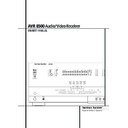Harman Kardon AVR 8500 (serv.man12) User Manual / Operation Manual ▷ View online
FRONT PANEL CONTROLS
5
1 Main Power Switch: Press this button to
apply power to the AVR. When the switch is
pressed in, the unit is placed in a Standby mode,
as indicated by the orange LED 3 surrounding
the System Power Control 2. This button
MUST be pressed in to operate the unit. To turn
the unit off completely and prevent the use of
the remote control, this switch should be
pressed until it pops out from the front panel so
that the word “OFF” may be read at the top of
the switch.
apply power to the AVR. When the switch is
pressed in, the unit is placed in a Standby mode,
as indicated by the orange LED 3 surrounding
the System Power Control 2. This button
MUST be pressed in to operate the unit. To turn
the unit off completely and prevent the use of
the remote control, this switch should be
pressed until it pops out from the front panel so
that the word “OFF” may be read at the top of
the switch.
NOTE: This switch is normally left in the “ON”
position.
position.
2 System Power Control: When the Main
Power Switch 1 is “ON,” press this button to
turn on the AVR; press it again to turn the unit off
(to Standby). Note that the Power Indicator
surrounding the switch 3 will turn green when
the unit is on.
Power Switch 1 is “ON,” press this button to
turn on the AVR; press it again to turn the unit off
(to Standby). Note that the Power Indicator
surrounding the switch 3 will turn green when
the unit is on.
3 Power Indicator: This LED will be illuminat-
ed in orange when the unit is in the Standby
mode to signal that the unit is ready to be turned
on. When the unit is in operation, the indicator
will turn green.
ed in orange when the unit is in the Standby
mode to signal that the unit is ready to be turned
on. When the unit is in operation, the indicator
will turn green.
4 Headphone Jack: This jack may be used to
listen to the AVR’s output through a pair of head-
phones. Be certain that the headphones have a
standard 6.3 mm stereo phone plug. Note that
the main room speakers and all Preamp
Outputs
listen to the AVR’s output through a pair of head-
phones. Be certain that the headphones have a
standard 6.3 mm stereo phone plug. Note that
the main room speakers and all Preamp
Outputs
will automatically be turned off
when the headphone jack is in use.
5 Dolby Mode Selector: Pressing this selector
button cycles the AVR through the various Dolby
surround modes. The first press of the button
switches the surround mode to the last Dolby sur-
round mode that was in use.
Each subsequent press selects the next mode in
the following order:
button cycles the AVR through the various Dolby
surround modes. The first press of the button
switches the surround mode to the last Dolby sur-
round mode that was in use.
Each subsequent press selects the next mode in
the following order:
Note that DOLBY DIGITAL mode is available only
with digital input selected and the other modes
only when a Dolby Digital source is not playing.
with digital input selected and the other modes
only when a Dolby Digital source is not playing.
6 Home THX Mode Selector: Press this
button to select Home THX processing. The AVR
will automatically select Home THX 5.1 pro-
cessing, named "THX CINEMA" with Dolby
Digital sources and "THX" with all others, when
no Surround back speakers are installed or when
an analog source is playing. When Surround Back
speakers are installed and any digital multi-
channel signal with independent surround
channels (any Dolby Digital x/2 or DTS source) is
playing the AVR will automatically select the THX
Surround EX (7.1) mode, when the button is
pressed once. It will keep a 5.1 signal or down-
mix any 6.1 signal to 5.1 and select Home THX
5.1 when the button is pressed a second time.
button to select Home THX processing. The AVR
will automatically select Home THX 5.1 pro-
cessing, named "THX CINEMA" with Dolby
Digital sources and "THX" with all others, when
no Surround back speakers are installed or when
an analog source is playing. When Surround Back
speakers are installed and any digital multi-
channel signal with independent surround
channels (any Dolby Digital x/2 or DTS source) is
playing the AVR will automatically select the THX
Surround EX (7.1) mode, when the button is
pressed once. It will keep a 5.1 signal or down-
mix any 6.1 signal to 5.1 and select Home THX
5.1 when the button is pressed a second time.
To escape from the THX processing and return to
the "Non-THX" mode the button for the
surround mode selected previously must be
pressed again.
the "Non-THX" mode the button for the
surround mode selected previously must be
pressed again.
7 Logic 7 Mode Selector /
‹
Button: This
button has two functions: In normal use, press it
to select one of the Logic 7 modes. When an
adjustment is being made using the Digital
Select Û or the Tone Mode 8 button, this
button may be pressed to scroll through the
available options.
to select one of the Logic 7 modes. When an
adjustment is being made using the Digital
Select Û or the Tone Mode 8 button, this
button may be pressed to scroll through the
available options.
DOLBY 3 STEREO
DOLBY
DIGITAL
DIGITAL
DOLBY PRO LOGIC II MOVIE
DOLBY PRO LOGIC II
MUSIC
MUSIC
DOLBY PRO LOGIC II
EMULATION
EMULATION
Front Panel Controls
1
2
3
4
5
6
7
8
9
)
2
3
4
5
6
7
8
9
)
!
@
#
$
%
^
&
*
(
Ó
@
#
$
%
^
&
*
(
Ó
Ô
Ò
Ú
Û
Ù
ı
ˆ
˜
¯
Ò
Ú
Û
Ù
ı
ˆ
˜
¯
Main Power Switch
System Power Control
Power Indicator
Headphone Jack
Dolby Mode Selector
Home THX Mode Selector
Logic 7 Mode Selector /
System Power Control
Power Indicator
Headphone Jack
Dolby Mode Selector
Home THX Mode Selector
Logic 7 Mode Selector /
‹
Button
Tone Mode
DSP Surround Mode Selector
Tuning Selector
DSP Surround Mode Selector
Tuning Selector
Tuner Band Selector
6Ch/8Ch Direct Button
Preset Station Selector
Stereo Mode Selector /
6Ch/8Ch Direct Button
Preset Station Selector
Stereo Mode Selector /
›
Button
Input Source Selector
RDS Selector
DTS Neo:6 Mode Selector
Optical Digital 4 Input
Optical Digital 4 Output
Coaxial Digital 4 Input
RDS Selector
DTS Neo:6 Mode Selector
Optical Digital 4 Input
Optical Digital 4 Output
Coaxial Digital 4 Input
Coaxial Digital 4 Output
Input/Output Status Indicators
Video 5 Input/Output Jacks
DTS Surround Mode Selector
Digital Select Button
Volume Control
Input Indicators
Main Information Display
Remote Sensor Window
Surround Mode Indicators
Input/Output Status Indicators
Video 5 Input/Output Jacks
DTS Surround Mode Selector
Digital Select Button
Volume Control
Input Indicators
Main Information Display
Remote Sensor Window
Surround Mode Indicators
2
4
7
9
@
Ò
Û
ı
¯
Ú
Ù
1
3
5
6
8
)
!
#
$
%
^
*
Ô
( Ó
&
ˆ
˜
6
FRONT PANEL CONTROLS
Front Panel Controls
8 Tone Mode: Pressing this button enables or
disables the Bass and Treble tone controls. When
the button is pressed so that the words TONE
IN
disables the Bass and Treble tone controls. When
the button is pressed so that the words TONE
IN
appear in the Main Information Display
ˆ the Bass and Treble controls will be enabled.
When the button is pressed so that the words
TONE OUT
When the button is pressed so that the words
TONE OUT
appear in the Main Information
Display ˆ, the output signal will be “flat,”
without any bass or treble alteration.
without any bass or treble alteration.
9 DSP Surround Mode Selector: Press this
button to select the following DSP Surround
Modes: VMAx Near/Far, Hall 1, Hall 2 or Theater.
(See page 30 for more information about sur-
round modes.)
button to select the following DSP Surround
Modes: VMAx Near/Far, Hall 1, Hall 2 or Theater.
(See page 30 for more information about sur-
round modes.)
) Tuning Selector: Press the left side of the
button to tune lower frequency stations and the
right side of the button to tune higher frequency
stations. When a station with a strong signal is
reached, the TUNED indicator I will illuminate
in the Main Information Display ˆ (see
page 43 for more information on tuning
stations).
button to tune lower frequency stations and the
right side of the button to tune higher frequency
stations. When a station with a strong signal is
reached, the TUNED indicator I will illuminate
in the Main Information Display ˆ (see
page 43 for more information on tuning
stations).
! Tuner Band Selector: Pressing this button
will automatically switch the AVR to the Tuner
mode. Pressing it again will switch between the
AM and FM frequency bands. Holding it pressed
for 3 seconds will switch between stereo or mono
receiving and automatic or manual tuning mode.
When the button is pressed so that the AUTO
Indicator J lights, the tuner will search for the
next station with an acceptable signal when the
Tuning Selector )
will automatically switch the AVR to the Tuner
mode. Pressing it again will switch between the
AM and FM frequency bands. Holding it pressed
for 3 seconds will switch between stereo or mono
receiving and automatic or manual tuning mode.
When the button is pressed so that the AUTO
Indicator J lights, the tuner will search for the
next station with an acceptable signal when the
Tuning Selector )
Ké is pressed.When
the button is pressed so that the AUTO Indicator
J is not lit, each press of the Tuning Selector
)
J is not lit, each press of the Tuning Selector
)
Ké will increase the frequency. (See page
42 for more information on using the tuner.)
@ 6CH/8CH Direct Button: Press this button
to select the 6 Channel Direct or 8 Channel
DIrect inputs as the AVR's source.
to select the 6 Channel Direct or 8 Channel
DIrect inputs as the AVR's source.
# Preset Stations Selector: Press this button
to scroll up or down through the list of stations
that have been entered into the preset memory.
(See page 42 for more information on tuner pro-
gramming.)
to scroll up or down through the list of stations
that have been entered into the preset memory.
(See page 42 for more information on tuner pro-
gramming.)
$ Stereo Mode Selector /
›
Button: This
button has two functions: In normal use, pressing
this selector button cycles through the stereo
modes, and it is also used to turn off all surround
processing and place the unit in a traditional
two-channel Stereo mode. The first press selects
5-Channel Stereo or 7-Channel Stereo, depend-
ing on the selection (5.1 or 6.1/7.1) made in the
surround mode setting, see page 24, and the sec-
ond selects “SURROUND OFF,” which is true
Stereo.
this selector button cycles through the stereo
modes, and it is also used to turn off all surround
processing and place the unit in a traditional
two-channel Stereo mode. The first press selects
5-Channel Stereo or 7-Channel Stereo, depend-
ing on the selection (5.1 or 6.1/7.1) made in the
surround mode setting, see page 24, and the sec-
ond selects “SURROUND OFF,” which is true
Stereo.
% Input Source Selector: Press this button to
change the input by scrolling through the list of
input sources.
change the input by scrolling through the list of
input sources.
^ RDS Select Button: Press this button to dis-
play the various messages that are part of the RDS
data system of the AVR’s tuner. (See page 43 for
more information on RDS).
play the various messages that are part of the RDS
data system of the AVR’s tuner. (See page 43 for
more information on RDS).
& DTS Neo:6 Mode Selector: Pressing this
selector button cycles the AVR through the vari-
ous DTS Neo:6 modes, which extract a five- or
seven-channel surround field from two-channel
program material (from PCM source or analog
input signal). The first press selects the last DTS
Neo:6 surround mode that was in use, and each
subsequent press selects the next mode in the
following order:
selector button cycles the AVR through the vari-
ous DTS Neo:6 modes, which extract a five- or
seven-channel surround field from two-channel
program material (from PCM source or analog
input signal). The first press selects the last DTS
Neo:6 surround mode that was in use, and each
subsequent press selects the next mode in the
following order:
NOTE: The front panel digital audio, video and
analog audio input and output jacks are normally
concealed behind a drop-down door in the lower
right corner of the front panel. To access these
jacks, open the panel door by gently pulling
down the upper right corner of the door as
indicated by ”PULL/OPEN”.
analog audio input and output jacks are normally
concealed behind a drop-down door in the lower
right corner of the front panel. To access these
jacks, open the panel door by gently pulling
down the upper right corner of the door as
indicated by ”PULL/OPEN”.
* Optical Digital 4 Input Jack: Connect the
optical digital audio output of an audio or video
product to this jack.
optical digital audio output of an audio or video
product to this jack.
( Optical Digital 4 Output Jack: Connect
this jack to the optical digital input of a digital
recorder to send a feed of the digitial output
when a PCM digital input source is in use by the
AVR.
this jack to the optical digital input of a digital
recorder to send a feed of the digitial output
when a PCM digital input source is in use by the
AVR.
Ó Coaxial Digital 4 Input Jack: Connect the
output of a digital audio source to this jack.
output of a digital audio source to this jack.
Ô Coaxial Digital 4 Output Jack: Connect
this jack to the coaxial digital input of a digital
recorder to send a feed of the digitial output
when a PCM digital input source is in use by the
AVR.
this jack to the coaxial digital input of a digital
recorder to send a feed of the digitial output
when a PCM digital input source is in use by the
AVR.
Input/Output Status Indicators: This LED
indicator will normally light green to show that
the front panel Video 5 A/V Ò jacks are
operating as an input. When these jacks are con-
figured for use as an output, the indicator will
turn red to show that the jack may be used for
recording. (See page 21 for more information on
configuring the front panel jacks as outputs,
rather than inputs.)
indicator will normally light green to show that
the front panel Video 5 A/V Ò jacks are
operating as an input. When these jacks are con-
figured for use as an output, the indicator will
turn red to show that the jack may be used for
recording. (See page 21 for more information on
configuring the front panel jacks as outputs,
rather than inputs.)
Ò Video 5 Input/Output Jacks: These
audio/video jacks may be used for temporary
connection to video games or portable audio/
video products such as camcorders and portable
audio players. They may also be configured as
output jacks (also S-Video) to feed a signal to any
recording Audio or Video device (see page 37 for
more information).
audio/video jacks may be used for temporary
connection to video games or portable audio/
video products such as camcorders and portable
audio players. They may also be configured as
output jacks (also S-Video) to feed a signal to any
recording Audio or Video device (see page 37 for
more information).
Ú DTS Surround Mode Selector: When a
DTS source is in use the AVR will select the
appropriate mode automatically and no other
mode will be available, except THX or Logic 7
processing. In that case, pressing that button will
display the mode currently selected by the AVR´s
decoder. Depending on the surround material
played and the speaker setting, one of the
following modes will be selected by the unit:
DTS source is in use the AVR will select the
appropriate mode automatically and no other
mode will be available, except THX or Logic 7
processing. In that case, pressing that button will
display the mode currently selected by the AVR´s
decoder. Depending on the surround material
played and the speaker setting, one of the
following modes will be selected by the unit:
• DTS-ES 6.1 DISCRETE
• DTS-ES 6.1 MATRIX
• DTS + NEO:6
• DTS 5.1
• DTS-ES 6.1 MATRIX
• DTS + NEO:6
• DTS 5.1
Both DTS ES 6.1 Modes and DTS+NEO:6 will be
selected only when surround back speakers have
been configured with your system: DISCRETE with
appropriate source material, MATRIX with 6.1
Matrix recordings and DTS+NEO:6 with normal
DTS 5.1 channel recordings. The DTS 5.1 mode
will be selected with any DTS source, when no
surround back speakers are configured (see also
pages 25 and 33-36). When the THX mode was
selected by pressing the HOME THX button
6
selected only when surround back speakers have
been configured with your system: DISCRETE with
appropriate source material, MATRIX with 6.1
Matrix recordings and DTS+NEO:6 with normal
DTS 5.1 channel recordings. The DTS 5.1 mode
will be selected with any DTS source, when no
surround back speakers are configured (see also
pages 25 and 33-36). When the THX mode was
selected by pressing the HOME THX button
6
pressing this button will escape from the
THX processing mode.
Û Digital Select Button: When playing a
source that has a digital output, press this button
to select between the Optical *
source that has a digital output, press this button
to select between the Optical *
and
Coaxial Ó
Digital inputs (See page
35 for more information).
Ù Volume Control: Turn this knob clockwise
to increase the volume, counterclockwise to
decrease the volume. If the AVR is muted, adjust-
ing volume control will automatically release the
unit from the silenced condition.
to increase the volume, counterclockwise to
decrease the volume. If the AVR is muted, adjust-
ing volume control will automatically release the
unit from the silenced condition.
ı Input indicators: A green LED will light in
front of the input that is currently being used as
the source for the AVR.
front of the input that is currently being used as
the source for the AVR.
ˆ Main Information Display: This display
delivers messages and status indications to help
you operate the receiver. (See pages 7–8 for a
complete explanation of the Information Display.)
delivers messages and status indications to help
you operate the receiver. (See pages 7–8 for a
complete explanation of the Information Display.)
˜ Remote Sensor Window: The sensor
behind this window receives infrared signals from
the remote control. Aim the remote at this area
and do not block or cover it unless an external
remote sensor is installed.
behind this window receives infrared signals from
the remote control. Aim the remote at this area
and do not block or cover it unless an external
remote sensor is installed.
¯ Surround Mode Indicators: A green LED
will light in front of the surround mode or digital
bitstream format (HDCD, MP3 or PCM) that is
currently in use.
will light in front of the surround mode or digital
bitstream format (HDCD, MP3 or PCM) that is
currently in use.
Note that depending of specific combination of
input sources and surround mode selected, more
than one indicator may light.
input sources and surround mode selected, more
than one indicator may light.
DTS Neo:6 MUSIC
DTS Neo:6
CINE
CINE
A
B
C
D
E
F
B
C
D
E
F
G
H
I
J
K
L
H
I
J
K
L
M
N
O
P
Q
N
O
P
Q
FRONT PANEL INFORMATION DISPLAY
7
Front Panel Information Display
A
B
D
E
K
L
F
H
I
J
C
G
Upper Display Line
Lower Display Line
OSD Indicator
Multi Indicator
Speaker/Channel Input Indicator
Preset Indicator
Lower Display Line
OSD Indicator
Multi Indicator
Speaker/Channel Input Indicator
Preset Indicator
Memory Indicator
Stereo Indicator
Tuned Indicator
Auto Indicator
192 kHz Indicator
96 kHz Indicator
Stereo Indicator
Tuned Indicator
Auto Indicator
192 kHz Indicator
96 kHz Indicator
Traffic Indicator
Radiotext Indicator
Clock Time Indicator
Program Type Indicator
RDS Indicator
Clock Time Indicator
Program Type Indicator
RDS Indicator
A Upper Display Line: Depending on the
unit's status, a variety of messages will appear
here. In normal operation, the current input
source name will appear on this line.
unit's status, a variety of messages will appear
here. In normal operation, the current input
source name will appear on this line.
B Lower Display Line: Depending on the
unit's status, a variety of messages will appear
here. In normal operation, the current surround
mode name will appear on this line.
unit's status, a variety of messages will appear
here. In normal operation, the current surround
mode name will appear on this line.
C OSD Indicator: When the OSD system is in
use, this indicator lights to remind you that the
other indicators in this display do not function
when the On Screen Display is being used.
use, this indicator lights to remind you that the
other indicators in this display do not function
when the On Screen Display is being used.
D Multiroom Indicator: This indicator lights
when the multiroom system is active. Note that it
will remain lit when the multiroom system is in
use even though the main room system is in the
Standby mode and all other indicators are dark.
(See page 41 for more information on the
Multiroom system.)
when the multiroom system is active. Note that it
will remain lit when the multiroom system is in
use even though the main room system is in the
Standby mode and all other indicators are dark.
(See page 41 for more information on the
Multiroom system.)
E Speaker/Channel Input Indicators: These
indicators are multipurpose, indicating either the
speaker type selected for each channel or the
incoming data-signal configuration. The left, cen-
ter, right, right surround, left surround, right back
surround and left back surround speaker indica-
tors are composed of three boxes, while the sub-
woofer is a single box. The center box lights when
a “Small” speaker is selected, and the two outer
boxes light when “Large” speakers are selected.
When none of the boxes are lit for the center, sur-
round or subwoofer channels, no speaker has
been selected for that position. (See page 22 for
more information on configuring speakers.) The
letters inside each of the center boxes display
active input channels. For standard analog inputs,
only the L and R will light, indicating a stereo
input. When a digital source is playing, the indica-
tors will light to display the channels begin
received at the digital input. When the letters
flash, the digital input has been interrupted. (See
pages 24 and 36 for more information on the
Channel Indicators).
indicators are multipurpose, indicating either the
speaker type selected for each channel or the
incoming data-signal configuration. The left, cen-
ter, right, right surround, left surround, right back
surround and left back surround speaker indica-
tors are composed of three boxes, while the sub-
woofer is a single box. The center box lights when
a “Small” speaker is selected, and the two outer
boxes light when “Large” speakers are selected.
When none of the boxes are lit for the center, sur-
round or subwoofer channels, no speaker has
been selected for that position. (See page 22 for
more information on configuring speakers.) The
letters inside each of the center boxes display
active input channels. For standard analog inputs,
only the L and R will light, indicating a stereo
input. When a digital source is playing, the indica-
tors will light to display the channels begin
received at the digital input. When the letters
flash, the digital input has been interrupted. (See
pages 24 and 36 for more information on the
Channel Indicators).
F Preset Indicator: This indicator lights when
the tuner is in use to show that the present num-
ber for the current station being listened to
appears in the Upper Display Line. (See page 42
for more information on tuner presets.)
the tuner is in use to show that the present num-
ber for the current station being listened to
appears in the Upper Display Line. (See page 42
for more information on tuner presets.)
G Memory Indicator: This indicator flashes
when entering presets and other information into
the tuner’s memory.
when entering presets and other information into
the tuner’s memory.
H Stereo Indicator: This indicator illuminates
when an FM station is being tuned in stereo.
when an FM station is being tuned in stereo.
I Tuned Indicator: This indicator illuminates
when a station is being received with sufficient sig-
nal strength to provide acceptable listening quality.
when a station is being received with sufficient sig-
nal strength to provide acceptable listening quality.
J Auto Indicator: This indicator illuminates
when the tuner’s Auto mode is in use.
when the tuner’s Auto mode is in use.
K 192 kHz Indicator: This indicator lights
when the input source has a 192 kHz bit rate.
when the input source has a 192 kHz bit rate.
L 96 kHz Indicator: This indicator lights when
the input source has a 96 kHz bit rate.
the input source has a 96 kHz bit rate.
M TA Traffic Announcement Indicator: This
indicator illuminates if the RDS station tuned
somtimes transmits traffic information (see page
43 for more information on RDS).
indicator illuminates if the RDS station tuned
somtimes transmits traffic information (see page
43 for more information on RDS).
N RT Text Indicator: This indicator illuminates
when the RDS station tuned is transmitting
radiotext (RT) data.
when the RDS station tuned is transmitting
radiotext (RT) data.
O Clock Time Indicator: This indicator illumi-
nates when the RDS station tuned is transmitting
the CT (clock time) code, indicating the current
time of day.
nates when the RDS station tuned is transmitting
the CT (clock time) code, indicating the current
time of day.
P PTY Indicator: This indicator illuminates
when the RDS station tuned is transmitting pro-
gram type data, or during a PTY search.
when the RDS station tuned is transmitting pro-
gram type data, or during a PTY search.
Q RDS Indicator: This indicator illuminates
when the station tuned is transmitting RDS data.
when the station tuned is transmitting RDS data.
8
REAR PANEL CONNECTIONS
33
8
12
¡
™
¢
34
14
16
5
6
11
6
11
7
6
13
3
21
20
22
16
14
18
17
15
10
26
32
9
27
19
31
28
30
23
24
25
29
230V/50Hz
Rear Panel Connections
!
"
#
AM Antenna
FM Antenna
Tape Inputs
Tape Outputs
Subwoofer Output
Amplifier Inputs
CD Inputs
Multiroom Outputs
6-Channel Direct Inputs
8-Channel Direct Inputs
Preamp Outputs
Video Monitor Outputs
FM Antenna
Tape Inputs
Tape Outputs
Subwoofer Output
Amplifier Inputs
CD Inputs
Multiroom Outputs
6-Channel Direct Inputs
8-Channel Direct Inputs
Preamp Outputs
Video Monitor Outputs
Surround Back Preamp Outputs
Front Speaker Outputs
Center Speaker Outputs
Surround Speaker Outputs
Switched AC Accessory Outlet
Unswitched AC Accessory Outlet
AC Power Cord
Video 1/Video 2 Component Video Inputs
Monitor Component Video Outputs
DVD Component Video Inputs
Remote IR Output
Remote IR Input
Front Speaker Outputs
Center Speaker Outputs
Surround Speaker Outputs
Switched AC Accessory Outlet
Unswitched AC Accessory Outlet
AC Power Cord
Video 1/Video 2 Component Video Inputs
Monitor Component Video Outputs
DVD Component Video Inputs
Remote IR Output
Remote IR Input
Multiroom IR Input
Coaxial Digital Audio Output
Optical Digital Audio Output
DVD Inputs
Amplifier Trigger Jack
Video 1/Video 2 Inputs
Optical Digital Inputs
Coaxial Digital Inputs
Video 3/Video 4 Inputs
Video 1/Video 2 Outputs
Coaxial Digital Audio Output
Optical Digital Audio Output
DVD Inputs
Amplifier Trigger Jack
Video 1/Video 2 Inputs
Optical Digital Inputs
Coaxial Digital Inputs
Video 3/Video 4 Inputs
Video 1/Video 2 Outputs
NOTE: To assist in making the correct connec-
tions for multichannel input/output and speaker
connections, all connection jacks and terminals
have been color coded in conformance with the
latest CEA standards as follows:
Front Left:
tions for multichannel input/output and speaker
connections, all connection jacks and terminals
have been color coded in conformance with the
latest CEA standards as follows:
Front Left:
White
Front Right:
Red
Center:
Green
Surround Left:
Blue
Surround Right:
Gray
Surround Back Left:
Brown
Surround Back Right:
Tan
Subwoofer (LFE):
Purple
Digital Audio:
Orange
Composite Video:
Yellow
Component Video “Y”:
Green
Component Video “Pr”:
Red
Component Video “Pb”: Blue
AM Antenna: Connect the AM loop antenna
supplied with the receiver to these terminals. If an
external AM antenna is used, make connections to
the AM and GND terminals in accordance with
the instructions supplied with the antenna.
supplied with the receiver to these terminals. If an
external AM antenna is used, make connections to
the AM and GND terminals in accordance with
the instructions supplied with the antenna.
FM Antenna: Connect the supplied indoor or
an optional external FM antenna to this terminal.
an optional external FM antenna to this terminal.
Tape Inputs: Connect these jacks to the
PLAY/OUT jacks of an audio recorder.
PLAY/OUT jacks of an audio recorder.
Tape Outputs: Connect these jacks to the
RECORD/INPUT jacks of an audio recorder.
RECORD/INPUT jacks of an audio recorder.
Subwoofer Output: Connect this jack to
the line-level input of a powered subwoofer. If an
external subwoofer amplifier is used, connect this
jack to the subwoofer amplifier input.
the line-level input of a powered subwoofer. If an
external subwoofer amplifier is used, connect this
jack to the subwoofer amplifier input.
Amplifier Inputs: When the jumper pins
that link the Preamp Outputs
that link the Preamp Outputs
with these
inputs are removed, these jacks may be used to
connect an external source or the AVR’s multi-
room system to the internal amplifiers.
connect an external source or the AVR’s multi-
room system to the internal amplifiers.
CD Inputs: Connect these jacks to the ana-
log output of a compact disc player or CD chang-
er or any other audio source.
log output of a compact disc player or CD chang-
er or any other audio source.
Multiroom Outputs: Connect these jacks
to an optional audio power amplifier and moni-
tor to listen and watch to the source selected by
the multiroom system in a remote room.
to an optional audio power amplifier and moni-
tor to listen and watch to the source selected by
the multiroom system in a remote room.
6-Channel Direct Inputs: If an external
digital audio decoder (DVD Audio, SACD) is used,
connect the outputs of that decoder to these
jacks.
digital audio decoder (DVD Audio, SACD) is used,
connect the outputs of that decoder to these
jacks.
8-Channel Direct Inputs: When an op-
tional, external processor or playback device with
6.1 or 7.1 audio capability (DVD Audio, SACD) is
in use, connect the Surround Back Left and
Surround Back Right channel outputs of the play-
er to these input jacks and all other 6.1/7.1 out-
puts to the appropriate 6-Channel Direct
Inputs
tional, external processor or playback device with
6.1 or 7.1 audio capability (DVD Audio, SACD) is
in use, connect the Surround Back Left and
Surround Back Right channel outputs of the play-
er to these input jacks and all other 6.1/7.1 out-
puts to the appropriate 6-Channel Direct
Inputs
.
Click on the first or last page to see other AVR 8500 (serv.man12) service manuals if exist.