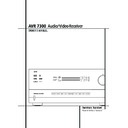Harman Kardon AVR 7300 (serv.man7) User Manual / Operation Manual ▷ View online
PROGRAMMING THE REMOTE 57
Programming the Remote
Additional Notes on Configuring and
Operating the Remote:
• When the remote is being programmed, it will
Operating the Remote:
• When the remote is being programmed, it will
automatically time-out if no button is pressed
within a thirty-second period. The message
shown in Figure 77 will appear briefly, and the
remote will then exit the feature being pro-
grammed and any data entered will be lost.
within a thirty-second period. The message
shown in Figure 77 will appear briefly, and the
remote will then exit the feature being pro-
grammed and any data entered will be lost.
Figure 77
• The programming or configuration process may
also be stopped at any time by pressing the
Clear Button
Clear Button
#. The message shown in
Figure 77 will appear, the data entered in the
current process will be lost and the remote will
return to normal operation. Any process that
was underway when the button will be pressed
must be re-started.
current process will be lost and the remote will
return to normal operation. Any process that
was underway when the button will be pressed
must be re-started.
• Extensive use of the programming, learning
and configuration functions of the remote may
consume significantly more battery power than
normal remote operation. While the batteries
should last for four to six months in normal
operation, you may find that they need to be
changed sooner after the remote is pro-
grammed for the first time.
consume significantly more battery power than
normal remote operation. While the batteries
should last for four to six months in normal
operation, you may find that they need to be
changed sooner after the remote is pro-
grammed for the first time.
• When the batteries approach a level below
which the remote will not function, the
remote’s LCD screen will display a
remote’s LCD screen will display a
LOW BAT-
TERY
warning as shown in Figure 78. We
strongly recommend replacing the batteries as
soon as this message appears to avoid the loss
of programming and configuration settings.
These settings are not lost when the batteries
are changed quickly.
soon as this message appears to avoid the loss
of programming and configuration settings.
These settings are not lost when the batteries
are changed quickly.
Figure 78
• The remote has a built-in backlight that may be
activated by pressing the Light Button
Q.
This button is made from a special “glow”
material so that it is easier to find in dark
rooms. This glow feature does not consume any
electricity, but the glow will fade when the
remote is kept in a dark location for an extend-
ed period of time. The “glow” feature may be
restored by placing the remote in normal room
light for a few hours.
material so that it is easier to find in dark
rooms. This glow feature does not consume any
electricity, but the glow will fade when the
remote is kept in a dark location for an extend-
ed period of time. The “glow” feature may be
restored by placing the remote in normal room
light for a few hours.
• The remote’s backlight will remain lit for
approximately five seconds after the Light
Button
Button
Q is pressed, and it will stay lit for
another five seconds if any key is pressed while
the backlight is on. You may keep the backlight
lit by holding the Light Button, but extensive
use of the backlight will reduce battery life.
the backlight is on. You may keep the backlight
lit by holding the Light Button, but extensive
use of the backlight will reduce battery life.
• The LCD display will remain on for ten seconds
after a key is pressed and then turn off to con-
serve battery life.
serve battery life.
• When any button is held for more than thirty
seconds the LCD will turn off and the remote
will stop transmitting the codes to conserve
battery life.
will stop transmitting the codes to conserve
battery life.
A V R
L O W B A T T E R Y
T I M E O U T O R
C L R K E Y P R E S S E D
58 TROUBLESHOOTING GUIDE
Troubleshooting Guide
Processor Reset
In the rare case where the unit’s operation or the
displays seem abnormal, the cause may involve
the erratic operation of the system’s memory or
microprocessor.
displays seem abnormal, the cause may involve
the erratic operation of the system’s memory or
microprocessor.
To correct this problem, first unplug the unit from
the AC wall outlet and wait at least three
minutes. After the pause, reconnect the AC
power cord and check the unit’s operation. If the
system still malfunctions, a system reset may
clear the problem.
the AC wall outlet and wait at least three
minutes. After the pause, reconnect the AC
power cord and check the unit’s operation. If the
system still malfunctions, a system reset may
clear the problem.
To clear the AVR’s entire system memory includ-
ing tuner presets, output level settings, delay
times and speaker configuration data, first put
the unit in Standby by pressing the System
Power Control button 2. Next, press the
Surround Mode 5 and the RDS ^ buttons
simultaneously.
ing tuner presets, output level settings, delay
times and speaker configuration data, first put
the unit in Standby by pressing the System
Power Control button 2. Next, press the
Surround Mode 5 and the RDS ^ buttons
simultaneously.
The unit will turn on automatically and display
the
the
RESET
message in the Main Infor-
mation Display ˜. Note that once you have
cleared the memory in this manner, it is necessary
to re-establish all system configuration settings
and tuner presets.
cleared the memory in this manner, it is necessary
to re-establish all system configuration settings
and tuner presets.
NOTE: Resetting the processor will erase any
configuration settings you have made for
speakers, output levels, surround modes, digital
input assignments as well as the tuner presets.
After a reset the unit will be returned to the
factory presets, and all settings for these items
must be reentered.
configuration settings you have made for
speakers, output levels, surround modes, digital
input assignments as well as the tuner presets.
After a reset the unit will be returned to the
factory presets, and all settings for these items
must be reentered.
If the system is still operating incorrectly, there
may have been an electronic discharge or severe
AC line interference that has corrupted the
memory or microprocessor.
may have been an electronic discharge or severe
AC line interference that has corrupted the
memory or microprocessor.
If these steps do not solve the problem, consult
an authorized Harman Kardon service depot.
an authorized Harman Kardon service depot.
SYMPTOM
CAUSE
SOLUTION
Unit does not function when Main
• No AC Power
• Make certain AC power cord is plugged
Power Switch 1 is pushed
into a live outlet
• Check to see if outlet is switch controlled
Display lights, but no sound
• Intermittent input connections
• Make certain that all input and speaker
or picture
connections are secure
• Mute is on
• Press Mute button
,
• Volume control is down
• Turn up volume control
Units turns on, but Front-Panel
• Display brightness is turned off
• Follow the instructions in the Display Brightness section
Display does not light
on page 42 so that the display is set to VFD FULL
No sound from any speaker;
• Amplifier is in protection mode
• Check speaker-wire connections for shorts at receiver
light around Power switch 2 is red
due to possible short
and speaker ends
• Amplifier is in protection mode
• Contact your local Harman Kardon service depot
due to internal problems
No sound from surround or
• Incorrect surround mode
• Select a mode other than Stereo
center speakers
• Input is mono
• There is no surround information from mono sources (except with
Theater and Hall surround modes)
• Incorrect configuration
• Check speaker mode configuration
• Stereo or Mono program material
• Some surround modes may not create rear-channel information
from nonencoded programs
Unit does not respond to
• Weak batteries in remote
• Change remote batteries
remote commands
• Wrong device selected
• Press the AVR Selector
5
• Remote sensor ¯ is obscured
• Make certain front-panel sensor is visible to remote or
connect remote sensor
Intermittent buzzing in tuner
• Local interference
• Move unit or antenna away from computers, fluorescent lights,
motors or other electrical appliances
An
UNLOCK
message appears
• The type of digital audio stream
• Wait a second or two for the unit’s processor to recognize the
in the display and/or the letters
has been changed
new data stream and automatically resume playback
in the Channel Indicator display flash
• Digital audio feed paused
• Resume DVD playback.
at the same time as the audio stops
HDCD encoded disc does not trigger
• Surround mode in use
• Select “Surround Off” mode
HDCD indicator
• Analog feed in use
• Connect and select digital connection to CD player
APPENDIX 59
APPENDIX
System Defaults
The three tables in this section show the factory default settings for the Video Inputs, Video Sources and Video Display Aspect Ratios. These tables give you
the complete picture on the AVR 7300’s initial settings. You may then decide whether any item needs to be changed so that it is more appropriate for your
specific installation. Any of the settings shown may be changed as shown in the pages of the System Configuration section of this manual (pages 19–32).
the complete picture on the AVR 7300’s initial settings. You may then decide whether any item needs to be changed so that it is more appropriate for your
specific installation. Any of the settings shown may be changed as shown in the pages of the System Configuration section of this manual (pages 19–32).
Table 1: Video Input Defaults
INPUT
AUDIO INPUT
COMPONENT VIDEO INPUT
INPUT SOURCE TYPE
DISPLAY TYPE
Video 1
ANALOG
COMPONENT VIDEO 1
VCR
CRT
Video 2
ANALOG
COMPONENT VIDEO 2
CABLE DIGITAL
CRT
Video 3
OPTICAL 1
COMPONENT VIDEO 2
CABLE ANALOG
CRT
Video 4
ANALOG
COMPONENT VIDEO 2
SATELLITE DIGITAL
CRT
Video 5
ANALOG
COMPONENT VIDEO 2
CAMERA DIGITAL
CRT
DVD
COAXIAL 1
DVD COMPONENT VIDEO
DVD
CRT
Table 2: Video Source Defaults
Feature
DVD
VCR
CABLE DIG
SAT DIG
SAT ANALOG CABLE ANALOG
CAMERA DIG CAMERA ANALOG
Noise Reduction
OFF
ON
OFF
OFF
ON
ON
OFF
ON
X-Color Suppressor
ON
ON
ON
ON
ON
ON
ON
ON
DCDi Interpolation
ON
ON
ON
ON
ON
ON
ON
ON
Film Mode Detect
ON
ON
ON
ON
ON
ON
ON
ON
Film Mode Edit Detect
ON
ON
ON
ON
ON
ON
ON
ON
Composite Video Enhancement
ON
ON
ON
ON
ON
ON
ON
ON
VCR Sync Time Enhancement
ON
ON
ON
ON
ON
ON
ON
ON
Input Aspect Ratio
4:3
4:3
4:3
4:3
4:3
4:3
4:3
4:3
Table 3: Video Display Aspect Ratio Defaults
DISPLAY TYPE
ASPECT RATIO
CRT
4:3
Projection
4:3
Plasma (PDP)
16:9
DLP
16:9
LCD
16:9
Personal Settings Worksheets
Once you have installed the AVR 7300 and found the combination of audio and video settings that works best in your system, we recommend that you
record them here to provide a written backup of your system’s configuration. These worksheets make it easy for you to reestablish your settings if the
internal memory is lost due to an extended power outage or reset due to a system upgrade, processor reset or other service to the unit. Additional copies of
these worksheets may be downloaded from the Harman Kardon Web site at (www.harmankardon.com/).
record them here to provide a written backup of your system’s configuration. These worksheets make it easy for you to reestablish your settings if the
internal memory is lost due to an extended power outage or reset due to a system upgrade, processor reset or other service to the unit. Additional copies of
these worksheets may be downloaded from the Harman Kardon Web site at (www.harmankardon.com/).
Worksheet 1: System Settings
FEATURE
SETTING
Record Output
Video Display Type
Surround Back Amps
VFD Fade Time-Out
VFD
Volume Default
Default Volume Set
Semi-OSD Time-Out
Full-OSD Time-Out
Surround Back Amp Config
Video Display Type
Surround Back Amps
VFD Fade Time-Out
VFD
Volume Default
Default Volume Set
Semi-OSD Time-Out
Full-OSD Time-Out
Surround Back Amp Config
60 APPENDIX
APPENDIX
FEA
TURE
D
V
D
VIDEO 1
VIDEO 2
VIDEO 3
VIDEO 4
VIDEO 5
C
D
TAPE
6/8 CH DIRECT
Input Title
Surr
ound Mode
Fr
ont L/R Speak
er
Type
Center Speak
er
Type
Surr
ound L/R Speak
er
Type
Surr
ound Back Speak
er
Type
Subwoofer
Fr
ont L/R X-Over
Surr
ound L/R X-Over
Surr
ound Back X-Over
Component V
ideo
Input
Digital Audio
Input
Auto P
oll
V
ideo Sour
ce
Type
V
ideo Input P
ort
Enhance Level
Input Aspect
Ratio
Noise Reduction
X-Color Suppr
essor
DCDi Interpolation
Film Mode Detect
Film Mode Edit Detect
Fleshtone Noise Reduction
Composite V
ideo
Enhancement
VCR Sync
Time Enhancement
Output Aspect
Ratio
Brightness
Contr
ast
Satur
ation
W
orksheet 2:
Input Settings
Click on the first or last page to see other AVR 7300 (serv.man7) service manuals if exist.