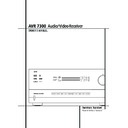Harman Kardon AVR 7300 (serv.man7) User Manual / Operation Manual ▷ View online
OPERATION 33
Operation
Surround Mode Chart
MODE
FEATURES
DELAY TIME RANGE
DOLBY DIGITAL
Available only with digital input sources encoded with Dolby Digital data. It provides
Center: 0 - 30ft / 9m
up to five separate main audio channels and a special dedicated Low Frequency Effects
Initial Setting: 12ft / 3.6m
channel.
Surround: 0 - 30ft / 9m
Initial Setting: 10ft / 3m
Initial Setting: 10ft / 3m
DOLBY DIGITAL EX
Available when the receiver is configured for 6.1/7.1 channel operation, Dolby Digital EX is the
Center: 0 - 30ft / 9m
latest version of Dolby Digital. When used with movies or other programs that have special
Initial Setting: 12ft / 3.6m
encoding, Dolby Digital EX reproduces specially encoded soundtracks so that a full 6.1/7.1
Surround: 0 - 30ft / 9m
soundfield is available. When the receiver is set for 6.1/7.1 operation and a Dolby Digital signal is
Initial Setting: 10ft / 3m
present, the EX mode is automatically selected. Even if specific EX encoding is not available to
Surround Back: 0 - 30ft / 9m
provide the additional channel, the special algorithms will derive a 6.1/7.1 output.
Initial Setting: 10ft / 3m
DTS 5.1
When the speaker configuration is set for 5.1-channel operation, the DTS 5.1 mode is
Delay time not adjustable
available when DVD, audio-only music or laserdiscs encoded with DTS data are played.
DTS 5.1 provides up to five separate main audio channels and a special dedicated
low-frequency channel.
DTS 5.1 provides up to five separate main audio channels and a special dedicated
low-frequency channel.
DTS-ES 6.1 Matrix
When the speaker configuration is set for 6.1/7.1 operation, playback of a DTS-encoded program
Delay time not adjustable
DTS-ES 6.1 Discrete
source will automatically trigger the selection of one of the two DTS-ES modes. Newer discs with
special DTS-ES discrete encoding will be decoded to provide six discrete, full-bandwidth channels
plus a separate low-frequency channel. All other DTS discs will be decoded using the DTS-ES Matrix
mode, which creates a 6.1-channel sound field from the original 5.1-channel soundtrack.
special DTS-ES discrete encoding will be decoded to provide six discrete, full-bandwidth channels
plus a separate low-frequency channel. All other DTS discs will be decoded using the DTS-ES Matrix
mode, which creates a 6.1-channel sound field from the original 5.1-channel soundtrack.
DOLBY PRO LOGIC II
Dolby Pro Logic II is the latest version of Dolby Laboratory’s benchmark surround technology
Center: 0 - 30ft / 9m
MOVIE
that decodes full-range, discrete left, center right, right surround and left surround channels
Initial Setting: 12ft / 3.6m
MUSIC
from matrix surround encoded programs and conventional stereo sources when
Surround: 0 - 30ft / 9m
PRO LOGIC
an analog input or a digital input with PCM or Dolby Digital 2.0 recordings is in use. The
Initial Setting: 10ft / 3m
Dolby Pro Logic II Movie mode is optimized for movie soundtracks that are recorded with matrix
surround, by creating separate center, rear left and rear right signals. while the Pro Logic II Music
mode should be used with musical selections that are recorded with matrix surround or even with
normal stereo mode, creating separate rear left and rear right signals
in any case. The Pro Logic mode creates compelling five-channel surround sound from
conventional stereo recordings.
surround, by creating separate center, rear left and rear right signals. while the Pro Logic II Music
mode should be used with musical selections that are recorded with matrix surround or even with
normal stereo mode, creating separate rear left and rear right signals
in any case. The Pro Logic mode creates compelling five-channel surround sound from
conventional stereo recordings.
DOLBY PRO LOGIC IIx Dolby Pro Logic IIx is the latest extension of Dolby Pro Logic II technology that creates a discrete
Center: 0 - 30ft / 9m
MUSIC
6.1 and 7.1 sound field from matrix surround or two-channel stereo sources in systems
Initial Setting: 12ft / 3.6m
MOVIE
configured for surround back speakers. Both Movie and Music versions of Pro Logic IIx are
Surround: 0 - 30ft / 9m
available. These modes may also be applied to a six-channel source connected to the
Initial Setting: 10ft / 3m
8-Channel Direct Inputs
so that the sound field is enhanced by adding back surround
channels, as well as to enable the
MAIN DOWNMIX
option in the multiroom system so that
a six channel direct input may be used as a source for the remote room.
Logic 7 Cinema
Exclusive to Harman Kardon for AV receivers, Logic 7 is an advanced mode that extracts the
Delay time not adjustable
Logic 7 Music
maximum surround information from either surround-encoded programs or conventional stereo
Logic 7 Enhance
material. Depending on the number of speakers in use and the selection made in the
SURROUND
SELECT
menu, the “5.1” versions of Logic 7 modes are available when the 5.1 option is chosen,
while the “7.1” versions of Logic 7 produce a full sound field presentation, including back surround
speakers when the “6.1/7.1” option is chosen. The Logic 7 C (or Cinema) mode should be used
with any source that contains Dolby Surround or similar matrix encoding. Logic 7 C delivers
increased center-channel intelligibility, and more accurate placement of sounds with fades and pans
that are much smoother and more realistic than with former decoding techniques. The Logic 7 M or
Music mode should be used with analog or PCM stereo sources. Logic 7 M enhances the listening
experience by presenting a wider front soundstage and greater rear ambience. Both Logic 7 modes
also direct low-frequency information to the subwoofer (if installed and configured) to deliver
maximum bass impact. The Logic 7 E (or Enhance) mode is an extension of the Logic 7 modes that is
primarily used with musical programs and is available with the 5.1 surround mode option selected
only. Logic 7 E adds additional bass enhancement that circulates low frequencies in the 40Hz to 120Hz
range to the front and surround speakers to deliver a less localized soundstage that appears broader
and wider than when the subwoofer is the sole source of bass energy.
speakers when the “6.1/7.1” option is chosen. The Logic 7 C (or Cinema) mode should be used
with any source that contains Dolby Surround or similar matrix encoding. Logic 7 C delivers
increased center-channel intelligibility, and more accurate placement of sounds with fades and pans
that are much smoother and more realistic than with former decoding techniques. The Logic 7 M or
Music mode should be used with analog or PCM stereo sources. Logic 7 M enhances the listening
experience by presenting a wider front soundstage and greater rear ambience. Both Logic 7 modes
also direct low-frequency information to the subwoofer (if installed and configured) to deliver
maximum bass impact. The Logic 7 E (or Enhance) mode is an extension of the Logic 7 modes that is
primarily used with musical programs and is available with the 5.1 surround mode option selected
only. Logic 7 E adds additional bass enhancement that circulates low frequencies in the 40Hz to 120Hz
range to the front and surround speakers to deliver a less localized soundstage that appears broader
and wider than when the subwoofer is the sole source of bass energy.
34 OPERATION
Operation
Surround Mode Chart
MODE
FEATURES
DELAY TIME RANGE
DTS Neo:6 Cinema
These two modes are available when any analog source is playing to create a six-channel
Delay time not adjustable
DTS Neo:6 Music
surround presentation from conventional Matrix-encoded and traditional Stereo sources. Select
the Cinema version of Neo:6 when a program with any type of analog Matrix surround encoding
is present. Select the Music version of Neo:6 for optimal processing when a nonencoded,
two-channel stereo program is being played.
the Cinema version of Neo:6 when a program with any type of analog Matrix surround encoding
is present. Select the Music version of Neo:6 for optimal processing when a nonencoded,
two-channel stereo program is being played.
DOLBY 3 STEREO
Uses the information contained in a surround-encoded or two-channel stereo program to
No surround channels
create center-channel information. In addition, the information that is normally sent to the
rear-channel surround speakers is carefully mixed in with the front-left and front-right
channels for increased realism. Use this mode when you have a center-channel speaker
but no surround speakers.
rear-channel surround speakers is carefully mixed in with the front-left and front-right
channels for increased realism. Use this mode when you have a center-channel speaker
but no surround speakers.
THEATER
The THEATER mode creates a sound field that resembles the acoustic feeling of a
Delay time not adjustable
standard live performance theater, with stereo and even pure mono sources.
HALL 1
The two Hall modes create sound fields that resemble a small (HALL1) or
Delay time not adjustable
HALL 2
medium sized (HALL 2) concert hall, with stereo and even pure mono sources.
VMAx Near
When only the two front-channel loudspeakers are used, Harman’s patented VMAx mode
No surround channels
VMAx Far
delivers a three-dimensional sound space with the illusion of “phantom speakers” at the
center and surround positions. The VMAx N, or “Near Field” mode should be selected when
your listening position is less than 1,5 m from the speakers. The VMAx F, or “Far Field” mode
may be selected when your listening position is greater than 1,5 m from the speakers.
center and surround positions. The VMAx N, or “Near Field” mode should be selected when
your listening position is less than 1,5 m from the speakers. The VMAx F, or “Far Field” mode
may be selected when your listening position is greater than 1,5 m from the speakers.
Dolby Virtual Speaker Dolby Virtual Speaker technology uses a next-generation advanced algorithm to reproduce the
No surround channels
Reference
dynamics and surround sound effects of a precisely placed 5.1-channel speaker system using only
Wide
front left and right speakers. In the Reference Mode, the apparent width of the sound across
the front image is defined by the distance between the two speakers. The Wide Mode
provides a wider, more spacious front image when the two speakers areclose together.
the front image is defined by the distance between the two speakers. The Wide Mode
provides a wider, more spacious front image when the two speakers areclose together.
5-Channel Stereo
This mode takes advantage of multiple speakers to place a stereo signal at both the front and
No delay available in
7-Channel Stereo
back of a room. Depending on whether the AVR has been configured for either 5.1 or 6.1/7.1
these modes
operation, one of these modes, but not both, is available at any time. Ideal for playing music in
situations such as a party, this mode places the same signal at the front-left and surround-left,
and at the front-right and surround-right speakers. The center channel is fed a summed mono
mix of the in-phase material of the left and right channels.
situations such as a party, this mode places the same signal at the front-left and surround-left,
and at the front-right and surround-right speakers. The center channel is fed a summed mono
mix of the in-phase material of the left and right channels.
SURROUND
This mode turns off all surround processing and presents the pure left- and right-
No surround channels
OFF (STEREO)
channel presentation of two-channel stereo programs.
Dolby Headphone
Dolby Headphone enables ordinary stereo headphones to portray the sound of a five-speaker
No surround channels
DH1
surround-playback system. The DH1 mode creates headphone presentation that resembles a small,
DH2
well-damped room and is appropriate for use with both movies and music-only recordings.
DH3
The DH2 mode creates a more acoustically live room particularly suited to music listening.
The DH3 mode creates a larger room, more like a concert hall or movie theater.
The DH3 mode creates a larger room, more like a concert hall or movie theater.
OPERATION 35
Operation
Basic Operation
Once you have completed the setup and configu-
ration of the AVR, it is simple to operate and
enjoy. The following instructions should be fol-
lowed for you to maximize your enjoyment of
your new receiver:
ration of the AVR, it is simple to operate and
enjoy. The following instructions should be fol-
lowed for you to maximize your enjoyment of
your new receiver:
Turning the AVR On or Off
• When using the AVR for the first time, you must
press the Main Power Switch 1 on the front
panel to turn the unit on. This places the unit in a
Standby mode, as indicated by the amber color of
the Power Indicator 3. Once the unit is in
Standby, you may begin a listening session by
pressing the System Power Control 2 on the
front panel. Note that the Power Indicator 3
will turn blue. This will turn the unit on and return it
to the input source that was last used. The unit
may also be turned on from Standby by pressing
any of the Source Selector buttons on the
remote
• When using the AVR for the first time, you must
press the Main Power Switch 1 on the front
panel to turn the unit on. This places the unit in a
Standby mode, as indicated by the amber color of
the Power Indicator 3. Once the unit is in
Standby, you may begin a listening session by
pressing the System Power Control 2 on the
front panel. Note that the Power Indicator 3
will turn blue. This will turn the unit on and return it
to the input source that was last used. The unit
may also be turned on from Standby by pressing
any of the Source Selector buttons on the
remote
4567∫ç∂ or the
Source button % on the front panel.
NOTE: After pressing one of the Input Selector
buttons
buttons
4∂ to turn the unit on, press the
AVR Selector
5∫ to have the remote
control the AVR functions.
To turn the unit off at the end of a listening ses-
sion, simply press the System Power Control
2 on the front panel or the Power Off Button
0å on the remote. Power will be shut off to
any equipment plugged into the rear panel
Switched AC Outlets
sion, simply press the System Power Control
2 on the front panel or the Power Off Button
0å on the remote. Power will be shut off to
any equipment plugged into the rear panel
Switched AC Outlets
and the Power
Indicator 3 will turn orange.
When the remote is used to turn the unit “off” it
is actually placing the system in a Standby mode,
as indicated by the orange color of the Power
Indicator 3.
is actually placing the system in a Standby mode,
as indicated by the orange color of the Power
Indicator 3.
When you will be away from home for an
extended period of time it is always a good idea
to completely turn the unit off with the front
panel Main Power Switch 1.
extended period of time it is always a good idea
to completely turn the unit off with the front
panel Main Power Switch 1.
NOTE: All preset memories may be lost if the
unit is left turned off with the Main Power
Switch 1 for more than two weeks.
unit is left turned off with the Main Power
Switch 1 for more than two weeks.
Using the Sleep Timer
• To program the AVR for automatic turn-off,
press the Sleep Button
• To program the AVR for automatic turn-off,
press the Sleep Button
9 on the remote. Each
press of the button will increase the time before
shut down in the following sequence:
shut down in the following sequence:
The sleep time will be displayed in the Lower
Display Line ˜ and it will count down until
the time has elapsed.
Display Line ˜ and it will count down until
the time has elapsed.
When the programmed sleep time has elapsed,
the unit will automatically turn off (to Standby
mode). Note that the front panel display will dim
to one half brightness when the Sleep function is
programmed. To cancel the Sleep function, press
and hold the Sleep Button
the unit will automatically turn off (to Standby
mode). Note that the front panel display will dim
to one half brightness when the Sleep function is
programmed. To cancel the Sleep function, press
and hold the Sleep Button
9 until the infor-
mation display returns to normal brightness and
the Sleep indicator numbers disappear and the
words
the Sleep indicator numbers disappear and the
words
SLEEP OFF
appear in the Main
Information Display ˜.
Source Selection
• To select a source, press any of the Source
Selector buttons on the remote
Selector buttons on the remote
46
ç∂.
NOTE: After pressing one of the Input Selector
buttons
buttons
4∂ to turn the unit on, press the
AVR Selector
5∫ to have the remote
control the AVR functions.
• The input source may also be changed by
pressing the front-panel Input Source Selector
button %. Each press of the button will move
the input selection through the list of available
inputs.
pressing the front-panel Input Source Selector
button %. Each press of the button will move
the input selection through the list of available
inputs.
• As the input is changed, the AVR will automati-
cally switch to the digital input (if selected), sur-
round mode and speaker configuration that were
entered during the configuration process for that
source.
cally switch to the digital input (if selected), sur-
round mode and speaker configuration that were
entered during the configuration process for that
source.
• The front-panel Video 5 Inputs Ô, Optical
Digital 4 Input * or the Coaxial Digital 4
Input Ó may be used to connect a device such
as a video game or camcorder to your home
entertainment system on a temporary basis.
When the Video 5 Inputs are configured as out-
puts (see page 40) you can also connect an
audio or video recorder (composite or S-Video)
for recording the source selected.
Digital 4 Input * or the Coaxial Digital 4
Input Ó may be used to connect a device such
as a video game or camcorder to your home
entertainment system on a temporary basis.
When the Video 5 Inputs are configured as out-
puts (see page 40) you can also connect an
audio or video recorder (composite or S-Video)
for recording the source selected.
• As the input source is changed, the new input
name will appear momentarily as an on-screen
display in the lower third of the video display. The
input name will also appear in the Main
Information Display ˜.
name will appear momentarily as an on-screen
display in the lower third of the video display. The
input name will also appear in the Main
Information Display ˜.
• When a pure audio input (CD, Tuner, Tape, 6/8
Channel Input) is selected, the last video input
used remains routed to the Video Outputs
#! and Video Monitor Output . This per-
mits simultaneous viewing and listening to differ-
ent sources.
Channel Input) is selected, the last video input
used remains routed to the Video Outputs
#! and Video Monitor Output . This per-
mits simultaneous viewing and listening to differ-
ent sources.
• When a Video source is selected, its audio
signal will be fed to the speakers and the video
signal for that input will be routed to the appro-
priate Monitor Output Jack
signal will be fed to the speakers and the video
signal for that input will be routed to the appro-
priate Monitor Output Jack
and will be view-
able on a TV monitor connected to the AVR. If a
component video source is connected to the DVD
, Video 1 or Video 2 Component
Inputs, it will be routed to the Component
Video Outputs
component video source is connected to the DVD
, Video 1 or Video 2 Component
Inputs, it will be routed to the Component
Video Outputs
. Make certain that your TV is
set to the proper input to view the appropriate
video signal (composite, S-Video or component
video, see Notes for S-Video on page 16).
video signal (composite, S-Video or component
video, see Notes for S-Video on page 16).
NOTE: While switching sources you will see the
video signal occasionally switch to black for a
second or two and hear a slight clicking noise.
Both of these are normal and do not indicate any
problem with either the AVR 7300 or your video
display. When your screen goes black you are
seeing the video equivalent of an audio mute,
which is put into place by the video processing
system while the individual parameters for each
input are retrieved from the memory and applied
to the system. The clicking noise is due to the use
of relays in the component video switcher to
assure maximum video quality and to reduce the
possibility of video crosstalk.
video signal occasionally switch to black for a
second or two and hear a slight clicking noise.
Both of these are normal and do not indicate any
problem with either the AVR 7300 or your video
display. When your screen goes black you are
seeing the video equivalent of an audio mute,
which is put into place by the video processing
system while the individual parameters for each
input are retrieved from the memory and applied
to the system. The clicking noise is due to the use
of relays in the component video switcher to
assure maximum video quality and to reduce the
possibility of video crosstalk.
6-Channel/8-Channel Direct Input
• There are four input choices available for use
with sources such as a DVD-Audio or SACD play-
er that are connected to the 8-Channel Direct
Inputs
with sources such as a DVD-Audio or SACD play-
er that are connected to the 8-Channel Direct
Inputs
. Select the appropriate input accord-
ing to the way your system and source equip-
ment is configured:
ment is configured:
• The
6 C H DIRECT
input should be used
when the SBR and SBL inputs are NOT in use and
the input source device has its own internal bass
management system. This input passes the input
from the source directly through to the volume
control without any analog to digital conversion
and it mutes the unused input jacks to prevent
unwanted noise from interfering with system per-
formance.
the input source device has its own internal bass
management system. This input passes the input
from the source directly through to the volume
control without any analog to digital conversion
and it mutes the unused input jacks to prevent
unwanted noise from interfering with system per-
formance.
• The
6 C H DVD AUDIO
input should be
used when the SBR and SBL inputs are NOT in
use and the input source device does NOT have
its own internal bass management system. When
this input is in use the analog source is converted
to digital so that you may use the same
Quadruple Crossover bass management options
for the direct input as you do with all other
inputs. This input also mutes the unused input
jacks to prevent unwanted noise from interfering
with system performance.
use and the input source device does NOT have
its own internal bass management system. When
this input is in use the analog source is converted
to digital so that you may use the same
Quadruple Crossover bass management options
for the direct input as you do with all other
inputs. This input also mutes the unused input
jacks to prevent unwanted noise from interfering
with system performance.
• The
8 C H DIRECT INPUT
should be
used when an input is connected to all eight
8-Channel Direct Inputs
8-Channel Direct Inputs
and when the
input source device has its own internal bass
management system. This input passes the input
from the source directly through to the volume
control without any analog to digital conversion.
management system. This input passes the input
from the source directly through to the volume
control without any analog to digital conversion.
• The
8 C H DVD AUDIO
input should be
used when an input is connected to all eight
8-Channel Direct Inputs
8-Channel Direct Inputs
and the input
source device does NOT have its own internal
bass management system. When this input is in
use the analog source is converted to digital so
that you may use the same Quadruple Crossover
bass management options for the direct input as
you do with all other inputs.
bass management system. When this input is in
use the analog source is converted to digital so
that you may use the same Quadruple Crossover
bass management options for the direct input as
you do with all other inputs.
Note that when the 6-Channel or 8-Channel
Input is in use, you may not select a surround
Input is in use, you may not select a surround
90
min
80
min
70
min
60
min
50
min
40
min
30
min
20
min
10
min
OFF
36 OPERATION
Operation
mode, as the external decoder determines the
processing in use. In addition, there is no signal
at the record outputs or bass management when
the 6-Channel or 8-Channel Direct Input is in use
and the tone or balance controls will not
function.
processing in use. In addition, there is no signal
at the record outputs or bass management when
the 6-Channel or 8-Channel Direct Input is in use
and the tone or balance controls will not
function.
Controls and Use of Headphones
• Adjust the volume to a comfortable level using
the front panel Volume Control ı or remote
Volume Up/Down
the front panel Volume Control ı or remote
Volume Up/Down
)î buttons.
• To temporarily silence all speaker outputs press
the Mute button
the Mute button
, K. This will interrupt the
output to all speakers and the headphone jack,
but it will not affect any recording or dubbing
that may be in progress. When the system is
muted, the word
but it will not affect any recording or dubbing
that may be in progress. When the system is
muted, the word
MUTE
will blink in the Main
Information Display ˜. Press the Mute
button
button
, K again to return to normal
operation.
• During a listening session you may wish to
adjust the Bass Control and Treble Control to
suit your listening tastes or room acoustics. Note
that these controls (and Balance) will not func-
tion when the 6/8 channel direct input is in use.
adjust the Bass Control and Treble Control to
suit your listening tastes or room acoustics. Note
that these controls (and Balance) will not func-
tion when the 6/8 channel direct input is in use.
• To set the output of the AVR so that the output
is “flat,” with the tone and balance controls de-
activated, press the Tone Mode button 8
is “flat,” with the tone and balance controls de-
activated, press the Tone Mode button 8
.
once or twice so that the words
Tone Out
appear momentarily in the Main Information
Display ˜. To return the tone controls to an
active condition, press the Tone Mode 8 but-
ton once or twice so that the words
Display ˜. To return the tone controls to an
active condition, press the Tone Mode 8 but-
ton once or twice so that the words
Tone I n
momentarily appear in the Main Information
Display ˜.
Display ˜.
• When the tone controls are active, the amount
of bass and treble boost/cut may be adjusted by
first pressing the Tone Mode Button on the
front panel 8 or the remote
of bass and treble boost/cut may be adjusted by
first pressing the Tone Mode Button on the
front panel 8 or the remote
. two or three
times until the desired setting (
BASS MODE
or
TREBLE MODE
) appears in the on-screen
display and the Lower Display Line ˜. Next,
use the
use the
⁄
/
¤
Navigation Button
E on the
remote or the
‹
/
›
Button on the front panel
7$ to change the setting as desired. The unit
will return to normal operation within five sec-
onds after the setting is changed.
will return to normal operation within five sec-
onds after the setting is changed.
• For private listening, plug the 6.3 mm stereo
phone plug from a pair of stereo headphones
into the front panel Headphone Jack 4.
Note that when the headphone’s plug is connect-
ed, the speakers will automatically mute and a
two-channel stereo signal will be sent to the
headphones. The Lower Display Line ˜ will
read
phone plug from a pair of stereo headphones
into the front panel Headphone Jack 4.
Note that when the headphone’s plug is connect-
ed, the speakers will automatically mute and a
two-channel stereo signal will be sent to the
headphones. The Lower Display Line ˜ will
read
DOLBY H
:
B P
, indicating that the head-
phone output is in the Bypass mode, and to con-
firm that no processing is being used.
firm that no processing is being used.
• When the headphones are in use, you may take
advantage of the Dolby Headphone modes to
bring added spaciousness to headphone listen-
ing. Press the Dolby Mode Select Button
advantage of the Dolby Headphone modes to
bring added spaciousness to headphone listen-
ing. Press the Dolby Mode Select Button
M
or the Surround Mode Group Selector 5 to
cycle through the three Dolby Headphone modes
to select the one that you prefer.
to select the one that you prefer.
Video Processing
The AVR 7300 features unique combination of
video scaling and processing options that are
available when the unit is connected to a “digital
ready” or HD capable display device. Thanks to
DCDi by Faroudja technology and a series of
video parameter settings that may be set and
stored individually for each video input source,
the AVR 7300 provides the ultimate in video, as
well as audio reproduction.
The AVR 7300 features unique combination of
video scaling and processing options that are
available when the unit is connected to a “digital
ready” or HD capable display device. Thanks to
DCDi by Faroudja technology and a series of
video parameter settings that may be set and
stored individually for each video input source,
the AVR 7300 provides the ultimate in video, as
well as audio reproduction.
To take advantage of the video processing circuits
with your digital or HDTV compatible video dis-
play, simply press the Video Processing On/Off
Button
with your digital or HDTV compatible video dis-
play, simply press the Video Processing On/Off
Button
/ on the remote or the Set/Video
Button @ behind the door on the front panel,
hold it for a second, and then release it. This will
turn on the processing circuits as noted by the
brief appearance of a message reading
hold it for a second, and then release it. This will
turn on the processing circuits as noted by the
brief appearance of a message reading
FAROUDJA
:
O N
in the Lower Display Line
˜ and in the on-screen display. Press and hold
the button again to turn the processing off.
the button again to turn the processing off.
Once the processing is turned on, it will remain
on until it is turned off by pressing the Video
Processing On/Off Button
on until it is turned off by pressing the Video
Processing On/Off Button
/ on the remote
or the Set/Video Button @ on the front panel
again and releasing it so that you see a
again and releasing it so that you see a
FAROUDJA
:
OFF
message.
Surround Mode Selection
One of the most important features of the
AVR is its ability to reproduce a full multichannel
surround sound field from digital sources, analog
matrix surround encoded programs and standard
stereo or even mono programs.
AVR is its ability to reproduce a full multichannel
surround sound field from digital sources, analog
matrix surround encoded programs and standard
stereo or even mono programs.
Selection of a surround mode is based on personal
taste, as well as the type of program source mate-
rial being used. For example, CDs, motion pictures
or TV programs bearing the logo of one of the
major surround-encoding processes, such as Dolby
Surround should be played in either the Dolby Pro
Logic II or IIx Movie (with movies) or Music (with
music) surround mode, with any DTS NEO:6
mode or with Harman Kardon´s exclusive Logic 7
Movie Mode, to create a full range 5.1 channel or
(with Logic 7 and DTS NEO:6) even 7.1 channel
surround signal from surround encoded pro-
grams, with a stereophonic left and right rear sig-
nal, just as it was recorded (e.g. sound being
recorded from left rear side will be heard from
that side only, for more details see chart on
page 33).
taste, as well as the type of program source mate-
rial being used. For example, CDs, motion pictures
or TV programs bearing the logo of one of the
major surround-encoding processes, such as Dolby
Surround should be played in either the Dolby Pro
Logic II or IIx Movie (with movies) or Music (with
music) surround mode, with any DTS NEO:6
mode or with Harman Kardon´s exclusive Logic 7
Movie Mode, to create a full range 5.1 channel or
(with Logic 7 and DTS NEO:6) even 7.1 channel
surround signal from surround encoded pro-
grams, with a stereophonic left and right rear sig-
nal, just as it was recorded (e.g. sound being
recorded from left rear side will be heard from
that side only, for more details see chart on
page 33).
When no rear speakers are in use, the Dolby 3
Stereo mode should be selected with all surround
recordings.
Stereo mode should be selected with all surround
recordings.
Note that when Dolby Digital 2.0 signals (e.g.
"D.D. 2.0" tracks from DVD), that are encoded
with Dolby Pro Logic information, are received via
any digital input, the Dolby Pro Logic II Movie
mode will be selected automatically (in addition
to the Dolby Digital mode) and will decode a full
range 5.1 channel surround sound even from
"D.D. 2.0" tracks from DVD), that are encoded
with Dolby Pro Logic information, are received via
any digital input, the Dolby Pro Logic II Movie
mode will be selected automatically (in addition
to the Dolby Digital mode) and will decode a full
range 5.1 channel surround sound even from
those recordings (see also "Dolby Digital" on
page 37).
page 37).
To create wide, enveloping sound field environ-
ments and defined pans and flyovers with all
analog stereo recordings select the Dolby Pro
Logic II Music or Emulation mode or Harman
Kardon’s exclusive Logic 7 Music mode for a
dramatic improvement in comparison to the
Dolby Pro Logic (I) mode of former times.
ments and defined pans and flyovers with all
analog stereo recordings select the Dolby Pro
Logic II Music or Emulation mode or Harman
Kardon’s exclusive Logic 7 Music mode for a
dramatic improvement in comparison to the
Dolby Pro Logic (I) mode of former times.
NOTE: Once a program has been encoded with
matrix surround information, it retains the sur-
round information as long as the program is
broadcast in stereo. Thus, movies with surround
sound may be decoded via any of the analog sur-
round modes such as Pro Logic II Cinema, Logic 7
Cinema or DTS Neo:6 Cinema, when they are
broadcast via conventional TV stations, cable,
pay-TV and satellite transmission. In addition, a
growing number of made-for-television programs,
sports broadcasts, radio dramas and music CDs are
also recorded in surround sound. You may view a
list of these programs at the Dolby Laboratories
Web site at www.dolby.com.
matrix surround information, it retains the sur-
round information as long as the program is
broadcast in stereo. Thus, movies with surround
sound may be decoded via any of the analog sur-
round modes such as Pro Logic II Cinema, Logic 7
Cinema or DTS Neo:6 Cinema, when they are
broadcast via conventional TV stations, cable,
pay-TV and satellite transmission. In addition, a
growing number of made-for-television programs,
sports broadcasts, radio dramas and music CDs are
also recorded in surround sound. You may view a
list of these programs at the Dolby Laboratories
Web site at www.dolby.com.
Even when a program is not listed as carrying
intentional surround information, you may find
that the Dolby Pro Logic II Music, DTS NEO:6
Music or Logic 7 Music or Enhanced modes often
deliver enveloping surround presentations through
the use of the natural surround information
present in all stereo recordings.
intentional surround information, you may find
that the Dolby Pro Logic II Music, DTS NEO:6
Music or Logic 7 Music or Enhanced modes often
deliver enveloping surround presentations through
the use of the natural surround information
present in all stereo recordings.
However, for stereo programs without any
surround information the Theater, Hall and 5/7CH
Stereo modes should be tried (effective particularly
with old ”extreme” stereo recordings) and for
mono programs, we suggest that you try the
Theater or Hall modes. And when you use only two
front channel speakers you should select Harman’s
patented VMAx mode, delivering a virtually three
dimensional sound space with two speakers only.
surround information the Theater, Hall and 5/7CH
Stereo modes should be tried (effective particularly
with old ”extreme” stereo recordings) and for
mono programs, we suggest that you try the
Theater or Hall modes. And when you use only two
front channel speakers you should select Harman’s
patented VMAx mode, delivering a virtually three
dimensional sound space with two speakers only.
Surround modes are selected using either the
front panel controls or the remote. To select a
new surround mode from the front panel, first
press the Surround Mode Group Selector
Button 5 until the desired major surround
mode group such as Dolby, DTS or Logic 7 is
selected. Next, press the Surround Mode
Selector Button 9 to choose the specific
individual surround mode.
front panel controls or the remote. To select a
new surround mode from the front panel, first
press the Surround Mode Group Selector
Button 5 until the desired major surround
mode group such as Dolby, DTS or Logic 7 is
selected. Next, press the Surround Mode
Selector Button 9 to choose the specific
individual surround mode.
To select a surround mode using the remote con-
trol, press the button for the major surround
mode group that includes the mode you wish to
choose from: Dolby
trol, press the button for the major surround
mode group that includes the mode you wish to
choose from: Dolby
M, DTS Surround N,
DTS Neo:6
, Logic 7 O, Stereo or
DSP Surround
A. The first press of the button
will show the current mode from that group if it
is already in use, or the first available mode if you
are currently using another mode. To cycle
through the available modes in that group press
the button again until the desired mode appears
in the Lower Display Line ˜ and the on-
screen display.
is already in use, or the first available mode if you
are currently using another mode. To cycle
through the available modes in that group press
the button again until the desired mode appears
in the Lower Display Line ˜ and the on-
screen display.
To select from the DSP modes (Hall 1, Hall 2,
Theater, VMAx Near or VMAx Far) press the
Theater, VMAx Near or VMAx Far) press the
Click on the first or last page to see other AVR 7300 (serv.man7) service manuals if exist.