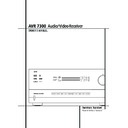Harman Kardon AVR 7300 (serv.man7) User Manual / Operation Manual ▷ View online
MULTIROOM OPERATION 45
Multiroom Operation
Control 2 on the front panel. To turn off the
multiroom system from the main listening room,
when the AVR is on press the Multiroom but-
ton
multiroom system from the main listening room,
when the AVR is on press the Multiroom but-
ton
( and then the Set button F.
Press the
⁄
/
¤
buttons
E so that the Main
Information Display ˜ or OSD will display
MULTI OFF
.
Even when the AVR is turned off (to Standby
mode) and the multiroom system is turned off
too, the multiroom system may be turned on at
any time by pressing the Multiroom button
(, or any of the Selector buttons ∫ç
∂ in the remote room.
mode) and the multiroom system is turned off
too, the multiroom system may be turned on at
any time by pressing the Multiroom button
(, or any of the Selector buttons ∫ç
∂ in the remote room.
46 TUNER OPERATION
Tuner Operation
Basic Tuner Operation
The AVR’s tuner is capable of tuning AM, FM and
FM Stereo broadcast stations and receiving RDS
data. Stations may be tuned manually, or they
may be stored as favorite station presets and
recalled from a 30 position memory.
FM Stereo broadcast stations and receiving RDS
data. Stations may be tuned manually, or they
may be stored as favorite station presets and
recalled from a 30 position memory.
Station Selection
1. Press the AM/FM Tuner Select button
6
on the remote to select the tuner as an input. The
tuner may be selected from the front panel by
either pressing the Input Source Selector %
until the tuner is active or by pressing the Tuner
Band Selector ! at any time.
tuner may be selected from the front panel by
either pressing the Input Source Selector %
until the tuner is active or by pressing the Tuner
Band Selector ! at any time.
2. Press the AM/FM Tuner Select button
6 or
Tuner Band Selector ! again to switch
between AM and FM so that the desired
frequency band is selected.
between AM and FM so that the desired
frequency band is selected.
3. Press the Tuner Mode button
I on the
remote or hold the Band Selector ! on the
front panel pressed for 3 seconds to select
manual or automatic tuning.
front panel pressed for 3 seconds to select
manual or automatic tuning.
When the button is pressed so that
AUTO
appears in the Main Information Display ˜
each press of the Tuning Selectors )
each press of the Tuning Selectors )
K will
put the tuner in a scan mode that seeks the next
higher or lower frequency station with acceptable
signal strength. An
higher or lower frequency station with acceptable
signal strength. An
AUTO S T TUNED
indica-
tion will momentarily appear when the station
stops at a stereo FM station, and an
stops at a stereo FM station, and an
AUTO
TUNED
indication will momentarily appear
when an AM or monaural FM station is tuned.
Press the Tuning buttons again to scan to the
next receivable station.
Press the Tuning buttons again to scan to the
next receivable station.
When the button is pressed so that
MANUAL
appears in the Main Information Display ˜
each tap of the Selector will increased or
decrease the frequency by one increment. When
the tuner receives a strong enough signal for
adequate reception,
each tap of the Selector will increased or
decrease the frequency by one increment. When
the tuner receives a strong enough signal for
adequate reception,
MANAUL TUNED
will
appear in the Main Information Display ˜.
4. Stations may also be tuned directly by pressing
the Direct button
the Direct button
J, and then pressing the
Numeric Keys
H that correspond to the sta-
tion’s frequency. Note that for entering numbers
higher than 100 you need to enter only the "1"
rather than "10", the first "0" will be added
automatically. The desired station will automati-
cally be tuned after the latest number is entered.
If you press an incorrect button while entering a
direct frequency, press the Clear button
higher than 100 you need to enter only the "1"
rather than "10", the first "0" will be added
automatically. The desired station will automati-
cally be tuned after the latest number is entered.
If you press an incorrect button while entering a
direct frequency, press the Clear button
# to
start over.
NOTE: When the FM reception of a stereo station
is weak, audio quality will be increased by
switching to Mono mode by pressing the Tuner
Mode button
is weak, audio quality will be increased by
switching to Mono mode by pressing the Tuner
Mode button
I on the remote or holding the
Band Selector ! on the front panel so that
MANUAL/MONO
appears momentarily in the
Main Information Display ˜ and then goes
out.
out.
Preset Tuning
Using the remote, up to 30 stations may be
stored in the AVR’s memory for easy recall using
the front panel controls or the remote.
Using the remote, up to 30 stations may be
stored in the AVR’s memory for easy recall using
the front panel controls or the remote.
To enter a station into the memory, first tune the
station using the steps outlined above. Then:
station using the steps outlined above. Then:
1. Press the Memory button
$ on the remote.
Note that two underscore lines will appear in the
Main Information Display ˜.
Main Information Display ˜.
2. Within five seconds, press the Numeric
Keys
Keys
H corresponding to the location where
you wish to store this station’s frequency. Once
entered, the preset number will appear in the
Main Information Display ˜.
entered, the preset number will appear in the
Main Information Display ˜.
3. Repeat the process after tuning any additional
stations to be preset.
stations to be preset.
Recalling Preset Stations
• To manually select a station previously entered
in the preset memory, press the Numeric Keys
H that correspond to the desired station’s
memory location.
• To manually select a station previously entered
in the preset memory, press the Numeric Keys
H that correspond to the desired station’s
memory location.
• To manually tune through the list of stored pre-
set stations one by one, press the Preset
Stations Selector buttons #
set stations one by one, press the Preset
Stations Selector buttons #
" on the front
panel or remote.
TUNER OPERATION 47
Tuner Operation
RDS Operation
The AVR is equipped with RDS (Radio Data
System), which brings a wide range of informa-
tion to FM radio. Now in use in many countries,
RDS is a system for transmitting station call signs
or network information, a description of station
program type, text messages about the station or
specifics of a musical selection, and the correct
time.
System), which brings a wide range of informa-
tion to FM radio. Now in use in many countries,
RDS is a system for transmitting station call signs
or network information, a description of station
program type, text messages about the station or
specifics of a musical selection, and the correct
time.
As more FM stations become equipped with RDS
capabilities, the AVR will serve as an easy-to-use
center for both information and entertainment.
This section will help you take maximum advan-
tage of the RDS system.
capabilities, the AVR will serve as an easy-to-use
center for both information and entertainment.
This section will help you take maximum advan-
tage of the RDS system.
RDS Tuning
When an FM station is tuned in and it contains
RDS data, the AVR will automatically display the
station’s call sign or other program service in the
Main Information Display ˜.
When an FM station is tuned in and it contains
RDS data, the AVR will automatically display the
station’s call sign or other program service in the
Main Information Display ˜.
RDS Display Options
The RDS system is capable of transmitting a
wide variety of information in addition to the
initial station call sign that appears when a
station is first tuned. In normal RDS operation
the display will indicate the station name,
broadcast network or call letters. Pressing the
RDS button ^
The RDS system is capable of transmitting a
wide variety of information in addition to the
initial station call sign that appears when a
station is first tuned. In normal RDS operation
the display will indicate the station name,
broadcast network or call letters. Pressing the
RDS button ^
! enables you to cycle
through the various data types in the following
sequence:
sequence:
• The station’s call letters (with some private
stations other information too).
stations other information too).
• The station’s frequency (
FREQ
).
• The Program Type (
PTY
) as shown in the list
below.
NOTE: Many stations do not transmit a specific
PTY. The display will show
PTY. The display will show
NONE
, when such a
station is selected and PTY is active.
• A “text” message (Radiotext,
R T
) containing
special information from the broadcast station.
Note that this message may scroll across the
display to permit messages longer than the eight
positions in the display. Depending on signal
quality, it may take up to 30 seconds for the text
message to appear; in that time, the word
Note that this message may scroll across the
display to permit messages longer than the eight
positions in the display. Depending on signal
quality, it may take up to 30 seconds for the text
message to appear; in that time, the word
TEXT
will flash in the Information Display
when RT is selected.
• The current time of day (
C T
). Note that it may
take up to two minutes for the time to appear,
in that time the word
in that time the word
TIME
will flash in the
information display when CT is selected. Please
note that the accuracy of the time data is
dependent on the radio station, not the AVR.
note that the accuracy of the time data is
dependent on the radio station, not the AVR.
Some RDS stations may not include some of
these additional features. If the data required
for the selected mode is not being transmitted,
the Main Information Display ˜ will show
a
these additional features. If the data required
for the selected mode is not being transmitted,
the Main Information Display ˜ will show
a
N O TYPE
,
N O TEXT
or
N O TIME
message after the individual time out.
In any FM mode the RDS function requires a
strong enough signal for proper operation.
strong enough signal for proper operation.
Program Search (PTY)
An important feature of RDS is its capability of
encoding broadcasts with Program Type (PTY)
codes that indicate the type of material being
broadcast. The following list shows the
abbreviations used to indicate each PTY, along
with an explanation of the PTY:
An important feature of RDS is its capability of
encoding broadcasts with Program Type (PTY)
codes that indicate the type of material being
broadcast. The following list shows the
abbreviations used to indicate each PTY, along
with an explanation of the PTY:
• (RDS ONLY)
• (TRAFFIC)
• NEWS: News
• AFFAIRS: Current Affairs
• INFO: Infomation
• SPORT: Sports
• EDUCATE: Educational
• DRAMA: Drama
• CULTURE: Culture
• SCIENCE: Sciencek
• VARIED: Varied Speech Programs
• POPM: Popular Music
• ROCKM: Rock Music
• M.O.R.M.: Middle-of-the-Road Music
• LIGHTM: Classical Music
• CLASSICS: Serious Classical Music
• OTHERM: Other Music
• WEATHER: Weather Information
• FINANCE: Financial Programs
• CHILDREN: Children’s Programs
• SOCIAL A: Social Affairs Programs
• RELIGION: Religious Broadcasts
• PHONE IN: Phone-In Programs
• TRAVEL: Travel and Touring
• LEISURE: Leisure and Hobby
• JAZZ: Jazz Music
• COUNTRY: Country Music
• NATIONAL: National Music
• OLDIES: Oldies Music
• FOLK M: Folk Music
• DOCUMENT: Documentary Programs
• TEST: Emergency Test
• ALARM: Emergency Broadcast Information
You may search for a specific Program Type (PTY)
by following these steps:
by following these steps:
1. Press the RDS button ^
! until the
current PTY is shown in the Main Information
Display ˜.
Display ˜.
2. While the PTY is shown, press the Preset
Up/Down button #
Up/Down button #
" or hold them pressed
to scroll through the list of available PTY types,
as shown above starting with the PTY currently
received. To simply search for the next station
transmitting any RDS data, use the Preset
Up/Down button #
as shown above starting with the PTY currently
received. To simply search for the next station
transmitting any RDS data, use the Preset
Up/Down button #
" until
RDS ONLY
appears in the display.
3. Press any of the Tuning Up/Down buttons
)
)
K, the tuner begins to scan the FM band
upwards or downwards for the first station that
has RDS data that matches the desired
selection, and acceptable signal strength for
quality reception.
has RDS data that matches the desired
selection, and acceptable signal strength for
quality reception.
4. The tuner will make up to one complete scan
of the entire FM band for the next station that
matches the desired PTY type and has accept-
able reception quality. If no such station is
found, the display will read
of the entire FM band for the next station that
matches the desired PTY type and has accept-
able reception quality. If no such station is
found, the display will read
NONE
for some
seconds and the tuner will return to the last FM
station in use before the search.
station in use before the search.
NOTE: Some stations transmit constant traffic
information. These stations can be found by
selecting
information. These stations can be found by
selecting
TRAFFIC
, the option in front of
NEWS
in the list. The AVR will find the next
appropriate station, even if it is not broadcasting
traffic information when the search is made.
traffic information when the search is made.
48 PROGRAMMING THE REMOTE
Configuring the Remote
The AVR 7300 remote is factory-programmed for
all functions needed to operate the unit. In addi-
tion, it is also preprogrammed to operate most
recent Harman Kardon DVD players and chang-
ers, CD players and changers, CD recorders and
cassette decks. The codes for other brand devices
may be programmed into the AVR 7300 remote
using its extensive library of remote codes or a
head-to-head learning process for codes not in
the internal library.
all functions needed to operate the unit. In addi-
tion, it is also preprogrammed to operate most
recent Harman Kardon DVD players and chang-
ers, CD players and changers, CD recorders and
cassette decks. The codes for other brand devices
may be programmed into the AVR 7300 remote
using its extensive library of remote codes or a
head-to-head learning process for codes not in
the internal library.
Thanks to the remote’s advanced technology and
two-line LCD display, it is no longer necessary to
look up cumbersome codes when programming
the remote; following the steps outlined below,
you simply search for the brand name from the
remote’s memory. We recommend that you first
try the preprogrammed code entry method. If
that procedure is not successful, then try the
code learning method.
two-line LCD display, it is no longer necessary to
look up cumbersome codes when programming
the remote; following the steps outlined below,
you simply search for the brand name from the
remote’s memory. We recommend that you first
try the preprogrammed code entry method. If
that procedure is not successful, then try the
code learning method.
Preprogrammed Code Entry
The easiest way to program the AVR remote for
operation with a source device from another
brand is to follow these steps:
operation with a source device from another
brand is to follow these steps:
1. Turn on the power to the device you wish to
program into the AVR remote. This is impor-
tant, as in a later step you will need to see
whether the device turns off to determine
whether the remote has been programmed for
the proper remote codes.
tant, as in a later step you will need to see
whether the device turns off to determine
whether the remote has been programmed for
the proper remote codes.
2. Press and hold the Program Button
& for
about three seconds while the message shown
in Figure 15 appears in the remote’s LCD
Information Display
in Figure 15 appears in the remote’s LCD
Information Display
2. Release the but-
ton when the red light under the Set Button
F appears.
F appears.
Figure 15
3. The remote’s
MAIN MENU
message (Figure
16), will appear in the LCD display and the
Set Button
Set Button
F will remain illuminated in
red. Press the Set Button
F to begin the
process of selecting a device and locating the
proper remote codes.
proper remote codes.
Figure 16
4.
SELECT A DEVICE
will appear in the LCD
display (Figure 17).
Press the
Press the
⁄¤
Navigation Buttons
E to
scroll through the list of device categories and
press the Set Button
press the Set Button
F when the device
you wish to set the codes for appears.
For this example, we will select “TV” to enter the
codes needed to operate your TV.
codes needed to operate your TV.
Figure 17
NOTE: The codes for hard-drive recorder prod-
ucts (PVR) such as TiVo and Replay are pro-
grammed by selecting VCR as the device. For
satellite-based TiVo products, check under the
brand name of the product.
ucts (PVR) such as TiVo and Replay are pro-
grammed by selecting VCR as the device. For
satellite-based TiVo products, check under the
brand name of the product.
5. At the next menu screen on the remote (Figure
18) press the Set Button
F to enter the
Manual mode, which means that you will
select the brand name of the device from the
list programmed into the remote’s memory.
select the brand name of the device from the
list programmed into the remote’s memory.
Figure 18
6. The next menu screen on the remote (Figure
19) will show the start of the list of available
brands. Press the
brands. Press the
⁄¤
Navigation Buttons
E until the brand name of the device you
are programming into the remote appears on
the lower line of the display and then press
the Set Button
are programming into the remote appears on
the lower line of the display and then press
the Set Button
F.
Figure 19
NOTE: If the brand name for the product you
wish to program does not appear in the list, the
codes may still be available, as some manufactur-
ers share codes. If the desired brand is not listed,
press the Clear Button
wish to program does not appear in the list, the
codes may still be available, as some manufactur-
ers share codes. If the desired brand is not listed,
press the Clear Button
# to exit the pro-
gramming process, and skip to the instructions
shown on page 49 for the “Automatic” method
of programming the remote. If desired, or if the
codes for your brand are not part of the remote’s
library at all, you may still use the AVR remote to
program most infrared-controlled products by
“learning” the commands from the product’s
original remote into the AVR remote. The instruc-
tions for Learning Commands are on page 49.
shown on page 49 for the “Automatic” method
of programming the remote. If desired, or if the
codes for your brand are not part of the remote’s
library at all, you may still use the AVR remote to
program most infrared-controlled products by
“learning” the commands from the product’s
original remote into the AVR remote. The instruc-
tions for Learning Commands are on page 49.
7. The next step is important, as it determines
which codes will operate the source device or
display. Point the AVR remote at the device
being programmed and, following the
instructions shown in the remote’s LCD
Information Display
display. Point the AVR remote at the device
being programmed and, following the
instructions shown in the remote’s LCD
Information Display
2, press and release
the Numeric Keys
H shown on the menu
screen (Figure 20) one at a time, starting with
the “1” button. After you press the “1”
Button
the “1” button. After you press the “1”
Button
H, the remote’s LCD screen will
briefly go blank as the code is being transmit-
ted, but you will see the “transmit” icon
in the upper right corner of the display to
serve as confirmation that the remote is send-
ing out commands.
ted, but you will see the “transmit” icon
in the upper right corner of the display to
serve as confirmation that the remote is send-
ing out commands.
Figure 20
8. After you press and release the number key,
watch the device being programmed to see
whether it turns off. As shown in the instruc-
tions that will appear on the next menu screen
(Figure 21), if your device has turned off, press
the Set Button
whether it turns off. As shown in the instruc-
tions that will appear on the next menu screen
(Figure 21), if your device has turned off, press
the Set Button
F, and then skip to Step
10. If the unit does not turn off, proceed to the
next step.
next step.
Figure 21
9. If the device being programmed into the AVR
remote does not turn off after you have
pressed the “1” key, continue Steps 8 and 9 by
pressing the available numeric keys shown
until the device turns off. If the device still does
not turn off after all choices have been tried,
or if there is only one number key shown as
available to try, the code for this specific
device is not in the AVR remote library under
that brand name. If that is the case, press the
Clear Button
pressed the “1” key, continue Steps 8 and 9 by
pressing the available numeric keys shown
until the device turns off. If the device still does
not turn off after all choices have been tried,
or if there is only one number key shown as
available to try, the code for this specific
device is not in the AVR remote library under
that brand name. If that is the case, press the
Clear Button
# to exit the manual pro-
gramming mode. Remember that the codes
may still be stored in the AVR remote’s library
under another brand, and you can have the
remote control search for them by following
the instructions below for automatic program-
ming. You may also manually “learn” the
codes for most devices into the AVR remote by
following the Learning Commands instructions
on page 49.
may still be stored in the AVR remote’s library
under another brand, and you can have the
remote control search for them by following
the instructions below for automatic program-
ming. You may also manually “learn” the
codes for most devices into the AVR remote by
following the Learning Commands instructions
on page 49.
10. When the device being programmed does
turn off after a numeric key has been
pressed, you must press the Set Button
pressed, you must press the Set Button
F
within five seconds to enter the setting into
the remote’s memory. After you press the Set
button, the top line of the LCD display will
read
the remote’s memory. After you press the Set
button, the top line of the LCD display will
read
SAVING…
and then the word
SAVED
will flash four times in the center of the bot-
tom line.
tom line.
11. When the codes are saved the remote will
return to normal operation, and whenever
you press the Input Selector Button
you press the Input Selector Button
4
that was just programmed, the codes for the
new device will be used. If no further buttons
are pressed, the remote will revert back to
the default setting for AVR commands.
new device will be used. If no further buttons
are pressed, the remote will revert back to
the default setting for AVR commands.
NOTE: Some brands share a common remote
control code for “Power Off” for many models.
For that reason it is possible that even though
the remote appears to be properly programmed,
you may find that some buttons do not appear to
issue the correct command. If this is the case,
repeat the procedure outlined above, but if more
than one numeric key selection is suggested in
Step 7, try a different number to see whether the
remote operates correctly.
control code for “Power Off” for many models.
For that reason it is possible that even though
the remote appears to be properly programmed,
you may find that some buttons do not appear to
issue the correct command. If this is the case,
repeat the procedure outlined above, but if more
than one numeric key selection is suggested in
Step 7, try a different number to see whether the
remote operates correctly.
P O W E R O F F ? Y : S E T
N : N E X T
# O R C L R
P R E S S A N U M B E R
C O D E 1 O F 1 0
S E L E C T B R A N D
R C A
P R O G R A M D E V I C E
M A N U A L
S E L E C T A D E V I C E
T V
M A I N M E N U
P R O G R A M D E V I C E
H O L D P R O G B U T T O N
F O R 3 S E C O N D S
Programming the Remote
Click on the first or last page to see other AVR 7300 (serv.man7) service manuals if exist.