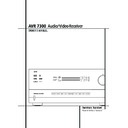Harman Kardon AVR 7300 (serv.man7) User Manual / Operation Manual ▷ View online
INSTALLATION AND CONNECTIONS 17
Installation and Connections
Black
Yellow
Red
Figure 1:
SCART/Cinch-Adapter for
playback;
signal flow:
SCART
→ Cinch
Black
Red
Blue
Yellow
Green
White
Figure 2:
SCART/Cinch-Adapter for
record and playback;
signal flow:
SCART
↔ Cinch
Black
Yellow
Red
Figure 3:
Cinch/SCART-Adapter for
playback;
signal flow:
Cinch
→ SCART
Rot
Schwarz
S-Video In
Figure 4:
SCART/S-Video Adapter
for playback;
signal flow:
SCART
→ Cinch
Schwarz
Rot
Blau
Gelb
S-Video In
S-Video Out
Figure 5:
SCART/S-Video Adapter
for record and playback;
signal flow:
SCART
↔ Cinch
Rot
Schwarz
S-Video Out
Figure 6:
SCART/S-Video Adapter
for playback;
signal flow:
Cinch
→ SCART
Black
Yellow
Red
Black
Red
Blue
1
Yellow
Green
1
White
Black
Yellow
Red
Red
Black
S-Video In
Red
Black
S-Video Out
Black
Red
Blue
1
Yellow
S-Video In
S-Video Out
1
Also other colours possible, e.g. brown and grey.
System and Power Connections
The AVR 7300 is designed for flexible use with
multiroom systems, external control components
and power amplifiers.
multiroom systems, external control components
and power amplifiers.
Main Room Remote Control Extension
If the receiver is placed behind a solid or smoked
glass cabinet door, the obstruction may prevent
the remote sensor from receiving commands. In
this event, the remote sensor of any Harman
Kardon or other compatible device, not covered
by the door, or an optional remote sensor may
be used. Connect the Remote IR Output of
that device or the output of the remote sensor to
the Remote IR Input jack
If the receiver is placed behind a solid or smoked
glass cabinet door, the obstruction may prevent
the remote sensor from receiving commands. In
this event, the remote sensor of any Harman
Kardon or other compatible device, not covered
by the door, or an optional remote sensor may
be used. Connect the Remote IR Output of
that device or the output of the remote sensor to
the Remote IR Input jack
.
If other components are also prevented from
receiving remote commands, only one sensor is
needed. Simply use this unit’s sensor or a remote
eye by running a connection from the Remote
IR Output jack
receiving remote commands, only one sensor is
needed. Simply use this unit’s sensor or a remote
eye by running a connection from the Remote
IR Output jack
to the Remote IR Input
jack on Harman Kardon or other compatible
equipment.
equipment.
Multiroom IR Link
The key to remote room operation is to link the
remote room to the AVR’s location with wire for
an infrared receiver and speakers or an amplifier.
The remote room IR receiver (this can be an
optional IR receiver or any other remotable
Harman Kardon device in the remote room with
IR sensor integrated) should be connected to the
The key to remote room operation is to link the
remote room to the AVR’s location with wire for
an infrared receiver and speakers or an amplifier.
The remote room IR receiver (this can be an
optional IR receiver or any other remotable
Harman Kardon device in the remote room with
IR sensor integrated) should be connected to the
AVR via standard coaxial cable. Connect the
Remote IR Output of the device or of the
optional sensor with the Multiroom IR Input
jack
Remote IR Output of the device or of the
optional sensor with the Multiroom IR Input
jack
on the AVR’s rear panel.
If other Harman Kardon compatible source
equipment is part of the main room installation,
the Remote IR Output jack
equipment is part of the main room installation,
the Remote IR Output jack
on the rear
panel should be connected to the IR IN jack on
that source device. This will enable the remote
room location to control source equipment
functions.
that source device. This will enable the remote
room location to control source equipment
functions.
NOTE: All remotely controlled components must
be linked together in a “daisy chain”. Connect
the IR OUT jack of one unit to the IR IN of the
next to establish this chain.
be linked together in a “daisy chain”. Connect
the IR OUT jack of one unit to the IR IN of the
next to establish this chain.
Important Note for the Use of
SCART-Cinch Adapters:
When video sources are connected to the TV
directly with a SCART cable, specific control
signals apart from Audio/Video signals will be
fed to the TV. These specific signals are: With all
video sources, the signal for automatic input
selection that switches the TV automatically to
the appropriate input as soon as the video
source is started. And with DVD players, the
signals automatically turning the TV to 4:3/16:9
format (with 16:9 TVs or with 4:3 TVs with
selectable 16:9 format) and turning the RGB
video decoder of the TV on or off, depending on
the DVD player´s setting. With any adapter cable,
these control signals will be lost and the
appropriate setting of the TV must be made
manually.
SCART-Cinch Adapters:
When video sources are connected to the TV
directly with a SCART cable, specific control
signals apart from Audio/Video signals will be
fed to the TV. These specific signals are: With all
video sources, the signal for automatic input
selection that switches the TV automatically to
the appropriate input as soon as the video
source is started. And with DVD players, the
signals automatically turning the TV to 4:3/16:9
format (with 16:9 TVs or with 4:3 TVs with
selectable 16:9 format) and turning the RGB
video decoder of the TV on or off, depending on
the DVD player´s setting. With any adapter cable,
these control signals will be lost and the
appropriate setting of the TV must be made
manually.
Note for RGB signal with SCART:
If you use a unit providing RGB signals on a
SCART output (as e.g. most DVD players do) and
you want to use that RGB signal, this SCART
output must be connected directly to your TV.
Although the AVR can switch three-way video
signals (like component signals Y/Pb/Pr), most
TVs need separate sync signals for RGB (also
with SCART) that cannot be switched and pro-
vided by the AVR.
RGB signals can be pathed through the AVR only
when no separate sync signal is needed (see last
”Video Connection Note” on page 16).
If you use a unit providing RGB signals on a
SCART output (as e.g. most DVD players do) and
you want to use that RGB signal, this SCART
output must be connected directly to your TV.
Although the AVR can switch three-way video
signals (like component signals Y/Pb/Pr), most
TVs need separate sync signals for RGB (also
with SCART) that cannot be switched and pro-
vided by the AVR.
RGB signals can be pathed through the AVR only
when no separate sync signal is needed (see last
”Video Connection Note” on page 16).
18 INSTALLATION AND CONNECTIONS
Multiroom Connections
The AVR is equipped with multizone capabilities
that allow it to send an audio and/or video
source to the remote zone that is different from
the one selected for use in the main room.
Please note that this capability applies to analog
inputs from sources such as the AVR’s tuner,
tape decks or VCRs. If you wish to use a source
such as a DVD or CD player that is normally con-
nected via a digital connection, it is necessary to
run an analog connection from the source to the
AVR or to use the Main Downmix input option,
as explained on page 44.
The AVR is equipped with multizone capabilities
that allow it to send an audio and/or video
source to the remote zone that is different from
the one selected for use in the main room.
Please note that this capability applies to analog
inputs from sources such as the AVR’s tuner,
tape decks or VCRs. If you wish to use a source
such as a DVD or CD player that is normally con-
nected via a digital connection, it is necessary to
run an analog connection from the source to the
AVR or to use the Main Downmix input option,
as explained on page 44.
Depending on your system`s requirement and
distance from the AVR to the remote room, three
options are available for audio connection:
distance from the AVR to the remote room, three
options are available for audio connection:
Option 1: Use high-quality, shielded audio
interconnect phono cable from the AVR’s loca-
tion to the remote room. In the remote room,
connect the interconnect cable to a stereo
power amplifier. The amplifier will be connected
to the room’s speakers. At the AVR, plug the
audio interconnect cables into the Multiroom
Output Jacks
interconnect phono cable from the AVR’s loca-
tion to the remote room. In the remote room,
connect the interconnect cable to a stereo
power amplifier. The amplifier will be connected
to the room’s speakers. At the AVR, plug the
audio interconnect cables into the Multiroom
Output Jacks
. on the AVR’s rear panel.
Option 2: Place the amplifier that will provide
power to the remote location speakers in the
same room as the AVR, and connect the
Multiroom Output jacks
power to the remote location speakers in the
same room as the AVR, and connect the
Multiroom Output jacks
. on the rear panel
of the AVR to the audio input of the remote
room amplifier. Use the appropriate speaker wire
to connect the optional power amplifier to the
remote speakers. High-quality wire of at least
2.5 mm
room amplifier. Use the appropriate speaker wire
to connect the optional power amplifier to the
remote speakers. High-quality wire of at least
2.5 mm
2
is recommended for long multiroom
connections.
Option 3: Taking advantage of the AVR’s built-
in seven-channel amplifier, it is possible to use
two of the amplifier channels to power speakers
in the remote room. When using this option you
will not be able to use the full 7.1-channel capa-
bilities of the AVR in the main listening room,
but you will be able to add another listening
room without additional external power ampli-
fiers. To use the internal amplifiers to power a
remote zone, connect the speakers for the
remote room location to the Surround
Back/Multiroom Speaker Outputs
in seven-channel amplifier, it is possible to use
two of the amplifier channels to power speakers
in the remote room. When using this option you
will not be able to use the full 7.1-channel capa-
bilities of the AVR in the main listening room,
but you will be able to add another listening
room without additional external power ampli-
fiers. To use the internal amplifiers to power a
remote zone, connect the speakers for the
remote room location to the Surround
Back/Multiroom Speaker Outputs
.
Before using the remote room you will need to
configure the amplifiers for multiroom operation
by changing a setting in the
configure the amplifiers for multiroom operation
by changing a setting in the
MULTI-ROOM
SETUP
menu, following the instructions
shown on page 43.
NOTE: For all options, you may connect an
optional IR sensor (Harman Kardon He 1000) in
the remote room to the AVR via an appropriate
cable. Connect the sensor’s cable to the
Multiroom IR Input
optional IR sensor (Harman Kardon He 1000) in
the remote room to the AVR via an appropriate
cable. Connect the sensor’s cable to the
Multiroom IR Input
on the AVR and use
the Zone II remote to control the room volume.
Alternatively, you may install an optional volume
control between the output of the amplifiers and
the speakers.
Alternatively, you may install an optional volume
control between the output of the amplifiers and
the speakers.
Multiroom Video Connections
The AVR 7300’s multiroom system is designed to
send both video and audio signals to a remote
room location. This may be the same source that
is in use in the main room, or you may select a
separate input source through the Multiroom
menus or remote, as explained on page 43-44.
The AVR 7300’s multiroom system is designed to
send both video and audio signals to a remote
room location. This may be the same source that
is in use in the main room, or you may select a
separate input source through the Multiroom
menus or remote, as explained on page 43-44.
The only additional connection required to add
video capabilities to your multiroom system is to
connect the Multiroom Video Outputs
video capabilities to your multiroom system is to
connect the Multiroom Video Outputs
%
either directly to the video display in the remote
room or to any optional video distribution ampli-
fiers that may be required when the length of
the connection cable is such that additional
amplification is required.
room or to any optional video distribution ampli-
fiers that may be required when the length of
the connection cable is such that additional
amplification is required.
The following items may be of additional assis-
tance when using video as part of a multiroom
system with the AVR 7300:
tance when using video as part of a multiroom
system with the AVR 7300:
• Component video sources may not be routed
through the multiroom system. When using a
component video device, you should also
make a composite or S-Video connection to
permit use of the multiroom system.
component video device, you should also
make a composite or S-Video connection to
permit use of the multiroom system.
• As with all cable installations, when running
any wiring inside a wall be certain that the
cable carries the proper NEC rating for the
application. The use of improperly rated
cables may present a safety hazard. Consult
a qualified installer or licensed electrician
should you have any questions about the use
of in-wall cables for video or audio.
cable carries the proper NEC rating for the
application. The use of improperly rated
cables may present a safety hazard. Consult
a qualified installer or licensed electrician
should you have any questions about the use
of in-wall cables for video or audio.
• When connecting the AVR 7300 to the
remote room video display, be aware of the
distance limitations that may exist for both
composite and S-Video connections.
Although the use of low-loss coax for com-
posite video and higher-grade S-Video cables
may reduce signal loss, optional distribution
amplifiers may occasionally be required when
long cable runs are used.
distance limitations that may exist for both
composite and S-Video connections.
Although the use of low-loss coax for com-
posite video and higher-grade S-Video cables
may reduce signal loss, optional distribution
amplifiers may occasionally be required when
long cable runs are used.
A-BUS Installation Connections
The AVR is among the very few receivers avail-
able today that offers built-in A-BUS Ready
The AVR is among the very few receivers avail-
able today that offers built-in A-BUS Ready
®
operation. When used with an optional A-BUS
keypad or control module, you have all the bene-
fits of remote zone operation without the need
for an external power amplifier.
keypad or control module, you have all the bene-
fits of remote zone operation without the need
for an external power amplifier.
To use the AVR with an approved A-BUS prod-
uct, simply connect the keypad or module that is
in the remote room to the AVR using standard
“Category 5” wiring that is properly rated for
the inwall use specific to the installation.
Terminate the wiring at the receiver end to a
standard RJ-45 jack in compliance with the
instructions furnished with the A-BUS module.
uct, simply connect the keypad or module that is
in the remote room to the AVR using standard
“Category 5” wiring that is properly rated for
the inwall use specific to the installation.
Terminate the wiring at the receiver end to a
standard RJ-45 jack in compliance with the
instructions furnished with the A-BUS module.
No further installation or adjustment is needed,
as the A-BUS connector on the AVR routes the
signals in and out of the keypad to their proper
destination for power, signal source and control.
The output fed to the A-BUS jack is determined
by the AVR’s multiroom system, and the menus
may be used as is.
as the A-BUS connector on the AVR routes the
signals in and out of the keypad to their proper
destination for power, signal source and control.
The output fed to the A-BUS jack is determined
by the AVR’s multiroom system, and the menus
may be used as is.
RS-232 Connections
The AVR is equipped with an RS-232 Serial
Connection Port
The AVR is equipped with an RS-232 Serial
Connection Port
that may be used for two
purposes. When the port is connected to a com-
patible, optional, external computer, keypad or
control system the AVR is capable of bi-direc-
tional communications that enable the external
system to control the AVR, and for the AVR to
report status and handshake data back to the
controller. Use of the RS-232 port for this type of
control requires specific technical knowledge,
and we recommend that any connection and
programming for control be made by a trained
installer or technician familiar with the equip-
ment being used.
patible, optional, external computer, keypad or
control system the AVR is capable of bi-direc-
tional communications that enable the external
system to control the AVR, and for the AVR to
report status and handshake data back to the
controller. Use of the RS-232 port for this type of
control requires specific technical knowledge,
and we recommend that any connection and
programming for control be made by a trained
installer or technician familiar with the equip-
ment being used.
The RS-232 port may also be used as an access
point through which the AVR’s operating system
and surround mode memories may be updated
via connection to a compatible computer. At the
time that any upgrade is available, instructions
for making the connection and installing the
upgrade will be available through the Product
Support area of the Harman Kardon Web site at
www.harmankardon.com.
point through which the AVR’s operating system
and surround mode memories may be updated
via connection to a compatible computer. At the
time that any upgrade is available, instructions
for making the connection and installing the
upgrade will be available through the Product
Support area of the Harman Kardon Web site at
www.harmankardon.com.
The physical connection to the AVR’s RS-232
port is a standard D-9 connection but to assure
compatible and proper operation, specific soft-
ware commands and pin wiring schemes may be
required.
port is a standard D-9 connection but to assure
compatible and proper operation, specific soft-
ware commands and pin wiring schemes may be
required.
Trigger Jack Connection
The AVR 7300 is equipped with a low-voltage
Amp Trigger Jack
The AVR 7300 is equipped with a low-voltage
Amp Trigger Jack
that may be used to acti-
vate optional, external power amplifiers, screen
motors, motorized blinds or other compatible
products that may be part of a home theater
installation. Once the connections are made,
operation is seamless in that the low-voltage
control signal is sent to the screen, blinds or
other device when the AVR 7300 is turned on,
and it is turned off along with the AVR. Due to
the complexity of interfacing with power-
controlled devices, we strongly recom-
mend that the installation be done by a
qualified installer.
motors, motorized blinds or other compatible
products that may be part of a home theater
installation. Once the connections are made,
operation is seamless in that the low-voltage
control signal is sent to the screen, blinds or
other device when the AVR 7300 is turned on,
and it is turned off along with the AVR. Due to
the complexity of interfacing with power-
controlled devices, we strongly recom-
mend that the installation be done by a
qualified installer.
The AVR 7300’s trigger jack is a 3.5mm mono
miniplug that delivers a 6-volt DC signal to the
center pin (“tip”) of the plug (+) with the outer
shaft (“ring”) of the plug as the negative (–) or
ground connection. After checking for polarity,
voltage and current draw compatibility between
the AVR and the product to be controlled, simply
connect the miniplug to the Amp Trigger Jack
on one end and to the device to be con-
trolled on the other. No further programming is
required.
miniplug that delivers a 6-volt DC signal to the
center pin (“tip”) of the plug (+) with the outer
shaft (“ring”) of the plug as the negative (–) or
ground connection. After checking for polarity,
voltage and current draw compatibility between
the AVR and the product to be controlled, simply
connect the miniplug to the Amp Trigger Jack
on one end and to the device to be con-
trolled on the other. No further programming is
required.
AC Power Connections
This unit is equipped with two accessory AC
outlets. They may be used to power accessory
devices, but they should not be used with
high-current draw equipment such as power
amplifiers. The total power draw to the
Unswitched Outlet
This unit is equipped with two accessory AC
outlets. They may be used to power accessory
devices, but they should not be used with
high-current draw equipment such as power
amplifiers. The total power draw to the
Unswitched Outlet
must not exceed
100 watts, that to the Switched Outlet
50 watts.
Installation and Connections
INSTALLATION AND CONNECTIONS 19
Installation and Connections/System Configuration
The Switched
outlet will receive power only
when the unit is on completely. This is recom-
mended for devices that have no power switch
or a mechanical power switch that may be left in
the “ON” position.
mended for devices that have no power switch
or a mechanical power switch that may be left in
the “ON” position.
NOTE: Many audio and video products go into a
Standby mode when they are used with
switched outlets, and cannot be fully turned on
using the outlet alone without a remote control
command.
Standby mode when they are used with
switched outlets, and cannot be fully turned on
using the outlet alone without a remote control
command.
The Unswitched
outlet will receive power
as long as the unit is plugged into a powered AC
outlet and the Main Power Switch 1 is on.
outlet and the Main Power Switch 1 is on.
The AVR features a removable power cord that
allows wires to be run to a complex installation
so that the unit, itself, need not be installed until
it is ready for connection. When all connections
described above have been made, connect the
AC Power cord to the AC Power Cord Jack
.
allows wires to be run to a complex installation
so that the unit, itself, need not be installed until
it is ready for connection. When all connections
described above have been made, connect the
AC Power cord to the AC Power Cord Jack
.
The AVR draws significantly more current than
other household devices such as computers that
use removable power cords. For that reason, it is
important that only the cord supplied with the
unit (or a direct replacement of identical capa-
city) be used.
other household devices such as computers that
use removable power cords. For that reason, it is
important that only the cord supplied with the
unit (or a direct replacement of identical capa-
city) be used.
Once the power cord is connected, you are
almost ready to enjoy the AVR’s incredible power
and fidelity!
almost ready to enjoy the AVR’s incredible power
and fidelity!
Speaker Selection
No matter which type or brand of speakers is
used, the same model or brand of speaker
should be used for the front-left, center and
front-right speakers. This creates a seamless
front soundstage and eliminates the possibility
of distracting sonic disturbances that occur when
a sound moves across mismatched front-channel
speakers.
used, the same model or brand of speaker
should be used for the front-left, center and
front-right speakers. This creates a seamless
front soundstage and eliminates the possibility
of distracting sonic disturbances that occur when
a sound moves across mismatched front-channel
speakers.
Speaker Placement
The placement of speakers in a multichannel
home-theater system can have a noticeable
impact on the quality of sound reproduced.
home-theater system can have a noticeable
impact on the quality of sound reproduced.
Depending on the type of center-channel speak-
er in use and your viewing device, place the cen-
ter speaker either directly above or below your
TV, or in the center behind a perforated front-
projection screen.
er in use and your viewing device, place the cen-
ter speaker either directly above or below your
TV, or in the center behind a perforated front-
projection screen.
Once the center-channel speaker is installed,
position the left-front and right-front speakers so
that they are as far away from one another as
the center-channel speaker is from the preferred
listening position. Ideally, the front-channel
speakers should be placed so that their tweeters
are no more than 60cm above or below the
tweeter in the center-channel speaker.
position the left-front and right-front speakers so
that they are as far away from one another as
the center-channel speaker is from the preferred
listening position. Ideally, the front-channel
speakers should be placed so that their tweeters
are no more than 60cm above or below the
tweeter in the center-channel speaker.
They should also be at least 0.5 meter from your
TV set unless the speakers are magnetically
shielded to avoid colourings on the TV screen.
TV set unless the speakers are magnetically
shielded to avoid colourings on the TV screen.
Note that most speakers are not shielded, even
with complete surround sets only the Center
speaker may be.
with complete surround sets only the Center
speaker may be.
Depending on the specifics of your room
acoustics and the type of speakers in use, you
may find that imaging is improved by moving the
front-left and front-right speakers slightly for-
ward of the center-channel speaker. If possible,
adjust all front loudspeakers so that they are
aimed at ear height when you are seated in the
listening position.
acoustics and the type of speakers in use, you
may find that imaging is improved by moving the
front-left and front-right speakers slightly for-
ward of the center-channel speaker. If possible,
adjust all front loudspeakers so that they are
aimed at ear height when you are seated in the
listening position.
Using these guidelines, you’ll find that it takes
some experimentation to find the correct loca-
tion for the front speakers in your particular
installation. Don’t be afraid to move things
around until the system sounds correct. Optimize
your speakers so that audio transitions across
the front of the room sound smooth.
some experimentation to find the correct loca-
tion for the front speakers in your particular
installation. Don’t be afraid to move things
around until the system sounds correct. Optimize
your speakers so that audio transitions across
the front of the room sound smooth.
When the AVR is used in 5.1-channel operation,
the preferred location for surround speakers is
on the side walls of the room, at or slightly
behind the listening position. In a 7.1-channel
system, both side surround and back surround
speakers are required. The center of the speaker
should face you (see below).
the preferred location for surround speakers is
on the side walls of the room, at or slightly
behind the listening position. In a 7.1-channel
system, both side surround and back surround
speakers are required. The center of the speaker
should face you (see below).
Rear surround speakers are required when a full
7.1-channel system is installed, and they may
also be used in 5.1 channel mode as an alterna-
tive mounting position when it is not practical to
place the main surround speakers at the sides of
the room. Speakers may be placed on a rear
wall, behind the listening position. As with the
side speakers, the center of the rear surrounds
should face you. The speakers should be no more
than 2 meters behind the rear of the seating
area.
7.1-channel system is installed, and they may
also be used in 5.1 channel mode as an alterna-
tive mounting position when it is not practical to
place the main surround speakers at the sides of
the room. Speakers may be placed on a rear
wall, behind the listening position. As with the
side speakers, the center of the rear surrounds
should face you. The speakers should be no more
than 2 meters behind the rear of the seating
area.
Subwoofers produce largely nondirectional
sound, so they may be placed almost anywhere
in a room. Actual placement should be based on
room size and shape and the type of subwoofer
used. One method of finding the optimal loca-
tion for a subwoofer is to begin by placing it in
the front of the room, about 15cm from a wall,
or near the front corner of the room. Another
method is to temporarily place the subwoofer in
the spot where you will normally sit, and then
walk around the room until you find a spot
where the subwoofer sounds best. Place the
subwoofer in that spot. You should also follow
the instructions of the subwoofer’s manufacturer,
or you may wish to experiment with the best
location for a subwoofer in your listening room.
sound, so they may be placed almost anywhere
in a room. Actual placement should be based on
room size and shape and the type of subwoofer
used. One method of finding the optimal loca-
tion for a subwoofer is to begin by placing it in
the front of the room, about 15cm from a wall,
or near the front corner of the room. Another
method is to temporarily place the subwoofer in
the spot where you will normally sit, and then
walk around the room until you find a spot
where the subwoofer sounds best. Place the
subwoofer in that spot. You should also follow
the instructions of the subwoofer’s manufacturer,
or you may wish to experiment with the best
location for a subwoofer in your listening room.
Once the speakers have been placed in the
room and connected, the remaining steps are to
program the system configuration memories.
room and connected, the remaining steps are to
program the system configuration memories.
Right Front
Speaker
Speaker
Left Front
Speaker
No more than
60cm
Center Front Speaker
A) Front Channel Speaker Installation with
Direct-View TV Sets or Rear-Screen Projectors
Direct-View TV Sets or Rear-Screen Projectors
Center Front
Speaker
Optional Rear-Wall Mounting
TV or Projection Screen
Right Front
Speaker
Left Front
Speaker
No more than 2m
when rear-mounted
speakers are used
B) The distance between the left and right
speakers should be equal to the distance from
the seating position to the viewing screen.
You may also experiment with placing the left
and right speakers slightly forward of the center
speaker.
Rear speaker mounting is an alternate location
for 5.1 systems. It is required for 7.1 operation.
speakers should be equal to the distance from
the seating position to the viewing screen.
You may also experiment with placing the left
and right speakers slightly forward of the center
speaker.
Rear speaker mounting is an alternate location
for 5.1 systems. It is required for 7.1 operation.
First Turn On
You are now ready to power up the AVR to
begin these final adjustments.
begin these final adjustments.
1. Make certain that the AC power cord is firmly
inserted in to the AC Power cord
Recepticle
Recepticle
and plug the cord into an
unswitched AC outlet. To maintian the unit's
safety rating,
DO NOT substitute the power cord for one
with lower current capacity.
safety rating,
DO NOT substitute the power cord for one
with lower current capacity.
2. Press the Main Power Switch 1 in until it
latches and the word “OFF” on the top of the
switch disappears inside the front panel. Note
that the Power Indicator 3 will turn
orange, indicating that the unit is in the
Standby mode.
switch disappears inside the front panel. Note
that the Power Indicator 3 will turn
orange, indicating that the unit is in the
Standby mode.
20 SYSTEM CONFIGURATION
System Configuration
3. Remove the protective plastic film from the
main front-panel lens. If left in place, the film
may affect the performance of your remote
control.
may affect the performance of your remote
control.
4. Install the four supplied AAA batteries in the
remote as shown. Be certain to follow the (+)
and (–) polarity indicators that are on the top
of the battery compartment.
and (–) polarity indicators that are on the top
of the battery compartment.
5. Turn the AVR on either by pressing the System
Power Control 2 or the Input Source
Selector % on the front panel, or via the
remote by pressing the Power On Button
3, AVR Selector 5 or any of the Input
Selectors
Selector % on the front panel, or via the
remote by pressing the Power On Button
3, AVR Selector 5 or any of the Input
Selectors
46 on the remote. The Power
Indicator 3 will turn blue to confirm that the
unit is on, and the Main Information
Display ˜ will also light up.
unit is on, and the Main Information
Display ˜ will also light up.
NOTE: After pressing one of the Input Selector
buttons
buttons
4 to turn the unit on, press the AVR
Selector
5 to have the remote control the AVR
functions.
Using the On-Screen Display
When making the following adjustments, you
may find them easier to make via the unit’s on-
screen display system. These easy-to-read dis-
plays give you a clear picture of the current status
of the unit and facilitate speaker, delay, input or
digital selection you are making.
may find them easier to make via the unit’s on-
screen display system. These easy-to-read dis-
plays give you a clear picture of the current status
of the unit and facilitate speaker, delay, input or
digital selection you are making.
To use the on-screen menus, make certain that
you have made a connection between either the
Component Video Outputs
you have made a connection between either the
Component Video Outputs
or the Video
Monitor Outputs
and the matching inputs
on your TV, display or projector. In order to view
the menus, make certain that the proper video
input type has been selected on the display, and
that any configuration required for the display,
such as selection of interlace or progressive scan
has been made. To take advantage of the
AVR 7300’s advanced video circuitry, when a
component video connection is in use, make cer-
tain that the display is configured for “480P” or
progressive scan inputs, if available.
the menus, make certain that the proper video
input type has been selected on the display, and
that any configuration required for the display,
such as selection of interlace or progressive scan
has been made. To take advantage of the
AVR 7300’s advanced video circuitry, when a
component video connection is in use, make cer-
tain that the display is configured for “480P” or
progressive scan inputs, if available.
IMPORTANT NOTE: When viewing the on-screen
menus using a CRT-based projector, plasma display
or any direct-view CRT monitor or television, it is
important that they not be left on the screen for an
extended period of time. As with any video display,
but particularly with projectors, constant display of
a static image such as these menus or video game
images may cause the image to be permanently
“burned into” the CRT. This type of damage is not
menus using a CRT-based projector, plasma display
or any direct-view CRT monitor or television, it is
important that they not be left on the screen for an
extended period of time. As with any video display,
but particularly with projectors, constant display of
a static image such as these menus or video game
images may cause the image to be permanently
“burned into” the CRT. This type of damage is not
covered by the AVR warranty and may not be cov-
ered by the projector TV set’s warranty.
ered by the projector TV set’s warranty.
The AVR has two on-screen display modes,
“Semi-OSD” and “Full-OSD.” When making con-
figuration adjustments, it is recommended that
the Full-OSD mode be used. This will place a
complete status report or option listing on the
screen, making it easier to view the available
options and make the settings on the screen. The
Semi-OSD mode uses one-line displays only.
“Semi-OSD” and “Full-OSD.” When making con-
figuration adjustments, it is recommended that
the Full-OSD mode be used. This will place a
complete status report or option listing on the
screen, making it easier to view the available
options and make the settings on the screen. The
Semi-OSD mode uses one-line displays only.
Note that when the full OSD system is in use, the
menu selections are not shown in the Infor-
mation Display ˜. When the full OSD menu
system is used, OSD ON will appear in the Upper
Display Line ˜.
menu selections are not shown in the Infor-
mation Display ˜. When the full OSD menu
system is used, OSD ON will appear in the Upper
Display Line ˜.
When the semi-OSD system is used in conjunc-
tion with the discrete configuration buttons, the
on screen display will show a single line of text
with the current menu selection. That selection
will also be shown in the Upper or Lower
Display Line ˜.
tion with the discrete configuration buttons, the
on screen display will show a single line of text
with the current menu selection. That selection
will also be shown in the Upper or Lower
Display Line ˜.
The full OSD system can always be turned on or
off by pressing the OSD button
off by pressing the OSD button
L. When this
button is pressed the
MASTER MENU
(Figure 1) will appear, and adjustments are made
from the individual menus. Note that the menus
will remain on the screen for 20 seconds after the
latest action was made on the screen menu, then
they will “time-out” and disappear from the screen.
The time-out may be increased to as much as
50 seconds by going to the
from the individual menus. Note that the menus
will remain on the screen for 20 seconds after the
latest action was made on the screen menu, then
they will “time-out” and disappear from the screen.
The time-out may be increased to as much as
50 seconds by going to the
ADVANCED
menu, and changing the item titled
FULL
OSD TIME OUT
.
The semi-OSD system is also available as a sys-
tem default, although it may be turned off by
using the
tem default, although it may be turned off by
using the
ADVANCED
menu. (See page 42).
With the semi-OSD system, you may make adjust-
ments directly, by pressing the buttons on the
front panel or remote control for the specific
parameter to be adjusted. For example, to change
the digital input for any of the sources, press the
Digital Select Button Û
ments directly, by pressing the buttons on the
front panel or remote control for the specific
parameter to be adjusted. For example, to change
the digital input for any of the sources, press the
Digital Select Button Û
G and then any of
the Selector buttons
‹
/
›
7$ or
⁄
/
¤
E
on the front panel or remote.
Figure 1
System Setup
The AVR 7300 features an advanced memory sys-
tem that enables you to establish different confi-
gurations for speaker ”size”, component video
assignment, digital input, surround mode and
crossover frequency for each input source. To
ease the speaker setting, the same speaker set-
tem that enables you to establish different confi-
gurations for speaker ”size”, component video
assignment, digital input, surround mode and
crossover frequency for each input source. To
ease the speaker setting, the same speaker set-
ting can also be made for all inputs. This flexibility
enables you to custom tailor the way in which
you listen to each source and have the AVR mem-
orize them. This means, for example, that you
may associate different surround modes and ana-
log or digital inputs with different sources, or set
different speaker configurations with the result-
ant changes to the bass management system or
the use of the center speaker and/or the
Subwoofer. Once these settings are made, they
will automatically be recalled whenever you
select that input.
enables you to custom tailor the way in which
you listen to each source and have the AVR mem-
orize them. This means, for example, that you
may associate different surround modes and ana-
log or digital inputs with different sources, or set
different speaker configurations with the result-
ant changes to the bass management system or
the use of the center speaker and/or the
Subwoofer. Once these settings are made, they
will automatically be recalled whenever you
select that input.
The factory default settings for the AVR have all
inputs configured for an analog audio input
except for the DVD and Video 3 input, where the
Coaxial Digital Input
inputs configured for an analog audio input
except for the DVD and Video 3 input, where the
Coaxial Digital Input
and Optical Digital
Input 1
are the default. Once the DSP pro-
cessing system is used for the first time for any
input, the speaker settings will automatically
default to “Small” at all positions with the sub-
woofer set to “LFE.” The default setting for the
surround modes is “Surround Off,” or two-chan-
nel stereo, although Dolby Digital or DTS will
automatically be selected as appropriate when a
source with digital encoding is in use.
input, the speaker settings will automatically
default to “Small” at all positions with the sub-
woofer set to “LFE.” The default setting for the
surround modes is “Surround Off,” or two-chan-
nel stereo, although Dolby Digital or DTS will
automatically be selected as appropriate when a
source with digital encoding is in use.
The factory defaults for the video settings are
listed in the Appendix to this manual on page 59.
Note, however, that most of the video default
settings are only applicable when a component
connection to a digital-ready or HDTV monitor is
in use. Both the video and audio settings for all
inputs may be changed as shown in the following
pages.
listed in the Appendix to this manual on page 59.
Note, however, that most of the video default
settings are only applicable when a component
connection to a digital-ready or HDTV monitor is
in use. Both the video and audio settings for all
inputs may be changed as shown in the following
pages.
Before using the unit, you will probably want to
change the settings for most inputs so that they
are properly configured to reflect the use of digi-
tal or analog inputs and the surround mode asso-
ciated with the input. Remember that since the
AVR memorizes the settings for each input indi-
vidually, you will need to make these adjustments
for each input used. However, once they are
made, further adjustment is only required when
system components are changed.
change the settings for most inputs so that they
are properly configured to reflect the use of digi-
tal or analog inputs and the surround mode asso-
ciated with the input. Remember that since the
AVR memorizes the settings for each input indi-
vidually, you will need to make these adjustments
for each input used. However, once they are
made, further adjustment is only required when
system components are changed.
To make this process as quick and as easy as pos-
sible, we suggest that you use the full-OSD sys-
tem with the on-screen menus, and step through
each input.
sible, we suggest that you use the full-OSD sys-
tem with the on-screen menus, and step through
each input.
Input Setup
The first step in configuring the AVR is to select
an input, i.e. to associate an analog or digital
input with each input source in use, e.g. CD or
DVD. Note that once an input is selected, all set-
tings for the Digital Input, Speaker Configuration
and Surround Mode will ”attach” themselves to
that input and be stored in a non-volatile memo-
ry. This means that once made, the selection of an
input will automatically recall those settings. For
that reason, the procedures described below
must be repeated for each input source so that
you have the opportunity to custom tailor each
source to your specific listening requirements.
However, once made they need not be changed
again unless you need to alter a setting.
The first step in configuring the AVR is to select
an input, i.e. to associate an analog or digital
input with each input source in use, e.g. CD or
DVD. Note that once an input is selected, all set-
tings for the Digital Input, Speaker Configuration
and Surround Mode will ”attach” themselves to
that input and be stored in a non-volatile memo-
ry. This means that once made, the selection of an
input will automatically recall those settings. For
that reason, the procedures described below
must be repeated for each input source so that
you have the opportunity to custom tailor each
source to your specific listening requirements.
However, once made they need not be changed
again unless you need to alter a setting.
* * M A S T E R M E N U * *
→
I N / O U T S E T U P
A U D I O S E T U P
V I D E O S E T U P
M U L T I - R O O M
A D V A N C E D
Click on the first or last page to see other AVR 7300 (serv.man7) service manuals if exist.