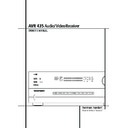Harman Kardon AVR 435 (serv.man6) User Manual / Operation Manual ▷ View online
OPERATION 37
Operation
of the demodulator to the Optical or Coaxial
inputs
inputs
*Ó of the AVR. No demodulator
is required for use with DVD players or DTS-
encoded laser discs.
encoded laser discs.
In order to provide maximum playback compati-
bility with DVDs, the AVR 435 receiver will always
default first to the playback mode embedded in a
disc’s digital “flag” information. For Dolby Digital
discs, the following playback modes are initially
selected after the AVR locks to the incoming digi-
tal audio data stream to identify the selected:
bility with DVDs, the AVR 435 receiver will always
default first to the playback mode embedded in a
disc’s digital “flag” information. For Dolby Digital
discs, the following playback modes are initially
selected after the AVR locks to the incoming digi-
tal audio data stream to identify the selected:
• When a 5.1 audio stream is detected, the Dolby
Digital 5.1 format will be selected, regardless
of the number of speakers in your system, in
compliance with Dolby Laboratories licensing
requirements.
of the number of speakers in your system, in
compliance with Dolby Laboratories licensing
requirements.
• When a disc with the Dolby Digital EX format
flag is played, your system will automatically
switch to the EX mode when seven main chan-
nel speakers are available.
switch to the EX mode when seven main chan-
nel speakers are available.
• When a disc with Dolby Digital data, but only
2.0 audio is detected, the default mode is
Dolby Digital with Pro Logic II post-processing
when you have a 5.1 speaker system, or Dolby
Digital with Pro Logic IIx post-processing when
you have a 7.1 speaker system.
Dolby Digital with Pro Logic II post-processing
when you have a 5.1 speaker system, or Dolby
Digital with Pro Logic IIx post-processing when
you have a 7.1 speaker system.
• Depending on the number of speaker channels
available in your system, once the AVR locks to
the digital signal, you may select any surround
mode or post-processing option that is avail-
able, based on the incoming data stream’s pos-
sible restrictions and the number of speakers in
your system. For example, when a 5.1 or 2.0
audio stream is in use, you may select alternate
postprocessing such as Logic 7/7-Channel
Movie Mode post-processing to create the rear
surrounds in 7.1 speaker systems.
the digital signal, you may select any surround
mode or post-processing option that is avail-
able, based on the incoming data stream’s pos-
sible restrictions and the number of speakers in
your system. For example, when a 5.1 or 2.0
audio stream is in use, you may select alternate
postprocessing such as Logic 7/7-Channel
Movie Mode post-processing to create the rear
surrounds in 7.1 speaker systems.
DTS
DTS is another digital audio system that is capa-
ble of delivering 5.1, 6.1 or 7.1 audio. Although
both DTS and Dolby Digital are digital, they use
different methods of encoding the signals, and
thus they require different decoding circuits to
convert the digital signals back to analog.
DTS is another digital audio system that is capa-
ble of delivering 5.1, 6.1 or 7.1 audio. Although
both DTS and Dolby Digital are digital, they use
different methods of encoding the signals, and
thus they require different decoding circuits to
convert the digital signals back to analog.
DTS-encoded sound tracks are available on select
DVD and LD discs, as well as on special audio-
only DTS CDs. You may use any LD, DVD or CD
player equipped with a digital output to play
DTS-encoded special audio-only CDs with the
AVR, but DTS-LDs can be played on LD players
and DTS-DVDs on DVD players only. All that is
required is to connect the player’s digital output
to either the Optical or Coaxial input on the
rear panel
DVD and LD discs, as well as on special audio-
only DTS CDs. You may use any LD, DVD or CD
player equipped with a digital output to play
DTS-encoded special audio-only CDs with the
AVR, but DTS-LDs can be played on LD players
and DTS-DVDs on DVD players only. All that is
required is to connect the player’s digital output
to either the Optical or Coaxial input on the
rear panel
or front panel *Ó.
In order to listen to DVDs encoded with DTS
sound tracks, the DVD player must be compatible
with the DTS signal as indicated by a DTS logo on
the player’s front panel. Note that early DVD
players may not be able to play DTS- encoded
DVDs. This does not indicate a problem with the
AVR, as some players cannot pass the DTS signal
through to the digital outputs. If you are in doubt
as to the capability of your DVD player to handle
DTS DVDs, consult the player’s owner’s manual.
sound tracks, the DVD player must be compatible
with the DTS signal as indicated by a DTS logo on
the player’s front panel. Note that early DVD
players may not be able to play DTS- encoded
DVDs. This does not indicate a problem with the
AVR, as some players cannot pass the DTS signal
through to the digital outputs. If you are in doubt
as to the capability of your DVD player to handle
DTS DVDs, consult the player’s owner’s manual.
Please note that some DVD players are shipped
with their output set for Dolby Digital only. To
insure that DTS data is being sent to the AVR,
please check the setup menu system on your
DVD player to make certain that DTS data output
is enabled.
with their output set for Dolby Digital only. To
insure that DTS data is being sent to the AVR,
please check the setup menu system on your
DVD player to make certain that DTS data output
is enabled.
PCM Audio Playback
PCM (Pulse Code Modulation) is the non- com-
pressed digital audio system used for compact
discs, Non-Dolby Digital/DTS Laserdiscs and some
special PCM encoded DVDs. The digital circuits in
the AVR are capable of high quality digital-to-ana-
log decoding, and they may be connected directly
to the digital audio output of your CD/DVD or LD
player (LD only for PCM or DTS programs, for
Dolby Digital laser discs an RF adapter is needed,
see ”Dolby Digital” above).
PCM (Pulse Code Modulation) is the non- com-
pressed digital audio system used for compact
discs, Non-Dolby Digital/DTS Laserdiscs and some
special PCM encoded DVDs. The digital circuits in
the AVR are capable of high quality digital-to-ana-
log decoding, and they may be connected directly
to the digital audio output of your CD/DVD or LD
player (LD only for PCM or DTS programs, for
Dolby Digital laser discs an RF adapter is needed,
see ”Dolby Digital” above).
Connections may be made to either the Optical
or Coaxial inputs
or Coaxial inputs
on the rear panel or the
front panel Digital Inputs *Ó.
To listen to a PCM digital source, first select the
input for the desired source (e.g., CD) to feed its
video signal (if any) to the TV monitor and to pro-
vide its analog audio signal for recording. Next
press the Digital Select button Û
input for the desired source (e.g., CD) to feed its
video signal (if any) to the TV monitor and to pro-
vide its analog audio signal for recording. Next
press the Digital Select button Û
G and then
use the
⁄
/
¤
buttons
E on the remote, or the
Selector buttons 7$ on the front panel, until
the desired choice appears in the Lower Display
Line ˜, then press the Set button @
the desired choice appears in the Lower Display
Line ˜, then press the Set button @
F to
confirm the choice.
In most cases this will be
4 8 KHZ
, though in
the case of specially mastered, high-resolution
audio discs you will see a
audio discs you will see a
9 6 KHZ
indication.
The
PCM 4 8 KHZ
indication will also appear
when modes or inputs are changed for analog
sources. In those cases the system is telling you
the sampling frequency used internally at the
output of the analog-to-digital converters that
change the incoming signal from a VCR, tape
deck, the tuner, or other ana-log source to digital.
sources. In those cases the system is telling you
the sampling frequency used internally at the
output of the analog-to-digital converters that
change the incoming signal from a VCR, tape
deck, the tuner, or other ana-log source to digital.
During PCM playback the unit automatically will
turn to the default surround mode or to the
turn to the default surround mode or to the
LOGIC 7
mode but you also may select any
surround mode except Dolby Digital or DTS.
MP3 Audio Playback
The AVR is one of the few A/V receivers to pro-
vide on-board decoding for the MP3 audio for-
mat used on specific computer audio files and by
portable MP3 players/recorders. In addition, some
new CD and DVD players are capable of playing
back optical discs that are recorded with MP3,
rather than standard CD audio information. By
offering MP3 decoding, the AVR is able to deliver
more precise conversion of the digital signals to
an analog output, along with the
benefits of listening to MP3 audio through the
AVR’s high current amplifier and the speakers
from your surround system, rather than the small-
er speakers and low powered amplifiers typically
used with computers.
To take advantage of the AVR’s MP3 capabilities,
simply connect the digital (SPDIF) output of a
computer sound card able to feed the MP3 for-
mat to its digital output, or the digital (SPDIF)
output of MP3 compatible CD or DVD players or
of a portable MP3 player with a digital output to
either the rear panel Digital Inputs
The AVR is one of the few A/V receivers to pro-
vide on-board decoding for the MP3 audio for-
mat used on specific computer audio files and by
portable MP3 players/recorders. In addition, some
new CD and DVD players are capable of playing
back optical discs that are recorded with MP3,
rather than standard CD audio information. By
offering MP3 decoding, the AVR is able to deliver
more precise conversion of the digital signals to
an analog output, along with the
benefits of listening to MP3 audio through the
AVR’s high current amplifier and the speakers
from your surround system, rather than the small-
er speakers and low powered amplifiers typically
used with computers.
To take advantage of the AVR’s MP3 capabilities,
simply connect the digital (SPDIF) output of a
computer sound card able to feed the MP3 for-
mat to its digital output, or the digital (SPDIF)
output of MP3 compatible CD or DVD players or
of a portable MP3 player with a digital output to
either the rear panel Digital Inputs
or
the front panel Digital Inputs *Ó.
NOTES:
• The AVR is only capable of playing signals in
the MP3 (MPEG 1/Layer 3) format. It is not com-
patible with other computer audio codecs.
• The AVR is only capable of playing signals in
the MP3 (MPEG 1/Layer 3) format. It is not com-
patible with other computer audio codecs.
• The MP 3 DSP mode found in the new AVR
requires an MP3 SPDIF stream. Presently, only a
few units provide this but in the coming genera-
tions of motherboards and operating system
updates this will follow, since SPDIF is the stan-
dard for audio & video hardware.
requires an MP3 SPDIF stream. Presently, only a
few units provide this but in the coming genera-
tions of motherboards and operating system
updates this will follow, since SPDIF is the stan-
dard for audio & video hardware.
• The digital audio input signal may be either
optical or coaxial, but the signal must be in the
MP3 SPDIF format. Direct connection of USB or
serial data outputs is not possible, even though
the signals are in the MP3 format. If you have
any questions about the data output format from
your computer or a sound card, check with the
device’s Owner’s Manual or contact the manufac-
turer’s technical support area.
optical or coaxial, but the signal must be in the
MP3 SPDIF format. Direct connection of USB or
serial data outputs is not possible, even though
the signals are in the MP3 format. If you have
any questions about the data output format from
your computer or a sound card, check with the
device’s Owner’s Manual or contact the manufac-
turer’s technical support area.
• If your computer or sound card’s digital output
is not capable of direct connection to the AVR or
if the output is not capable of delivering MP3
data stream, you may use an optional, external
transcoder, such as those available from Harman
Kardon to convert the USB output of a computer
to a format compatible with the AVR. Contact
your Harman Kardon dealer for additional details.
is not capable of direct connection to the AVR or
if the output is not capable of delivering MP3
data stream, you may use an optional, external
transcoder, such as those available from Harman
Kardon to convert the USB output of a computer
to a format compatible with the AVR. Contact
your Harman Kardon dealer for additional details.
38 OPERATION
Operation
Selecting a Digital Source
To utilize either digital mode you must have
properly connected a digital source to the AVR.
Connect the digital outputs from DVD players,
HDTV receivers, satellite systems or CD players to
the Optical or Coaxial inputs on the rear or
front panel
To utilize either digital mode you must have
properly connected a digital source to the AVR.
Connect the digital outputs from DVD players,
HDTV receivers, satellite systems or CD players to
the Optical or Coaxial inputs on the rear or
front panel
*Ó. In order to provide a
backup signal and a source for analog stereo
recording, the analog outputs provided on digital
source equipment should also be connected to
their appropriate inputs on the AVR rear panel
(e.g., connect the analog stereo audio output
from a DVD to the DVD Audio inputs
recording, the analog outputs provided on digital
source equipment should also be connected to
their appropriate inputs on the AVR rear panel
(e.g., connect the analog stereo audio output
from a DVD to the DVD Audio inputs
on the
rear panel when you connect the source’s digital
outputs).
outputs).
To select a digital source such as DVD, first select
its input using the remote or front panel Input
Selector
its input using the remote or front panel Input
Selector
4% as outlined in this manual in
order to feed its video signal (if any) to the TV
monitor and to provide its analog audio signal for
recording. When the digital input associated with
the input selected (e.g. “DVD”) is not selected
automatically (due to the input settings made ear-
lier during the system configuration, see page 21),
select the digital source by pressing the Digital
Input Selector button
monitor and to provide its analog audio signal for
recording. When the digital input associated with
the input selected (e.g. “DVD”) is not selected
automatically (due to the input settings made ear-
lier during the system configuration, see page 21),
select the digital source by pressing the Digital
Input Selector button
G Û and then using
the
⁄
/
¤
buttons
E on the remote or the
Selector buttons 7$ on the front panel to
choose any of the
choose any of the
OPTICAL
or
COAXIAL
inputs, as they appear in the Upper Display
Line ˜ or on-screen display.
Line ˜ or on-screen display.
When the digital source is playing, the AVR will
automatically detect whether it is a multichannel
Dolby Digital or DTS source or a MP3 or conven-
tional PCM signal, which is the standard output
from CD players.
automatically detect whether it is a multichannel
Dolby Digital or DTS source or a MP3 or conven-
tional PCM signal, which is the standard output
from CD players.
Note that a digital input (e.g. coaxial) remains
associated with any analog input (e.g. DVD) as
soon as it is selected, thus the digital input need
not be re-selected each time the appropriate
input choice (e.g. DVD) is made.
associated with any analog input (e.g. DVD) as
soon as it is selected, thus the digital input need
not be re-selected each time the appropriate
input choice (e.g. DVD) is made.
Digital Bitstream Indicators
When a digital source is playing, the AVR senses
the type of bitstream data that is present. Using
this information, the correct surround mode will
automatically be selected. For example, DTS bit-
streams will cause the unit to switch to DTS
decoding, and Dolby Digital bitstreams will enable
Dolby Digital decoding. When the unit senses PCM
data, from CDs and LDs and some music DVDs or
certain tracks on normal DVDs, it will allow the
appropriate surround mode to be selected manu-
ally. Since the range of available surround modes
depends on the type of digital data that is present,
the AVR uses a variety of indicators to let you
know what type of signal is present. This will help
you to understand the choice of modes and the
input channels recorded on the disc.
When a digital source is playing, the AVR senses
the type of bitstream data that is present. Using
this information, the correct surround mode will
automatically be selected. For example, DTS bit-
streams will cause the unit to switch to DTS
decoding, and Dolby Digital bitstreams will enable
Dolby Digital decoding. When the unit senses PCM
data, from CDs and LDs and some music DVDs or
certain tracks on normal DVDs, it will allow the
appropriate surround mode to be selected manu-
ally. Since the range of available surround modes
depends on the type of digital data that is present,
the AVR uses a variety of indicators to let you
know what type of signal is present. This will help
you to understand the choice of modes and the
input channels recorded on the disc.
When a digital source is playing, the AVR will
display a variety of messages to indicate the type
of bitstream received. These messages will appear
shortly after an input or surround mode is
changed, and will remain in the Main Infor-
display a variety of messages to indicate the type
of bitstream received. These messages will appear
shortly after an input or surround mode is
changed, and will remain in the Main Infor-
mation Display ˜ for about five seconds
before the display returns to the normal surround
mode indication.
before the display returns to the normal surround
mode indication.
For Dolby Digital and DTS sources, a three digit
indication will appear, showing the number of
channels present in the data. An example of this
type of display is 3/2/.1.
indication will appear, showing the number of
channels present in the data. An example of this
type of display is 3/2/.1.
The first number indicates how many discrete
front channel signals are present.
front channel signals are present.
• A 3 tells you that separate front left, center and
front right signals are available. This will be dis-
played for Dolby Digital 5.1 and DTS 5.1 pro-
grams.
played for Dolby Digital 5.1 and DTS 5.1 pro-
grams.
• A 2 tells you that separate front left and right
signals are available, but there is no discrete
center channel signal. This will be displayed for
Dolby Digital bit streams that have stereo pro-
gram material.
center channel signal. This will be displayed for
Dolby Digital bit streams that have stereo pro-
gram material.
• A 1 tells you that there is only a mono channel
available in the Dolby Digital bitstream.
The middle number indicates how many discrete
surround channel signals are present.
surround channel signals are present.
• A "3" tells you that separate, discrete left sur-
round, center surround and right surround sig-
nals are present. This is available only on discs
with DTS-ES digital audio.
nals are present. This is available only on discs
with DTS-ES digital audio.
• A 2 tells you that separate surround left and
right signals are available. This will be displayed
for Dolby Digital 5.1 and DTS 5.1 programs.
for Dolby Digital 5.1 and DTS 5.1 programs.
• A 1 tells you that there is only a single, sur-
round encoded surround channel. This will
appear for Dolby Digital bit streams that have
matrix encoding.
appear for Dolby Digital bit streams that have
matrix encoding.
• A 0 indicates that there is no surround channel
information. This will be displayed for two-chan-
nel stereo programs.
nel stereo programs.
The last number indicates if there is a discrete
Low Frequency Effects (LFE) channel. This is the
“.1” in the common abbreviation of “5.1” sound
and it is a special channel that contains only bass
frequencies.
Low Frequency Effects (LFE) channel. This is the
“.1” in the common abbreviation of “5.1” sound
and it is a special channel that contains only bass
frequencies.
• A .1 tells you that an LFE channel is present.
This will be displayed for Dolby Digital 5.1 and
DTS 5.1 programs, as available.
DTS 5.1 programs, as available.
• A 0 indicates that there is no LFE channel infor-
mation available. However, even when there is
no dedicated LFE channel, low frequency sound
will be present at the subwoofer output when
the speaker configuration is set to show the
presence of subwoofer.
no dedicated LFE channel, low frequency sound
will be present at the subwoofer output when
the speaker configuration is set to show the
presence of subwoofer.
• The information in the right side of the display
will tell you if the digital audio data contains a
special flag signal that will automatically acti-
vate the appropriate 6.1 or 7.1 mode. This will
be shown as EX-ON or EX-OFF for Dolby Digital
bitstreams and ES-ON or ES-OFF for DTS bit-
streams.
special flag signal that will automatically acti-
vate the appropriate 6.1 or 7.1 mode. This will
be shown as EX-ON or EX-OFF for Dolby Digital
bitstreams and ES-ON or ES-OFF for DTS bit-
streams.
When Dolby Digital 3/2/.1 or DTS 3/2/.1 signals
are being played, the AVR will automatically
switch to the proper surround mode, and no other
processing may be selected. When a Dolby Digital
signal with a 3/1/0 or 2/0/0 signal is detected you
may select any of the Dolby surround modes.
are being played, the AVR will automatically
switch to the proper surround mode, and no other
processing may be selected. When a Dolby Digital
signal with a 3/1/0 or 2/0/0 signal is detected you
may select any of the Dolby surround modes.
It is always a good idea to check the readout for
the channel data to make certain that it matches
the audio logo information shown on the back of
a DVD package. In some cases you will see indica-
tion for “2/0/0” even when the disc contains a
full 5.1, or 3/2/.1 signal. When this happens,
check the audio output settings for your DVD
player or the audio menu selections for the specif-
ic disc being played to make certain that the play-
er is sending the correct signal to the AVR.
the channel data to make certain that it matches
the audio logo information shown on the back of
a DVD package. In some cases you will see indica-
tion for “2/0/0” even when the disc contains a
full 5.1, or 3/2/.1 signal. When this happens,
check the audio output settings for your DVD
player or the audio menu selections for the specif-
ic disc being played to make certain that the play-
er is sending the correct signal to the AVR.
Speaker/Channel Indicators
In addition to the Bitstream Indicators, the
AVR features a set of unique channel-input indi-
cators that tell you how many channels of digital
information are being received and/or whether
the digital signal is interrupted.
In addition to the Bitstream Indicators, the
AVR features a set of unique channel-input indi-
cators that tell you how many channels of digital
information are being received and/or whether
the digital signal is interrupted.
These indicators are the L/C/R/LFE/SL/SR/SBL/SBR
letters that are inside the center boxes of the
Speaker/Channel Input Indicators Ú in the
front panel Main Information Display ˜.
When a standard analog stereo or matrix
surround signal is in use, only the “L” and “R”
letters that are inside the center boxes of the
Speaker/Channel Input Indicators Ú in the
front panel Main Information Display ˜.
When a standard analog stereo or matrix
surround signal is in use, only the “L” and “R”
OPERATION 39
Operation
indicators will light, as analog signals have only
left and right channels.
left and right channels.
Digital signals, however, may have one, two, five,
six or seven separate channels, depending on the
program material, the method of transmission
and the way in which it was encoded. When a
digital signal is playing, the letters in these
indicators will light in response to the specific
signal being received. It is important to note that
although Dolby Digital, for example, is referred to
as a “5.1” system, not all Dolby Digital DVDs or
audio tracks selected on DVD or other Dolby
Digital programs are encoded for 5.1. Thus, it is
sometimes normal for a DVD with a Dolby Digital
soundtrack to trigger only the “L” and “R”
indicators.
six or seven separate channels, depending on the
program material, the method of transmission
and the way in which it was encoded. When a
digital signal is playing, the letters in these
indicators will light in response to the specific
signal being received. It is important to note that
although Dolby Digital, for example, is referred to
as a “5.1” system, not all Dolby Digital DVDs or
audio tracks selected on DVD or other Dolby
Digital programs are encoded for 5.1. Thus, it is
sometimes normal for a DVD with a Dolby Digital
soundtrack to trigger only the “L” and “R”
indicators.
NOTE: Many DVD discs are recorded with both
“5.1” and “2.0” versions of the same sound-
track. When playing a DVD, always be certain to
check the type of material on the disc. Most discs
show this information in the form of a listing or
icon on the back of the disc jacket. When a disc
does offer multiple soundtrack choices, you may
have to make some adjustments to your DVD
player (usually with the “Audio Select” button or
in a menu screen on the disc) to send a full 5.1
feed to the AVR or to select the appropriate
audio track and thus language. It is also possible
for the type of signal feed to change during the
course of a DVD playback. In some cases the pre-
views of special material will only be recorded in
2.0 audio, while the main feature is available in
5.1 audio. As long as your DVD player is set for
6-channel output, the AVR will automatically
sense changes to the bitstream and channel
count and reflect them in these indicators.
“5.1” and “2.0” versions of the same sound-
track. When playing a DVD, always be certain to
check the type of material on the disc. Most discs
show this information in the form of a listing or
icon on the back of the disc jacket. When a disc
does offer multiple soundtrack choices, you may
have to make some adjustments to your DVD
player (usually with the “Audio Select” button or
in a menu screen on the disc) to send a full 5.1
feed to the AVR or to select the appropriate
audio track and thus language. It is also possible
for the type of signal feed to change during the
course of a DVD playback. In some cases the pre-
views of special material will only be recorded in
2.0 audio, while the main feature is available in
5.1 audio. As long as your DVD player is set for
6-channel output, the AVR will automatically
sense changes to the bitstream and channel
count and reflect them in these indicators.
Important Note: When a digital surround
source (Dolby Digital, DTS) is played, the letters
SBL/SBR for the Surround Back channels will
appear only when a DTS ES DISCRETE 6.1 source
is played. Then this surround mode will be
indicated in the front display and on-screen
display. With all other recordings the icons for the
surround back speakers may light (when those
speakers have been configured) to indicate that a
signal will be fed to them (Matrix decoded with
NEO:6, LOGIC 7 or 7 CH Stereo), but no letters
inside will light as the unit will not receive an
input signal for the surround back channels.
source (Dolby Digital, DTS) is played, the letters
SBL/SBR for the Surround Back channels will
appear only when a DTS ES DISCRETE 6.1 source
is played. Then this surround mode will be
indicated in the front display and on-screen
display. With all other recordings the icons for the
surround back speakers may light (when those
speakers have been configured) to indicate that a
signal will be fed to them (Matrix decoded with
NEO:6, LOGIC 7 or 7 CH Stereo), but no letters
inside will light as the unit will not receive an
input signal for the surround back channels.
The letters used by the Speaker/Channel Input
Indicators Ú also flash to indicate when a bit-
stream has been interrupted. This will happen
when a digital input source is selected before the
playback starts, or when a digital source such as
a DVD is put into a Pause mode. The flashing
indicators remind you that the playback has
stopped due to the absence of a digital signal
and not through any fault of the AVR. This is nor-
mal, and the digital playback will resume once
the playback is started again.
Indicators Ú also flash to indicate when a bit-
stream has been interrupted. This will happen
when a digital input source is selected before the
playback starts, or when a digital source such as
a DVD is put into a Pause mode. The flashing
indicators remind you that the playback has
stopped due to the absence of a digital signal
and not through any fault of the AVR. This is nor-
mal, and the digital playback will resume once
the playback is started again.
Night Mode
A special feature of Dolby Digital is the Night
mode, which enables Dolby Digital input sources
to be played back with full digital intelligibilty
while reducing the maximum peak level and lift-
ing the low levels by
A special feature of Dolby Digital is the Night
mode, which enables Dolby Digital input sources
to be played back with full digital intelligibilty
while reducing the maximum peak level and lift-
ing the low levels by
1
/
4
to
1
/
3
. This prevents
abruptly loud transitions from disturbing others
without reducing the impact of the digital source.
The Night mode is available only when the Dolby
Digital mode is selected.
without reducing the impact of the digital source.
The Night mode is available only when the Dolby
Digital mode is selected.
The Night mode may be engaged when a Dolby
Digital DVD is playing by pressing the Night
Button
Digital DVD is playing by pressing the Night
Button
B on the remote. Next, press the
⁄
/
¤
buttons
E to select either the middle range or
full compression versions of the Night mode. To
turn the Night mode off, press the
turn the Night mode off, press the
⁄
/
¤
buttons
E until the message in the lower third of the
video display and the Lower Display Line ˜
reads
video display and the Lower Display Line ˜
reads
D-RANGE OFF
.
The Night mode may also be selected to always
be on as soon as the Dolby Digital mode is
activated at either level of compression using the
options in the
be on as soon as the Dolby Digital mode is
activated at either level of compression using the
options in the
Surround Select
menu.
See page 23 for information on using the menus
to set this option.
to set this option.
IMPORTANT NOTES ON DIGITAL PLAYBACK:
• When the digital playback source is stopped, or
in a pause, fast forward or chapter search mode,
the digital audio data will momentarily stop, and
the channel position letters inside the Speaker/
Channel Indicators Ú will flash. This is nor-
mal and does not indicate a problem with either
the AVR or the source machine. The AVR will
return to digital playback as soon as the data is
available and when the machine is in a standard
play mode.
• When the digital playback source is stopped, or
in a pause, fast forward or chapter search mode,
the digital audio data will momentarily stop, and
the channel position letters inside the Speaker/
Channel Indicators Ú will flash. This is nor-
mal and does not indicate a problem with either
the AVR or the source machine. The AVR will
return to digital playback as soon as the data is
available and when the machine is in a standard
play mode.
• Although the AVR will decode virtually all DVD
movies, CDs and HDTV sources, it is possible that
some future digital sources may not be compatible
with the AVR.
movies, CDs and HDTV sources, it is possible that
some future digital sources may not be compatible
with the AVR.
• Note that not all digitally encoded programs
and not all audio tracks on a DVD contain full
5.1 or 6.1 channel audio. Consult the program
guide that accompanies the DVD or laser disc to
determine which type of audio has been record-
ed on the disc. The AVR will automatically sense
the type of digital surround encoding used, indi-
cate it in the Channel Input Indicators Ú
and adjust to accommodate it.
and not all audio tracks on a DVD contain full
5.1 or 6.1 channel audio. Consult the program
guide that accompanies the DVD or laser disc to
determine which type of audio has been record-
ed on the disc. The AVR will automatically sense
the type of digital surround encoding used, indi-
cate it in the Channel Input Indicators Ú
and adjust to accommodate it.
• When a Dolby Digital or DTS source is playing,
you normally may not be able to select some of
the analog surround modes such as Dolby Pro
Logic II, Dolby 3 Stereo, Hall, Theater, 5CH/7CH
Stereo or Logic 7, except with specific Dolby
Digital 2.0 recordings that can be played with
the Pro Logic II modes too (see page 34).
you normally may not be able to select some of
the analog surround modes such as Dolby Pro
Logic II, Dolby 3 Stereo, Hall, Theater, 5CH/7CH
Stereo or Logic 7, except with specific Dolby
Digital 2.0 recordings that can be played with
the Pro Logic II modes too (see page 34).
• When a digital source is playing, it is possible
to make an analog recording using the Tape
to make an analog recording using the Tape
or Video 1 or Video 2 or
record outputs,
even if the source is connected to any digital
input of the AVR only, as long as "Surround Off"
mode is selected (possible with a PCM source
only). But the analog two channel signal, even of
a Dolby Digital (not DTS) source, the ”Downmix”
to Stereo or Dolby Surround, can be recorded by
connecting its analog audio outputs to the
appropriate analog inputs (e.g. DVD) of the AVR.
Additionally, the digital signals will be passed
through to the Digital Audio Outputs
input of the AVR only, as long as "Surround Off"
mode is selected (possible with a PCM source
only). But the analog two channel signal, even of
a Dolby Digital (not DTS) source, the ”Downmix”
to Stereo or Dolby Surround, can be recorded by
connecting its analog audio outputs to the
appropriate analog inputs (e.g. DVD) of the AVR.
Additionally, the digital signals will be passed
through to the Digital Audio Outputs
.
Tape Recording
In normal operation, the audio or video source
selected for listening through the AVR is sent to
the record outputs. This means that any program
you are watching or listening to may be recorded
simply by placing machines connected to the out-
puts for Tape Outputs
selected for listening through the AVR is sent to
the record outputs. This means that any program
you are watching or listening to may be recorded
simply by placing machines connected to the out-
puts for Tape Outputs
or Video 1 or 2
Outputs
in the record mode.
When a digital audio recorder is connected to
any of the Digital Audio Outputs
any of the Digital Audio Outputs
, you are
able to record the digital signal using a CD-R,
MiniDisc or other digital recording system.
Note that all digital signals will be passed
through to both, coaxial and optical, digital
outputs simultanously, no matter which kind of
digital input was selected.
MiniDisc or other digital recording system.
Note that all digital signals will be passed
through to both, coaxial and optical, digital
outputs simultanously, no matter which kind of
digital input was selected.
40 OPERATION
Operation
Output Level Adjustment
With Source Signals
With Source Signals
Normal output level adjustment for the
AVR is established using the test tone, as out-
lined on page 26. In some cases, however, it may
be desirable to adjust the output levels using pro-
gram material such as a test disc, or a selection
you are familiar with. Additionally, the output
level for the subwoofer and those for the Stereo
modes can only be adjusted using this procedure.
Note that all adjustments made with any input
will be effective with all inputs selected, just as it
is the case with the adjustment using the test
tone.
AVR is established using the test tone, as out-
lined on page 26. In some cases, however, it may
be desirable to adjust the output levels using pro-
gram material such as a test disc, or a selection
you are familiar with. Additionally, the output
level for the subwoofer and those for the Stereo
modes can only be adjusted using this procedure.
Note that all adjustments made with any input
will be effective with all inputs selected, just as it
is the case with the adjustment using the test
tone.
To adjust the output levels using program materi-
al, first select the surround mode for which you
want to trim the speakers (see NOTE below), start
your program material source and set the
reference volume for the front left and front right
channels using the Volume Control
al, first select the surround mode for which you
want to trim the speakers (see NOTE below), start
your program material source and set the
reference volume for the front left and front right
channels using the Volume Control
)î.
Once the reference level has been set, press the
Channel Select button
Channel Select button
CÙ and note that
FRONT L LEVEL
will appear in the Lower
Display Line ˜. To change the level, first press
the Set button
the Set button
F @, and then use the
Selector buttons 7$ or the
⁄
/
¤
buttons
E to raise or lower the level. DO NOT use the
volume control, as this will alter the reference
setting.
volume control, as this will alter the reference
setting.
Once the change has been made, press the Set
button
button
F @ and then press the Selector but-
tons 7$ or the
⁄
/
¤
buttons
E to select
the next output channel location that you wish to
adjust. To adjust the subwoofer level, press the
Selector buttons 7$ or the
adjust. To adjust the subwoofer level, press the
Selector buttons 7$ or the
⁄
/
¤
buttons
E until
WOOFER LEVEL
appears in the
Main Information Display ˜ or on-screen dis-
play (only available if the subwoofer is turned
on).
play (only available if the subwoofer is turned
on).
Press the Set button
F @ when the name of
the desired channel appears in the Main
Information Display ˜ and on-screen
display, and follow the instructions shown above
to adjust the level.
Information Display ˜ and on-screen
display, and follow the instructions shown above
to adjust the level.
Repeat the procedure as needed until all chan-
nels requiring adjustment have been set. When
all adjustments have been made and no further
adjustments are made for five seconds, the
AVR will return to normal operation.
nels requiring adjustment have been set. When
all adjustments have been made and no further
adjustments are made for five seconds, the
AVR will return to normal operation.
The channel output may also be adjusted using
the full-OSD on-screen menu system. First, set the
volume to a comfortable listening level using the
Volume Control ı
the full-OSD on-screen menu system. First, set the
volume to a comfortable listening level using the
Volume Control ı
)î. Then, press the
OSD button
L to bring up the
MASTER
MENU
(Figure 1). Press the
¤
Button
E four
times until the on-screen
›
cursor is next to
the
MANUAL SETUP
line. Press the Set
Button
F, select the
CHANNEL ADJUST
line and press the Set Button
F to activate the
CHANNEL ADJUST
menu (Figure 12).
Figure 12
When the menu appears, the internal test tone
will be turned off. This will allow you to use your
external test disc or other source material as the
test signal. Then, use the
will be turned off. This will allow you to use your
external test disc or other source material as the
test signal. Then, use the
⁄
/
¤
Buttons
E to
select the channels to be adjusted. At each
channel position use the
channel position use the
‹
/
›
Buttons
E to
change the output level.
Remember, when you are using a disc with test
signal (e.g. pink noise) or an external signal
generator as the source, the goal is to have the
output level at each channel be equal when
heard at the listening position, with any surround
mode selected. When your test source is a normal
disc with music signals, you may adjust the level
for each channel and surround mode as you pre-
fer, e.g. you may lower the center channel level
when you find it to be too high or increase the
level of the rears when you find it to be too low
with specific surround modes.
Remember, when you are using a disc with test
signal (e.g. pink noise) or an external signal
generator as the source, the goal is to have the
output level at each channel be equal when
heard at the listening position, with any surround
mode selected. When your test source is a normal
disc with music signals, you may adjust the level
for each channel and surround mode as you pre-
fer, e.g. you may lower the center channel level
when you find it to be too high or increase the
level of the rears when you find it to be too low
with specific surround modes.
If you wish to reset all the levels to their original
factory default of 0dB offset, press the
factory default of 0dB offset, press the
⁄
/
¤
Buttons
E so that the on-screen cursor is next
to the
LEVEL RESET
line and press the
‹
/
›
Buttons
E so that the word
O N
is highlight-
ed. After the levels are reset, resume the proce-
dure outlined above to reset the levels to the
desired settings. When all adjustments are done,
press the
dure outlined above to reset the levels to the
desired settings. When all adjustments are done,
press the
⁄
/
¤
Buttons
E to move the on-
screen
›
cursor so that it is next to
BACK T O
MANUAL SETUP
and then press the Set
Button
F if you wish to go back to the main
menu to make other adjustments. If you have no
other adjustments to make, press the OSD
Button
other adjustments to make, press the OSD
Button
L to exit the menu system.
NOTE: The output levels may be separately
trimmed for each digital and analog surround mode.
If you wish to have different trim levels for a specific
mode, select that mode and then follow the instruc-
tions in the steps shown above.
trimmed for each digital and analog surround mode.
If you wish to have different trim levels for a specific
mode, select that mode and then follow the instruc-
tions in the steps shown above.
With Stereo modes the adjustment procedure
described above is the only way to trim the out-
put level, e.g. to match the Stereo level with
other modes.
described above is the only way to trim the out-
put level, e.g. to match the Stereo level with
other modes.
Dim Function
Since the AVR will often be used when movies or
other video programming is viewed under low-
light conditions, you may wish to lower the bright-
ness of the front-panel displays and indicators so
that they do not distract from the video presenta-
tion. You may dim the displays using the menu
system, as shown on page 41, or you may control
the brightness directly from the remote.
Since the AVR will often be used when movies or
other video programming is viewed under low-
light conditions, you may wish to lower the bright-
ness of the front-panel displays and indicators so
that they do not distract from the video presenta-
tion. You may dim the displays using the menu
system, as shown on page 41, or you may control
the brightness directly from the remote.
Simply press the Dim Button
D once to dim
the front panel to half the normal brightness level;
press it again to turn the displays off. Note that
when the displays are dimmed or turned off, the
blue lighting around the Standby/On Switch 3
will continue to stay lit as a reminder that the AVR
is still turned on.
press it again to turn the displays off. Note that
when the displays are dimmed or turned off, the
blue lighting around the Standby/On Switch 3
will continue to stay lit as a reminder that the AVR
is still turned on.
The accent lighting for the Volume Control ı
will remain at its normal level, rather than dim
when the panel displays are at half brightness.
will remain at its normal level, rather than dim
when the panel displays are at half brightness.
Note that all changes to the front-panel bright-
ness level are temporary; the displays will return
to full brightness after the AVR is turned off and
then on again. To return the displays to full bright-
ness without turning the unit off, press the Dim
Button
ness level are temporary; the displays will return
to full brightness after the AVR is turned off and
then on again. To return the displays to full bright-
ness without turning the unit off, press the Dim
Button
D as needed until the displays are on.
In addition to lowering the brightness of the dis-
plays or turning them off completely, you may
wish to have them appear whenever a button on
the remote or front panel is pushed, and then
gradually fade out after a set time period. You
may do this by making the appropriate settings in
the
plays or turning them off completely, you may
wish to have them appear whenever a button on
the remote or front panel is pushed, and then
gradually fade out after a set time period. You
may do this by making the appropriate settings in
the
VFD FADE TIME OUT
line of the
ADVANCED SELECT
menu, as shown on
page 41.
Memory Backup
This product is equipped with a memory backup
system that preserves tuner presets and system
configuration information if the unit is turned off
completely, accidentally unplugged or subjected
to a power outage. This memory will last for
approximately two weeks, after which time all
information must be reentered.
system that preserves tuner presets and system
configuration information if the unit is turned off
completely, accidentally unplugged or subjected
to a power outage. This memory will last for
approximately two weeks, after which time all
information must be reentered.
* C H A N N E L A D J U S T *
→ FL : 0 dB SBR: 0 dB
C E N : 0 d B S B L : 0 d B
→ FL : 0 dB SBR: 0 dB
C E N : 0 d B S B L : 0 d B
F R : 0 d B S L : 0 d B
S R : 0 d B S U B : 0 d B
T E S T T O N E : A U T O
O F F
M A N
L E V E L R E S E T :
O F F
O N
L E V E L T R I M :
G L O B A L
E Z S E T S E T T I N G S :
O F F
O N
B A C K T O M A N U A L S E T U P
Click on the first or last page to see other AVR 435 (serv.man6) service manuals if exist.