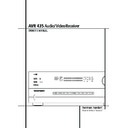Harman Kardon AVR 435 (serv.man6) User Manual / Operation Manual ▷ View online
SYSTEM CONFIGURATION 29
System Configuration
To assist in making these settings, the icons in the
Speaker/Channel Input Indicators Ú will
change as the speaker type is selected at each
position. When only the inner icon box is lit, the
speaker is set for “small.” When the inner box and
the two outer boxes with circles inside them are
lit, the speaker is set for “large." When no indica-
tor appears at a speaker location, that position is
set for “none” or “no” speaker.
Speaker/Channel Input Indicators Ú will
change as the speaker type is selected at each
position. When only the inner icon box is lit, the
speaker is set for “small.” When the inner box and
the two outer boxes with circles inside them are
lit, the speaker is set for “large." When no indica-
tor appears at a speaker location, that position is
set for “none” or “no” speaker.
Note: These icons are available only when
making setup changes without the use of the full
OSD mode.
making setup changes without the use of the full
OSD mode.
As an example, in the Figure below, all speakers
are set for “large,” and a subwoofer is set.
are set for “large,” and a subwoofer is set.
Delay Settings
Due the different distances between the listening
position for the front channel speakers and the
surround speakers, the amount of time it takes for
sound to reach your ears from the front or sur-
round speakers is different. You may compensate
for this difference through the use of the delay
settings to adjust the timing for the specific
speaker placement and acoustic conditions in your
listening room or home theater.
Due the different distances between the listening
position for the front channel speakers and the
surround speakers, the amount of time it takes for
sound to reach your ears from the front or sur-
round speakers is different. You may compensate
for this difference through the use of the delay
settings to adjust the timing for the specific
speaker placement and acoustic conditions in your
listening room or home theater.
To re-synchronize the front, center and surround
channels at first measure and note the distance
from the listening/viewing position to the front,
center, surround and surround back (if any) speak-
ers in meters.
channels at first measure and note the distance
from the listening/viewing position to the front,
center, surround and surround back (if any) speak-
ers in meters.
If you have already calibrated your system using
EzSet/EQ the delay settings shown will reflect the
results of the measurements made by EzSet/EQ.
No further changes are needed unless you wish to
change an item to reflect your taste or a nonstan-
dard system configuration. To change the settings,
follow the instructions below to enter the distance
between the speaker’s location and your main lis-
tening position. The measurements need not be
accurate to the inch, as the system is designed to
accommodate typical listening rather than a spe-
cific “sweet spot” position.
EzSet/EQ the delay settings shown will reflect the
results of the measurements made by EzSet/EQ.
No further changes are needed unless you wish to
change an item to reflect your taste or a nonstan-
dard system configuration. To change the settings,
follow the instructions below to enter the distance
between the speaker’s location and your main lis-
tening position. The measurements need not be
accurate to the inch, as the system is designed to
accommodate typical listening rather than a spe-
cific “sweet spot” position.
In addition to adjusting the delay time for each
individual speaker position, the AVR is among the
few A/V receivers that allows you to adjust the
delay for the combined output of all speakers as a
group. This feature is called A/V Sync Delay; it
allows you to compensate for delays to the video
image that may be caused by the processing in
products such as digital video displays, video
scalers, digital cable or satellite systems, or per-
sonal video recorders. With proper adjustment of
the setting for A/V Sync Delay, you can eliminate
the loss of lip sync that may be caused by digital
video applications.
individual speaker position, the AVR is among the
few A/V receivers that allows you to adjust the
delay for the combined output of all speakers as a
group. This feature is called A/V Sync Delay; it
allows you to compensate for delays to the video
image that may be caused by the processing in
products such as digital video displays, video
scalers, digital cable or satellite systems, or per-
sonal video recorders. With proper adjustment of
the setting for A/V Sync Delay, you can eliminate
the loss of lip sync that may be caused by digital
video applications.
The Delay setting for all speakers configured for
your system will be available only (with 5.1 or
with 6.1/7.1 configuration) when any Dolby sur-
round mode is selected (except Dolby-3-Stereo).
In addition they are selectable with these modes
only, with all other modes the delay times are
fixed. Note that the Delay settings are "Global"
for all inputs, using those Dolby modes, and need
not to be repeated with any input.
your system will be available only (with 5.1 or
with 6.1/7.1 configuration) when any Dolby sur-
round mode is selected (except Dolby-3-Stereo).
In addition they are selectable with these modes
only, with all other modes the delay times are
fixed. Note that the Delay settings are "Global"
for all inputs, using those Dolby modes, and need
not to be repeated with any input.
To start with the delay settings at first select any
input associated with such a Dolby mode. Next,
continue within the
input associated with such a Dolby mode. Next,
continue within the
MANUAL SETUP
menu
(Figure 8). If the system is not already at that
point, press the OSD button
point, press the OSD button
L to bring up the
master menu. Press the
¤
Button
E three
times or until the on-screen
›
cursor is pointing at
the
DELAY ADJUST
line. Press the Set
Button
F to call up the menu.
Figure 11
Next move the
›
cursor to the
UNIT
line and
select the unit for distances you prefer to enter,
feet or meter. Then move the
feet or meter. Then move the
›
cursor to the
F L
line where the first adjustment is made. Now
press the
press the
‹
/
›
Buttons
E until the distance
from the front left speaker to the preferred listen-
ing position is entered. Next press the
ing position is entered. Next press the
¤
Button
E once to move to the next line.
Now the
›
cursor will be at the
CEN
line so that
the delay for the center speaker may be set. Press
the
the
‹
/
›
Buttons
E until the distance from the
main listening position to the center speaker is
entered. Repeat the procedure for all active
speaker positions by pressing the
entered. Repeat the procedure for all active
speaker positions by pressing the
¤
Button
E
again and use the
‹
/
›
Buttons
E to change
the setting.
When the delay time for all speaker positions has
been set you may return to the master menu by
pressing the
been set you may return to the master menu by
pressing the
⁄
/
¤
Navigation Button
E until
the
➞ cursor is pointing to
BACK T O
MANUAL SETUP
and then pressing the Set
Button
F. However, if you have a digital video
source or a digital video display that causes lack of
lip sync you may use the A/V Sync adjust feature to
delay the audio signal as it is sent to all channels
(as opposed to the individual settings) so that the
picture and sound are brought back together. We
recommend that this adjustment be made using
the direct access controls on the remote, as shown
below. That enables you to see the image while
making the adjustment; however, you may also
adjust it here using the menu system.
lip sync you may use the A/V Sync adjust feature to
delay the audio signal as it is sent to all channels
(as opposed to the individual settings) so that the
picture and sound are brought back together. We
recommend that this adjustment be made using
the direct access controls on the remote, as shown
below. That enables you to see the image while
making the adjustment; however, you may also
adjust it here using the menu system.
To adjust the A/V Sync delay, press the
⁄
/
¤
Navigation Button
E so that the ➞ cursor is
pointing to the
A/V SYNC DELAY
line on
the menu and then press the
‹
/
›
Navigation
Button
E to delay the sound sufficiently so
that it matches the on-screen video.
Note that the A/V Sync delay setting is unique to
each video input source, so you may enter a dif-
ferent set-ting to compensate for the differences
between any product attached to the Video 1, 2, 3
or 4 inputs.
each video input source, so you may enter a dif-
ferent set-ting to compensate for the differences
between any product attached to the Video 1, 2, 3
or 4 inputs.
* D E L A Y A D J U S T *
→ F L : 1 2 . 0 f t S B R : 1 0 . 0 f t
C E N : 1 2 . 0 f t S B L : 1 0 . 0 f t
→ F L : 1 2 . 0 f t S B R : 1 0 . 0 f t
C E N : 1 2 . 0 f t S B L : 1 0 . 0 f t
F R : 1 2 . 0 f t S L : 1 0 . 0 f t
S R : 1 0 . 0 f t S U B : 1 2 . 0 f t
U N I T : F E E T M E T E R
A / V S Y N C D E L A Y : 0 M s
E Z S E T S E T T I N G S :
O F F
O N
B A C K T O M A N U A L S E T U P
30 SYSTEM CONFIGURATION
System Configuration
When the delay settings are complete, press the
¤
Button
E once so that the cursor is next to
the
BACK T O MANUAL SETUP
menu line
and press the Set Button p to return to the
MANUAL SETUP
menu.
Note that the delay settings may also be adjusted
at any time when the Dolby Digital or Dolby Pro
Logic II modes are in use by pressing the Delay
button on the remote
at any time when the Dolby Digital or Dolby Pro
Logic II modes are in use by pressing the Delay
button on the remote
%. Then press the
⁄
/
¤
E buttons on the remote to select the Center
or Rear channels for adjustment, followed by a
press of the Set button
or Rear channels for adjustment, followed by a
press of the Set button
F. Next, press the
⁄
/
¤
buttons
E on the remote until the
desired figure appears in the Main Information
Display ˜ and press the Set button p
twice to confirm the setting and return to the
normal display.
Display ˜ and press the Set button p
twice to confirm the setting and return to the
normal display.
Output Level Adjustment
Output level adjustment is a key part of the con-
figuration of any surround-sound product. It is
particularly important for a digital receiver such
as the AVR, as correct outputs ensure that you
hear sound tracks with the proper directionality
and intensity.
Output level adjustment is a key part of the con-
figuration of any surround-sound product. It is
particularly important for a digital receiver such
as the AVR, as correct outputs ensure that you
hear sound tracks with the proper directionality
and intensity.
In most cases, you will not need to make any
adjustments to the output level, as the settings
made by running EzSet/EQ are as accurate as
those made manually. However, you are able to
use the
adjustments to the output level, as the settings
made by running EzSet/EQ are as accurate as
those made manually. However, you are able to
use the
CHANNEL ADJUST
menu to trim
the settings to suit your personal preferences or
to configure the system so that the output set-
tings are different from one input source to
another. The ability to make individual output
level adjustments on a per-input basis is useful
for listeners who may prefer different settings for
the subwoofer or an individual channel group
such as the front speakers when playing musical
selections via the CD input as opposed to the
movie soundtracks more frequently used with the
DVD input. This menu also allows you to adjust
the output levels using external sources such as a
test disc or other program material that you use
as a standard, rather than the system’s test tone.
to configure the system so that the output set-
tings are different from one input source to
another. The ability to make individual output
level adjustments on a per-input basis is useful
for listeners who may prefer different settings for
the subwoofer or an individual channel group
such as the front speakers when playing musical
selections via the CD input as opposed to the
movie soundtracks more frequently used with the
DVD input. This menu also allows you to adjust
the output levels using external sources such as a
test disc or other program material that you use
as a standard, rather than the system’s test tone.
NOTE: Listeners are often confused about the
operation of the surround channels. While some
assume that sound should always be coming
from each speaker, most of the time there will be
little or no sound in the surround channels. This
is because they are only used when a movie
director or sound mixer specifically places sound
there to create ambience, a special effect or to
continue action from the front of the room to the
rear. When the output levels are properly set, it
is normal for surround speakers to operate only
occasionally. Artificially increasing the volume to
the rear speakers may destroy the illusion of an
enveloping sound field that duplicates the way
you hear sound in a movie theater or concert hall.
operation of the surround channels. While some
assume that sound should always be coming
from each speaker, most of the time there will be
little or no sound in the surround channels. This
is because they are only used when a movie
director or sound mixer specifically places sound
there to create ambience, a special effect or to
continue action from the front of the room to the
rear. When the output levels are properly set, it
is normal for surround speakers to operate only
occasionally. Artificially increasing the volume to
the rear speakers may destroy the illusion of an
enveloping sound field that duplicates the way
you hear sound in a movie theater or concert hall.
Before beginning the output level adjustment
process, make certain that all speaker connec-
tions have been properly made. The system
volume should be turned down at first.
process, make certain that all speaker connec-
tions have been properly made. The system
volume should be turned down at first.
Manual output level adjustment is most easily
done through the
done through the
CHANNEL ADJUST
menu
(Figure 12). If you are already at the
MANUAL
SETUP
menu, press the
¤
Button
E until
the on-screen
›
cursor is next to the
CHAN-
N E L ADJUST
line. If you are not at the main
menu, press the OSD Button v to bring up the
MASTER MENU
(Figure 1), and then press
the
¤
Button
E four times so that the on-
screen
›
cursor is next to the
MANUAL
SETUP
line. Press the Set Button
F, select
the
CHANNEL ADJUST
line and press the
Set Button
F to bring the
CHANNEL
ADJUST
menu (Figure 12) to the screen.
Figure 12
When the
CHANNEL ADJUST
menu first
appears, the test tone is off. Use the
⁄
/
¤
Navigation Button
E to select any channel
for adjustment using an external source, such as
a test disc, from which to judge the output levels.
After the
a test disc, from which to judge the output levels.
After the
➔ cursor is pointing to the channel to
be adjusted, press the
‹
/
›
Navigation Button
E to raise or lower the output level. However,
before proceeding with any manual adjustment
we recommend that you first use the AVR’s inter-
nal test tone generator and automatic sequencer
to send a tone to each channel so that you may
verify that all speaker connections have been
properly made.
before proceeding with any manual adjustment
we recommend that you first use the AVR’s inter-
nal test tone generator and automatic sequencer
to send a tone to each channel so that you may
verify that all speaker connections have been
properly made.
To turn the test tone on and have it automatically
circulate among the channels where a speaker
has previously been configured (see page 27),
press the
circulate among the channels where a speaker
has previously been configured (see page 27),
press the
⁄
/
¤
Navigation Button
E until
the
➔ cursor is pointing to the
TEST TONE
line on the menu. Next, press the
‹
/
›
Navigation Button
E until
AUTO
is shown.
This will cause the test tone to circulate, starting
at the Front Left speaker. It will circulate clock-
wise around the room, playing for two seconds in
each speaker before switching to the next speak-
er position. The
at the Front Left speaker. It will circulate clock-
wise around the room, playing for two seconds in
each speaker before switching to the next speak-
er position. The
➔ cursor will blink next to the
active speaker to indicate which speaker the
sound should be coming from.
sound should be coming from.
IMPORTANT NOTE: Because this test noise will
have a much lower level than normal music, the
volume must be lowered after the adjustment for
all channels is made, but BEFORE you return to
the main menu and the test tone turns off.
have a much lower level than normal music, the
volume must be lowered after the adjustment for
all channels is made, but BEFORE you return to
the main menu and the test tone turns off.
NOTE: Remember to verify that the speakers
have been properly connected. As the test noise
circulates, listen to make certain that the sound
comes from the speaker position shown in the
Main Information Display ˜. If the sound
comes from a speaker location that does NOT
match the position indicated in the display, turn
the AVR off using the Main Power Switch 1
and check the speaker wiring or connections to
external power amplifiers to make certain that
each speaker is connected to the correct output
terminal.
have been properly connected. As the test noise
circulates, listen to make certain that the sound
comes from the speaker position shown in the
Main Information Display ˜. If the sound
comes from a speaker location that does NOT
match the position indicated in the display, turn
the AVR off using the Main Power Switch 1
and check the speaker wiring or connections to
external power amplifiers to make certain that
each speaker is connected to the correct output
terminal.
* C H A N N E L A D J U S T *
→ FL : 0 dB SBR: 0 dB
C E N : 0 d B S B L : 0 d B
→ FL : 0 dB SBR: 0 dB
C E N : 0 d B S B L : 0 d B
F R : 0 d B S L : 0 d B
S R : 0 d B S U B : 0 d B
T E S T T O N E : A U T O
O F F
M A N
L E V E L R E S E T :
O F F
O N
L E V E L T R I M :
G L O B A L
E Z S E T S E T T I N G S :
O F F
O N
B A C K T O M A N U A L S E T U P
SYSTEM CONFIGURATION 31
System Configuration
After checking for speaker placement, let the test
noise circulate again, and listen to see which
channels sound louder than the others. Using the
front left speaker as a reference, press the
noise circulate again, and listen to see which
channels sound louder than the others. Using the
front left speaker as a reference, press the
‹
/
›
Buttons
E on the remote to bring all speakers
to the same volume level. When one of the
‹
/
›
buttons is pushed, the test noise circulation will
pause on the channel being adjusted to give you
time to make the adjustment. When you release
the button, the circulation will resume after five
seconds. The on-screen cursor
pause on the channel being adjusted to give you
time to make the adjustment. When you release
the button, the circulation will resume after five
seconds. The on-screen cursor
›
and the test
noise can also be moved directly to the speaker
to be adjusted by pressing the
to be adjusted by pressing the
⁄
/
¤
buttons
E on the remote.
Continue to adjust the individual channels until
the volume level sounds the same from each
speaker. Note that adjustments should be made
with the
the volume level sounds the same from each
speaker. Note that adjustments should be made
with the
‹
/
›
Buttons
E on the remote only,
NOT the main volume controls.
If you are using a sound-pressure level (SPL)
meter for precise level adjustment with the test
tone, open the main Volume Control
meter for precise level adjustment with the test
tone, open the main Volume Control
) to -
15dB and set the individual output level for each
channel so that the meter reads 75dB, C-
Weighted Slow. After all settings are made turn
the main volume down.
channel so that the meter reads 75dB, C-
Weighted Slow. After all settings are made turn
the main volume down.
You may also make these same adjustments with
complete manual control over the channel being
adjusted by pressing the
complete manual control over the channel being
adjusted by pressing the
⁄
/
¤
Navigation
Button
E until the ➔ cursor is pointing to the
TEST TONE
line on the menu and then using
the
‹
/
›
Navigation Button
E to select
M A N
in the highlighted video. In the
M A N
mode, the
test tone will also start immediately, but the tone
will only be moved to another channel by pressing
the
will only be moved to another channel by pressing
the
⁄
/
¤
Navigation Button
E.When the
manual sequencing mode is active, the tone is
turned off by pressing the
turned off by pressing the
⁄
/
¤
Navigation
Button
E until the ➔ cursor is pointing to the
TEST TONE
line and the
‹
/
›
Navigation
Button
E is then pressed to select
O F F
in the
highlighted video.
The final option for tone adjustment using the
menu system is to not use the internal test tone
at all. To do this, simply use the
menu system is to not use the internal test tone
at all. To do this, simply use the
⁄
/
¤
Navigation Button
E to change the channel
and then use the
⁄
/
¤
Navigation Button
E to change the output level. When making
channel output adjustments without the internal
test tone we strongly recommend that you use a
test disc in the “repeat” mode on your DVD or
CD player so that the signal being used is con-
stant throughout the adjustment process.
channel output adjustments without the internal
test tone we strongly recommend that you use a
test disc in the “repeat” mode on your DVD or
CD player so that the signal being used is con-
stant throughout the adjustment process.
NOTE: The subwoofer output level is not
adjustable using the test tone. To change the
subwoofer level, follow the steps for Output Level
Trim Adjustment on page 40.
adjustable using the test tone. To change the
subwoofer level, follow the steps for Output Level
Trim Adjustment on page 40.
When all channels have an equal volume level,
the adjustment is complete. Now turn the
Volume
the adjustment is complete. Now turn the
Volume
) down to about -40dB, otherwise
the listening level may be too high as soon as the
source’s music starts to play. To exit this menu,
press the
press the
⁄
/
¤
buttons
E until the on-screen
›
cursor is next to the
BACK T O MANUAL
SETUP
line, and then press the Set Button
F to return to the
MANUAL SETUP
.
The output levels may also be adjusted at any
time using the remote control and semi-OSD sys-
tem. To adjust the output levels in this fashion,
press the Test Button
time using the remote control and semi-OSD sys-
tem. To adjust the output levels in this fashion,
press the Test Button
8. As soon as the
button is pressed, the test tone will begin to
circulate as indicated earlier. The correct channel
from which the test noise should be heard will be
shown in the lower third of the video screen and
in the Main Information Display ˜. While
the test noise is circulating, the proper channel
position will also be indicated in the
Speaker/Channel Input Indicators Ú by a
blinking letter within the correct channel. Turn up
the Volume
circulate as indicated earlier. The correct channel
from which the test noise should be heard will be
shown in the lower third of the video screen and
in the Main Information Display ˜. While
the test noise is circulating, the proper channel
position will also be indicated in the
Speaker/Channel Input Indicators Ú by a
blinking letter within the correct channel. Turn up
the Volume
) until you can hear the test
noise clearly.
To adjust the output level, press the
⁄
/
¤
but-
tons
E until the desired level is shown in the
display or on screen. Once the buttons are
released, the test noise will begin to circulate
again in five seconds.
released, the test noise will begin to circulate
again in five seconds.
When all channels have the same output level,
turn the Volume
turn the Volume
) down to about -40dB, oth-
erwise the listening level may be too high as
soon as the source’s music starts to play.
Afterwards press the Test Tone Selector
soon as the source’s music starts to play.
Afterwards press the Test Tone Selector
8
button again to turn the test tone off and
complete the process.
complete the process.
IMPORTANT NOTE: The Output level adjust-
ment made will be effective for all inputs, but
only for the actual surround mode selected. To be
effective for any other mode select that mode
(with any input) and repeat the level adjustment
described above. This will also allow you to com-
pensate level differences between speakers, that
may be different with each surround mode, or to
increase or decrease the level of certain speakers
intentionally, depending on the surround mode
selected.
ment made will be effective for all inputs, but
only for the actual surround mode selected. To be
effective for any other mode select that mode
(with any input) and repeat the level adjustment
described above. This will also allow you to com-
pensate level differences between speakers, that
may be different with each surround mode, or to
increase or decrease the level of certain speakers
intentionally, depending on the surround mode
selected.
Note: Output level adjustment is not available
for the Surround Off mode, as no surround speak-
ers are used (so level differences between the
speakers in the room cannot occur). But to com-
pensate level differences between stereo and
other surround modes (independently from the
input selected) the outputs can be adjusted with
the Level Trim Adjustment procedure, see page
40, also for the Surround Off (Stereo) modes.
for the Surround Off mode, as no surround speak-
ers are used (so level differences between the
speakers in the room cannot occur). But to com-
pensate level differences between stereo and
other surround modes (independently from the
input selected) the outputs can be adjusted with
the Level Trim Adjustment procedure, see page
40, also for the Surround Off (Stereo) modes.
In addition to the controls for selecting channels
and the test tone operation, the settings on this
menu also allow you to reset the level settings to
either the factory default of 0dB or to re-establish
the settings that were entered by running
EzSet/EQ.
and the test tone operation, the settings on this
menu also allow you to reset the level settings to
either the factory default of 0dB or to re-establish
the settings that were entered by running
EzSet/EQ.
To reset all channel levels to 0dB press
⁄
/
¤
Navigation Button
E so that the cursor is
pointing to the
LEVEL RESET
line and then
press the
⁄
/
¤
Navigation Button
E once
so
O N
appears in highlighted video.
To return to the settings established by EzSet/EQ,
even if you have made manual changes to the
output trims using the steps shown above, press
even if you have made manual changes to the
output trims using the steps shown above, press
⁄
/
¤
Navigation Button
E so that the cur-
sor is pointing to the
EZSET SETTINGS
line and then press the
⁄
/
¤
Navigation
Button
E once so ON appears in highlighted
video. Remember that after turning the EzSet/EQ
settings back on you must turn return to this
menu line and change the setting to OFF if you
wish to make any manual trim adjustments.
settings back on you must turn return to this
menu line and change the setting to OFF if you
wish to make any manual trim adjustments.
The final setting in this menu enables you to have
the output levels remain the same for all inputs
or to be adjusted differently for each (or any)
input. While most listeners prefer to keep the
same output levels for all sources, you may wish
to raise or lower some channels, particularly the
subwoofer output for a specific source such as a
CD that is primarily used for music playback.
the output levels remain the same for all inputs
or to be adjusted differently for each (or any)
input. While most listeners prefer to keep the
same output levels for all sources, you may wish
to raise or lower some channels, particularly the
subwoofer output for a specific source such as a
CD that is primarily used for music playback.
To enter individual settings for a specific channel,
first make sure that you have either run EzSet/EQ
and/or made any desired manual trim adjust-
ments to set a baseline for all channels. After that
is done, press the OSD Button
first make sure that you have either run EzSet/EQ
and/or made any desired manual trim adjust-
ments to set a baseline for all channels. After that
is done, press the OSD Button
L to exit the
menu system and then select the input for which
you wish to enter different level settings by using
either the Input Source Selectors % on the
front panel or the buttons on the remote that are
used to select an input source
467ç∂. Next, return to the
you wish to enter different level settings by using
either the Input Source Selectors % on the
front panel or the buttons on the remote that are
used to select an input source
467ç∂. Next, return to the
CHANNEL OUTPUT
submenu using the
steps outlined above.
At the
CHANNEL OUTPUT
menu press
⁄
/
¤
Navigation Button
E until the cursor
is pointing to the
LEVEL TRIM
line and then
press the
⁄
/
¤
Navigation Button
E once
so that
INDEPENDENT
appears in high-
lighted video. When this setting is active you may
change the channel output levels for any input
without changing the settings previously estab-
lished for another.
change the channel output levels for any input
without changing the settings previously estab-
lished for another.
32 SYSTEM CONFIGURATION
System Configuration
When all changes to the Channel Output levels
and the associated level trim settings have been
made press the
and the associated level trim settings have been
made press the
⁄
/
¤
Navigation Button
E
until the cursor is on the
BACK T O MANUAL
SETUP
menu and then pressing the Set
Button
F so that you may make any other
adjustments to the system parameters. If the
changes just made complete the manual adjust-
ments needed, press the OSD Button
changes just made complete the manual adjust-
ments needed, press the OSD Button
L to
exit the menu system and resume normal system
operation.
operation.
Additional Input Adjustments
After one input has been adjusted for Surround
mode, digital input (if any), speaker type, and
output levels, go back to the
After one input has been adjusted for Surround
mode, digital input (if any), speaker type, and
output levels, go back to the
IN/OUT
SETUP
line on the
MASTER MENU
(Figure
1) and enter the settings for each input that you
will use. In most cases, only the digital input and
surround mode will be different from one input to
the next, while the speaker type, crossover fre-
quency, Night mode and output level settings will
usually be the same and may be quickly entered
by entering the same data used for the original
input.
will use. In most cases, only the digital input and
surround mode will be different from one input to
the next, while the speaker type, crossover fre-
quency, Night mode and output level settings will
usually be the same and may be quickly entered
by entering the same data used for the original
input.
Once the settings outlined on the previous pages
have been made, the AVR is ready for operation.
While there are some additional settings to be
made, these are best done after you have had an
opportunity to listen to a variety of sources and
different kinds of program material. These
advanced settings are described on pages 41 to
42 of this manual. In addition, any of the settings
made in the initial configuration of the unit may
be changed at any time. As you add new or dif-
ferent sources or speakers, or if you wish to
change a setting to better reflect your listening
taste, simply follow the instructions for changing
the settings for that parameter as shown in this
section.
have been made, the AVR is ready for operation.
While there are some additional settings to be
made, these are best done after you have had an
opportunity to listen to a variety of sources and
different kinds of program material. These
advanced settings are described on pages 41 to
42 of this manual. In addition, any of the settings
made in the initial configuration of the unit may
be changed at any time. As you add new or dif-
ferent sources or speakers, or if you wish to
change a setting to better reflect your listening
taste, simply follow the instructions for changing
the settings for that parameter as shown in this
section.
Note that any settings changed at any time, also
when the discrete buttons are used only, will be
stored in memory in the AVR, also if it´s turned off
completely, unless it will be reset (see page 56).
when the discrete buttons are used only, will be
stored in memory in the AVR, also if it´s turned off
completely, unless it will be reset (see page 56).
Having completed the setup and configuration
process for your AVR, you are about to experience
the finest in music and home-theater listening.
Enjoy!
process for your AVR, you are about to experience
the finest in music and home-theater listening.
Enjoy!
Click on the first or last page to see other AVR 435 (serv.man6) service manuals if exist.