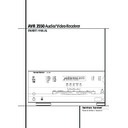Harman Kardon AVR 3550 (serv.man12) User Manual / Operation Manual ▷ View online
REAR PANEL CONNECTIONS 9
Rear Panel Connections
•
¤
d
b
g
∞ £
fi
fi
ª
§
›
›
›
f ⁄
‡
fl
¶
¢
c
a
e
·
‹
‚
™
¡
°
Tape Inputs
Tape Outputs
Video 1 Audio Inputs
AM Antenna
Video 1 Audio Outputs
DVD Audio Inputs
FM Antenna
CD Inputs
6-Channel Direct Inputs
Digital Audio Outputs
Tape Outputs
Video 1 Audio Inputs
AM Antenna
Video 1 Audio Outputs
DVD Audio Inputs
FM Antenna
CD Inputs
6-Channel Direct Inputs
Digital Audio Outputs
Coaxial Digital Inputs
Subwoofer Output
Video Monitor Outputs
Front/Center Speaker Outputs
Surround Speaker Outputs
Switched AC Accessory Outlet
Unswitched AC Accessory Outlet
AC Power Cord
DVD Video Inputs
Video 1 Video Outputs
Subwoofer Output
Video Monitor Outputs
Front/Center Speaker Outputs
Surround Speaker Outputs
Switched AC Accessory Outlet
Unswitched AC Accessory Outlet
AC Power Cord
DVD Video Inputs
Video 1 Video Outputs
Remote IR Input
Video 2 Video Inputs
Remote IR Output
Video 1 Video Inputs
Optical Digital Inputs
Video 2 Audio Inputs
Video 2 Video Inputs
Remote IR Output
Video 1 Video Inputs
Optical Digital Inputs
Video 2 Audio Inputs
Tape Inputs: Connect these jacks to the
PLAY/OUT jacks of an audio recorder.
PLAY/OUT jacks of an audio recorder.
Tape Outputs: Connect these jacks to the
RECORD/INPUT jacks of an audio recorder.
RECORD/INPUT jacks of an audio recorder.
Video 1 Audio Inputs: Connect these jacks
to the PLAY/OUT audio jacks on a VCR or other
video source.
to the PLAY/OUT audio jacks on a VCR or other
video source.
AM Antenna: Connect the AM loop antenna
supplied with the receiver to these terminals. If an
external AM antenna is used, make connections to
the AM and GND terminals in accordance with
the instructions supplied with the antenna.
supplied with the receiver to these terminals. If an
external AM antenna is used, make connections to
the AM and GND terminals in accordance with
the instructions supplied with the antenna.
Video 1 Audio Outputs: Connect these
jacks to the RECORD/INPUT audio jacks on
a VCR or any other Audio recorder.
jacks to the RECORD/INPUT audio jacks on
a VCR or any other Audio recorder.
DVD Audio Inputs: Connect these jacks to
the analog audio jacks on a DVD or other video
source.
the analog audio jacks on a DVD or other video
source.
FM Antenna: Connect the supplied indoor or
an optional external FM antenna to this terminal.
an optional external FM antenna to this terminal.
CD Inputs: Connect these jacks to the ana-
log output of a compact disc player or CD
changer.
log output of a compact disc player or CD
changer.
6-Channel Direct Inputs: If an external
digital audio decoder is used, connect the out-
puts of that decoder to these jacks.
digital audio decoder is used, connect the out-
puts of that decoder to these jacks.
Digital Audio Outputs: Connect these
jacks to the matching digital input connector on
a digital recorder such as a CD-R or MiniDisc
recorder.
jacks to the matching digital input connector on
a digital recorder such as a CD-R or MiniDisc
recorder.
Coaxial Digital Inputs: Connect the coax
digital output from a DVD player, HDTV receiver,
LD player, MD player or CD player to these jacks.
The signal may be either a Dolby Digital signal,
DTS signal or a standard PCM digital source. Do
not connect the RF digital output of an LD play-
er to these jacks.
digital output from a DVD player, HDTV receiver,
LD player, MD player or CD player to these jacks.
The signal may be either a Dolby Digital signal,
DTS signal or a standard PCM digital source. Do
not connect the RF digital output of an LD play-
er to these jacks.
Subwoofer Output: Connect this jack to
the line-level input of a powered subwoofer. If
an external subwoofer amplifier is used, connect
this jack to the subwoofer amplifier input.
the line-level input of a powered subwoofer. If
an external subwoofer amplifier is used, connect
this jack to the subwoofer amplifier input.
10 REAR PANEL CONNECTIONS
Rear Panel Connections
Video Monitor Outputs: Connect these
jacks to the composite and/or S-Video input of a
TV monitor or video projector to view the on-
screen menus and the output of any video source
selected by the receiver’s video switcher.
jacks to the composite and/or S-Video input of a
TV monitor or video projector to view the on-
screen menus and the output of any video source
selected by the receiver’s video switcher.
Front/Center Speaker Outputs: Connect
these outputs to the matching + or – terminals
on your front/center speakers. When making
speaker connections, always make certain to
maintain correct polarity by connecting the red
(+) terminals on the AVR to the red (+) terminals
on the speaker and the black (–) terminals on
the AVR to the black (–) terminals on the speak-
ers. (See page 14 for more information on
speaker polarity.)
these outputs to the matching + or – terminals
on your front/center speakers. When making
speaker connections, always make certain to
maintain correct polarity by connecting the red
(+) terminals on the AVR to the red (+) terminals
on the speaker and the black (–) terminals on
the AVR to the black (–) terminals on the speak-
ers. (See page 14 for more information on
speaker polarity.)
Surround Speaker Outputs: Connect
these outputs to the matching + or – terminals
on your left and right surround speakers. When
making speaker connections always make cer-
tain to maintain correct polarity by connecting
the red (+) terminals on the AVR to the red (+)
terminals on the speakers and the black (–) ter-
minals on the AVR to the black (–) terminals on
the speakers. See page 14 for more information
on speaker polarity.
these outputs to the matching + or – terminals
on your left and right surround speakers. When
making speaker connections always make cer-
tain to maintain correct polarity by connecting
the red (+) terminals on the AVR to the red (+)
terminals on the speakers and the black (–) ter-
minals on the AVR to the black (–) terminals on
the speakers. See page 14 for more information
on speaker polarity.
Switched AC Accessory Outlet: This out-
let may be used to power any device that you
wish to have turn on when the unit is turned on
with the System Power Control switch 2.
let may be used to power any device that you
wish to have turn on when the unit is turned on
with the System Power Control switch 2.
Unswitched AC Accessory Outlet: This
outlet may be used to power any AC device. The
power will remain on at this outlet regardless of
whether the AVR is on or off (in Standby), pro-
vided that the Main Power switch 1 is on.
outlet may be used to power any AC device. The
power will remain on at this outlet regardless of
whether the AVR is on or off (in Standby), pro-
vided that the Main Power switch 1 is on.
Note: The total power consumption of all
devices connected to the accessory outlets
should not exceed 100 watts from the
Unswitched Outlet
devices connected to the accessory outlets
should not exceed 100 watts from the
Unswitched Outlet
and 50 W from the
Switched Outlet
.
AC Power Cord: Connect the AC plug to an
unswitched AC wall output.
unswitched AC wall output.
DVD Video Inputs: Connect these jacks to
the composite or S-Video output jacks on a DVD
player or other video source.
the composite or S-Video output jacks on a DVD
player or other video source.
Video 1 Video Outputs: Connect these
jacks to the RECORD/INPUT composite or
S-Video jack on a VCR.
jacks to the RECORD/INPUT composite or
S-Video jack on a VCR.
Remote IR Input: If the receivers front-
panel IR sensor is blocked due to cabinet doors
or other obstructions, an external IR sensor may
be used. Connect the output of the sensor to
this jack.
panel IR sensor is blocked due to cabinet doors
or other obstructions, an external IR sensor may
be used. Connect the output of the sensor to
this jack.
Video 2 Video Inputs: Connect these jacks
to the PLAY/OUT composite or S-Video jacks on
a second VCR or other video source.
to the PLAY/OUT composite or S-Video jacks on
a second VCR or other video source.
Remote IR Output: This connection permits
the IR sensor in the receiver to serve other
remote controlled devices. Connect this jack to
the “IR IN” jack on Harman Kardon or other
compatible equipment.
the IR sensor in the receiver to serve other
remote controlled devices. Connect this jack to
the “IR IN” jack on Harman Kardon or other
compatible equipment.
Video 1 Video Inputs: Connect these jacks
to the PLAY/OUT composite or S-Video jacks on
a VCR or other video source.
to the PLAY/OUT composite or S-Video jacks on
a VCR or other video source.
Optical Digital Inputs: Connect the optical
digital output from a DVD player, HDTV receiver,
LD player, MD player or CD player to these jacks.
The signal may be either a Dolby Digital signal, a
DTS signal or a standard PCM digital source.
digital output from a DVD player, HDTV receiver,
LD player, MD player or CD player to these jacks.
The signal may be either a Dolby Digital signal, a
DTS signal or a standard PCM digital source.
Video 2 Audio Inputs: Connect these jacks
to the PLAY/OUT audio jacks on a VCR or other
video source.
to the PLAY/OUT audio jacks on a VCR or other
video source.
Note: Either the Video or S-Video output of any
S-Video source must be connected to the AVR,
not both in parallel, otherwise the video may be
disturbed or its performance be adversely
effected.
S-Video source must be connected to the AVR,
not both in parallel, otherwise the video may be
disturbed or its performance be adversely
effected.
0
1
2
3
4
5
6
7
8
9
A
B
C
D
E
F
G
H
I
J
K
L
M
N
O
P
Q
!
"
#
$
%
&
'
REMOTE CONTROL FUNCTIONS 11
Remote Control Functions
Power On Button
IR Transmitter Window
Program/SPL Indicator
Power Off Button
Input Selectors
AVR Selector
AM/FM Tuner Select
EzSet Sensor Microphone
Test Button
Sleep Button
Surround Mode Selector
Night Mode
Channel Select Button
IR Transmitter Window
Program/SPL Indicator
Power Off Button
Input Selectors
AVR Selector
AM/FM Tuner Select
EzSet Sensor Microphone
Test Button
Sleep Button
Surround Mode Selector
Night Mode
Channel Select Button
⁄
/
¤
Buttons
‹
Button
Set Button
Digital Select
Numeric Keys
Tuner Mode
Direct Button
Tuning Up/Down
OSD Button
Macro Buttons
Transport Controls
Skip Up/Down Buttons
RDS Select Button
Preset Up/Down
Clear Button
Memory Button
Delay/Prev. Ch.
Digital Select
Numeric Keys
Tuner Mode
Direct Button
Tuning Up/Down
OSD Button
Macro Buttons
Transport Controls
Skip Up/Down Buttons
RDS Select Button
Preset Up/Down
Clear Button
Memory Button
Delay/Prev. Ch.
›
Button
Speaker Select
Spare Button
Volume Up/Down
TV/Video Selector
SPL Indicator Select
6-Channel Direct Input
Mute
Spare Button
Volume Up/Down
TV/Video Selector
SPL Indicator Select
6-Channel Direct Input
Mute
NOTE: The function names shown here are each
button’s feature when used with the AVR. Most
buttons have additional functions when used
with other devices. See page 38-39 for a list of
these functions.
button’s feature when used with the AVR. Most
buttons have additional functions when used
with other devices. See page 38-39 for a list of
these functions.
POWER
AVR
AM/FM
V C R
6 CH.
ON
OFF
SLEEP
SURR.
CH.
GU
ID
E
CH
.
EX
IT
D
IG
ITA
L
M
EN
U
SP
KR
PR
EV
.C
H
DE
LA
Y
SET
TUN-M
MEM
RDS
OSD
DIRECT
TUNING
PRESET
CLEAR
DWN
UP
TEST
NIGHT
3550
SKIP
a
b
c
d
e
f
g
h
i
j
k
l
m
n
o
q
n
s
r
t
u
v
w
`
32
30
29
DVD
CD
TAPE
VID 2
T V
CBL/SAT
VID 1
SPL
1
2
3
4
7
6
5
9
0
8
M2
M3
M4
M1
28
VOL.
37
36
35
34
33
31
38
z
x
y
TM
p
12 REMOTE CONTROL FUNCTIONS
Remote Control Functions
IMPORTANT NOTE: The AVR 3550’s remote
may be programmed to control up to seven
devices, including the AVR 3550. Before using
the remote, it is important to remember to press
the Input Selector button
may be programmed to control up to seven
devices, including the AVR 3550. Before using
the remote, it is important to remember to press
the Input Selector button
4 that corre-
sponds to the unit you wish to operate. In addi-
tion, the AVR 3550’s remote is shipped from the
factory to operate the AVR 3550 and most
Harman Kardon CD or DVD players and cassette
decks. The remote is also capable of operating a
wide variety of other products using the control
codes that are part of the remote. Before using
the remote with other products, follow the
instructions on pages 35 to program the proper
codes for the products in your system.
tion, the AVR 3550’s remote is shipped from the
factory to operate the AVR 3550 and most
Harman Kardon CD or DVD players and cassette
decks. The remote is also capable of operating a
wide variety of other products using the control
codes that are part of the remote. Before using
the remote with other products, follow the
instructions on pages 35 to program the proper
codes for the products in your system.
It is also important to remember that many of the
buttons on the remote take on different func-
tions, depending on the product selected using
the Input Selectors. The descriptions shown here
primarily detail the functions of the remote when
it is used to operate the AVR 3550. (See page 38
for information about alternate functions for the
remote’s buttons.)
buttons on the remote take on different func-
tions, depending on the product selected using
the Input Selectors. The descriptions shown here
primarily detail the functions of the remote when
it is used to operate the AVR 3550. (See page 38
for information about alternate functions for the
remote’s buttons.)
0 Power On Button: Press this button to
turn on the power to a device selected by pressing
one of the Input Selectors
turn on the power to a device selected by pressing
one of the Input Selectors
4.
1 IR Transmitter Window: Point this window
towards the AVR 3550 when pressing buttons on
the remote to make certain that infrared com-
mands are properly received.
towards the AVR 3550 when pressing buttons on
the remote to make certain that infrared com-
mands are properly received.
2 Program/SPL Indicator: This three-color
indicator is used to guide you through the
process of programming the remote and it is also
used as a level indicator when using the remote’s
EzSet capabilities. (See page 22 for more infor-
mation on setting output levels, and see page 35
for information on programming the remote.)
indicator is used to guide you through the
process of programming the remote and it is also
used as a level indicator when using the remote’s
EzSet capabilities. (See page 22 for more infor-
mation on setting output levels, and see page 35
for information on programming the remote.)
3 Power Off Button: Press this button to
place the AVR or a selected device unit in the
Standby mode.
place the AVR or a selected device unit in the
Standby mode.
4 Input Selectors: Pressing one of these
buttons will perform three actions at the same
time. First, if the AVR is not turned on, this will
power up the unit. Next, it will select the source
shown on the button as the input to the AVR.
Finally, it will change the remote control so that
it controls the device selected. After pressing one
of these buttons you must press the AVR
Selector button
buttons will perform three actions at the same
time. First, if the AVR is not turned on, this will
power up the unit. Next, it will select the source
shown on the button as the input to the AVR.
Finally, it will change the remote control so that
it controls the device selected. After pressing one
of these buttons you must press the AVR
Selector button
5 again to operate the
AVR’s functions with the remote.
5 AVR Selector: Pressing this button will
switch the remote so that it will operate the AVR’s
functions. If the AVR is in the Standby mode, it will
also turn the AVR on.
switch the remote so that it will operate the AVR’s
functions. If the AVR is in the Standby mode, it will
also turn the AVR on.
6 AM/FM Tuner Select: Press this button to
select the AVR’s tuner as the listening choice.
Pressing this button when the tuner is in use will
select between the AM and FM bands.
select the AVR’s tuner as the listening choice.
Pressing this button when the tuner is in use will
select between the AM and FM bands.
7 EzSet Sensor Microphone: The sensor
microphone for the EzSet microphone is behind
these slots. When using the remote to calibrate
speaker output levels using EzSet, be sure that
you do not hold the remote in a way that covers
these slots. (See page 22 for more information
on using EzSet).
microphone for the EzSet microphone is behind
these slots. When using the remote to calibrate
speaker output levels using EzSet, be sure that
you do not hold the remote in a way that covers
these slots. (See page 22 for more information
on using EzSet).
8 Test Tone: Press this button to begin the
sequence used to calibrate the AVR’s output lev-
els. (See page 22 for more information on
calibrating the AVR.)
sequence used to calibrate the AVR’s output lev-
els. (See page 22 for more information on
calibrating the AVR.)
9 Sleep Button: Press this button to place
the unit in the Sleep mode. After the time shown
in the display, the AVR will automatically go into
the Standby mode. Each press of the button
changes the time until turn-off in the following
order:
the unit in the Sleep mode. After the time shown
in the display, the AVR will automatically go into
the Standby mode. Each press of the button
changes the time until turn-off in the following
order:
Hold the button pressed for two seconds to turn
off the Sleep mode setting.
Note that this button is also used to change
channels on your TV, VCR and SAT receiver when
selected.
off the Sleep mode setting.
Note that this button is also used to change
channels on your TV, VCR and SAT receiver when
selected.
A Surround Mode Selector: Press this
button to begin the process of changing
the surround mode. After the button has
been pressed, use the
button to begin the process of changing
the surround mode. After the button has
been pressed, use the
⁄
/
¤
buttons
D to
select the desired surround mode (See page 26
for more information). Note that this button is
also used to tune channels when the TV, VCR
and SAT receiver is selected using the Input
Selector
for more information). Note that this button is
also used to tune channels when the TV, VCR
and SAT receiver is selected using the Input
Selector
4.
B Night Mode: Press this button to activate
the Night mode. This mode is available only with
Dolby Digital encoded digital sources, and it pre-
serves dialog (center channel) intelligibilty at low
volume levels (See page 29 for more informa-
tion).
the Night mode. This mode is available only with
Dolby Digital encoded digital sources, and it pre-
serves dialog (center channel) intelligibilty at low
volume levels (See page 29 for more informa-
tion).
C Channel Select Button: This button is
used to start the process of setting the AVR’s out-
put levels with an external source. Once this button
is pressed, use the
used to start the process of setting the AVR’s out-
put levels with an external source. Once this button
is pressed, use the
⁄
/
¤
buttons
D to select the
channel being adjusted, then press the Set button
F, followed by the
F, followed by the
⁄
/
¤
buttons again, to
change the level setting. (See page 30 for more
information.)
information.)
D
⁄
/
¤
Buttons: These are multi-purpose
buttons. They will be used most frequently to select
a surround mode. To change the surround mode,
first press the SURR/CH
a surround mode. To change the surround mode,
first press the SURR/CH
¤
button
A. Next
press these buttons to scroll up or down through
the list of surround modes that appear in the Main
Information Display Ú. These buttons are also
used to increase or decrease output levels when
configuring the unit with either the internal test
tone or an external source. They are also used to
enter delay time settings after the Delay button
has been pressed.
the list of surround modes that appear in the Main
Information Display Ú. These buttons are also
used to increase or decrease output levels when
configuring the unit with either the internal test
tone or an external source. They are also used to
enter delay time settings after the Delay button
has been pressed.
When the AVR 3550 remote is being programmed
for the codes of another device, these buttons are
also used in the “Auto Search” process (See page
35 for more information on programming the
remote.)
for the codes of another device, these buttons are
also used in the “Auto Search” process (See page
35 for more information on programming the
remote.)
E
‹
Button: This button is used to change
the menu selection or setting during some of the
setup procedures for the AVR.
setup procedures for the AVR.
F Set Button: This button is used to enter
settings into the AVR’s memory. It is also used in
the setup procedures for delay time, speaker
configuration and channel output level adjust-
ment.
settings into the AVR’s memory. It is also used in
the setup procedures for delay time, speaker
configuration and channel output level adjust-
ment.
G Digital Select: Press this button to assign
one of the digital inputs
one of the digital inputs
to a source. (See
page 28 for more information on using digital
inputs.)
inputs.)
H Numeric Keys: These buttons serve as a
ten-button numeric keypad to enter tuner preset
positions. They are also used to select channel
numbers when TV, VCR or Sat receiver has
been selected on the remote, or to select track
numbers on a CD, DVD or LD player, depending
on how the remote has been programmed.
ten-button numeric keypad to enter tuner preset
positions. They are also used to select channel
numbers when TV, VCR or Sat receiver has
been selected on the remote, or to select track
numbers on a CD, DVD or LD player, depending
on how the remote has been programmed.
I Tuner Mode: Press this button when the
tuner is in use to select between automatic tun-
ing and manual tuning. When the button is
pressed so that the AUTO indicator P goes
out, pressing the Tuning buttons
tuner is in use to select between automatic tun-
ing and manual tuning. When the button is
pressed so that the AUTO indicator P goes
out, pressing the Tuning buttons
K8 will
move the frequency up or down in single-step
increments. When the FM band is in use and the
AUTO indicator P is on, pressing this button
will change to monaural reception making even
week stations audible. (See page 31 for more
information.)
increments. When the FM band is in use and the
AUTO indicator P is on, pressing this button
will change to monaural reception making even
week stations audible. (See page 31 for more
information.)
90
min
80
min
70
min
60
min
50
min
40
min
30
min
20
min
10
min
OFF
Click on the first or last page to see other AVR 3550 (serv.man12) service manuals if exist.