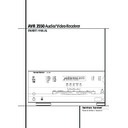Harman Kardon AVR 3550 (serv.man12) User Manual / Operation Manual ▷ View online
SYSTEM CONFIGURATION 21
the type of program source or surround mode
you are listening to, press the
you are listening to, press the
‹
/
›
buttons
E on the remote so that S W
L/R+LFE
L/R+LFE
appears in the on-screen menu.
When this option is selected, a “complete” feed
will be sent to the front left/right “main” speak-
ers, and the subwoofer will receive the front left
and right bass frequencies under the crossover
frequency of 80 Hz, additionally to the LFE
soundtrack (see above).
will be sent to the front left/right “main” speak-
ers, and the subwoofer will receive the front left
and right bass frequencies under the crossover
frequency of 80 Hz, additionally to the LFE
soundtrack (see above).
9. When all speaker selections have been made,
press the
press the
¤
button
D and then the Set button
F to return to main menu.
10. The Speaker Configuration may also be
changed at any time without using the full-OSD
on-screen menu system by pressing the
Speaker Select button on the front panel Ù
or remote
changed at any time without using the full-OSD
on-screen menu system by pressing the
Speaker Select button on the front panel Ù
or remote
!. Once the button is pressed,
F N T S P K R
will appear in both the lower
third of the video display and the Main
Information Display N.
Information Display N.
Within five seconds, either press the front panel
‹
/
›
Selector buttons 5 or the
⁄
/
¤
buttons
D on the remote to select a different speaker
position, or press the Set Button Ó
position, or press the Set Button Ó
F to
begin the adjustment process for the front left
and right speakers
and right speakers
When the Set button Ó
F has been pressed
and the system is ready for a change to the front
speaker setting, the on-screen display and Main
Information Display N will read F-LARGE
or F-SMALL depending on the current set-
ting. Press the front panel
speaker setting, the on-screen display and Main
Information Display N will read F-LARGE
or F-SMALL depending on the current set-
ting. Press the front panel
‹
/
›
Selector Buttons
5 or the
⁄
/
¤
buttons
D on the remote
until the desired setting is shown, using the
instructions for “large” or “small” shown earlier,
then press the Set button Ó
instructions for “large” or “small” shown earlier,
then press the Set button Ó
F.
If another speaker position needs to be changed,
press the front panel
press the front panel
‹
/
›
Selector buttons 5
or the
⁄
/
¤
buttons
D on the remote to
select a different speaker position, press the Set
button Ó
button Ó
F and then press the front panel
‹
/
›
Selector buttons 5 or the
⁄
/
¤
buttons
D on the remote until the correct speaker set-
ting is shown and press the Set button Ó
ting is shown and press the Set button Ó
F
again to confirm the selection.
To assist in making these settings, the icons in
the Speaker/Channel Input Indicators Q
will change as the speaker type is selected at
each position. When only the inner icon box is lit,
the speaker is set for “small.” When the inner box
and the two outer boxes with circles inside them
are lit, the speaker is set for “large.” When no
indicator appears at a speaker location, that
position is set for “none” or “no” speaker.
the Speaker/Channel Input Indicators Q
will change as the speaker type is selected at
each position. When only the inner icon box is lit,
the speaker is set for “small.” When the inner box
and the two outer boxes with circles inside them
are lit, the speaker is set for “large.” When no
indicator appears at a speaker location, that
position is set for “none” or “no” speaker.
Note: These icons are not visible when making
setup changes through the full OSD speaker
setup menu.
setup changes through the full OSD speaker
setup menu.
As an example, in Figure 6 below, the left front
and right front speakers are set for “large,”the
center, left surround and right surround speakers
are set for small, and a subwoofer is set.
and right front speakers are set for “large,”the
center, left surround and right surround speakers
are set for small, and a subwoofer is set.
Figure 6
Delay Settings
Only for the Dolby Digital or Dolby Pro Logic II
modes, you will need to adjust the delay time
setting. Note that the delay time is not
adjustable for any other mode.
Only for the Dolby Digital or Dolby Pro Logic II
modes, you will need to adjust the delay time
setting. Note that the delay time is not
adjustable for any other mode.
Important Note: Once the delay time is set
with any input it will be effective with all other
inputs too. Moreover the surround delay time
setting must be made only for either the Dolby
Pro Logic II or the Dolby Digital mode. The other
setting will be set automatically.
with any input it will be effective with all other
inputs too. Moreover the surround delay time
setting must be made only for either the Dolby
Pro Logic II or the Dolby Digital mode. The other
setting will be set automatically.
Due to the different distances between the lis-
tening position for the front channel speakers
and the surround speakers, the amount of time it
takes for sound to reach your ears from the front
or surround speakers is different. You may com-
pensate for this difference through the use of the
delay settings to adjust the timing for the specific
speaker placement and acoustic conditions in
your listening room or home theater.
tening position for the front channel speakers
and the surround speakers, the amount of time it
takes for sound to reach your ears from the front
or surround speakers is different. You may com-
pensate for this difference through the use of the
delay settings to adjust the timing for the specific
speaker placement and acoustic conditions in
your listening room or home theater.
The factory setting is appropriate for most rooms,
but some installations create an uncommon dis-
tance between the front and surround speakers
that may cause the arrival of front channel
sounds to become disconnected from surround
channel sounds.
but some installations create an uncommon dis-
tance between the front and surround speakers
that may cause the arrival of front channel
sounds to become disconnected from surround
channel sounds.
To resynchronize the front, center and surround
channels, follow these steps:
channels, follow these steps:
1. Measure the distance from the listening/
viewing position to the front speakers in
meters.
meters.
2. Measure the distance from the listening/
viewing position to the surround speakers.
3. Subtract the distance to the surround speakers
from the distance to the front speakers and
multiply the result by 3.
multiply the result by 3.
a. When setting the delay time for the Dolby
Digital surround modes, the optimal delay time
is the result of that subtraction. For example, if
the front speakers are 3 m away and the sur-
round speakers are 1 m away, the optimal
delay time is figured as (3–1)x3=6. Thus, in
this example, the delay time for Dolby Digital
should be set at six milliseconds.
is the result of that subtraction. For example, if
the front speakers are 3 m away and the sur-
round speakers are 1 m away, the optimal
delay time is figured as (3–1)x3=6. Thus, in
this example, the delay time for Dolby Digital
should be set at six milliseconds.
b. When setting the delay time for the Dolby Pro
Logic II mode, take the result of the calculation
above and add 15 to obtain the optimal delay
time. For example, if the front speakers are 3 m
away and the surround speakers are 1 m away,
the optimal delay time is figured as
(3–1)x3+15=21. Thus, in this example, the
Dolby Pro Logic II delay should be set at
twenty milliseconds.
above and add 15 to obtain the optimal delay
time. For example, if the front speakers are 3 m
away and the surround speakers are 1 m away,
the optimal delay time is figured as
(3–1)x3+15=21. Thus, in this example, the
Dolby Pro Logic II delay should be set at
twenty milliseconds.
NOTE: The DTS, Logic 7, 5CH Stereo, Hall and
Theater modes use a fixed, nonadjustable delay
time.
Theater modes use a fixed, nonadjustable delay
time.
The Dolby Digital Mode also includes a separate
setting for the center channel delay mode, since
the discrete nature of these signals makes the
location of the center channel speaker more criti-
cal. To calculate the delay for the center channel,
measure the distance from the preferred listening
position in the center of the room to both the
center channel speaker and either the left or
right speaker.
setting for the center channel delay mode, since
the discrete nature of these signals makes the
location of the center channel speaker more criti-
cal. To calculate the delay for the center channel,
measure the distance from the preferred listening
position in the center of the room to both the
center channel speaker and either the left or
right speaker.
If the distances are equal, no further adjustment
is required and the center delay should be left at
zero. If the distance to the front speakers is
greater than the distance to the center speaker,
you may wish to reposition the speakers by mov-
ing the front left and front right speakers closer to
the listening position or the center speaker further
away from the listening position.
is required and the center delay should be left at
zero. If the distance to the front speakers is
greater than the distance to the center speaker,
you may wish to reposition the speakers by mov-
ing the front left and front right speakers closer to
the listening position or the center speaker further
away from the listening position.
If repositioning of the speakers is not possible,
adjust the center delay time, adding one milli-
second of center channel delay for every 30 cm
closer to the listening position the center speaker
is than the front speakers. For example, if the
front left and front right speakers are each 3 m
from the listening position and the center chan-
nel speaker is 2.4 m away, the delay is figured as
300 cm –240 cm=60 cm, suggesting an optimal
center delay of 2 milliseconds.
adjust the center delay time, adding one milli-
second of center channel delay for every 30 cm
closer to the listening position the center speaker
is than the front speakers. For example, if the
front left and front right speakers are each 3 m
from the listening position and the center chan-
nel speaker is 2.4 m away, the delay is figured as
300 cm –240 cm=60 cm, suggesting an optimal
center delay of 2 milliseconds.
To set the delay time, continue within the
MASTER MENU
MASTER MENU
(Figure 1). If the system
is not already at that point, press the OSD but-
ton
ton
L to bring up the master menu.To make
the delay settings for the Dolby Digital mode
(this will include the Center delay setting, and
the surround delay for the Dolby Pro Logic II
mode will be set automatically), press the Set
F button and select any input now that is
associated with a digital input and the Dolby
Digital surround mode (the surround mode asso-
ciated with each input selected will be indicated
by the Surround Mode Indicators $ in the
front panel), then return to the master menu.
Press the
(this will include the Center delay setting, and
the surround delay for the Dolby Pro Logic II
mode will be set automatically), press the Set
F button and select any input now that is
associated with a digital input and the Dolby
Digital surround mode (the surround mode asso-
ciated with each input selected will be indicated
by the Surround Mode Indicators $ in the
front panel), then return to the master menu.
Press the
¤
button
D and then the Set button
F to bring up the surround setup menu, now
press the
press the
¤
button
D once.
As the Dolby Digital mode is selected, the
›
cur-
sor will stop at the CENTER DELAY line.
Press the
Press the
‹
/
›
buttons
E until the number
L
R
C
SL
SR
LFE
System Configuration
22 SYSTEM CONFIGURATION
System Configuration
calculated using the formula shown above
appears in the display. When the CENTER
D E L A Y
appears in the display. When the CENTER
D E L A Y
is entered, press the
¤
button
D once to move to the SURR
DELAY
line so that the delay for the sur-
round speakers may be set. Press the
‹
/
›
but-
tons
E until the desired figure appears in
the display, using the number calculated using
the formula shown on page 21 for the Dolby
Digital surround mode (item 3a). When the delay
settings are complete, press the
the formula shown on page 21 for the Dolby
Digital surround mode (item 3a). When the delay
settings are complete, press the
¤
button
D
once to move to the next line (Night Mode, see
below).
below).
Note that the delay settings may also be adjust-
ed at any time when the Dolby Digital or Dolby
Pro Logic II modes are in use by pressing the
Delay button on the front panel or remote
. Then press the
ed at any time when the Dolby Digital or Dolby
Pro Logic II modes are in use by pressing the
Delay button on the front panel or remote
. Then press the
‹
/
›
Selector Buttons 5
on the front or
⁄
/
¤
n on the remote to
select the Center or Rear channels for adjust-
ment, followed by a press of the Set button
Ó
ment, followed by a press of the Set button
Ó
F. Next, press the
⁄
/
¤
buttons n on
the remote or the Selector buttons 5 on the
front panel until the desired figure appears in
the Main Information Display N.
front panel until the desired figure appears in
the Main Information Display N.
Night Mode Settings
The Night mode is a feature of Dolby Digital that
uses special processing to preserve the dynamic
range and full intelligibility of a movie sound
track while reducing the peak level. This prevents
abruptly loud transitions from disturbing others,
without reducing the sonic impact of a digital
source. Note that the Night mode is only avail-
able when the Dolby Digital surround mode is
selected.
The Night mode is a feature of Dolby Digital that
uses special processing to preserve the dynamic
range and full intelligibility of a movie sound
track while reducing the peak level. This prevents
abruptly loud transitions from disturbing others,
without reducing the sonic impact of a digital
source. Note that the Night mode is only avail-
able when the Dolby Digital surround mode is
selected.
To adjust the Night mode setting from the
menu, make certain that the
menu, make certain that the
›
cursor is on the
Night line of the SURROUND SETUP
menu. Next, press
menu. Next, press
‹
/
›
buttons
E to
choose between the following settings.
OFF
: When OFF is in the highlighted video,
the Night mode will not function.
MID
: When MID is in the highlighted video, a
mild compression will be applied.
MA X
: When MAX is in the highlighted video, a
more severe compression algorithm will be
applied.
applied.
When you want to use the Night mode feature,
we recommend that you select the MID setting
as a starting point and change to the MAX set-
ting later, if desired.
we recommend that you select the MID setting
as a starting point and change to the MAX set-
ting later, if desired.
Note that the Night mode may be adjusted
directly any time that Dolby Digital surround
mode is selected by pressing the Night button
B. When the button is pressed, the words
D-R
directly any time that Dolby Digital surround
mode is selected by pressing the Night button
B. When the button is pressed, the words
D-R
(Dynamic Range) followed by the current
setting (MID, MAX, OFF) will appear in the lower
third of the video screen and in the Main
Information Display N. Press the
third of the video screen and in the Main
Information Display N. Press the
⁄
/
¤
but-
ton
D within five seconds to select the desired
setting, then press Set
F to confirm the set-
ting.
When all settings for the surround setup have
been made, press the
been made, press the
⁄
/
¤
buttons
D so that
the
›
cursor is next to RETURN T O
MENU
, and press the Set button
F to
return to the master menu.
Output Level Adjustment
Output level adjustment is a key part of the con-
figuration process for any surround sound prod-
uct. It is particularly important for a Dolby Digital
receiver such as the AVR, as correct outputs will
ensure that you hear sound tracks with the
proper directionality and intensity.
Output level adjustment is a key part of the con-
figuration process for any surround sound prod-
uct. It is particularly important for a Dolby Digital
receiver such as the AVR, as correct outputs will
ensure that you hear sound tracks with the
proper directionality and intensity.
NOTE: Listeners are often confused about the
operation of the surround channels. While some
assume that sound should always be coming
from each speaker, most of the time there will
be little or no sound in the surround channels.
This is because they are only used when a
movie director or sound mixer specifically places
sound there to create ambiance, a special effect
or to continue action from the front of the room
to the rear. When the output levels are properly
set it is normal for surround speakers to oper-
ate only occasionally. Artificially increasing the
volume to the rear speakers may destroy the
illusion of an enveloping sound field that dupli-
cates the way you hear sound in a movie the-
ater or concert hall.
operation of the surround channels. While some
assume that sound should always be coming
from each speaker, most of the time there will
be little or no sound in the surround channels.
This is because they are only used when a
movie director or sound mixer specifically places
sound there to create ambiance, a special effect
or to continue action from the front of the room
to the rear. When the output levels are properly
set it is normal for surround speakers to oper-
ate only occasionally. Artificially increasing the
volume to the rear speakers may destroy the
illusion of an enveloping sound field that dupli-
cates the way you hear sound in a movie the-
ater or concert hall.
IMPORTANT NOTE: The output level can be
adjusted for each digital and analog surround
mode separately. This allows you to compensate
for level differences between speakers, that may
also vary with the surround mode selected, or to
increase or decrease the level of certain speakers
intentionally, depending on the surround mode
selected. Note that adjustments made for any
surround mode are effective with all inputs asso-
ciated with the same surround mode.
adjusted for each digital and analog surround
mode separately. This allows you to compensate
for level differences between speakers, that may
also vary with the surround mode selected, or to
increase or decrease the level of certain speakers
intentionally, depending on the surround mode
selected. Note that adjustments made for any
surround mode are effective with all inputs asso-
ciated with the same surround mode.
Before beginning the output level adjustment
process, make certain that all speaker connec-
tions have been properly made. The system
volume should be turned down at first. Finally,
make certain that the Balance Control & is
set to the center “12 o’clock” position.
process, make certain that all speaker connec-
tions have been properly made. The system
volume should be turned down at first. Finally,
make certain that the Balance Control & is
set to the center “12 o’clock” position.
Using EzSet
Harman Kardon’s exclusive EzSet remote makes
it possible to quickly and accurately set the
AVR 3550’s output levels without the use of a
sound pressure meter, although manual adjust-
ment is also available. However, for the easiest
set-up, follow these steps while seated in the lis-
tening position that will be used most often:
Harman Kardon’s exclusive EzSet remote makes
it possible to quickly and accurately set the
AVR 3550’s output levels without the use of a
sound pressure meter, although manual adjust-
ment is also available. However, for the easiest
set-up, follow these steps while seated in the lis-
tening position that will be used most often:
1. Make certain that all speaker positions have
been properly configured for their “large” or
“small” settings (as outlined above) and turn off
the OSD system if it is in use.
been properly configured for their “large” or
“small” settings (as outlined above) and turn off
the OSD system if it is in use.
2. Adjust the volume so that it is at - 1 5, as
shown in the on-screen display or Main
Information Display N.
shown in the on-screen display or Main
Information Display N.
3. Select any input associated with the Dolby Pro
Logic II surround mode. Remember to make the
same adjustment with all other surround modes
you’ve associated with the inputs used.
Logic II surround mode. Remember to make the
same adjustment with all other surround modes
you’ve associated with the inputs used.
4. First a non-automatic pre-test should be
made: Turn on the internal test tone by pressing
the Test button
made: Turn on the internal test tone by pressing
the Test button
8. You will hear a test noise
circulate from speaker to speaker in a clockwise
direction around the room.
direction around the room.
Listen to make certain that the sound comes
from the speaker position shown in the Main
Information Display N, while the speaker
names are displayed one after another as shown
in the Output Adjust Menu, see figure 7 on the
next page. If the sound from a speaker location
does NOT match the position indicated, turn the
AVR off using the Main Power Switch 1 and
check the speaker wiring to make certain that
each speaker is connected to the correct output
terminal. At the end of that pre-test turn the test
tone off by pressing the Test button
from the speaker position shown in the Main
Information Display N, while the speaker
names are displayed one after another as shown
in the Output Adjust Menu, see figure 7 on the
next page. If the sound from a speaker location
does NOT match the position indicated, turn the
AVR off using the Main Power Switch 1 and
check the speaker wiring to make certain that
each speaker is connected to the correct output
terminal. At the end of that pre-test turn the test
tone off by pressing the Test button
8 again.
5. Hold the remote in front of you at half arm’s
length, making sure not to cover the EzSet
Sensor Microphone
length, making sure not to cover the EzSet
Sensor Microphone
7 at the top of the remote
and aim it at the AVR, not vertically (like you’d
do with a microphone).
do with a microphone).
6. Press and hold the SPL Indicator Select
button
button
% for three seconds. Release the but-
ton when the Program/SPL Indicator
2
stops flashing and you hear the test noise from
the front left speaker.
the front left speaker.
7. At this point, the EzSet circuitry will take over,
adjusting the output level of each channel so
that when the process is complete all levels will
be equal and at the set reference point. This
process may take a few minutes, depending on
the extent of adjustment required.
adjusting the output level of each channel so
that when the process is complete all levels will
be equal and at the set reference point. This
process may take a few minutes, depending on
the extent of adjustment required.
SYSTEM CONFIGURATION 23
8. During the adjustment you will see the loca-
tion of the channel position being adjusted
appear in both the on-screen display (if connect-
ed) and the Main Information Display N, in
front of a readout of the output setting, relative
to the reference volume level. As the adjustment
proceeds, a few things will happen simultane-
ously:
tion of the channel position being adjusted
appear in both the on-screen display (if connect-
ed) and the Main Information Display N, in
front of a readout of the output setting, relative
to the reference volume level. As the adjustment
proceeds, a few things will happen simultane-
ously:
• The channel position being adjusted will also
flash in the Speaker/Channel Position
Indicators Q. If the test noise is heard from a
channel other than the one shown in the
Indicator, there is an error in the speaker connec-
tions. If this is the case, press the Test button
8 TWICE to stop the adjustment. Then, turn
the unit off and verify that all speakers are con-
nected to the proper Outputs
flash in the Speaker/Channel Position
Indicators Q. If the test noise is heard from a
channel other than the one shown in the
Indicator, there is an error in the speaker connec-
tions. If this is the case, press the Test button
8 TWICE to stop the adjustment. Then, turn
the unit off and verify that all speakers are con-
nected to the proper Outputs
.
• When the front left channel is being set at the
beginning of the process, EzSet will adjust its
offset level, as shown by the indication of the
F L
beginning of the process, EzSet will adjust its
offset level, as shown by the indication of the
F L
in the on-screen display and the Main
Information Display N in front of the offset
level indication. During the adjustment, the test
tone may seem to pulse, or click, as EzSet
changes the level. This is a normal aspect of the
system’s operation.
level indication. During the adjustment, the test
tone may seem to pulse, or click, as EzSet
changes the level. This is a normal aspect of the
system’s operation.
• As the other channels are set, the channel
name and the adjustment offset will appear in
the on-screen display (if connected) and the
Main Information Display N. While the level
is changing, the Program/SPL Indicator
name and the adjustment offset will appear in
the on-screen display (if connected) and the
Main Information Display N. While the level
is changing, the Program/SPL Indicator
2
will change colors to reflect the output level in
relation to the reference. A red indication shows
that the level is too high, while an amber indica-
tion shows that the level is too low. When the
Indicator is green, the level is correct, and the
test noise will move to the next channel.
relation to the reference. A red indication shows
that the level is too high, while an amber indica-
tion shows that the level is too low. When the
Indicator is green, the level is correct, and the
test noise will move to the next channel.
• While adjustments are being made, the red
LED under the AVR Selector
LED under the AVR Selector
5 will flash.
This is normal, and indicates that EzSet is oper-
ating.
ating.
9. After the test noise has circulated once
through each channel, it will circulate once
again to finally indicated the offset level of each
channel.
through each channel, it will circulate once
again to finally indicated the offset level of each
channel.
10. Upon completion of the channel adjustment,
the AVR Selector
the AVR Selector
5 will flash twice and then
go out. The tone will stop and the AVR will
return to normal operation.
return to normal operation.
Manual Output Level Adjustment
Output levels may also be adjusted manually,
either to set them to a specific level with an SPL
meter, or to make fine tuning adjustments to the
levels obtained using the EzSet remote.
Output levels may also be adjusted manually,
either to set them to a specific level with an SPL
meter, or to make fine tuning adjustments to the
levels obtained using the EzSet remote.
Manual output level adjustment is most easily
done through the OUTPUT ADJUST
menu (Figure 7). If you are already at the main
menu, press the
done through the OUTPUT ADJUST
menu (Figure 7). If you are already at the main
menu, press the
¤
buttons
D until the on-
screen
›
cursor is next to the OUTPUT
ADJUST
line. If you are not at the main
menu, press the OSD button
L to bring up
the MASTER MENU (Figure 1), and then
press the
press the
¤
buttons
D three times so that the
on-screen
›
cursor is next to the Output adjust
line. Press the Set button
F to bring the
OUTPUT ADJUST
menu (Figure 7) to
the screen.
Figure 7
As soon as the new menu appears, you will hear
a test noise circulate from speaker to speaker in
a clockwise direction around the room. The test
noise will play for two seconds in each speaker
before circulating, and a blinking on-screen cur-
sor will appear next to the name of each speaker
location when the sound is at that speaker. Now
turn up the volume until you can hear the noise
clearly.
a test noise circulate from speaker to speaker in
a clockwise direction around the room. The test
noise will play for two seconds in each speaker
before circulating, and a blinking on-screen cur-
sor will appear next to the name of each speaker
location when the sound is at that speaker. Now
turn up the volume until you can hear the noise
clearly.
IMPORTANT NOTE: Because this test noise will
have a much lower level than normal music, the
volume must be lowered after the adjustment
for all channels is made, but BEFORE you return
to the main menu and the test tone turns off.
have a much lower level than normal music, the
volume must be lowered after the adjustment
for all channels is made, but BEFORE you return
to the main menu and the test tone turns off.
After checking for speaker placement, let the
test noise circulate again, and listen to see
which channels sound louder than the others.
Using the front left speaker as a reference, press
the
test noise circulate again, and listen to see
which channels sound louder than the others.
Using the front left speaker as a reference, press
the
‹
/
›
buttons
E on the remote to bring
all speakers to the same volume level. Note that
when one of the
when one of the
‹
/
›
buttons is pushed, the test
noise circulation will pause on the channel being
adjusted to give you time to make the
adjustment. When you release the button, the
circulation will resume after five seconds.
The on-screen cursor
adjusted to give you time to make the
adjustment. When you release the button, the
circulation will resume after five seconds.
The on-screen cursor
›
can also be moved
directly to the speaker to be adjusted by
pressing the
pressing the
⁄
/
¤
buttons
D on the remote.
Continue to adjust the individual speakers until
they all have the same volume. Note that adjust-
ments should be made with the
they all have the same volume. Note that adjust-
ments should be made with the
‹
/
›
buttons
E on the remote only, NOT the main vol-
ume controls.
ume controls.
You may also adjust the output levels manually
while using the level indication feature of the
EzSet remote. To activate the sensor and indica-
tor, simply press and release the SPL Indicator
Select button
while using the level indication feature of the
EzSet remote. To activate the sensor and indica-
tor, simply press and release the SPL Indicator
Select button
% on the remote while the test
tone is circulating. The Program/SPL Indicator
2 will change color to indicate the level.
Adjust the level as outlined above until the LED
lights green for all channels. When it is red the
level is too high; when it is amber the level is
too low. Press the SPL Indicator Select
2 will change color to indicate the level.
Adjust the level as outlined above until the LED
lights green for all channels. When it is red the
level is too high; when it is amber the level is
too low. Press the SPL Indicator Select
%
button when you are finished to turn the sensor
and Indicator off.
and Indicator off.
NOTE: The subwoofer output level is not
adjustable using the test tone. To change the
subwoofer level, follow the steps for Output
Level Trim Adjustment on page 30.
adjustable using the test tone. To change the
subwoofer level, follow the steps for Output
Level Trim Adjustment on page 30.
* O U T P U T A D J U S T *
F R O N T L E F T : 0 d B
C E N T E R : 0 d B
F R O N T R I G H T : 0 d B
S U R R R I G H T : 0 d B
S U R R L E F T : 0 d B
R E T U R N T O M E N U
System Configuration
24 SYSTEM CONFIGURATION
System Configuration
When all channels have an equal volume level,
the adjustment is complete. Now turn the
Volume (
the adjustment is complete. Now turn the
Volume (
# down to about -40dB, other-
wise the listening level may be too high as soon
as the source’s music starts to play. To exit this
menu, press the
as the source’s music starts to play. To exit this
menu, press the
⁄
/
¤
buttons
D until the on-
screen
›
cursor is next to the RETURN T O
M E N U
line, and then press the Set button
F to turn the test tone off and return to the
MASTER MENU
MASTER MENU
.
The output levels may also be adjusted at any
time using the discrete buttons and semi-OSD
system. To adjust the output levels in this fash-
ion, press the Test Tone Selector #
time using the discrete buttons and semi-OSD
system. To adjust the output levels in this fash-
ion, press the Test Tone Selector #
8. As
soon as the button is pressed, the test tone will
begin to circulate as indicated earlier. The correct
channel from which the test noise should be
heard will be shown in the lower third of the
video screen and in the Main Information
Display N. As an added assist, while the test
noise is circulating, the proper channel position
will also be indicated in the Speaker/Channel
Indicators Q by a blinking letter within the
correct channel. Turn up the Volume (
begin to circulate as indicated earlier. The correct
channel from which the test noise should be
heard will be shown in the lower third of the
video screen and in the Main Information
Display N. As an added assist, while the test
noise is circulating, the proper channel position
will also be indicated in the Speaker/Channel
Indicators Q by a blinking letter within the
correct channel. Turn up the Volume (
#
until you can hear the noise clearly.
To adjust the output level, press the Selector
buttons on the front panel 5 or the
buttons on the front panel 5 or the
‹
/
›
but-
tons
E until the desired level is shown in
the display or on screen. Once the buttons are
released, the test noise will begin to circulate
again in five seconds.
released, the test noise will begin to circulate
again in five seconds.
When all channels have the same output level,
turn the Volume (
turn the Volume (
# down to about -40dB,
otherwise the listening level may be too high as
soon as the source’s music starts to play. After-
wards press the Test Tone Selector #
soon as the source’s music starts to play. After-
wards press the Test Tone Selector #
8
button again to turn the test tone off and com-
plete the process.
plete the process.
IMPORTANT NOTE: The Output level adjust-
ment made will be effective for all inputs, but
only for the actual surround mode selected. To
be effective for any other mode select that mode
(with any input) and repeat the level adjustment
described above. This will also allow you to com-
pensate level differences between speakers, that
may be different with each surround mode, or to
increase or decrease the level of certain speakers
intentionally, depending on the surround mode
selected.
ment made will be effective for all inputs, but
only for the actual surround mode selected. To
be effective for any other mode select that mode
(with any input) and repeat the level adjustment
described above. This will also allow you to com-
pensate level differences between speakers, that
may be different with each surround mode, or to
increase or decrease the level of certain speakers
intentionally, depending on the surround mode
selected.
Note: Output level adjustment is not available
for the VMAx or Surround Off mode, as no sur-
round speakers are used (so level differences
between the speakers in the room cannot
occur). But to compensate level differences
between stereo, VMAx and other surround
modes (independently from the input selected)
the outputs can be adjusted with the Level Trim
Adjustment procedure, see page 30, also for the
Surround Off and VMAx modes.
for the VMAx or Surround Off mode, as no sur-
round speakers are used (so level differences
between the speakers in the room cannot
occur). But to compensate level differences
between stereo, VMAx and other surround
modes (independently from the input selected)
the outputs can be adjusted with the Level Trim
Adjustment procedure, see page 30, also for the
Surround Off and VMAx modes.
Once the settings outlined on the previous
pages have been made, the AVR is ready for
operation. While there are some additional
settings to be made, these are best done after
you have had an opportunity to listen to a
variety of sources and different kinds of program
material. These advanced settings are described
on pages 33-34 of this manual. In addition, any
of the settings made in the initial configuration
of the unit may be changed at any time.
As you add new or different sources or speakers,
or if you wish to change a setting to better
reflect your listening taste, simply follow the
instructions for changing the settings for that
parameter as shown above. Note that any
settings changed at any time, also when the
discrete buttons are used only, will be stored in
memory in the AVR, also if it´s turned off
completely, unless it will be reset (see page 40).
The settings will either depend on the input
(analog/digital input selection, surround mode)
or on the surround mode selected, as described
on previous pages.
Having completed the setup and configuration
process for your AVR, you are about to experi-
ence the finest in music and home theater listen-
ing. Enjoy!
pages have been made, the AVR is ready for
operation. While there are some additional
settings to be made, these are best done after
you have had an opportunity to listen to a
variety of sources and different kinds of program
material. These advanced settings are described
on pages 33-34 of this manual. In addition, any
of the settings made in the initial configuration
of the unit may be changed at any time.
As you add new or different sources or speakers,
or if you wish to change a setting to better
reflect your listening taste, simply follow the
instructions for changing the settings for that
parameter as shown above. Note that any
settings changed at any time, also when the
discrete buttons are used only, will be stored in
memory in the AVR, also if it´s turned off
completely, unless it will be reset (see page 40).
The settings will either depend on the input
(analog/digital input selection, surround mode)
or on the surround mode selected, as described
on previous pages.
Having completed the setup and configuration
process for your AVR, you are about to experi-
ence the finest in music and home theater listen-
ing. Enjoy!
Click on the first or last page to see other AVR 3550 (serv.man12) service manuals if exist.