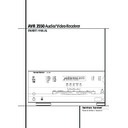Harman Kardon AVR 3550 (serv.man12) User Manual / Operation Manual ▷ View online
FRONT PANEL CONTROLS 5
1 Main Power Switch: Press this button to
apply power to the AVR. When the switch is
pressed in, the unit is placed in a Standby
mode, as indicated by the orange LED 3 sur-
rounding the System Power Control 2. This
button MUST be pressed in to operate the unit.
To turn the unit off completely and prevent the
use of the remote control, this switch should be
pressed until it pops out from the front panel
so that the word “OFF” may be read at the top
of the switch.
apply power to the AVR. When the switch is
pressed in, the unit is placed in a Standby
mode, as indicated by the orange LED 3 sur-
rounding the System Power Control 2. This
button MUST be pressed in to operate the unit.
To turn the unit off completely and prevent the
use of the remote control, this switch should be
pressed until it pops out from the front panel
so that the word “OFF” may be read at the top
of the switch.
NOTE: This switch is normally left in the “ON”
position.
position.
2 System Power Control: When the Main
Power Switch 1 is “ON,”press this button to
turn on the AVR; press it again to turn the unit
off (to Standby). Note that the Power
Indicator surrounding the switch 3 will turn
green when the unit is on.
Power Switch 1 is “ON,”press this button to
turn on the AVR; press it again to turn the unit
off (to Standby). Note that the Power
Indicator surrounding the switch 3 will turn
green when the unit is on.
3 Power Indicator: This LED will be illumi-
nated in orange when the unit is in the Standby
mode to signal that the unit is ready to be
turned on. When the unit is in operation, the
indicator will turn green.
nated in orange when the unit is in the Standby
mode to signal that the unit is ready to be
turned on. When the unit is in operation, the
indicator will turn green.
4 Headphone Jack: This jack may be used to
listen to the AVR’s output through a pair of
headphones. Be certain that the headphones
have a standard 6.3 mm stereo phone plug.
Note that the speakers will automatically be
turned off when the headphones are connected.
listen to the AVR’s output through a pair of
headphones. Be certain that the headphones
have a standard 6.3 mm stereo phone plug.
Note that the speakers will automatically be
turned off when the headphones are connected.
5 Selector Buttons: When you are establish-
ing the AVR’s configuration settings, use these
buttons to select from the choices available, as
shown in the Main Information Display Ú.
ing the AVR’s configuration settings, use these
buttons to select from the choices available, as
shown in the Main Information Display Ú.
6 Tone Mode: Pressing this button enables or
disables the Balance, Bass and Treble tone con-
trols. When the button is pressed so that the
words TONE IN appear in the Main
Information Display Ú, the settings of the
Bass ^ and Treble * controls and of the
Balance control & will affect the output sig-
nals. When the button is pressed so that the
words TONE OUT appear in the Main
Information Display Ú, the output signal
will be “flat,”without any balance, bass or treble
alteration.
disables the Balance, Bass and Treble tone con-
trols. When the button is pressed so that the
words TONE IN appear in the Main
Information Display Ú, the settings of the
Bass ^ and Treble * controls and of the
Balance control & will affect the output sig-
nals. When the button is pressed so that the
words TONE OUT appear in the Main
Information Display Ú, the output signal
will be “flat,”without any balance, bass or treble
alteration.
Front Panel Controls
1
2
3
4
5
6
7
8
9
)
2
3
4
5
6
7
8
9
)
!
@
#
$
%
^
&
*
(
Ó
@
#
$
%
^
&
*
(
Ó
Ô
Ò
Ú
Û
Ù
Ò
Ú
Û
Ù
Main Power Switch
System Power Control
Power Indicator
Headphone Jack
Selector Buttons
Tone Mode
Surround Mode Selector
Tuning
Tuner Band Selector
Preset Stations Selector
System Power Control
Power Indicator
Headphone Jack
Selector Buttons
Tone Mode
Surround Mode Selector
Tuning
Tuner Band Selector
Preset Stations Selector
Input Source Selector
RDS Select Button
Test Tone Selector
Surround Mode Indicators
Remote Sensor Window
Bass Control
Balance Control
Treble Control
Volume Control
Set Button
RDS Select Button
Test Tone Selector
Surround Mode Indicators
Remote Sensor Window
Bass Control
Balance Control
Treble Control
Volume Control
Set Button
Input Indicators
Delay
Digital Input Selector
Main Information Display
Channel Select Button
Speaker Select Button
Delay
Digital Input Selector
Main Information Display
Channel Select Button
Speaker Select Button
4
1
3
5
7
8
9 )
! @
^
*
&
(
2
6
Ò
$
Ù
AVR 3550
#
%
Û
Ú
Ô Ó
RDS
AM/FM
2
DTS
HDCD
HDCD
PCM
MULTI
3ST
DSP
OSD
SL
SBL
SBR
SR
VMAx NF LOGIC 7 CM
PL
II
KHz
MHz
OPT12 COAX12 ANALOG
TA AUTO
RDS
TUNED ST
MEM
II
6 FRONT PANEL CONTROLS
Front Panel Controls
7 Surround Mode Selector: Press this but-
ton to change the surround mode by scrolling
through the list of available modes. Note that
Dolby Digital and DTS modes can be selected
only when a digital input is used (See page 26
for more information about surround modes.)
ton to change the surround mode by scrolling
through the list of available modes. Note that
Dolby Digital and DTS modes can be selected
only when a digital input is used (See page 26
for more information about surround modes.)
8 Tuning Selector: Press the left side of the
button to tune lower frequency stations and the
right side of the button to tune higher frequency
stations. When a station with a strong signal is
reached, the TUNED indicator L will illuminate
in the Main Information Display Ú (see
page 31 for more information on tuning sta-
tions).
button to tune lower frequency stations and the
right side of the button to tune higher frequency
stations. When a station with a strong signal is
reached, the TUNED indicator L will illuminate
in the Main Information Display Ú (see
page 31 for more information on tuning sta-
tions).
9 Tuner Band Selector: Pressing this button
will automatically switch the AVR to the Tuner
mode. Pressing it again will switch between the
AM and FM frequency bands, holding it pressed
for some seconds will switch between stereo
and mono receiving and between automatic and
manual tuning mode (See page 31 for more
information on the tuner).
will automatically switch the AVR to the Tuner
mode. Pressing it again will switch between the
AM and FM frequency bands, holding it pressed
for some seconds will switch between stereo
and mono receiving and between automatic and
manual tuning mode (See page 31 for more
information on the tuner).
) Preset Stations Selector: Press this but-
ton to scroll up or down through the list of sta-
tions that have been entered into the preset
memory. (See page 31 for more information on
tuner programming.)
ton to scroll up or down through the list of sta-
tions that have been entered into the preset
memory. (See page 31 for more information on
tuner programming.)
! Input Source Selector: Press this button
to change the input by scrolling through the list
of input sources.
to change the input by scrolling through the list
of input sources.
@ RDS Select Button: Press this button to dis-
play the various messages that are part of the
RDS data system of the AVR’s tuner. (See page 32
for more information on RDS).
play the various messages that are part of the
RDS data system of the AVR’s tuner. (See page 32
for more information on RDS).
# Test Tone Selector: Press this button to
begin the process of adjusting the channel out-
put levels using the internal test tone as a refer-
ence. (For more information on output level
adjustment, see page 22.)
begin the process of adjusting the channel out-
put levels using the internal test tone as a refer-
ence. (For more information on output level
adjustment, see page 22.)
$ Surround Mode Indicators: A green LED
will light in front of the surround mode that is
currently in use.
will light in front of the surround mode that is
currently in use.
% Remote Sensor Window: The sensor
behind this window receives infrared signals
from the remote control. Aim the remote at this
area and do not block or cover it unless an
external remote sensor is installed.
behind this window receives infrared signals
from the remote control. Aim the remote at this
area and do not block or cover it unless an
external remote sensor is installed.
^ Bass Control: Turn this control to modify the
low frequency output of the left/right channels by
as much as ±10dB. Set this control to a suitable
position for your taste or room acoustics.
low frequency output of the left/right channels by
as much as ±10dB. Set this control to a suitable
position for your taste or room acoustics.
& Balance Control: Turn this control to
change the relative volume for the front
left/right channels.
change the relative volume for the front
left/right channels.
NOTE: For proper operation of the surround
modes this control should be at the midpoint or
“12 o’clock” position.
modes this control should be at the midpoint or
“12 o’clock” position.
* Treble Control: Turn this control to modify
the high frequency output of the left/right chan-
nels by as much as ±10dB. Set this control to a
suitable position for your taste or room acoustics.
the high frequency output of the left/right chan-
nels by as much as ±10dB. Set this control to a
suitable position for your taste or room acoustics.
( Volume Control: Turn this knob clockwise
to increase the volume, counterclockwise to
decrease the volume. If the AVR is muted,
adjusting volume control will automatically
release the unit from the silenced condition.
to increase the volume, counterclockwise to
decrease the volume. If the AVR is muted,
adjusting volume control will automatically
release the unit from the silenced condition.
Ó Set Button: When making choices during
the setup and configuration process, press this
button to enter the desired setting as shown in
the Main Information Display Ú into the
AVR’s memory. The set button may also be used
to change the display brightness. (See page 33).
the setup and configuration process, press this
button to enter the desired setting as shown in
the Main Information Display Ú into the
AVR’s memory. The set button may also be used
to change the display brightness. (See page 33).
Ô Input indicators: A green LED will light in
front of the input that is currently being used as
the source for the AVR.
front of the input that is currently being used as
the source for the AVR.
Delay: Press this button to begin the
sequence of steps required to enter delay time
settings. (See page 21 for more information on
delay times.)
sequence of steps required to enter delay time
settings. (See page 21 for more information on
delay times.)
Ò Digital Input Selector: When playing a
source that has a digital output, press this
button to select between the Optical
source that has a digital output, press this
button to select between the Optical
and
Coaxial
Digital inputs. (See pages
27-29 for more information on digital audio.)
Ú Main Information Display: This display
delivers messages and status indications to help
you operate the receiver. (See pages 7–8 for a
complete explanation of the Information
Display.)
delivers messages and status indications to help
you operate the receiver. (See pages 7–8 for a
complete explanation of the Information
Display.)
Û Channel Select Button: Press this button
to begin the process of trimming the channel
output levels using an external audio source.
(For more information on output level trim
adjustment, see page 30.)
to begin the process of trimming the channel
output levels using an external audio source.
(For more information on output level trim
adjustment, see page 30.)
Ù Speaker Select Button: Press this button
to begin the process of selecting the speaker
positions that are used in your listening room.
(See page 18 for more information on setup and
configuration.)
to begin the process of selecting the speaker
positions that are used in your listening room.
(See page 18 for more information on setup and
configuration.)
A
B
C
D
E
F
G
H
B
C
D
E
F
G
H
I
J
K
L
M
N
O
P
J
K
L
M
N
O
P
Q
R
S
T
U
V
W
X
R
S
T
U
V
W
X
FRONT PANEL INFORMATION DISPLAY 7
Front Panel Information Display
DTS
PCM
A
K
M
R
S
Q
N
V U T
F H
I
J
C
D
O
E G
P L
B
X
W
3ST OSD
DSP
SL
SR
VMAx NF LOGIC 7 CM
PL
II
KHz
MHz
OPT12 COAX12 ANALOG
AUTO
RDS TA
TUNED
ST
MEM
Bitstream Indicators
Optical Source Indicators
DTS Mode Indicator
Dolby Digital Indicator
Coaxial Digital Input Indicators
Dolby Pro Logic II Indicator
Analog Input Indicator
Dolby 3 Stereo Indicator
Optical Source Indicators
DTS Mode Indicator
Dolby Digital Indicator
Coaxial Digital Input Indicators
Dolby Pro Logic II Indicator
Analog Input Indicator
Dolby 3 Stereo Indicator
VMAx Mode Indicator
DSP Mode Indicator
Logic 7 Mode Indicators
Tuned Indicator
OSD Indicator
Main Information Display
Night Mode Indicator
DSP Mode Indicator
Logic 7 Mode Indicators
Tuned Indicator
OSD Indicator
Main Information Display
Night Mode Indicator
Auto Indicator
Speaker/Channel Input Indicators
Preset Number/Sleep Timer
Preset Indicator
Sleep Indicator
Memory Indicator
Stereo Indicator
RDS Indicator
Traffic Program Indicator
Preset Number/Sleep Timer
Preset Indicator
Sleep Indicator
Memory Indicator
Stereo Indicator
RDS Indicator
Traffic Program Indicator
A Bitstream™ Indicators: When the input is a
digital source, one of these indicators will light to
display the specific type of signal in use.
digital source, one of these indicators will light to
display the specific type of signal in use.
B Optical Source Indicators: These indica-
tors light to show when a Optical Digital Input
has been selected.
tors light to show when a Optical Digital Input
has been selected.
C DTS Mode Indicator: This indicator illumi-
nates when the DTS mode is selected.
nates when the DTS mode is selected.
D Dolby Digital Indicator: This indicator illu-
minates when Dolby Digital mode is selected.
minates when Dolby Digital mode is selected.
E Coaxial Digital Input Indicators: These
indicators light to show when a Coaxial Digital
Input has been selected.
indicators light to show when a Coaxial Digital
Input has been selected.
F Dolby Pro Logic II Indicator: This indica-
tor lights when the Dolby Pro Logic II mode has
been selected.
tor lights when the Dolby Pro Logic II mode has
been selected.
G Analog Input Indicator: This indicator lights
when an analog input source has been selected.
when an analog input source has been selected.
H Dolby 3 Stereo Indicator: This indicator
lights when the Dolby 3 Stereo Mode has been
selected. Only S T (Stereo) will light when
”Surround Off” has been selected. Then all
Surround Modes are turned off and the unit will
play in pure stereo mode.
lights when the Dolby 3 Stereo Mode has been
selected. Only S T (Stereo) will light when
”Surround Off” has been selected. Then all
Surround Modes are turned off and the unit will
play in pure stereo mode.
I VMAx Mode Indicator: This indicator illu-
minates to show that the VMAx mode is in use.
V M A x F
minates to show that the VMAx mode is in use.
V M A x F
appears when the Far Field VMAx
mode is selected; V M A x N appears when the
Near Field VMAx mode is selected. (See page 26
for a description of the VMAx Modes.)
Near Field VMAx mode is selected. (See page 26
for a description of the VMAx Modes.)
J DSP Mode Indicator: This indicator lights
when any of the surround modes created by
Digital Signal Processing, or DSP are in use.
These modes include Hall 1, Hall 2, Theater,
Surround Off A/D-Mode and 5 Channel Stereo.
when any of the surround modes created by
Digital Signal Processing, or DSP are in use.
These modes include Hall 1, Hall 2, Theater,
Surround Off A/D-Mode and 5 Channel Stereo.
K Logic 7 Mode Indicators: These indicators
illuminate when the Logic 7 mode is in use.
LOGIC 7 C
illuminate when the Logic 7 mode is in use.
LOGIC 7 C
appears for the Cinema version
of Logic 7, LOGIC 7 M appears for the
Music version of Logic 7. (See page 26 for a
description of the Logic 7 Modes.)
Music version of Logic 7. (See page 26 for a
description of the Logic 7 Modes.)
L Tuned Indicator: This indicator illuminates
when a station is being received with sufficient sig-
nal strength to provide acceptable listening quality.
when a station is being received with sufficient sig-
nal strength to provide acceptable listening quality.
M OSD Indicator: When the OSD system is in
use, this indicator lights to remind you that the
other indicators in this display do not function
when the On Screen Display is being used.
use, this indicator lights to remind you that the
other indicators in this display do not function
when the On Screen Display is being used.
N Main Information Display: This display
shows messages relating to the status, input
source, surround mode, tuner, volume level or
other aspects of unit’s operation.
shows messages relating to the status, input
source, surround mode, tuner, volume level or
other aspects of unit’s operation.
O Night Mode Indicator: This indicator
lights when the AVR 3550 is in the Night mode,
which preserves the dynamic range of digital
program material at low volume levels.
lights when the AVR 3550 is in the Night mode,
which preserves the dynamic range of digital
program material at low volume levels.
P Auto Indicator: This indicator illuminates
when the tuner’s Auto mode is in use.
when the tuner’s Auto mode is in use.
Q Speaker/Channel Input Indicators: These
indicators are multipurpose, indicating either the
speaker type selected for each channel or the
incoming data-signal configuration. The left, cen-
ter, right, right surround and left surround speaker
indicators are composed of three boxes, while the
subwoofer is a single box. The center box lights
when a “Small” speaker is selected, and the two
outer boxes light when “Large” speakers are
selected. When none of the boxes are lit for the
center, surround or subwoofer channels, no
speaker has been selected for that position. (See
page 19 for more information on configuring
speakers.) The letters inside each of the center
boxes display active input channels. For standard
analog inputs, only the L and R will light, indicat-
ing a stereo input. When a digital source is
playing, the indicators will light to display the
channels begin received at the digital input. When
the letters flash, the digital input has been inter-
rupted. (See page 29 for more information on the
Channel Indicators).
indicators are multipurpose, indicating either the
speaker type selected for each channel or the
incoming data-signal configuration. The left, cen-
ter, right, right surround and left surround speaker
indicators are composed of three boxes, while the
subwoofer is a single box. The center box lights
when a “Small” speaker is selected, and the two
outer boxes light when “Large” speakers are
selected. When none of the boxes are lit for the
center, surround or subwoofer channels, no
speaker has been selected for that position. (See
page 19 for more information on configuring
speakers.) The letters inside each of the center
boxes display active input channels. For standard
analog inputs, only the L and R will light, indicat-
ing a stereo input. When a digital source is
playing, the indicators will light to display the
channels begin received at the digital input. When
the letters flash, the digital input has been inter-
rupted. (See page 29 for more information on the
Channel Indicators).
R Preset Number/Sleep Timer: When the
tuner is in use, these numbers indicate the spe-
cific preset memory location in use. (See page 31
for more information on preset stations.) When
the Sleep function is in use, these numbers show
how many minutes remain before the unit goes
into the Standby mode.
tuner is in use, these numbers indicate the spe-
cific preset memory location in use. (See page 31
for more information on preset stations.) When
the Sleep function is in use, these numbers show
how many minutes remain before the unit goes
into the Standby mode.
8 FRONT PANEL INFORMATION DISPLAY
Front Panel Information Display
S Preset Indicator: This indicator lights when
the tuner is in use to show that the Preset
Number/Sleep Timer R is showing the sta-
tion’s preset memory number. (See page 31 for
more information on tuner presets).
the tuner is in use to show that the Preset
Number/Sleep Timer R is showing the sta-
tion’s preset memory number. (See page 31 for
more information on tuner presets).
T Sleep Indicator: This indicator lights when
the Sleep function is in use. The numbers in the
Preset/Sleep Number Indicators will show the
minutes remaining before the AVR goes into the
Standby mode. (See page 25 for more informa-
tion on the Sleep function).
the Sleep function is in use. The numbers in the
Preset/Sleep Number Indicators will show the
minutes remaining before the AVR goes into the
Standby mode. (See page 25 for more informa-
tion on the Sleep function).
U Memory Indicator: This indicator flashes
when entering presets and other information
into the tuner’s memory.
when entering presets and other information
into the tuner’s memory.
V Stereo Indicator: This indicator illuminates
when an FM station is being tuned in stereo.
when an FM station is being tuned in stereo.
W RDS Indicator: This indicator illuminates
when the station tuned is transmitting RDS data.
when the station tuned is transmitting RDS data.
X Traffic Program Indicator: This indicator
illuminates if the RDS station tuned sometimes
transmits traffic information (see page 32 for
more information on RDS).
illuminates if the RDS station tuned sometimes
transmits traffic information (see page 32 for
more information on RDS).
Click on the first or last page to see other AVR 3550 (serv.man12) service manuals if exist.