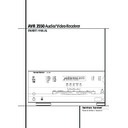Harman Kardon AVR 3550 (serv.man12) User Manual / Operation Manual ▷ View online
OPERATION 25
Operation
Basic Operation
Once you have completed the setup and configu-
ration of the AVR 3550, it is simple to operate
and enjoy. The following instructions should be
followed for you to maximize your enjoyment of
your new receiver:
ration of the AVR 3550, it is simple to operate
and enjoy. The following instructions should be
followed for you to maximize your enjoyment of
your new receiver:
Turning the AVR On or Off
• When using the AVR for the first time, you must
press the Main Power Switch 1 on the front
panel to turn the unit on. This places the unit in a
Standby mode, as indicated by the orange color of
the Power Indicator 3. Once the unit is in
Standby, you may begin a listening session by
pressing the System Power Control 2 or the
Source button ! on the front panel or the AVR
Selector
• When using the AVR for the first time, you must
press the Main Power Switch 1 on the front
panel to turn the unit on. This places the unit in a
Standby mode, as indicated by the orange color of
the Power Indicator 3. Once the unit is in
Standby, you may begin a listening session by
pressing the System Power Control 2 or the
Source button ! on the front panel or the AVR
Selector
5. Note that the Power Indicator
3 will turn green. This will turn the unit on and
return it to the input source that was last used.
The unit may also be turned on from Standby by
pressing any of the Source Selector buttons on
the remote
return it to the input source that was last used.
The unit may also be turned on from Standby by
pressing any of the Source Selector buttons on
the remote
46&.
NOTE: After pressing one of the Input Selector
buttons
buttons
4 to turn the unit on, press the AVR
Selector
5 to have the remote control the AVR
functions.
To turn the unit off at the end of a listening ses-
sion, simply press the System Power Control
2 on the front panel or the Power Off
Button
sion, simply press the System Power Control
2 on the front panel or the Power Off
Button
3 on the remote. Power will be shut
off to any equipment plugged into the rear panel
Switched AC Outlets
Switched AC Outlets
and the Power
Indicator 3 will turn orange.
When the remote is used to turn the unit “off” it
is actually placing the system in a Standby mode,
as indicated by the orange color of the Power
Indicator 3.
is actually placing the system in a Standby mode,
as indicated by the orange color of the Power
Indicator 3.
When you will be away from home for an
extended period of time it is always a good idea
to completely turn the unit off with the front
panel Main Power Switch 1.
extended period of time it is always a good idea
to completely turn the unit off with the front
panel Main Power Switch 1.
NOTE: All preset memories may be lost if the
unit is left turned off with the Main Power
Switch 1 for more than two weeks.
unit is left turned off with the Main Power
Switch 1 for more than two weeks.
Using the Sleep Timer
• To program the AVR for automatic turn-off,
press the Sleep Button
• To program the AVR for automatic turn-off,
press the Sleep Button
9 on the remote. Each
press of the button will increase the time before
shut down in the following sequence:
shut down in the following sequence:
The sleep time will be displayed in the Preset
Number/Sleep Timer Indicator R and it will
count down until the time has elapsed.
Number/Sleep Timer Indicator R and it will
count down until the time has elapsed.
When the programmed sleep time has elapsed,
the unit will automatically turn off (to Standby
mode). Note that the front panel display will dim
to one half brightness when the Sleep function
is programmed. To cancel the Sleep function,
press and hold the Sleep Button
the unit will automatically turn off (to Standby
mode). Note that the front panel display will dim
to one half brightness when the Sleep function
is programmed. To cancel the Sleep function,
press and hold the Sleep Button
9 until the
information display returns to normal brightness
and the Sleep indicator numbers return to ”0” in
the Main Information Display N.
and the Sleep indicator numbers return to ”0” in
the Main Information Display N.
Source Selection
• To select a source, press any of the Source
Selector buttons on the remote
Selector buttons on the remote
46&.
NOTE: After pressing one of the Input Selector
buttons
buttons
4 you must press the AVR Selector
5 to have the remote control the AVR functions.
• The input source may also be changed by
pressing the front-panel Input Source
Selector button !. Each press of the button
will move the input selection through the list of
available inputs.
pressing the front-panel Input Source
Selector button !. Each press of the button
will move the input selection through the list of
available inputs.
• As the input is changed, the AVR 3550 will
automatically switch to the digital input (if
selected) and surround mode that were entered
during the configuration process for that source.
automatically switch to the digital input (if
selected) and surround mode that were entered
during the configuration process for that source.
• As the input source is changed, the new input
name will appear momentarily as an on-screen
display in the lower third of the video display.
The input name will also appear in the Main
Information Display N and a green LED will
light next to the selected input’s name in the
front-panel Input Indicators Ô.
name will appear momentarily as an on-screen
display in the lower third of the video display.
The input name will also appear in the Main
Information Display N and a green LED will
light next to the selected input’s name in the
front-panel Input Indicators Ô.
• When a pure audio source (Tuner, CD, Tape, 6
Channel direct inputs) is selected, the last video
input used remains routed to the Video 1
Output
Channel direct inputs) is selected, the last video
input used remains routed to the Video 1
Output
and Video Monitor Output .
This permits simultaneous viewing and listening
to different sources.
to different sources.
• When a Video source is selected, its audio sig-
nal will be fed to the speakers and the video sig-
nal for that input will be routed to the appropriate
Monitor Output jack
nal will be fed to the speakers and the video sig-
nal for that input will be routed to the appropriate
Monitor Output jack
and will be viewable
on a TV monitor connected to the AVR.
Controls and Use of Headphones
• Adjust the volume to a comfortable level using
the front panel Volume Control ( or remote
Volume Up/Down
the front panel Volume Control ( or remote
Volume Up/Down
# buttons.
• The Balance Control & may be used to
adjust the relative sound output between the left
front and right front speakers.
adjust the relative sound output between the left
front and right front speakers.
• To temporarily silence all speaker outputs
press the Mute button
press the Mute button
'. This will interrupt
the output to all speakers and the headphone
jack, but it will not affect any recording or dub-
bing that may be in progress. Press the Mute
button
jack, but it will not affect any recording or dub-
bing that may be in progress. Press the Mute
button
' again to return to normal operation.
• During a listening session you may wish to
adjust the Bass Control ^ and Treble
Control * to suit your listening tastes or room
acoustics. Note that these controls are not effec-
tive with the 6-Channel Direct Input.
adjust the Bass Control ^ and Treble
Control * to suit your listening tastes or room
acoustics. Note that these controls are not effec-
tive with the 6-Channel Direct Input.
• To set the output of the AVR so that the out-
put is “flat”, with the Tone controls and the
Balance control de-activated, press the Tone
Mode button 6 button once or twice so that
the words T o n e O u t appear momentarily
in the Main Information Display N. To
return the tone controls to an active condition,
press the Tone Mode 6 button once or twice
so that the words T o n e I n momentarily
appear in the Main Information Display N.
put is “flat”, with the Tone controls and the
Balance control de-activated, press the Tone
Mode button 6 button once or twice so that
the words T o n e O u t appear momentarily
in the Main Information Display N. To
return the tone controls to an active condition,
press the Tone Mode 6 button once or twice
so that the words T o n e I n momentarily
appear in the Main Information Display N.
• For private listening, plug the 6.3 mm stereo
phone plug from a pair of stereo headphones
into the front panel Headphone Jack 4. Note
that when the headphone’s plug is connected,
the word HEADPHONE will scroll once
across the Main Information Display N and
all speakers will be silenced. When the head-
phone plug is removed, the audio feed to the
speakers will be restored.
phone plug from a pair of stereo headphones
into the front panel Headphone Jack 4. Note
that when the headphone’s plug is connected,
the word HEADPHONE will scroll once
across the Main Information Display N and
all speakers will be silenced. When the head-
phone plug is removed, the audio feed to the
speakers will be restored.
90
min
80
min
70
min
60
min
50
min
40
min
30
min
20
min
10
min
OFF
26 OPERATION
Operation
Surround Mode Chart
MODE
FEATURES
DELAY TIME RANGE
DOLBY DIGITAL
Available only with digital input sources encoded with Dolby Digital data. It provides
Center: 0 ms – 5 ms
up to five separate main audio channels and a special dedicated Low Frequency Effects
Initial Setting – 0 ms
channel.
Surround: 0 ms – 15 ms
Initial Setting – 0 ms
Initial Setting – 0 ms
DTS
Available only with digital input sources encoded with DTS data. Available on special
Delay time not adjustable
DVD, LD and audio-only discs, DTS provides up to five separate main audio channels and
a special dedicated low frequency channel.
a special dedicated low frequency channel.
DOLBY PRO LOGIC II
Dolby Pro Logic II is the latest version of Dolby Laboratory's benchmark surround technology that
Movie and Emulation:
creates or decodes full range, discrete left, center, right, right surround and left surround channels
10 ms - 25 ms,
from either matrix surround encoded programs and conventional stereo sources. The Dolby
Initial Setting - 10 ms,
ProLogic II Movie mode is optimized for movie soundtracks that are recorded with matrix
Music:
surround, by creating true rear left, center and right signals. The ProLogic II Music mode
0 ms - 15 ms,
should be used with musical selections, that are recorded with matrix surround or with normal
Initial Setting - 0 ms
stereo mode, creating discrete rear left and right signals. The ProLogic II Emulation mode creates
compelling five-channel surround from conventional stereo recordings.
compelling five-channel surround from conventional stereo recordings.
DOLBY 3 STEREO
Uses the information contained in a surround encoded or two channel stereo program to
No surround channels
create center channel information. In addition, the information that is normally sent to the
rear channel surround speakers is carefully mixed in with the front left and front right
channels for increased realism. Use this mode when you have a center channel speaker
but no surround speakers.
rear channel surround speakers is carefully mixed in with the front left and front right
channels for increased realism. Use this mode when you have a center channel speaker
but no surround speakers.
THEATER
The THEATER mode creates a sound field that resembles the acoustic feeling
Delay time not adjustable
of a standard live performance theater, with stereo and even pure mono sources.
HALL 1
The two Hall modes create sound fields that resemble a small (HALL 1) or
Delay time not adjustable
HALL 2
medium sized (HALL 2) concert hall, with stereo and even pure mono sources.
VMAx Near
When only the two front channel loudspeakers are used, Harman’s patented VMAx mode
No surround channels
VMAx Far
delivers a three-dimensional sound space with the illusion of “phantom speakers” at the
center and surround positions. The VMAx N, or “Near Field” mode should be selected when
your listening position is less than 1,5m from the speakers. The VMAx F, or “Far Field” mode
may be selected when your listening positioin is greater than 1,5m from the speakers.
center and surround positions. The VMAx N, or “Near Field” mode should be selected when
your listening position is less than 1,5m from the speakers. The VMAx F, or “Far Field” mode
may be selected when your listening positioin is greater than 1,5m from the speakers.
5-Channel Stereo
This mode takes advantage of multiple speakers to place a stereo signal at both the front and
No delay is available for
back of a room. Ideal for playing music in situations such as a party, it places the same signal
this mode
at the front-left and surround-left, and at the front-right and surround-right speakers. The center
channel is fed a summed mono mix of the in-phase material of the left and right channels.
channel is fed a summed mono mix of the in-phase material of the left and right channels.
SURROUND
This mode turns off all surround processing and bass management setting. This presents the pure
No surround channels
OFF (STEREO)
left and right channel presentation of two channel stereo programs with the front loudspeakers
set to large.
set to large.
SURROUND OFF
This mode turns off all surround processing, but keeps the bass management setting active. That
No surround channels
(A/D MODE)
means any front speaker configuration (Large or Small) will be kept. Use this mode when your front
loudspeakers are set to Small in combination with an active subwoofer.
loudspeakers are set to Small in combination with an active subwoofer.
LOGIC 7 C
LOGIC 7 M
LOGIC 7 M
An advanced mode that extracts the maximum surround information from either
conventional stereo material or surround-encoded programs. When used with encoded
material, decoding is more accurate in terms of the placement of sounds, and fades and pans
are much smoother and more realistic than with former decoding techniques. Logic 7 also
delivers increased spaciousness and a wider sound stage when it is used with conventional
natural stereo recordings and music programs throug the use of the natural surround
information present also in those stereo recordings. The Logic 7C or Cinema mode is tailored
to provide an optimal sound field for movie soundtracks. The Logic 7M or Music mode uses a
decoding formula that is best suited to music.
conventional stereo material or surround-encoded programs. When used with encoded
material, decoding is more accurate in terms of the placement of sounds, and fades and pans
are much smoother and more realistic than with former decoding techniques. Logic 7 also
delivers increased spaciousness and a wider sound stage when it is used with conventional
natural stereo recordings and music programs throug the use of the natural surround
information present also in those stereo recordings. The Logic 7C or Cinema mode is tailored
to provide an optimal sound field for movie soundtracks. The Logic 7M or Music mode uses a
decoding formula that is best suited to music.
Delay time not adjustable
OPERATION 27
Operation
Surround Mode Selection
One of the most important features of the
AVR 3550 is its ability to reproduce a full multi-
channel surround sound field from digital
sources, analog matrix surround encoded pro-
grams and standard stereo or even mono pro-
grams. In all, a total of fifteen listening modes
are available on the AVR 3550.
AVR 3550 is its ability to reproduce a full multi-
channel surround sound field from digital
sources, analog matrix surround encoded pro-
grams and standard stereo or even mono pro-
grams. In all, a total of fifteen listening modes
are available on the AVR 3550.
Selection of a surround mode is based on personal
taste, as well as the type of program source mate-
rial being used. For example, motion pictures, CD’s
or TV programs bearing the logo of one of the
major surround encoding processes, such as Dolby
Surround should be played in either the Dolby Pro
Logic II Movie (with movies) or Music (with
music) surround mode or with the Harman
Kardon´s exclusive Logic 7 Movie Mode, to create
a full range discrete 5.1 channel surround signal
from surround encoded programs with a stereo-
phonic left and right rear signal, just as it was
recorded in real life (e.g. sound being recorded
from left rear side will be heard from that side
only, for more details see chart on page 26).
taste, as well as the type of program source mate-
rial being used. For example, motion pictures, CD’s
or TV programs bearing the logo of one of the
major surround encoding processes, such as Dolby
Surround should be played in either the Dolby Pro
Logic II Movie (with movies) or Music (with
music) surround mode or with the Harman
Kardon´s exclusive Logic 7 Movie Mode, to create
a full range discrete 5.1 channel surround signal
from surround encoded programs with a stereo-
phonic left and right rear signal, just as it was
recorded in real life (e.g. sound being recorded
from left rear side will be heard from that side
only, for more details see chart on page 26).
When no rear speakers are in use, the Dolby 3
Stereo mode should be selected with all sur-
round recordings.
Stereo mode should be selected with all sur-
round recordings.
Note that when Dolby Digital 2.0 signals (e.g.
”D.D. 2.0” tracks from DVD), that are encoded
with Dolby Pro Logic information, are received
via any digital input, the Dolby Pro Logic II Movie
mode will be selected automatically (in addition
to the Dolby Digital mode) and will decode a full
range 5.1 channel surround sound even from
those recordings (see also ”Dolby Digital” on
page 28).
”D.D. 2.0” tracks from DVD), that are encoded
with Dolby Pro Logic information, are received
via any digital input, the Dolby Pro Logic II Movie
mode will be selected automatically (in addition
to the Dolby Digital mode) and will decode a full
range 5.1 channel surround sound even from
those recordings (see also ”Dolby Digital” on
page 28).
To create wide, enveloping sound field environ-
ments and defined pans and flyovers with all
analog stereo recordings select the Dolby Pro
Logic II Music or Emulation mode or Harman
Kardon’s exclusive Logic 7 Music mode for a dra-
matic improvement in comparison to the Dolby
Pro Logic (I) mode of former times.
ments and defined pans and flyovers with all
analog stereo recordings select the Dolby Pro
Logic II Music or Emulation mode or Harman
Kardon’s exclusive Logic 7 Music mode for a dra-
matic improvement in comparison to the Dolby
Pro Logic (I) mode of former times.
NOTE: Once a program has been encoded with
matrix surround information, it retains the sur-
round information as long as the program is
broadcast in stereo. Thus, movies with surround
sound may be decoded via any of the analog sur-
round modes such as Dolby Pro Logic II or Logic 7,
when they are broadcast via conventional TV sta-
tions, cable, pay TV and satellite transmission. In
addition, a growing number of made-for-television
programs, sports broadcasts, radio dramas and
music CDs are also recorded in surround sound.
You may view a list of these programs at the Dolby
Laboratories Web site at www.dolby.com.
matrix surround information, it retains the sur-
round information as long as the program is
broadcast in stereo. Thus, movies with surround
sound may be decoded via any of the analog sur-
round modes such as Dolby Pro Logic II or Logic 7,
when they are broadcast via conventional TV sta-
tions, cable, pay TV and satellite transmission. In
addition, a growing number of made-for-television
programs, sports broadcasts, radio dramas and
music CDs are also recorded in surround sound.
You may view a list of these programs at the Dolby
Laboratories Web site at www.dolby.com.
Even when a program is not listed as carrying
intentional surround information, you may find
that the Dolby Pro Logic II, Dolby 3 Stereo or Logic
7 modes often deliver enveloping surround pre-
intentional surround information, you may find
that the Dolby Pro Logic II, Dolby 3 Stereo or Logic
7 modes often deliver enveloping surround pre-
sentations through the use of the natural surround
information present in all stereo recordings.
information present in all stereo recordings.
However, for stereo programs without any sur-
round information the Theater, Hall and 5CH
Stereo modes should be tried (effective particularly
with old ”extreme” stereo recordings) and for
mono programs, we suggest that you try the
Theater or Hall modes. And when you use only
two front channel speakers you should select
Harman’s patented VMAx mode, delivering a virtu-
ally three dimensional sound space with two
speakers only.
round information the Theater, Hall and 5CH
Stereo modes should be tried (effective particularly
with old ”extreme” stereo recordings) and for
mono programs, we suggest that you try the
Theater or Hall modes. And when you use only
two front channel speakers you should select
Harman’s patented VMAx mode, delivering a virtu-
ally three dimensional sound space with two
speakers only.
Surround modes are selected using either the
front panel controls or the remote. To select a
surround mode from the front panel, press the
Surround Mode Selector 7 to scroll through
the list of available modes. To select a surround
mode using the remote, press the Surround
Mode Selector
front panel controls or the remote. To select a
surround mode from the front panel, press the
Surround Mode Selector 7 to scroll through
the list of available modes. To select a surround
mode using the remote, press the Surround
Mode Selector
A, and then press the
⁄
/
¤
buttons
D to change the mode. As you press
the buttons, the Surround mode name will
appear in the Main Information Display N,
and an individual mode indicator will also light
up C D F H I J K M. As the surround
mode changes, a green LED will light next to the
current mode in the Surround Mode
Indicators list $ on the front panel.
appear in the Main Information Display N,
and an individual mode indicator will also light
up C D F H I J K M. As the surround
mode changes, a green LED will light next to the
current mode in the Surround Mode
Indicators list $ on the front panel.
NOTE: The name of each Surround Mode will
scroll across the bottom of the on-screen display
and through the Main Information
Display N while the modes are being selected.
To avoid exiting from the surround mode
selection process, be certain to push the
scroll across the bottom of the on-screen display
and through the Main Information
Display N while the modes are being selected.
To avoid exiting from the surround mode
selection process, be certain to push the
⁄
/
¤
buttons
D while a mode name is still visible.
Note that the Dolby Digital or DTS modes may
only be selected when a digital input is in use. In
addition, when a digital source is present, the
AVR will automatically select and switch to the
correct mode (Dolby Digital or DTS), regardless of
the mode that has been previously selected. For
more information on selecting digital sources, see
the following section of this manual.
only be selected when a digital input is in use. In
addition, when a digital source is present, the
AVR will automatically select and switch to the
correct mode (Dolby Digital or DTS), regardless of
the mode that has been previously selected. For
more information on selecting digital sources, see
the following section of this manual.
To listen to a program in traditional two channel
stereo, using the front left and front right speak-
ers only (plus the subwoofer if installed and con-
figured), follow the instructions shown above for
using the remote until SURR OFF appears
in the Main Information Display N.
stereo, using the front left and front right speak-
ers only (plus the subwoofer if installed and con-
figured), follow the instructions shown above for
using the remote until SURR OFF appears
in the Main Information Display N.
Digital Audio Playback
Digital surround is a major advancement over older
analog matrix surround systems. It delivers five
discrete channels: left front, center, right front, left
surround and right surround. Each channel
reproduces full frequency range (20Hz to 20kHz)
and offers dramatically improved dynamic range
and significant improvements to signal-to-noise
ratios. In addition, digital surround systems have
the capability to deliver an additional channel that
analog matrix surround systems. It delivers five
discrete channels: left front, center, right front, left
surround and right surround. Each channel
reproduces full frequency range (20Hz to 20kHz)
and offers dramatically improved dynamic range
and significant improvements to signal-to-noise
ratios. In addition, digital surround systems have
the capability to deliver an additional channel that
is specifically devoted to low frequency
information. This is the “.1” channel referred to
when you see these systems descibed as “5.1”.
The bass channel is separate from the other
channels, but since it is intentionally bandwidth
limited, sound designers have given it that unique
designation.
information. This is the “.1” channel referred to
when you see these systems descibed as “5.1”.
The bass channel is separate from the other
channels, but since it is intentionally bandwidth
limited, sound designers have given it that unique
designation.
Dolby Digital
Dolby Digital (originally known as AC-3
Dolby Digital (originally known as AC-3
®
) is
a standard part of DVD, and is available on
specially encoded LD discs and satellite broadcasts
and it is a part of the new high-definition television
(HDTV) system.
specially encoded LD discs and satellite broadcasts
and it is a part of the new high-definition television
(HDTV) system.
Note that an optional, external RF demodulator
is required to use the AVR 3550 to listen to the
Dolby Digital sound tracks available on laser
discs. Connect the RF output of the LD player to
the demodulator and then connect the digital
output of the demodulator to the Optical or
Coaxial inputs
is required to use the AVR 3550 to listen to the
Dolby Digital sound tracks available on laser
discs. Connect the RF output of the LD player to
the demodulator and then connect the digital
output of the demodulator to the Optical or
Coaxial inputs
of the AVR.
No demodulator is required for use with DVD
players or DTS-encoded laser discs.
players or DTS-encoded laser discs.
DTS
DTS is another digital audio system that is capa-
ble of delivering 5.1 audio. Although both DTS
and Dolby Digital are digital, they use different
methods of encoding the signals, and thus they
require different decoding circuits to convert the
digital signals back to analog.
DTS is another digital audio system that is capa-
ble of delivering 5.1 audio. Although both DTS
and Dolby Digital are digital, they use different
methods of encoding the signals, and thus they
require different decoding circuits to convert the
digital signals back to analog.
DTS-encoded sound tracks are available on select
DVD and LD discs, as well as on special audio-
only DTS CDs. You may use any LD, DVD or CD
player equipped with a digital output to play
DTS-encoded special audio-only CDs with the
AVR, but DTS-LDs can be played on LD players
and DTS-DVDs on DVD players only. All that is
required is to connect the player’s output to
either the Optical or Coaxial input on the rear
panel
DVD and LD discs, as well as on special audio-
only DTS CDs. You may use any LD, DVD or CD
player equipped with a digital output to play
DTS-encoded special audio-only CDs with the
AVR, but DTS-LDs can be played on LD players
and DTS-DVDs on DVD players only. All that is
required is to connect the player’s output to
either the Optical or Coaxial input on the rear
panel
.
In order to listen to DVDs encoded with DTS
sound tracks, the DVD player must be compatible
with the DTS signal as indicated by a DTS logo
on the player’s front panel. Note that early DVD
players may not be able to play DTS- encoded
DVDs. This does not indicate a problem with the
AVR 3550, as some players cannot pass the DTS
signal through to the digital outputs. If you are in
doubt as to the capability of your DVD player to
handle DTS DVDs, consult the player’s owner’s
manual.
sound tracks, the DVD player must be compatible
with the DTS signal as indicated by a DTS logo
on the player’s front panel. Note that early DVD
players may not be able to play DTS- encoded
DVDs. This does not indicate a problem with the
AVR 3550, as some players cannot pass the DTS
signal through to the digital outputs. If you are in
doubt as to the capability of your DVD player to
handle DTS DVDs, consult the player’s owner’s
manual.
Please note that some DVD players are shipped
with their output set for Dolby Digital only. To
insure that DTS data is being sent to the AVR,
please check the setup menu system on your
DVD player to make certain that DTS data output
is enabled.
with their output set for Dolby Digital only. To
insure that DTS data is being sent to the AVR,
please check the setup menu system on your
DVD player to make certain that DTS data output
is enabled.
28 OPERATION
Operation
PCM Audio Playback
PCM (Pulse Code Modulation) is the non- com-
pressed digital audio system used for compact
discs, Non-Dolby Digital/DTS Laserdiscs and some
special PCM encoded DVDs. The digital circuits in
the AVR 3550 are capable of high quality digital-
to-analog decoding, and they may be connected
directly to the digital audio output of your
CD/DVD or LD player (LD only for PCM or DTS
programs, for Dolby Digital laser discs an RF
adapter is needed, see ”Dolby Digital” above).
PCM (Pulse Code Modulation) is the non- com-
pressed digital audio system used for compact
discs, Non-Dolby Digital/DTS Laserdiscs and some
special PCM encoded DVDs. The digital circuits in
the AVR 3550 are capable of high quality digital-
to-analog decoding, and they may be connected
directly to the digital audio output of your
CD/DVD or LD player (LD only for PCM or DTS
programs, for Dolby Digital laser discs an RF
adapter is needed, see ”Dolby Digital” above).
Connections may be made to the Optical or
Coaxial inputs
Coaxial inputs
on the rear panel.
To listen to a PCM digital source, first select the
input for the desired source (e.g., CD) to feed its
video signal (if any) to the TV monitor. Next press
the Digital Select button Ò
input for the desired source (e.g., CD) to feed its
video signal (if any) to the TV monitor. Next press
the Digital Select button Ò
G and then use
the
⁄
/
¤
buttons
D on the remote, or the
Selector buttons 5 on the front panel, until the
desired choice appears in the Main Information
Display N, then press the Set button Ó
desired choice appears in the Main Information
Display N, then press the Set button Ó
F
to confirm the choice.
When a PCM source is playing, the PCM indica-
tor A will light. During PCM playback you may
select any surround mode as described on pages
26 and 27 except Dolby Digital or DTS.
tor A will light. During PCM playback you may
select any surround mode as described on pages
26 and 27 except Dolby Digital or DTS.
Selecting a Digital Source
To utilize a digital mode you must have properly
connected a digital source to the AVR 3550.
Connect the digital outputs from DVD players,
HDTV receivers, satellite systems or CD players to
the Optical or Coaxial inputs on the rear
. In order to provide a backup signal and a
source for analog stereo recording, the analog
outputs provided on digital source equipment
should also be connected to their appropriate
inputs on the AVR rear panel (e.g., connect the
analog stereo audio output from a DVD to the
DVD inputs
connected a digital source to the AVR 3550.
Connect the digital outputs from DVD players,
HDTV receivers, satellite systems or CD players to
the Optical or Coaxial inputs on the rear
. In order to provide a backup signal and a
source for analog stereo recording, the analog
outputs provided on digital source equipment
should also be connected to their appropriate
inputs on the AVR rear panel (e.g., connect the
analog stereo audio output from a DVD to the
DVD inputs
on the rear panel when you
connect the source’s digital outputs).
When playing a digital source such as DVD, first
select its input using the remote or front panel
controls as outlined in this manual in order to
feed its video signal (if any) to the TV monitor
and to provide its analog audio signal for record-
ing. When the digital input appropriate with the
DVD player is not selected automatically (due to
the input settings made earlier during the system
configuration, see page 19), select the digital
source by pressing the Digital Input Selector
button
select its input using the remote or front panel
controls as outlined in this manual in order to
feed its video signal (if any) to the TV monitor
and to provide its analog audio signal for record-
ing. When the digital input appropriate with the
DVD player is not selected automatically (due to
the input settings made earlier during the system
configuration, see page 19), select the digital
source by pressing the Digital Input Selector
button
G Ò and then using the
⁄
/
¤
buttons
D on the remote or the Selector buttons 5
on the front panel to choose any of the
OPTICAL
on the front panel to choose any of the
OPTICAL
or COAXIAL inputs, as they
appear in the Main Information Display N,
Display Indicator BE or on-screen display.
When the digital source is playing, the AVR will
automatically detect whether it is a multichannel
Dolby Digital, DTS source or a conventional PCM
signal, which is the standard output from CD
players. A Bitstream Indicator A will light in
the Main Information Display Ú to confirm
that the digital signal is Dolby Digital, DTS or
PCM.
Note that a digital input (e.g. coaxial) remains
associated with any analog input (e.g. DVD) as
soon as it is selected, thus the digital input need
not be re-selected each time the appropriate
input choice (e.g. DVD) is made.
Display Indicator BE or on-screen display.
When the digital source is playing, the AVR will
automatically detect whether it is a multichannel
Dolby Digital, DTS source or a conventional PCM
signal, which is the standard output from CD
players. A Bitstream Indicator A will light in
the Main Information Display Ú to confirm
that the digital signal is Dolby Digital, DTS or
PCM.
Note that a digital input (e.g. coaxial) remains
associated with any analog input (e.g. DVD) as
soon as it is selected, thus the digital input need
not be re-selected each time the appropriate
input choice (e.g. DVD) is made.
Digital Status Indicators
When a digital source is playing, the AVR senses
the type of bitstream data that is present. Using
this information, the correct surround mode will
automatically be selected. For example, DTS bit-
streams will cause the unit to switch to DTS
decoding, and Dolby Digital bitstreams will enable
Dolby Digital decoding. When the unit senses
PCM data, from CDs and LDs and some music
DVDs or certain tracks on normal DVDs, it will
allow the appropriate surround mode to be
selected manually. Since the range of available
surround modes depends on the type of digital
data that is present, the AVR uses a variety of
indicators to let you know what type of signal is
present. This will help you to understand the
choice of modes and the input channels recorded
on the disc.
When a digital source is playing, the AVR senses
the type of bitstream data that is present. Using
this information, the correct surround mode will
automatically be selected. For example, DTS bit-
streams will cause the unit to switch to DTS
decoding, and Dolby Digital bitstreams will enable
Dolby Digital decoding. When the unit senses
PCM data, from CDs and LDs and some music
DVDs or certain tracks on normal DVDs, it will
allow the appropriate surround mode to be
selected manually. Since the range of available
surround modes depends on the type of digital
data that is present, the AVR uses a variety of
indicators to let you know what type of signal is
present. This will help you to understand the
choice of modes and the input channels recorded
on the disc.
When a digital source is playing, a Bitstream
Indicator A will light to show which type of
signal is playing:
Indicator A will light to show which type of
signal is playing:
: When the DOLBY D indicator lights, a
Dolby Digital bitstream is being received.
Depending on the audio track selected on the
source player and number of channels on the
disc, different surround modes are possible. Note
that only one channel without subwoofer, called
”1.0” audio, or all five channels with subwoofer
(”5.1” audio) or all steps between can be record-
ed on digitally surround encoded audio tracks
(see NOTE below). With all those tracks, except
”2.0” audio, only the Dolby Digital and VMAx
modes are available. When the Dolby Digital sig-
nal is only two channel (”2.0”) these two chan-
nels (l and r) often contain Pro Logic surround
informations. With those tracks the AVR auto-
matically switches to the Dolby Pro Logic II Movie
mode (in addition to the Dolby Digital mode), but
you may also select the Vmax mode. When the
D.D. 2.0 signal contains no Pro Logic informa-
tion, the pure Dolby Digital mode will be selected
automatically, but you may also select any Pro
Logic II mode (only Music or Emulation should be
used then) or any Vmax mode.
Depending on the audio track selected on the
source player and number of channels on the
disc, different surround modes are possible. Note
that only one channel without subwoofer, called
”1.0” audio, or all five channels with subwoofer
(”5.1” audio) or all steps between can be record-
ed on digitally surround encoded audio tracks
(see NOTE below). With all those tracks, except
”2.0” audio, only the Dolby Digital and VMAx
modes are available. When the Dolby Digital sig-
nal is only two channel (”2.0”) these two chan-
nels (l and r) often contain Pro Logic surround
informations. With those tracks the AVR auto-
matically switches to the Dolby Pro Logic II Movie
mode (in addition to the Dolby Digital mode), but
you may also select the Vmax mode. When the
D.D. 2.0 signal contains no Pro Logic informa-
tion, the pure Dolby Digital mode will be selected
automatically, but you may also select any Pro
Logic II mode (only Music or Emulation should be
used then) or any Vmax mode.
D T S
: When the DTS indicator lights, a DTS bit-
stream is being received. When the unit senses
this type of data, only the DTS mode may be used.
this type of data, only the DTS mode may be used.
P C M
: When the PCM indicator lights, a standard
Pulse Code Modulation, or PCM, signal is being
received. This is the type of digital audio used by
conventional compact disc and laser disc record-
ings. When a PCM bitstream is present, all modes
except Dolby Digital and DTS are available. Note
that the PCM signal format can be selected on the
DVD player with any audio track, even with Dolby
Digital tracks (but not with Dolby Digital decod-
ing). So, if selected, even ”2.0” D.D. audio tracks
can be played with all surround modes, also with
the most effective Logic 7.
received. This is the type of digital audio used by
conventional compact disc and laser disc record-
ings. When a PCM bitstream is present, all modes
except Dolby Digital and DTS are available. Note
that the PCM signal format can be selected on the
DVD player with any audio track, even with Dolby
Digital tracks (but not with Dolby Digital decod-
ing). So, if selected, even ”2.0” D.D. audio tracks
can be played with all surround modes, also with
the most effective Logic 7.
Click on the first or last page to see other AVR 3550 (serv.man12) service manuals if exist.