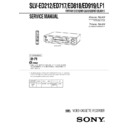Sony SLV-ED212KR / SLV-ED717KR / SLV-ED818TW / SLV-ED919KR / SLV-ED919TW / SLV-LF1KR Service Manual ▷ View online
21
Getting Started
Getting Started
2
Enter the guide channel number assigned
in the program guide and press ENTER.
in the program guide and press ENTER.
3
Enter the actual number on your TV (and
VCR) and press ENTER.
VCR) and press ENTER.
4
Repeat steps 2 and 3 for each channel whose numbers don’t match.
5
When you have set all channels, press OK
to confirm your channel settings.
to confirm your channel settings.
6
After all settings are complete, press MENU to exit.
1
2
3
4
5
6
7
8
9
0
1
2
3
4
5
6
7
8
9
0
TV
2 5
–
– –
[ ENTER ]
:
:
G-CODE
TV
[ 0 – 9 ]
2 5
–
1 1 7
[ OK ]
:
:
G-CODE
TV
[ 0 – 9 ]
:
:
G-CODE
PAGE 1
PAGE 1
TV
TV
2
– 7 3
5 9 – 4 7
5
1
1
–
2
4
4
–
–
4
8 6 –
–
9 6
7
– 5 5
7 7 – 3 5
8
–
–
9
8 6 – 2
1 0
3
–
–
1
1 1 8
9 0 – 2 2
[ MENU ]
[
]
MENU
OK
PLAY
Basic Operations
22
Basic Operations
Playing a tape
Z
EJECT
CLEAR
DISPLAY
H
PLAY
M
FF
x
STOP
m
REW
X
PAUSE
1
Turn on your TV and set it to the video channel.
2
Insert a tape.
The VCR turns on and starts playing
automatically if you insert a tape with its
safety tab removed.
automatically if you insert a tape with its
safety tab removed.
1
2
3
4
5
6
7
8
9
0
x
STOP
H
PLAY
M
FF
m
REW
A
EJECT
X
PAUSE
23
Basic Operations
Basic Operations
3
Press H PLAY.
When the tape reaches the end, it will rewind automatically.
Additional tasks
To
Stop play
Pause play
Resume play after pause
Fast-forward the tape
Rewind the tape
Eject the tape
Press
x
STOP
X
PAUSE
X
PAUSE or H PLAY
M
FF during stop
m
REW during stop
Z
EJECT
To use the time counter
At the point on the tape that you want to find later, press CLEAR. The
counter in the display window resets to “0:00:00.” Search for the point
afterwards by referring to the counter.
counter in the display window resets to “0:00:00.” Search for the point
afterwards by referring to the counter.
To display the counter on the TV screen, press DISPLAY.
Notes
• Tapes recorded in the LP mode on other VCRs can be played back on this VCR but
• Tapes recorded in the LP mode on other VCRs can be played back on this VCR but
the picture quality cannot be guaranteed.
• While setting the menu on the TV screen, you cannot use the H PLAY, X PAUSE,
M
FF, m REW, or x STOP buttons.
• The counter resets to “0:00:00” whenever a tape is reinserted.
• The counter stops counting when it comes to a portion with no recording.
• The counter stops counting when it comes to a portion with no recording.
EP
VIDEO
APC
OK
PLAY
Basic Operations
24
Recording TV
programs
programs
1
Turn on your TV and set it to the video channel.
2
Insert a tape with its safety tab in place.
z
REC
x
STOP
DISPLAY
INPUT SELECT
CH +/–
TV/VIDEO
REC SPEED
1
2
3
4
5
6
7
8
9
0
1-5
25
Basic Operations
Basic Operations
3
Press INPUT SELECT until a channel number appears in the display
window.
window.
4
Press CH +/– to select the channel you want to record.
5
Press REC SPEED to select the tape speed, SP or EP.
EP (Extended Play) provides recording time three times as long as
SP (Standard Play). However, SP produces better picture and audio
quality.
SP (Standard Play). However, SP produces better picture and audio
quality.
6
Press z REC to start recording.
The recording indicator lights up red in the display window.
To stop recording
Press x STOP.
• CH
INPUT
SELECT
REC SPEED
REC
EP
VIDEO
APC
EP
VIDEO
APC
SP
VIDEO
APC
continued
Recording indicator
SP
VIDEO
APC
Basic Operations
26
To check the remaining tape length
Press DISPLAY. The white bar indicates the approximate length of tape
remaining.
remaining.
To watch another TV program while recording
1
Press TV/VIDEO to turn off the VIDEO indicator in the display
window.
window.
2
If the TV is connected to the VCR’s LINE OUT jacks, set the TV to TV
input; if not, skip this step.
input; if not, skip this step.
3
Select another channel on the TV.
To save a recording
To prevent accidental erasure, break off the
safety tab as illustrated. To record on the tape
again, cover the tab hole with adhesive tape.
safety tab as illustrated. To record on the tape
again, cover the tab hole with adhesive tape.
Tips
• To select a channel, you can use the number buttons on the remote commander.
• To select a channel, you can use the number buttons on the remote commander.
Enter the channel number, then press ENTER.
• (SLV-ED919KR and ED717KR)
You can select a video source from the LINE-1 IN or LINE-2 IN jacks using INPUT
SELECT or CH +/– buttons.
SELECT or CH +/– buttons.
• (SLV-ED212KR)
You can select a video source from the LINE-1 IN jacks using INPUT SELECT or CH
+/– buttons.
+/– buttons.
• The display appears on the TV screen indicating information about the tape, but the
information won’t be recorded on the tape.
• If you don’t want to watch TV while recording, you can turn off the TV.
Notes
• The display doesn’t appear during still (pause) mode or slow-motion playback.
• It may take up to one minute for the VCR to calculate and display the remaining
• The display doesn’t appear during still (pause) mode or slow-motion playback.
• It may take up to one minute for the VCR to calculate and display the remaining
tape length after you press DISPLAY.
Time counter
Remaining tape length
:
: 2
2
–
– –
0 0
0
Safety tab
Recording TV programs (continued)
27
Basic Operations
Basic Operations
Recording TV
programs using
the Easy Timer
function
programs using
the Easy Timer
function
The Easy Timer function allows you to
make a timer recording of a program
without turning on your TV. Set the
recording timer to record only one
program that will be broadcast within
the next 24 hours using the EASY
TIMER knob. If the VCR clock has not
been set, you can also set the clock
before setting the timer recording.
make a timer recording of a program
without turning on your TV. Set the
recording timer to record only one
program that will be broadcast within
the next 24 hours using the EASY
TIMER knob. If the VCR clock has not
been set, you can also set the clock
before setting the timer recording.
Setting the Easy Timer
Before you start…
• Insert a tape with its safety tab in
place. Make sure the tape is longer
than the total recording time.
than the total recording time.
1
Push the EASY TIMER knob.
The START indicator appears in the display window.
If the clock has not been set,
“–:– –” appears. Go to step 2
in “Setting or changing the
Easy Clock” on page 29.
“–:– –” appears. Go to step 2
in “Setting or changing the
Easy Clock” on page 29.
CH +/–
REC SPEED
ENTER (AM/PM)
1
2
3
4
5
6
7
8
9
0
EASY TIMER
SP
APC
START
AM
EASY
TIMER
EASY TIMER
knob
REC SPEED
SP/EP
CHANNEL +/–
continued
Basic Operations
28
Recording TV programs using the Easy Timer function (continued)
2
Set the recording start time by turning the EASY TIMER knob
clockwise or counterclockwise to increase or decrease the time by 15
minutes.
clockwise or counterclockwise to increase or decrease the time by 15
minutes.
To increase or decrease the
time by one minute, press
CHANNEL +/–.
time by one minute, press
CHANNEL +/–.
Press ENTER (AM/PM) to
change AM and PM.
change AM and PM.
3
Push the EASY TIMER knob to confirm the start time setting.
The STOP indicator appears.
4
Set the recording stop time in the same way as in step 2, then push
the EASY TIMER knob.
the EASY TIMER knob.
A channel number flashes.
5
Turn the EASY TIMER knob clockwise or counterclockwise to select
the channel you want to record.
the channel you want to record.
To select the tape speed, press
REC SPEED.
REC SPEED.
6
Push the EASY TIMER knob to confirm the setting.
The t indicator appears in
the display window and the
VCR stands by for recording.
the display window and the
VCR stands by for recording.
EASY TIMER
EASY TIMER
REC SPEED
SP
APC
START
AM
EASY TIMER
EASY TIMER
SP
APC
STOP
PM
SP
APC
AM
EP
APC
SP
EASY TIMER
1-6
29
Basic Operations
Basic Operations
1
• When “–:– –” is displayed in the display window, push the
EASY TIMER knob.
• To change the clock setting, push and hold the EASY TIMER knob
on the VCR for more than three seconds.
The CLOCK indicator and the current clock setting appear in the
display window.
display window.
2
Set the current time using the EASY TIMER knob.
1 Turn the EASY TIMER knob clockwise or counterclockwise to
enter the current hour.
2 Push the EASY TIMER knob to confirm the hour setting.
3 Turn the EASY TIMER knob to increase or decrease the minutes
3 Turn the EASY TIMER knob to increase or decrease the minutes
setting by a minute.
Press ENTER (AM/PM) to
change AM and PM.
change AM and PM.
Setting or changing the
Easy Clock
Easy Clock
When “–:– –” is displayed in the VCR’s
display window, the VCR clock has not
been set. You need to set the clock using
the Easy Clock function before setting
the timer. You can also change the
current time using the Easy Clock
function.
display window, the VCR clock has not
been set. You need to set the clock using
the Easy Clock function before setting
the timer. You can also change the
current time using the Easy Clock
function.
CH +/–
Number
buttons
buttons
EASY
TIMER
ENTER (AM/PM)
EASY TIMER
EASY TIMER
1
2
3
4
5
6
7
8
9
0
EASY TIMER
knob
SP
APC
CLOCK
START
AM
SP
APC
CLOCK
START
AM
continued
Basic Operations
30
Recording TV programs using the Easy Timer function (continued)
3
Push the EASY TIMER knob to confirm the clock setting.
The VCR enters the timer recording setting mode.
To continue the Easy Timer
setting, go to step 2 in
“Setting the Easy Timer” on
page 27.
setting, go to step 2 in
“Setting the Easy Timer” on
page 27.
To quit the Easy Timer setting mode without changing any settings,
push the EASY TIMER knob repeatedly until the t indicator
appears in the display window.
push the EASY TIMER knob repeatedly until the t indicator
appears in the display window.
To set the timer and clock setting using the remote commander
You can also use the remote commander to set the Easy Timer and Easy
Clock. The operations on the VCR and the remote commander correspond as
follows:
Clock. The operations on the VCR and the remote commander correspond as
follows:
To
Confirm the setting and go to
the next setting
the next setting
Change the time by 15 minutes
(in START/STOP mode)
(in START/STOP mode)
Change the time by one minute
(in START/STOP mode)
(in START/STOP mode)
Select the channel
Change the hour/minute by
one hour/minute (in CLOCK
mode)
one hour/minute (in CLOCK
mode)
Do this on the VCR
Push the EASY TIMER
knob
knob
Turn the EASY TIMER
knob or hold
CHANNEL +/– down
knob or hold
CHANNEL +/– down
Press CHANNEL +/–
Turn the EASY TIMER
knob or press
CHANNEL +/–
knob or press
CHANNEL +/–
Turn the EASY TIMER
knob or press
CHANNEL+/–
knob or press
CHANNEL+/–
Do this on the remote
commander
commander
Press EASY TIMER
Hold CH +/– down
Press CH +/–
Press CH +/– or INPUT
SELECT
SELECT
Press CH +/–
You can also use the number buttons to set the clock, start and stop times,
and the channel you want to record. Just press the number buttons to enter
the hours and minutes. For example:
and the channel you want to record. Just press the number buttons to enter
the hours and minutes. For example:
• To set the clock to “8:20”, press 0, 8, EASY TIMER , 2, 0 and EASY TIMER
in sequence.
• To set the start or stop time to “8:20”, press 0, 8, 2, 0 and EASY TIMER in
sequence.
If you make a mistake, re-enter the correct digits before pressing
EASY TIMER .
EASY TIMER .
EASY TIMER
SP
APC
START
PM
31
Basic Operations
Basic Operations
To stop recording
To stop the VCR while recording, press x STOP.
To check or change the timer setting
Push the EASY TIMER knob repeatedly until the setting you want to check
or change flashes. Then re-enter the new setting, if necessary. If you do not
want to change any of the settings, push the EASY TIMER knob repeatedly
until the t indicator appears in the display window.
or change flashes. Then re-enter the new setting, if necessary. If you do not
want to change any of the settings, push the EASY TIMER knob repeatedly
until the t indicator appears in the display window.
You can also change the timer setting using the TIMER SET/CHECK
(
(
) menu. For details, see page 45.
To cancel the timer setting
To cancel the Easy Timer setting while doing the setting, press CLEAR on the
remote commander or press CHANNEL + and – on the VCR at the same
time.
remote commander or press CHANNEL + and – on the VCR at the same
time.
To use the VCR after setting the timer
To use the VCR before a timer recording begins, just press ?/1. The t
indicator turns off and the VCR switches on. Remember to press ?/1 to reset
the VCR after using the VCR.
indicator turns off and the VCR switches on. Remember to press ?/1 to reset
the VCR after using the VCR.
You can also do the following tasks while the VCR is recording:
• Reset the counter.
• Display tape information on the TV screen.
• Check the timer settings.
• Watch another TV program.
• Display tape information on the TV screen.
• Check the timer settings.
• Watch another TV program.
To watch the recorded program right after the Easy Timer recording
The SEARCH MODE indicator starts flashing when the VCR finishes the
Easy Timer recording. To watch the recorded program, push the EASY
TIMER knob. The VCR turns on, starts searching, then automatically starts
playback from the beginning of the recording. For details, see page 37.
Easy Timer recording. To watch the recorded program, push the EASY
TIMER knob. The VCR turns on, starts searching, then automatically starts
playback from the beginning of the recording. For details, see page 37.
continued
Basic Operations
32
Tips
• (SLV-ED919KR and ED717KR)
• (SLV-ED919KR and ED717KR)
To record from a source connected to LINE-1 IN or LINE-2 IN jacks, press INPUT
SELECT or CH +/– or turn the EASY TIMER knob to display “L1” or “L2” in the
display window.
SELECT or CH +/– or turn the EASY TIMER knob to display “L1” or “L2” in the
display window.
• (SLV-ED212KR)
To record from a source connected to LINE-1 IN jacks, press INPUT SELECT or CH
+/– or turn the EASY TIMER knob to display “L” in the display window.
+/– or turn the EASY TIMER knob to display “L” in the display window.
Notes
• You cannot set the Easy Timer if eight programs have already been set.
• You can set the timer for only one program using the Easy Timer function. If you
• You cannot set the Easy Timer if eight programs have already been set.
• You can set the timer for only one program using the Easy Timer function. If you
want to set the timer for other programs, use the G-CODE system or the TIMER
SET/CHECK (
SET/CHECK (
) menu. For details, see pages 33 and 35.
• You cannot set the date using the Easy Timer function. Set the date using the
CLOCK SET (
) menu if you want to set the timer with the G-CODE system
or the TIMER SET/CHECK (
) menu. For details, see page 11.
• The
t
indicator flashes in the display window when you complete the setting with
no tape inserted.
Recording TV programs using the Easy Timer function (continued)
1-7
33
Basic Operations
Basic Operations
Recording TV
programs using
the G-CODE
system
(SLV-ED919KR
only)
programs using
the G-CODE
system
(SLV-ED919KR
only)
Just enter the G-CODE number, listed in
the TV program guide for the program
you want to record. The date, times and
channel number of that program are set
automatically. You can preset up to eight
programs at a time.
the TV program guide for the program
you want to record. The date, times and
channel number of that program are set
automatically. You can preset up to eight
programs at a time.
Before you start…
• Check that the VCR clock is set to the
correct time.
• Insert a tape with its safety tab in
place. Make sure the tape is longer
than the total recording time.
than the total recording time.
• Turn on your TV and set it to the
video channel.
1
Press G-CODE.
REC SPEED
OK
</,
</,
MENU
CLEAR
G-CODE
G-CODE
Number
buttons
buttons
1
2
3
4
5
6
7
8
9
0
G-CODE
G-CODE
[ – – – – – – – – ]
SP / EP
[ SP ]
:
:
SP / EP
[ 0 – 9 ]
[ REC SPEED ]
[ REC SPEED ]
G-CODE
continued
Basic Operations
34
2
Press the number buttons to enter the
G-CODE number for the program you
want to record.
G-CODE number for the program you
want to record.
If you make a mistake, press CLEAR and
re-enter the correct number.
re-enter the correct number.
3
Press REC SPEED to select SP or EP.
4
Select ONCE (
), DAILY (
) or
WEEKLY (
) by using
</,, then
press OK:
The date, start and stop times, channel number, and tape speed
appear on the TV screen.
appear on the TV screen.
If the information is not correct, press CLEAR to cancel the setting.
5
To enter another setting, repeat steps 1 to 4.
6
Press ?/1 to turn off the VCR.
The t indicator lights up in the display window and the VCR
stands by for recording.
stands by for recording.
To stop recording
To stop the VCR while recording, press x STOP.
Tip
• To cancel the procedure, press G-CODE before pressing OK.
• To cancel the procedure, press G-CODE before pressing OK.
REC SPEED
• ]/1
1
2
3
4
5
6
7
8
9
0
G-CODE
SP / EP
[ SP ]
G-CODE
[ 8 2 4 7 7 6 9 1 ]
•
:
:
:
[ OK ]
[ CLEAR ]
[ CLEAR ]
[
]
G-CODE
SP / EP
[ EP ]
G-CODE
[ 8 2 4 7 7 6 9 1 ]
•
:
:
:
[ OK ]
[ CLEAR ]
[ CLEAR ]
[
]
G-CODE
G-CODE
/12
10
10 : 00
EP
8
5
:
[ 8 2 4 7 7 6 9 1 ]
SP / EP
[ SP ]
[ CLEAR ]
8 : 00 AM
AM
Recording TV programs using the G-CODE system (continued)
To record
Only once
Everyday Monday to Friday
Once a week
Select
ONCE (
)
DAILY (
)
WEEKLY (
)
OK
PLAY
35
Basic Operations
Basic Operations
Setting the timer
manually
manually
You can preset up to eight programs at a
time.
time.
Before you start…
• Check that the VCR clock is set to the
correct time.
• Turn on your TV and set it to the
video channel.
• Insert a tape with its safety tab in
place. Make sure the tape is longer
than the total recording time.
than the total recording time.
1
Press MENU and select TIMER SET/
CHECK (
CHECK (
) , then press OK.
2
Set the date, start and stop times, channel
number and tape speed:
number and tape speed:
1 Press , to select each item in turn.
2 Press M/m to set each item.
To correct a setting, press
2 Press M/m to set each item.
To correct a setting, press
< to return to
that setting and reset.
?
/1
INPUT SELECT
OK
M/m/</,
M/m/</,
MENU
CH +/–
1
2
3
4
5
6
7
8
9
0
MENU
OK
PLAY
1 1 / 1 6
– / – –
– : – –
– : – –
– –
– / – –
– : – –
– : – –
– –
–
–
–
– / – –
– : – –
– : – –
– –
– / – –
– : – –
– : – –
– –
–
–
–
– / – –
– : – –
– : – –
– –
– / – –
– : – –
– : – –
– –
–
–
–
– / – –
– : – –
– : – –
– –
– / – –
– : – –
– : – –
– –
–
–
–
1 1 / 1 6
– / – –
– : – –
– : – –
– –
– / – –
– : – –
– : – –
– –
11 / 1 7
–
–
–
– / – –
– : – –
– : – –
– –
– / – –
– : – –
– : – –
– –
–
–
–
– / – –
– : – –
– : – –
– – –
– / – –
– : – –
– : – –
– –
– : – –
– : – –
– –
– / – –
– : – –
– : – –
– –
–
–
–
SP
continued
OK
PLAY
Basic Operations
36
To record the same program every day or the same day every week,
press
press
m while the date is flashing. For details, see “Daily/weekly
recording” on this page.
To record from a source connected to the line inputs jacks, press
INPUT SELECT or CH +/– to display “L1” (or “L” for SLV-
ED212KR) or “L2” (SLV-ED919KR/ED717KR only) in the “CH”
position.
INPUT SELECT or CH +/– to display “L1” (or “L” for SLV-
ED212KR) or “L2” (SLV-ED919KR/ED717KR only) in the “CH”
position.
3
Press
/ to confirm the setting.
The cursor (B) appears at the beginning of the line. To enter another
setting, move the cursor to the next line and repeat step 2.
setting, move the cursor to the next line and repeat step 2.
4
Press OK.
5
Press ?/1 to turn off the VCR.
The t indicator lights up in the display window and the VCR
stands by for recording.
stands by for recording.
To record from other equipment, leave the connected equipment
switched on.
switched on.
To stop recording
To stop the VCR while recording, press x STOP.
Daily/weekly recording
In step 2 above, press
m to select the recording pattern. Each time you press
m, the indication changes as shown below. Press M to change the indication
in reverse order.
in reverse order.
Tips
• To set the channel, you can also use the CH +/– or number buttons.
• To set the tape speed, you can also use the REC SPEED button.
• To set the channel, you can also use the CH +/– or number buttons.
• To set the tape speed, you can also use the REC SPEED button.
Note
• The
• The
t
indicator flashes in the display window when you set the timer with no tape
inserted.
the current date t SUN-SAT t MON-SAT t MON-FRI t EVERY SAT t
..... t EVERY MON t EVERY SUN t 1 month later t (dates count down)
t the current date
..... t EVERY MON t EVERY SUN t 1 month later t (dates count down)
t the current date
Setting the timer manually (continued)
• ]/1
OK
PLAY
OK
PLAY
1-8
Click on the first or last page to see other SLV-ED212KR / SLV-ED717KR / SLV-ED818TW / SLV-ED919KR / SLV-ED919TW / SLV-LF1KR service manuals if exist.