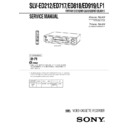Sony SLV-ED212KR / SLV-ED717KR / SLV-ED818TW / SLV-ED919KR / SLV-ED919TW / SLV-LF1KR Service Manual ▷ View online
5
Getting Started
Getting Started
Inserting the batteries
Insert two size AA (R6) batteries by
matching the + and – on the batteries
to the diagram inside the battery
compartment.
matching the + and – on the batteries
to the diagram inside the battery
compartment.
Insert the negative (–) end first, then
push in and down until the positive
(+) end clicks into position.
push in and down until the positive
(+) end clicks into position.
Using the remote commander
You can use this remote
commander to operate this VCR
and a Sony TV. Buttons on the
remote commander marked with
a dot (•) can be used to operate
your Sony TV. If the TV does not
have the
commander to operate this VCR
and a Sony TV. Buttons on the
remote commander marked with
a dot (•) can be used to operate
your Sony TV. If the TV does not
have the
g symbol near the
remote sensor, this remote
commander will not operate the
TV.
commander will not operate the
TV.
Step 2
Setting up the remote commander
To operate
the VCR
a Sony TV
Set
TV/VIDEO
to
VIDEO and point at the remote sensor on the VCR
TV and point at the remote sensor on the TV
Remote sensor
Notes
• With normal use, the batteries should last about three to six months.
• If you do not use the remote commander for an extended period of time, remove
• With normal use, the batteries should last about three to six months.
• If you do not use the remote commander for an extended period of time, remove
the batteries to avoid possible damage from battery leakage.
• Do not use a new battery with an old one.
• Do not use different types of batteries.
• Do not use different types of batteries.
continued
TV/VIDEO
Getting Started
6
Controlling other TVs with the remote commander
(SLV-ED919KR only)
(SLV-ED919KR only)
The remote commander is preprogrammed to control non-Sony TVs. If your
TV is listed in the table below, set the appropriate manufacturer’s code
number.
TV is listed in the table below, set the appropriate manufacturer’s code
number.
1
Set
TV/VIDEO
at the top of the remote commander to
TV
.
2
Hold ?/1 down, and enter your TV’s code number(s) using the number
buttons. Then release ?/1.
buttons. Then release ?/1.
Now you can use the ?/1, VOL +/–, CH +/– and TV/VIDEO buttons to
control your TV. You can also use the buttons marked with a dot (
control your TV. You can also use the buttons marked with a dot (
•) to
control a Sony TV. To control the VCR, reset
TV/VIDEO
to
VIDEO
.
Code numbers of controllable TVs
If more than one code number is listed, try entering them one at a time until
you find the one that works with your TV.
you find the one that works with your TV.
Step 2: Setting up the remote commander (continued)
Notes
• If the TV uses a different remote control system from the one programmed to work
• If the TV uses a different remote control system from the one programmed to work
with the VCR, you cannot control your TV with the remote commander.
• You may not be able to use some buttons to control non-Sony TVs due to the remote
commander’s signal limitations.
• If you enter a new code number, the code number previously entered will be erased.
• When you replace the batteries of the remote commander, the code number may
• When you replace the batteries of the remote commander, the code number may
automatically reset to 01 (Sony). If your TV is not a Sony, it is recommended to
manually set the appropriate code number every time you replace the batteries.
manually set the appropriate code number every time you replace the batteries.
Manufacturer
Sony
Akai
AOC
Centurion
Colonad
Curis-Mathes
Emerson
Fisher
General Electric
Gold Star
Hitachi
JVC
Magnavoc
Marantz
Code number
01
04
04
12
03
12
03, 04, 14
11
06, 10
03, 04, 17
02
09
08
13
Manufacturer
MGA/Mitsubishi
Panasonic
Philips
Pioneer
Quasar
Radio Shack
RCA
Sanyo
Sears
Sharp
Sylvania
Teknika
Toshiba
Zenith
Code number
13
06, 19
08
16
06
05, 14
10
11
07, 11
05, 18
08
14
07
15
7
Getting Started
Getting Started
Step 3
Hookup
Audio/video (A/V) hookup
If your TV has audio/video (A/V) input jacks, you will get a better picture
and sound when you hook up your VCR using these connections. If your TV
doesn’t have A/V inputs, see the following page for antenna hookup.
and sound when you hook up your VCR using these connections. If your TV
doesn’t have A/V inputs, see the following page for antenna hookup.
For SLV-ED919KR only
For a true “home theater” experience, you should connect the audio outputs
of your VCR or TV to your stereo system.
of your VCR or TV to your stereo system.
A Use this hookup if your TV has stereo jacks
B Use this hookup if your TV doesn’t have stereo jacks
continued
VCR
Stereo receiver
Audio/video cable (not supplied)
TV
Audio cable (not supplied)
IN
VIDEO
AUDIO
AUDIO OUT
AUX IN
AUDIO VIDEO
LINE-1
IN
LINE
OUT
IN
LINE
OUT
TV
VCR
Stereo receiver
Video cable (not supplied)
Audio cable (not supplied)
VIDEO
AUDIO
IN
AUX IN
AUDIO VIDEO
LINE-1
IN
LINE
OUT
IN
LINE
OUT
Note
• To listen to playback sounds in stereo, you must use the A/V connection.
• To listen to playback sounds in stereo, you must use the A/V connection.
SECTION 1
GENERAL
This section is a translated
version of Instruction Manual
SLV-ED919KR model.
Part number: 3-066-368-11
version of Instruction Manual
SLV-ED919KR model.
Part number: 3-066-368-11
Getting Started
8
Step 3: Hookup (continued)
For SLV-ED717KR and ED212KR only
A Use this hookup if your TV has stereo jacks
B Use this hookup if your TV doesn’t have stereo jacks
VCR
Audio/video cable (not supplied)
TV
IN
VIDEO
AUDIO
AUDIO VIDEO
LINE-1
IN
LINE
OUT
IN
LINE
OUT
TV
VCR
Audio/video cable (not supplied)
VIDEO
AUDIO
IN
AUDIO VIDEO
LINE-1
IN
LINE
OUT
IN
LINE
OUT
SLV-ED212/ED717/ED818/ED919/LF1
1-1
9
Getting Started
Getting Started
Antenna hookup
Make the following connections when you’re using an antenna.
A Use this hookup if you’re using:
• VHF/UHF antenna (you get channels 2–13 and channels 14 and higher)
• UHF-only antenna (you get channels 14 and higher)
• Separate VHF and UHF antennas
• UHF-only antenna (you get channels 14 and higher)
• Separate VHF and UHF antennas
B Use this hookup if you’re using a VHF-only antenna (you get
channels 2–13 only)
If you cannot connect your antenna cable to the VCR directly
If your antenna cable is a flat cable (300-ohm twin lead cable), attach an external
antenna connector (not supplied) so you can connect the cable to the VHF/UHF IN
connector. If you have separate cables for VHF and UHF antennas, you should use a
U/V band mixer (not supplied). For details, see page 54.
If your antenna cable is a flat cable (300-ohm twin lead cable), attach an external
antenna connector (not supplied) so you can connect the cable to the VHF/UHF IN
connector. If you have separate cables for VHF and UHF antennas, you should use a
U/V band mixer (not supplied). For details, see page 54.
continued
or
or
Match the type of
connector on your
TV: A, B, or C.
connector on your
TV: A, B, or C.
A
B
C
UHF
VHF
VCR
UHF
VHF
IN
OUT
VHF/UHF
Rear of TV
VHF/UHF
A
or
or
Match the type of
connector on your
TV: A, B, or C.
connector on your
TV: A, B, or C.
B
For connector
types B and C, no
UHF connection is
required.
types B and C, no
UHF connection is
required.
C
UHF
VHF
VHF
UHF
VCR
Rear of TV
VHF/UHF
IN
OUT
VHF/UHF
Getting Started
10
TV/VIDEO
?/1
1
Set the RF UNIT switch on the rear of the VCR to CH3 or CH4,
whichever channel is not used in your area. If both are used, set the
switch to either channel.
whichever channel is not used in your area. If both are used, set the
switch to either channel.
2
Press ?/1 to turn on the VCR.
3
Press TV/VIDEO on the remote commander to turn on the VIDEO
indicator in the VCR’s display window.
indicator in the VCR’s display window.
4
Press CH +/– to display a channel number in the display window.
Select an active channel number in your area.
Select an active channel number in your area.
5
Turn on your TV and set it to the channel you selected in step 1
(channel 3 or 4).
(channel 3 or 4).
The channel you selected in step 4 appears on the TV screen. If the
channels change when you press CH +/–, you have made the
correct setting.
channels change when you press CH +/–, you have made the
correct setting.
Whenever you use the VCR, set the TV to the channel selected in
step 1.
step 1.
Setting the RF unit
When connecting the VCR to the TV
using only the antenna cable, you must
set the RF UNIT switch on the rear of the
VCR so that the TV can receive the
correct signal from the VCR.
using only the antenna cable, you must
set the RF UNIT switch on the rear of the
VCR so that the TV can receive the
correct signal from the VCR.
If you made A/V connections (pages 7
or 8) you can skip this step.
or 8) you can skip this step.
CH +/–
RF UNIT
CH3
RF UNIT
CH4
Step 3: Hookup (continued)
• ]/1
• CH
• TV/
VIDEO
1
2
3
4
5
6
7
8
9
0
11
Getting Started
Getting Started
1
Press MENU, then press
M/m to move the
cursor (B) to CLOCK SET (
), then
press OK.
2
Press
M/m to set the month.
3
Press
, to select the day and press M/m
to set the day.
The day of the week is set automatically.
The day of the week is set automatically.
Step 4
Setting the clock
You must set the time and date on the
VCR to be able to use the timer
recording features properly.
VCR to be able to use the timer
recording features properly.
Before you start...
• Turn on the VCR and the TV.
• Set the TV to the VCR channel
• Set the TV to the VCR channel
(channel 3 or 4). If your TV is
connected to the VCR using A/V
connections, set the TV to video input.
connected to the VCR using A/V
connections, set the TV to video input.
• Press TV/VIDEO to display the
VIDEO indicator in the VCR’s display
window.
window.
MENU
OK
M/m/</,
M/m/</,
continued
MENU
OK
PLAY
OK
PLAY
OK
PLAY
2
/
/ 1
1
0 0 1
: 0
0
0 AM
: [
]
: [
]
: [ OK ]
: 0
0
0 AM
: [
]
: [
]
: [ OK ]
2
/
/ 1
11
0 0 1
7 2
/
1
1 /
1
0 0 1
: 0
0
0 AM
: [
]
: [
]
: [ OK ]
Getting Started
12
4
Set the year, hour and minutes in
sequence, using
sequence, using
, to select the item to be
set, and
M/m to select the digits.
5
Press OK to start the clock.
Tip
• To change the digits during setting, press
• To change the digits during setting, press
< to return to the item to be changed,
and select the digits using
M/m.
Note
• The menu disappears automatically if you don’t proceed for more than a few
• The menu disappears automatically if you don’t proceed for more than a few
minutes.
Step 4: Setting the clock (continued)
OK
PLAY
OK
PLAY
7 2
/
1
1 /
1
0 0 1
: [
]
: [
]
: [ OK ]
AM
12 : 3 0
1-2
13
Getting Started
Getting Started
Step 5
Press and hold ONE TOUCH TUNING on the VCR for more than
three seconds.
three seconds.
The VCR starts presetting the channels.
The WAIT indicator goes off when all receivable channels are preset.
To check if the channels are preset correctly
Set the TV to the video channel and press CHANNEL +/– on the VCR.
If the TV screen changes to a different program each time you press
CHANNEL +/–, the channels are preset correctly.
If the TV screen changes to a different program each time you press
CHANNEL +/–, the channels are preset correctly.
Tip
• To stop the One Touch Tuning function, press ONE TOUCH TUNING or x STOP
• To stop the One Touch Tuning function, press ONE TOUCH TUNING or x STOP
on the VCR during the setting.
Presetting channels
First, we recommend that you preset the receivable channels in your area
using the One Touch Tuning function or the AUTO PRESET (
using the One Touch Tuning function or the AUTO PRESET (
) in the
TUNER PRESET (
) menu. Then, if some channels could not be
preset automatically, set them manually; if there are any unwanted channels
among the preset ones, you can disable the channels.
among the preset ones, you can disable the channels.
Presetting all receivable
channels using the One
Touch Tuning function
channels using the One
Touch Tuning function
continued
SP
APC
ONE TOUCH
TUNING
ONE TOUCH
TUNING
CHANNEL +/–
Getting Started
14
Presetting all receivable
channels automatically
channels automatically
Before you start…
• Turn on the VCR and the TV.
• Set the TV to the VCR channel
• Set the TV to the VCR channel
(channel 3 or 4). If your TV is
connected to the VCR using A/V
connections, set the TV to video input.
connected to the VCR using A/V
connections, set the TV to video input.
• Press TV/VIDEO to display the
VIDEO indicator in the VCR’s display
window.
window.
1
Press MENU, then press
M/m to move the
cursor (B) to TUNER PRESET (
) ,
then press OK.
2
Press
M/m to select ANTENNA/CABLE
(
) .
Step 5: Presetting channels (continued)
MENU
OK
M/m/</,
M/m/</,
MENU
OK
PLAY
OK
PLAY
1
ON
•
•
•
•
OFF
: [
]
: [
]
2
1
ON
•
•
•
•
OFF
: [
]
: [
]
15
Getting Started
Getting Started
3
• To preset cable TV channels:
Press
</, to set ANTENNA/CABLE
(
) to CABLE (
).
• To preset VHF and UHF channels:
Press
</, to set ANTENNA/CABLE
(
) to ANT (
).
4
Press
M/m to move the cursor (B) to
AUTO PRESET (
), then press OK.
All receivable channels are preset in
numerical sequence. When no more
receivable channels can be found,
presetting stops and the picture from the
lowest numbered channel is displayed on
the TV screen.
numerical sequence. When no more
receivable channels can be found,
presetting stops and the picture from the
lowest numbered channel is displayed on
the TV screen.
Note
• Picture might disappear for a few seconds during One Touch Tuning and auto
• Picture might disappear for a few seconds during One Touch Tuning and auto
presetting functions. This is for tuning procedures, and not a malfunction.
continued
OK
PLAY
2
1
ON
•
•
•
•
OFF
: [
]
: [
]
2
1
ON
•
•
•
•
OFF
: [
]
: [
]
2
1
ON
•
•
•
•
OFF
OK
PLAY
OK
PLAY
Getting Started
16
Presetting/disabling
channels manually
channels manually
1
Press MENU, then press
M/m to move the
cursor (B) to TUNER PRESET (
),
then press OK.
CH +/–
MENU
OK
M/m/</,
M/m/</,
Number
buttons,
ENTER
buttons,
ENTER
Step 5: Presetting channels (continued)
1
2
3
4
5
6
7
8
9
0
MENU
OK
PLAY
1
ON
•
•
•
•
OFF
: [
]
: [
]
1-3
17
Getting Started
Getting Started
2
• To preset a channel:
1 Press the number buttons to enter the
channel number, then press ENTER.
2 Press </, to set MANUAL SET
(
) to ADD (
).
• To disable a channel:
1 Press CH +/– to select the channel
1 Press CH +/– to select the channel
number.
2 Press </, to set MANUAL SET
(
) to ERASE (
).
3
Repeat step 2 to preset or disable channels as required, then press
OK.
OK.
Channel to be preset
Channel to be disabled
continued
• CH
1
2
3
4
5
6
7
8
9
0
OK
PLAY
5
ON
•
•
•
•
OFF
: [
]
: [
]
2
1
ON
•
•
•
OFF
: [
]
: [
]
Getting Started
18
If the picture is not clear
Normally, the Auto Fine Tuning (AFT)
(
(
) function automatically
tunes in channels clearly. If, however,
the picture of a channel is not clear, you
can also use the manual tuning function.
the picture of a channel is not clear, you
can also use the manual tuning function.
MENU
OK
M/m/</,
M/m/</,
Number
buttons,
ENTER
buttons,
ENTER
1
Press MENU, then press
M/m to move the
cursor (B) to TUNER PRESET (
),
then press OK.
2
Press the number buttons to select the
channel you want to fine-tune, then press
ENTER.
channel you want to fine-tune, then press
ENTER.
Step 5: Presetting channels (continued)
1
2
3
4
5
6
7
8
9
0
MENU
OK
PLAY
1
2
3
4
5
6
7
8
9
0
1
ON
•
•
•
•
OFF
: [
]
: [
]
Selected channel
5
ON
•
•
•
•
OFF
: [
]
: [
]
19
Getting Started
Getting Started
3
Press
M/m to select FINE TUNING
(
).
The fine tuning meter appears.
4
Press
</, to adjust to a clearer picture,
then press OK.
Note that the AFT (
) setting
switches to OFF.
Tip
• To select the channel in step 2 on page 18, you can also use the CH +/– buttons. In
• To select the channel in step 2 on page 18, you can also use the CH +/– buttons. In
this case, you do not need to press ENTER.
Notes
• The menu disappears automatically if you do not proceed for more than a few
• The menu disappears automatically if you do not proceed for more than a few
minutes.
• When adjusting FINE TUNING (
), the menu may become difficult to
read due to interference from the picture being received.
2
1
ON
•
•
•
•
OFF
: [
]
2
1
ON
•
•
• OFF
: [
]
OK
PLAY
OK
PLAY
Getting Started
20
Step 6
Setting up the
G-CODE system
(SLV-ED919KR
only)
G-CODE system
(SLV-ED919KR
only)
The G-CODE system is a feature in Sony
VCRs that simplifies programing the
VCR to make timer recording. To use the
G-CODE system, each TV channels
needs to be matched with its G-CODE
guide channel. To get the guide channel
numbers, look in the program guide for
your area that features G-CODE
numbers.
VCRs that simplifies programing the
VCR to make timer recording. To use the
G-CODE system, each TV channels
needs to be matched with its G-CODE
guide channel. To get the guide channel
numbers, look in the program guide for
your area that features G-CODE
numbers.
Before you start…
• Turn on the VCR and the TV.
• Set the TV to the video channel.
• Set the TV to the video channel.
1
Press MENU, then press
M/m to move the
cursor (B) to SET G-CODE CHANNELS
(
(
) and press OK.
MENU
OK
M/m/</,
M/m/</,
Number
buttons,
ENTER
buttons,
ENTER
1
2
3
4
5
6
7
8
9
0
MENU
OK
PLAY
:
:
G-CODE
TV
– –
[ 0 – 9 ]
[ OK ]
[ OK ]
– –
1-4
Click on the first or last page to see other SLV-ED212KR / SLV-ED717KR / SLV-ED818TW / SLV-ED919KR / SLV-ED919TW / SLV-LF1KR service manuals if exist.