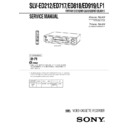Sony SLV-ED212KR / SLV-ED717KR / SLV-ED818TW / SLV-ED919KR / SLV-ED919TW / SLV-LF1KR Service Manual ▷ View online
37
Search Operations
Search Operations
Searching for the
beginning of an
Easy Timer
recorded
programme
beginning of an
Easy Timer
recorded
programme
If you record a programme using the
Easy Timer function, you can easily find
the beginning of the recording with the
SEARCH MODE function. The SEARCH
MODE indicator flashes when the VCR
finishes making an Easy Timer
recording.
Easy Timer function, you can easily find
the beginning of the recording with the
SEARCH MODE function. The SEARCH
MODE indicator flashes when the VCR
finishes making an Easy Timer
recording.
Push the EASY TIMER knob.
The VCR turns on, rewinds to the beginning of the recorded programme and
starts playback automatically. The SEARCH MODE indicator turns off.
starts playback automatically. The SEARCH MODE indicator turns off.
Tip
• You can start the SEARCH MODE function after the flashing of the SEARCH
• You can start the SEARCH MODE function after the flashing of the SEARCH
MODE indicator has been stopped. The flashing stops when you turn on the VCR
and press the SEARCH MODE button (Do not press any button at this point,
otherwise this SEARCH MODE function will be cancelled). To start the SEARCH
MODE function, press the SEARCH MODE button repeatedly until the SEARCH
MODE indicator flashes. Push the EASY TIMER knob. The VCR rewinds and starts
playback automatically.
If you continue to press the SEARCH MODE button while the SEARCH MODE
indicator is flashing, you can enter other search operations (For details, see the
following pages). Each press of the SEARCH MODE button changes the search
operations as follows:
and press the SEARCH MODE button (Do not press any button at this point,
otherwise this SEARCH MODE function will be cancelled). To start the SEARCH
MODE function, press the SEARCH MODE button repeatedly until the SEARCH
MODE indicator flashes. Push the EASY TIMER knob. The VCR rewinds and starts
playback automatically.
If you continue to press the SEARCH MODE button while the SEARCH MODE
indicator is flashing, you can enter other search operations (For details, see the
following pages). Each press of the SEARCH MODE button changes the search
operations as follows:
Notes
• This SEARCH MODE function will be cancelled (the SEARCH MODE indicator
• This SEARCH MODE function will be cancelled (the SEARCH MODE indicator
turns off) if:
– The VCR starts recording other programmes.
– You press the H PLAY, M FF, m REW or A EJECT button while the VCR is
– You press the H PLAY, M FF, m REW or A EJECT button while the VCR is
on.
SEARCH MODE
EASY TIMER
knob
REMAIN
BLANK
INDEX
TIME
38
Search Operations
Searching for the
current position
on a tape
current position
on a tape
This feature enables you to find the
current position on a tape as well as the
remaining time of the tape.
current position on a tape as well as the
remaining time of the tape.
1
Press SEARCH MODE repeatedly until the
REMAIN indicator appears in the display
window as shown on the right.
REMAIN indicator appears in the display
window as shown on the right.
The SEARCH MODE indicator lights up.
2
Push the EASY TIMER knob to display
the tape meter on the TV screen.
the tape meter on the TV screen.
The SEARCH MODE indicator turns off.
A cursor (x) indicates the current position
on the tape.
A cursor (x) indicates the current position
on the tape.
“REMAIN” and the remaining time of the tape appear in the display window in
the following order:
the following order:
To stop the Search function
Press x STOP.
Notes
• To display the remaining time correctly, you may have to select the TAPE SELECT (
• To display the remaining time correctly, you may have to select the TAPE SELECT (
)
in the SET UP MENU (
) according to the type of the tape that you are using. For details,
see page 51.
• In step 2, the VCR automatically rewinds and fast-forwards the tape only if you press the
SEARCH MODE button right after you insert a tape. This is so that the VCR can measure the
current position on the tape.
current position on the tape.
• You cannot use this function during any recording mode.
SEARCH MODE
EASY TIMER
knob
Tape meter
n
SP
APC
START
SP
APC
START
– – – – – – – – – – – – – – – –
RE-
MAIN
0:15 (remaining
time of the tape)
39
Search Operations
Searching using
the Blank Search
function
the Blank Search
function
This feature enables you to find a blank
section on your tape.
section on your tape.
1
Press SEARCH MODE repeatedly until the
BLANK indicator appears in the display
window.
BLANK indicator appears in the display
window.
The SEARCH MODE indicator lights up.
2
Push the EASY TIMER knob on the VCR.
The SEARCH MODE indicator turns off.
The VCR fast-forwards to the end of the
tape. Then, the VCR rewinds the tape to
the last recorded programme. After a few
seconds, the VCR starts playback and
stops at the beginning of the blank
section.
The VCR fast-forwards to the end of the
tape. Then, the VCR rewinds the tape to
the last recorded programme. After a few
seconds, the VCR starts playback and
stops at the beginning of the blank
section.
“BLANK” and the remaining time of the
blank section appear alternately in the
display window for about one minute.
blank section appear alternately in the
display window for about one minute.
To stop searching
To stop the VCR while searching for a blank section, press x STOP.
Notes
• To display the remaining time correctly, you may have to select the TAPE SELECT (
• To display the remaining time correctly, you may have to select the TAPE SELECT (
)
in the SET UP MENU (
) according to the type of the tape that you are using. For details,
see page 51.
• In step 2, “FULL” will appear in the display window for about one minute, if:
– there is no blank section available on the tape.
– the remaining time of a blank section is less than one minute.
– the remaining time of a blank section is less than one minute.
• The VCR can only detect the blank section between the end of the tape and the end of the last
recorded programme.
SEARCH MODE
EASY TIMER
knob
n
SP
APC
START
APC
SP
APC
START
Last recorded
programme
programme
End of tape
Blank section
40
Search Operations
Searching using
the index
function
the index
function
The VCR marks the tape with an index
signal at the point where each recording
begins. Use these signals as references to
find a specific recording. The VCR can
search up to 99 index signals ahead of or
behind the current position. You can
either use the INDEX SEARCH buttons
on the remote commander or the
SEARCH MODE button and EASY
TIMER knob on the VCR.
signal at the point where each recording
begins. Use these signals as references to
find a specific recording. The VCR can
search up to 99 index signals ahead of or
behind the current position. You can
either use the INDEX SEARCH buttons
on the remote commander or the
SEARCH MODE button and EASY
TIMER knob on the VCR.
Using the INDEX SEARCH
buttons on the remote
commander
buttons on the remote
commander
1
Insert an indexed tape into the VCR.
2
Press ./> INDEX SEARCH repeatedly to specify how many
index signals ahead or behind you want to search:
index signals ahead or behind you want to search:
• To search ahead, press > INDEX
SEARCH.
• To search backwards, press .INDEX
SEARCH.
The VCR starts searching and the index
number on the TV screen counts down to
zero. The playback starts from the point
about five seconds ahead of the specified
index mark.
number on the TV screen counts down to
zero. The playback starts from the point
about five seconds ahead of the specified
index mark.
./>
INDEX
SEARCH
SEARCH
8
1-9
41
Search Operations
Using the SEARCH MODE
button and EASY TIMER
knob on the VCR
button and EASY TIMER
knob on the VCR
1
Press SEARCH MODE on the VCR repeatedly until “INDEX” appears
in the display window (the SEARCH MODE indicator lights up).
in the display window (the SEARCH MODE indicator lights up).
2
Turn the EASY TIMER knob to specify how many index signals ahead
or behind you want to search:
or behind you want to search:
• To search ahead, turn the EASY TIMER knob clockwise.
• To search backwards, turn the EASY TIMER knob counterclockwise.
3
Push the EASY TIMER knob.
The VCR starts searching. Playback starts (the SEARCH MODE
indicator turns off) from the point about five seconds ahead of the
specified index mark.
indicator turns off) from the point about five seconds ahead of the
specified index mark.
To stop searching
Press x STOP.
Note
• No index signal will be added when recording starts from recording pause.
• No index signal will be added when recording starts from recording pause.
However, an index signal will be marked if you change the channel during
recording pause.
recording pause.
SP
APC
SP
APC
START
SEARCH MODE
EASY TIMER
knob
42
Search Operations
Searching using
the Time Search
function
the Time Search
function
You can easily find a specific point on a
tape by using the Time Search function.
For example, you can find a recorded
section 15 minutes ahead of or behind
the current position of a tape by using
the Time Search function.
tape by using the Time Search function.
For example, you can find a recorded
section 15 minutes ahead of or behind
the current position of a tape by using
the Time Search function.
1
Press SEARCH MODE repeatedly until “TIME” appears in the display
window (the SEARCH MODE indicator lights up).
window (the SEARCH MODE indicator lights up).
2
Turn the EASY TIMER knob clockwise or counterclockwise to set the
length of time you want the VCR to fast-forward or rewind the tape.
Each turn on the knob increases or decreases the duration by 15
minutes.
length of time you want the VCR to fast-forward or rewind the tape.
Each turn on the knob increases or decreases the duration by 15
minutes.
For example, if you want to watch a recorded section 15 minutes ahead
of the current position, turn the EASY TIMER knob once clockwise.
of the current position, turn the EASY TIMER knob once clockwise.
To change the time by one
minute, press PROGRAM
+/–.
minute, press PROGRAM
+/–.
3
Push the EASY TIMER knob.
The VCR starts searching and the tape counter starts counting until it
reaches the specified point.
reaches the specified point.
The VCR starts playback automatically when the tape counter reaches
the specified point (the SEARCH MODE indicator turns off).
the specified point (the SEARCH MODE indicator turns off).
To stop searching
Press x STOP.
Tip
• The VCR can search up to three hours ahead of or behind the current position of a
• The VCR can search up to three hours ahead of or behind the current position of a
tape.
SEARCH MODE
EASY TIMER
knob
SP
APC
SP
APC
SP
APC
43
Additional Operations
Playing/searching
at various speeds
at various speeds
Additional Operations
y
SLOW
M
FF
m
REW
×2
H
PLAY
Playback options
View the picture during
fast-forward or rewind
fast-forward or rewind
Play at high speed
Play at twice the normal speed
Play in slow motion
Play frame by frame
Rewind and start play
To resume normal playback
Press H PLAY.
Press H PLAY.
Tips
• Adjust the picture using TRACKING +/– on the VCR if:
• Adjust the picture using TRACKING +/– on the VCR if:
– streaks appear while playing in slow motion.
– the picture shakes while pausing.
– the picture shakes while pausing.
To set tracking to the center position, press both buttons at the same time.
• If noise appears during pause or frame-by-frame playback, first switch to the slow
motion playback, then adjust the picture using TRACKING +/– on the VCR.
Notes
• The sound is muted during these operations.
• In EP mode, noise may appear or there may be no colour.
• Tapes recorded in the LP mode on other VCRs can be played back on this VCR but
• The sound is muted during these operations.
• In EP mode, noise may appear or there may be no colour.
• Tapes recorded in the LP mode on other VCRs can be played back on this VCR but
the picture quality cannot be guaranteed.
• The picture may have snow when playing at high speed in reverse.
Operation
During fast-forward, hold M FF down. During rewind, hold
m
m
REW down.
• During playback, press M FF or m REW on the remote
commander.
• During playback, hold M FF or m REW down. When you
release the button, normal playback resumes.
During playback or pause, press
×2.
During playback or pause, press y SLOW.
During pause, press M FF or m REW on the remote
commander. Hold the button down to play one frame each second.
commander. Hold the button down to play one frame each second.
While the tape is stopped, hold down 0 REW on the VCR and
press H PLAY on the VCR.
press H PLAY on the VCR.
m
REW
M
FF
H
PLAY
Additional Operations
44
Setting the
recording
duration time
recording
duration time
After you have started recording in the
normal way, you can have the VCR stop
recording automatically after a specified
duration.
normal way, you can have the VCR stop
recording automatically after a specified
duration.
z
REC
1
While recording, press z REC.
The t indicator appears in the display window.
2
Press z REC repeatedly to set the duration.
Each press advances the time in increments of 30 minutes.
The tape counter decreases minute by minute to 0:00, then the VCR
stops recording and turns off automatically.
stops recording and turns off automatically.
To extend the duration
Press z REC repeatedly to set to the new duration.
To cancel the duration
Press z REC repeatedly until the t indicator disappears and the VCR
returns to normal recording mode.
returns to normal recording mode.
To stop recording
To stop the VCR while recording, press x STOP.
1
2
3
4
5
6
7
8
9
0
SP
APC
VIDEO
0:30
1:00
6:00
5:30
Normal recording
1-10
45
Additional Operations
Checking/
changing/
canceling timer
settings
changing/
canceling timer
settings
Before you start…
• Turn on your TV and set it to the
video channel.
1
Press ?/1 to turn on the VCR.
2
Press MENU and select TIMER SET/CHECK
(
(
):
• If you want to change or cancel a setting,
go on to the next step.
• If you do not need to change the settings,
press OK, then turn off the VCR to return
to recording standby.
to recording standby.
?
/1
MENU
CLEAR
OK
M/m/</,
M/m/</,
e.g. SLV-ED919KR/ED717KR
1
2
3
4
5
6
7
8
9
0
continued
1 1 / 1 6
12 : 1 2
1 : 0 0
2 7
11 : 0 0
0 : 0 0
L 2
– / – –
–
– : – –
– : – –
– –
– / – –
– : – –
– : – –
– –
11 / 1 7
7 : 0 0
8 : 0 0
6
11 / 2 5
9 : 0 0
12 : 0 0
5 0
EP
SP
SP
–
–
–
– / – –
– : – –
– : – –
– –
– / – –
– : – –
– : – –
– –
–
–
–
SP
EP
EP
AM
PM
AM
PM
PM
AM
PM
AM
PM
AM
PM
PM
AM
PM
Additional Operations
46
3
Press
M/m to select the setting you want to change or cancel:
• To change the setting, press
</, to flash the item you want to
change, and press
M/m to reset it. Then, press , repeatedly until the
cursor (B) appears at the beginning of the line.
• To cancel the setting, press CLEAR.
4
Press OK.
If any timer settings remain, turn off the VCR to return to recording
standby.
standby.
When the timer settings overlap
The program that starts first has priority and the second program starts
recording only after the first program has finished. If the programs start at
the same time, the program listed first in the menu has priority.
recording only after the first program has finished. If the programs start at
the same time, the program listed first in the menu has priority.
Checking/changing/canceling timer settings (continued)
Program 1
Program 2
Will be cut off
47
Additional Operations
To listen to
Stereo
Left channel
Right channel
Monaural sound on the
normal audio track*
normal audio track*
*
Usually the mixed sound of left and right channels (monaural)
Recording stereo and bilingual
programs (SLV-ED919KR only)
programs (SLV-ED919KR only)
This VCR automatically receives and records stereo and bilingual programs.
When a stereo program is received, the STEREO indicator lights up. If there
is noise in the stereo program, set AUTO STEREO (
When a stereo program is received, the STEREO indicator lights up. If there
is noise in the stereo program, set AUTO STEREO (
) in the SET
UP MENU (
) to OFF. The sound will be recorded in monaural (on
both hi-fi and normal audio tracks) but with less noise. For details, see page
51.
51.
To select bilingual sound while recording
Press AUDIO MONITOR to select the sound you want.
On-screen display
STEREO (
)
L CH (
)
R CH (
)
No indicator
Display window
STEREO
STEREO
STEREO
No indicator
Selecting the sound during playback
Press AUDIO MONITOR to select the sound you want. (The sound being
recorded will not change.)
recorded will not change.)
To listen to
Main
Sub
Main and sub
Display window
STEREO
STEREO
STEREO
On-screen display
MAIN (
)
SUB (
)
MAIN/SUB (
)
continued
Additional Operations
48
Notes
• To listen to the playback sounds in stereo, you must use the A/V connections.
• When you play a tape recorded in monaural, the sound is heard in monaural
• To listen to the playback sounds in stereo, you must use the A/V connections.
• When you play a tape recorded in monaural, the sound is heard in monaural
regardless of the AUDIO MONITOR setting.
• If the AUDIO MONITOR button does not function, check that AUDIO MIX
(
) in the SET UP MENU (
) is set to OFF. For details, see page
51.
How sound is recorded on a video tape
The VCR records sound onto two separate tracks. Hi-fi audio is recorded
onto the main track along with the picture. Monaural sound is recorded onto
the normal audio track along the edge of the tape.
onto the main track along with the picture. Monaural sound is recorded onto
the normal audio track along the edge of the tape.
Recording stereo and bilingual programs (continued)
Normal audio track
Hi-fi audio track
(main track)
(main track)
Stereo sound
(left/right channels)
(left/right channels)
Monaural sound
Bilingual
Main (left channel)
Sub (right channel)
Sub (right channel)
Usually main sound
Stereo
1-11
49
Additional Operations
Adjusting the picture
Adjusting the tracking
Although the VCR automatically adjusts the tracking when playing a tape
(the indicator flashes in the display window, then turns off), distortion
may occur if the tape was recorded in poor condition. In this case, manually
adjust the tracking.
(the indicator flashes in the display window, then turns off), distortion
may occur if the tape was recorded in poor condition. In this case, manually
adjust the tracking.
Press the TRACKING +/– buttons on the VCR to
display the tracking meter. The distortion should
disappear as you press one of the two buttons (the
display the tracking meter. The distortion should
disappear as you press one of the two buttons (the
indicator lights up). To resume automatic
tracking adjustment, eject the tape and reinsert it.
About the R
2
(Reality Regenerator) function
(SLV-ED919KR/ED717KR only)
The R
2
function automatically
adjusts the picture to the most
suitable quality during playback.
suitable quality during playback.
When playback starts, the R
2
function activates and the R
2
button lights up.
Each pressing of the button changes the effect and indication in the display
window as follows:
window as follows:
SOFT
REAL (status of playback started)
DYNA (dynamic)
R
2
Tracking meter
Additional Operations
50
About the Adaptive Picture Control (APC) function
The Adaptive Picture Control (APC) function automatically improves
recording and playback quality by adjusting the VCR to the condition of the
video heads and tape. To maintain better picture quality, we recommend that
you set APC to ON in the SET UP MENU (
recording and playback quality by adjusting the VCR to the condition of the
video heads and tape. To maintain better picture quality, we recommend that
you set APC to ON in the SET UP MENU (
) (with the APC indicator
in the display window lit).
APC playback
The APC function automatically works on all types of tapes, including rental
tapes and tapes that were not recorded with APC.
tapes and tapes that were not recorded with APC.
APC recording
Whenever you insert a tape and start recording at the first time, the VCR
adjusts to the tape using the APC function (the APC indicator flashes
rapidly). This adjustment is retained until the tape is ejected.
adjusts to the tape using the APC function (the APC indicator flashes
rapidly). This adjustment is retained until the tape is ejected.
To deactivate the APC function
Press MENU and select SET UP MENU (
), then set APC to OFF. The
APC indicator in the display window goes off.
Tip
• To set the tracking to the center position, press TRACKING + and – buttons at the
• To set the tracking to the center position, press TRACKING + and – buttons at the
same time.
Notes
• The auto tracking adjustment cannot be guaranteed to work with tapes recorded in
• The auto tracking adjustment cannot be guaranteed to work with tapes recorded in
the LP mode on other VCRs.
• There is a delay of a few seconds before the VCR actually starts recording while the
VCR analyzes the tape. To avoid the delay, first set the VCR to recording pause (the
APC indicator flashes slowly) and press z REC to have the VCR analyze the tape.
After the APC indicator stops flashing, press X PAUSE to start recording
immediately. If you press X PAUSE before the APC indicator stops flashing, the
APC function is canceled.
APC indicator flashes slowly) and press z REC to have the VCR analyze the tape.
After the APC indicator stops flashing, press X PAUSE to start recording
immediately. If you press X PAUSE before the APC indicator stops flashing, the
APC function is canceled.
51
Additional Operations
Changing menu options
1
Press MENU and select SET UP MENU
(
(
).
2
Press
M/m to select the option to change, then press </, to change
the setting.
3
Press OK to return to the original screen.
Menu choices
Initial settings are indicated in bold print.
Menu option
AUTO ANT SEL
(
(
)
AUTO STEREO
(
(
)
(SLV-ED919KR
only)
only)
AUDIO MIX
(
(
)
(SLV-ED919KR
only)
only)
APC
TAPE SELECT
(
(
)
Set this option to
ON if your TV is connected only to VHF/UHF OUT on the VCR.
To play a tape, set the TV to the VCR channel (channel 3 or 4).
OFF if your TV is connected to both VHF/UHF OUT and LINE
OUT on the VCR. To play a tape, set the TV to the VCR input.
To play a tape, set the TV to the VCR channel (channel 3 or 4).
OFF if your TV is connected to both VHF/UHF OUT and LINE
OUT on the VCR. To play a tape, set the TV to the VCR input.
ON to receive stereo programs. OFF to reduce noise; the sound
changes to monaural.
changes to monaural.
ON to listen to the sound recorded on hi-fi and normal audio
tracks at the same time. The AUDIO MONITOR button will not
function.
OFF to listen to hi-fi and normal audio tracks separately. Select the
sound using the AUDIO MONITOR button.
tracks at the same time. The AUDIO MONITOR button will not
function.
OFF to listen to hi-fi and normal audio tracks separately. Select the
sound using the AUDIO MONITOR button.
ON to switch on the APC (Adaptive Picture Control) function and
improve picture quality.
OFF to switch off APC.
improve picture quality.
OFF to switch off APC.
AUTO when using a T-160 length or any tape shorter than a T-140
length tape.
180 when using a T-140 or T-180 length tape.
length tape.
180 when using a T-140 or T-180 length tape.
e.g. SLV-ED919KR
ON
•
OFF
ON
•
OFF
ON
• OFF
ON
•
•
•
OFF
1 8 0
APC
: [
]
: [
]
Additional Operations
52
Hooking up to a VCR or stereo system
How to hook up to record on this VCR
: Signal flow
How to hook up to a stereo system (SLV-ED919KR only)
Connect LINE-2 IN AUDIO on this VCR to the audio output jacks on the
stereo system, using an audio cable (not supplied).
stereo system, using an audio cable (not supplied).
Tips
• (SLV-ED717KR and ED212KR)
• (SLV-ED717KR and ED212KR)
Use the following audio/video cable according to the type of the other VCR.
• (SLV-ED919KR)
If the other VCR is a monaural type and connected to this VCR’s LINE-2 IN jacks,
connect the audio plug to the AUDIO L (white) jack. The sound is recorded on both
right and left channels. When connecting to the AUDIO R (red) jack, the sound is
recorded only on the right channel.
connect the audio plug to the AUDIO L (white) jack. The sound is recorded on both
right and left channels. When connecting to the AUDIO R (red) jack, the sound is
recorded only on the right channel.
• You can also use the LINE-1 IN jacks instead. If the other VCR is a monaural type,
the sound is recorded only on the channel whose jack is connected to the audio
plug. To record on both right and left channels, connect the audio plugs to the
AUDIO R/L jacks using an audio/video cable (not supplied).
plug. To record on both right and left channels, connect the audio plugs to the
AUDIO R/L jacks using an audio/video cable (not supplied).
Notes
• Make sure you connect the plugs to jacks of the same color.
• If you connected this VCR to both the LINE IN and LINE OUT jacks of the other
• Make sure you connect the plugs to jacks of the same color.
• If you connected this VCR to both the LINE IN and LINE OUT jacks of the other
VCR, select the input correctly to prevent a humming noise.
If the other VCR is:
Use a cable such as:
Stereo type
VMC-910HG (3-phono to 2-phono)
Monaural type
VMC-710HG/720HG (2-phono to 2-phono)
Stereo type
VMC-810HG (3-phono to 3-phono)
Monaural type
VMC-910HG (3-phono to 2-phono)
Jack
LINE-1 IN
LINE-2 IN
(SLV-ED717KR
only)
(SLV-ED717KR
only)
This VCR (Recorder)
TV
Other VCR (Player)
LINE OUT
LINE-2 IN
VMC-810HG audio/video cable (not supplied)
e.g. SLV-ED919KR
1-12
Click on the first or last page to see other SLV-ED212KR / SLV-ED717KR / SLV-ED818TW / SLV-ED919KR / SLV-ED919TW / SLV-LF1KR service manuals if exist.