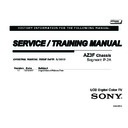Sony KDL-32EX550 Service Manual ▷ View online
KDL-32EX550 24
SECTION 5 - UPDATES AND ADJUSTMENTS
OVERVIEW
The models in this manual utilize a “generic” type of Main Board, therefore a
software update must be performed and certain service adjustment settings
must be changed or confirmed whenever the Main Board, LCD Panel, or
TCON Board is replaced.
There are 2 reasons for updating the software on the TVs.
There are 2 reasons for updating the software on the TVs.
●
Software updates for customers
These updates are for enhancements or improvements that have
been made to the software after the TV was released.
●
Software update for servicers
These updates are specifically for servicers to use during a service
call.
SOFTWARE UPDATES FOR CUSTOMERS
The subject of software updates is very important. The televisions of today
have advanced to the point where they are not simply a television anymore.
They are evolving into devices that are designed to integrate with numerous
other devices found in the home. Some examples are: portable audio and
video devices, still cameras, home computer networks and accessing the
internet to name a few.
Communications with these varying devices requires that the television be
Communications with these varying devices requires that the television be
compatible with varying communications protocols. Although standards
are detailed for each of these protocols, the real world dictates that
occasional errors may occur that could prevent devices from operating or
communicating properly.
Keeping the software in the television up-to-date is a procedure that is
Keeping the software in the television up-to-date is a procedure that is
normally handled by the owner of the television. Most customers who own
computers and other digital devices are familiar with and are accustomed
to updating the software in their products. If a customer contacts the Sony
Customer Support Center and it is deemed to be correctable with a software
update, the issue is handled at the customer level.
Software updates can be performed by:
●
Customer Manual Downloads: Software updates can be
downloaded and placed on a USB device to be loaded onto the
TV. The instructions for downloading the software file vary from
chassis to chassis and sometimes from model to model. The
customer is provided with the instructions to properly format the
USB device, unzip the file, and the procedures for loading the
software into the television.
●
Network Downloads: Internet software updates are becoming
more prevalent as more and more models incorporate home
network capabilities. This method is the most practical since the
television will check for the latest version of software. The models
with this type of chassis provide the customer with a choice of
turning the automatic software update feature on or off. If set to on,
the television will lookup software information while the unit is in
standby. If a newer version is available, it will be downloaded and
installed without any input from the customer.
●
Built-in Tuner: OTA or cable sources having the proper station that
is transmitting software update data packets. Although the ability
to transmit software update is possible in this way, it is the least
common and is reserved for particular situations where a critical
update is “forced”, thereby updating the TV without any input from
the customer.
SOFTWARE UPDATES FOR SERVICERS
Replacement Main Boards are now stocked with basic software. Once the
replacement board is installed in the TV, the most current software needs to
be installed using a USB device containing the necessary software.
This new method of supplying Main Boards significantly reduces the
This new method of supplying Main Boards significantly reduces the
complexity of replacing the Main Boards. Information about the LCD panel
is stored on the TCON circuits. This information is automatically loaded
onto the Main Board when the TV is powered up. With the correct software
version the Main Board and/or the TCON can be replaced more efficiently.
KDL-32EX550 25
SECTION 5 - UPDATES AND ADJUSTMENTS
SOFTWARE UPDATE RESPONSIBILITY
Software updates are designed to be performed by the customer. Warranty
repairs in which the issue can be resolved by a software update
are not
reimbursable. Most issues involving software updates are handled by the
customer service center and should not be directed to an authorized service
center. It is the responsibility of the servicer to prevent service calls for
issues that involve software updates. Exceptions to this are certain cases
whereby the customer is unable or unwilling to perform the task. In this
situation, the servicer will be notified and receive the proper authorization
for reimbursement.
It is the servicer’s responsibility, however, to
It is the servicer’s responsibility, however, to
make certain that any TV
requiring a legitimate service is running the latest software version
and to install it if necessary.
CHECKING THE SOFTWARE VERSION
The easiest way to check the version of software that is currently on the TV
is to access the Contact Sony screen by using the customer menu.
Contact Sony
Please contact Sony directly if you have questions on the use of your television
con:
Website Support:
United States Phone Contact:
Model Name:
Serial Number:
Software Version:
Device ID:
Canada Phone Contact
Other Countries Contact
www.sony.com/tvsupport
1 (800) 222-SONY (7669)
1 (877) 899-SONY (7669)
Consult the Warranty Card
Please have the following information available:
KDL-46HX750
B0:00:00:B1:3D:B3
PKG1.027AAA,RRT 31
5000092
EXAMPLE OF SOFTWARE VERSION
LOCATED ON THE CONTACT SONY SCREEN
COMPLETING SERVICE REQUIREMENTS
WHEN REPLACING THE MAIN BOARD
The following must be performed after replacing the Main Board to ensure
that all of the features for the TV will be available.
●
Updating the Software
●
Selecting the Segment Code
●
Selecting the Destination
●
Selecting the Model Name
●
Adding the Serial Number
●
Confirming the Model ID and Product ID
●
Clearing the Self Diagnosis Self Check Information
UPDATING THE SOFTWARE
After replacing the Main Board you MUST UPDATE the SOFTWARE to the
latest version.
UPDATING THE SOFTWARE
There are 2 situations that can occur after replacing the Main Board.
1. After replacing the Main Board, turn the TV ON.
Case 1 - If there is no picture displayed and lights flash on the front
panel, insert the USB device. The update will start automatically.
NOTE: This update may take up to 5 minutes to complete. Do not
remove the USB device, turn off the TV, or unplug the power cord
while the update is in progress.
Case 2 - If the picture displays, you will need to reset the LCD
Panel ID to force update the software. Proceed to
“Resetting the
LCD Panel to Update the Software”.
2. After the update is complete, proceed to
“Selecting the Segment
Code”.
KDL-32EX550 26
SECTION 5 - UPDATES AND ADJUSTMENTS
RESETTING THE LCD PANEL TO UPDATE THE SOFTWARE
NOTE: These steps are only required if the software did not update.
1. Take the TV out of deep Standby mode by pressing
POWER
to
turn on the TV.
2. Press
POWER
to turn the TV back off.
3. Access Service Mode by pressing the following buttons on the
Remote Commander within a second of each other:
DISPLAY
Channel
5
Volume
+
POWER
4. The
DIGITAL Service Menu displays.
NOTE: There are 3 Service Menus for this model, DIGITAL,
CHASSIS, and VPC.
5. Press
JUMP
or
OPTIONS
on the Remote Commander until the
CHASSIS menu displays.
CHASSIS
SERVICE
000
000
WYVERN
S2_NOISE_TH 32
6. Press
2
to move to the next category until the
007 DL category
displays.
CHASSIS
SERVICE
007
000
DL
PID_DATA_MISMAT 0
7. Press
3
to increase the data value to 1.
CHASSIS
SERVICE
007
000
DL
PID_DATA_MISMAT 1
8. Press
MUTING
then press
0
to WRITE (Save) the changes.
When complete, the screen briefly indicates “WRITE”.
CHASSIS
SERVICE
WRITE
007
000
DL
PID_DATA_MISMAT 1
9. Exit service mode by turning the TV power off.
10. Return to
10. Return to
“Updating the Software” on page 25
SELECTING THE SEGMENT CODE
Before proceeding, update the software to the latest version. After updating
the software, go into Service Mode to select the correct Segment Code
data value.
Verify before proceeding to the next step:
Verify before proceeding to the next step:
;
Updated the Software
1. Take the TV out of deep Standby mode by pressing
POWER
to
turn on the TV.
2. Press
POWER
to turn the TV back off.
3. Access Service Mode by pressing the following buttons on the
Remote Commander within a second of each other:
DISPLAY
Channel
5
Volume
+
POWER
4. The
DIGITAL Service Menu displays.
NOTE: There are 3 Service Menus for this model, DIGITAL,
CHASSIS, and VPC. If the DIGITAL Service Menu is not displayed,
press
press
JUMP
or
OPTIONS
on the Remote Commander.
KDL-32EX550 27
SECTION 5 - UPDATES AND ADJUSTMENTS
DIGITAL
SERVICE
001 OP
000 VERS
---
<MAIN>
<EXT>
DM1.027AAA
AA
RF:0000
WF1.002W00AA
WF:9.2.1.12.4
DF3.130W00AA
WF:0A
YM1.409W00AA
FD:0.068
M4.091C
(DM1.027AAA)
DD1.009W00AA
PK1.009W00AA
<PEM>
MID:1C23A122
-------------------
PID:03047040
-------------------
PNL:LTY320AN0301
TUNER: ENABLE
-------------------
-------------------
SAMPLE DIGITAL SERVICE MENU
press
or
JUMP
OPTIONS
Within each Service Menu are Categories and data information.
CHASSIS
SERVICE
000
000
WYVERN
S2_NOISE_TH 32
Data Value
Item Name
Category Number
Item Number
Category Name
SERVICE DATA DEFINITIONS
5. Press
2
to move to the next category until the
002 MODEL
category displays.
DIGITAL
SERVICE
002 MODEL
000 SEG
P-2A_BASE
6. Using the table, press
3
to increase the data value or
6
to decrease the data value, to select the correct segment code
data value.
Model Name Code Name
Data Value
KDL‐32EX550
P‐2A
P‐2A_BASE
7. Press
MUTING
then press
0
to WRITE (Save) the changes.
DIGITAL
SERVICE
002 MODEL
000 SEG
P-2A_BASE
WRITE
When complete, the screen briefly indicates the process is “Done”.
DIGITAL
SERVICE
002 MODEL
000 SEG
P-2A_BASE
DONE
8. Exit service mode by turning the TV power off.
9. Cycle AC Power.
9. Cycle AC Power.
(Unplug and Plug AC Cord from the AC Outlet).
10. Wait a minute while lights flash, and initial setup screen shows.
11. Proceed to
11. Proceed to
“Selecting the Destination”.
SELECTING THE DESTINATION
The correct destination needs to be selected after replacing the Main Board.
CAUTION: Selecting the incorrect destination may require replacing the
Main Board.
Verify before proceeding to the next step:
;
Updated the Software
;
Selected the Segment Code
Click on the first or last page to see other KDL-32EX550 service manuals if exist.