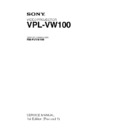Sony RM-PJVW100 / VPL-VW100 Service Manual ▷ View online
1-33
VPL-VW100
LAST ERROR DETAIL
The projector state when an error occurred is displayed. The past five errors are displayed.
. Operation Timer : The operation time when an error occurred
. Error Status :
The projector state when an error occurred is displayed. The past five errors are displayed.
. Operation Timer : The operation time when an error occurred
. Error Status :
Error description
This is displayed in the hexadecimal notation, and the bit displaying “1” causes an error. Table 1 below
describes the correspondence between a bit and a projector ID.
describes the correspondence between a bit and a projector ID.
BIT
ProtecterID
BIT
ProtecterID
0
NG_LAMP
7
1
NG_FAN
8
NG_LENS_COVER
2
NG_COVER
9
NG_TILT
3
NG_TEMP
10
WARN_TILT
4
NG_D5V
11
NG_IRIS
5
NG_POWER
12
WARN_IRIS
6
WARN_TEMP
13
HIGHLAND
Table 1. Error bit table
. Power Status : The power status when an error occurred
The status of VPL-VW100 is indicated in numbers as shown in the table 2 below.
. LAMP Timer : The lamp power-on time when an error occurred
. LAMP Mode : The lamp mode when an error occurred
. Iris Control :
. LAMP Mode : The lamp mode when an error occurred
. Iris Control :
Iris setting
. High Altitude : High altitude mode setting
. Image Flip :
. Image Flip :
Image flip setting
. Temperature TA :
Detected temperature 1
. Temperature TP :
Detected temperature 2
. Temperature TL :
Detected temperature 3
. Fan Smooth : Fan rotation number change status
. Input Channel : Input channel when an error occurred
. Input Signal : Input signal when an error occurred
. Input Channel : Input channel when an error occurred
. Input Signal : Input signal when an error occurred
No.
Status
No.
Status
0
STANDBY
15
ON_EXE_ADJDECIDED
1
MAINON_EXE
16
SECURITY
2
D5V_CHECK
17
BEFORE_ON
3
DEV_ON
18
BEFORE_ON_SC
4
DEV_MEM_SET
19
BEFORE_ON_SIG
5
DEV_ACTIVE
20
ON
6
SC_INIT
21
LAMPOFF_EXE
7
DEV_INIT
22
COOLING1
8
FAN_CHECK
23
COOLING2
9
LAMPON_EXE
24
OFF_EXE
10
LAMPON_CHECK_WAIT
25
SAVINGLAMPOFF_EXE
11
LAMPON_CHECK
26
SAVING1
12
LAMPNG_WAIT
27
SAVING2
13
GAMMA_INIT_WAIT
28
SAVINGSTANBY
14
ON_EXE
Table 2. Power status correspondence table
1-34
VPL-VW100
1-4-5. Network Reset
The Network setting can be reset to the default setting when shipped from the factory.
(1) Reset Items
The Network setting only can be reset.
Only the items shown in the [Network] of the [Setup] which are shown in the Web screen can be reset.
In accordance with the default setting, the IP address is set automatically (DHCP). Therefore, the IP
address, subnet mask, default gateway, DNS server 1, and DNS server 2 are left blank.
The Ethernet speed is recognized automatically.
The Network setting only can be reset.
Only the items shown in the [Network] of the [Setup] which are shown in the Web screen can be reset.
In accordance with the default setting, the IP address is set automatically (DHCP). Therefore, the IP
address, subnet mask, default gateway, DNS server 1, and DNS server 2 are left blank.
The Ethernet speed is recognized automatically.
(2) Resetting Procedure
Press the buttons on the remote controller in the following order.
Press the buttons on the remote controller in the following order.
[RESET]
→ [ENTER] → [0 (arrow key)] → [ENTER]
The following messages appear.
Reset to default network settings?
To complete resetting, power off and disconnect/connect power cord.
Yes:
To complete resetting, power off and disconnect/connect power cord.
Yes:
9 No: 0
Press [
9 (arrow key)] to reset.
The Network setting returns to the default value.
1-5. Unleaded Solder
Boards requiring use of unleaded solder are printed with a
lead free mark (LF) indicating the solder contains no lead.
(Caution: Some printed circuit boards may not come
printed with the lead free mark due to their particular size.)
lead free mark (LF) indicating the solder contains no lead.
(Caution: Some printed circuit boards may not come
printed with the lead free mark due to their particular size.)
: LEAD FREE MARK
m
. Be sure to use the unleaded solder for the printed circuit
. Be sure to use the unleaded solder for the printed circuit
board printed with the lead free mark.
. The unleaded solder melts at a temperature about 40 dC
higher than the ordinary solder, therefore, it is recom-
mended to use the soldering iron having a temperature
regulator.
mended to use the soldering iron having a temperature
regulator.
. The ordinary soldering iron can be used but the iron tip
has to be applied to the solder joint for a slightly longer
time. The printed pattern (copper foil) may peel away if
the heated tip is applied for too long, so be careful.
time. The printed pattern (copper foil) may peel away if
the heated tip is applied for too long, so be careful.
1-35
VPL-VW100
1-6. Service Know-How
1-6-1. When the Optical Unit ASSY is Replaced
1.
Write the Look Up Table/3D gamma data contained in the attached floppy disk.
See “1-7. Writing Look Up Table/3D gamma/DDC data” for more about how to write data.
See “1-7. Writing Look Up Table/3D gamma/DDC data” for more about how to write data.
2.
Perform white balance adjustment. (See “2-3. Servicing White Balance Adjustment”)
3.
Change the IRIS data to the values of the IRIS adjustment data stored in the supplied floppy disk. For
how to change the data, refer to “1-6-3. IRIS Adjustment”.
how to change the data, refer to “1-6-3. IRIS Adjustment”.
1-6-2. When the Board is Replaced
1) When the Q board is replaced
1.
1.
Change the IRIS data to the values of the IRIS adjustment data before replacement.
2.
When the W/B condition is extremely bad, adjust W/B. (Refer to “2-3. Servicing White Balance
Adjustment”.)
Adjustment”.)
2) When the F, GA, or GB board is replaced
No particular adjustments are needed.
3) When the C board is replaced
1.
1.
Install IC300 and IC400 onto the C board before replacement.
2.
If the white balance is significantly poor, perform the white balance adjustment. (See “2-3. Servicing
White Balance Adjustment”)
White Balance Adjustment”)
1-6-3. IRIS Adjustment
1.
Enter the Factory Mode.
2.
Set OTHER: 42 Iris Adj in the Device Menu to 1.
3.
Change the value of OTHER: 43 Iris/Open_Reg.
4.
Change the value of OTHER: 50 Iris/On_Reg.
5.
Change the value of OTERR: 44 Iris/Close_Reg.
6.
Return OTHER: 42 Iris Adj to 0.
7.
Perform Save to Memory.
1-7. Upgrading the Software
1. MAIN
(1) From the RS-232C terminal
1.
1.
Connect the PC to VW-100 with the RS-232C cross cable.
2.
Double-click on “Flash.exe” to start the application.
Application name: Main Flash Upgrader for Sony Projector
File name: Flash.exe
Application name: Main Flash Upgrader for Sony Projector
File name: Flash.exe
3.
Select the download information file, and specify the Main software to write.
Selected file: qh2vxxx.dil
Selected file: qh2vxxx.dil
4.
Place the set in standby state.
5.
Click the [Start] button in the application.
* See Technical Memo DPPJ04-040 for more details.
(2) From the network terminal
See “Firmware Update Function”.
1-36
VPL-VW100
2. Scan Converter
(1) From the RS-232C terminal
1.
1.
Connect the PC to VW-100 with the RS-232C cross cable.
2.
Place the set in standby state.
3.
Start the update application (double-click on “FlashUpgraderForSony2.exe”) for the scan converter
(Pixelworks).
Application name: Pixelworks ImageProcessor SDK Flash Upgrader
File name: FlashUpgraderForSony31.exe
(Pixelworks).
Application name: Pixelworks ImageProcessor SDK Flash Upgrader
File name: FlashUpgraderForSony31.exe
<Writing the software to scan converter>
4.
4.
Set the COM Port and switch the baud rate to 115200.
5.
Click the [choose...] button in the application and select the file to write (“pwXXXX.inf”).
6.
Click on [Ext_232C PW_1] in the application.
7.
Click the [Flash] button in the application.
8.
Turn the power on to the projector. (The lamp will not light up at this time.)
9.
When writing is complete, turn off the power to the projector.
10. Click the [Close] button to end the application.
* See Technical Memo DPPJ03-064 for more details.
(2) From the network terminal
See “Firmware Update Function”.
See “Firmware Update Function”.
3. Writing Look Up Table/3D gamma/DDC data
Use the Quick Access application for writing the data.
Application name: 3D gamma Quick Access
File name: QuickAccess.exe
Version 6.4 or later
Use the Quick Access application for writing the data.
Application name: 3D gamma Quick Access
File name: QuickAccess.exe
Version 6.4 or later
1.
Connect the PC to VPL-VW100 with the RS-232C cross cable.
2.
Turn the power on to the projector.
3.
Double-click on “QuickAccess.exe” to start the application.
4.
Select “VPL-VW100” from the [Model] pull-down menu.
5.
Select “Load” from the [Load/Save] pull-down menu.
6.
Select the data type (3D gamma/Look Up Table/DDC) from the [3dgm/Lut] pull-down menu.
7.
Click on [Next].
8.
Press the [Browser] button and specify the file to write.
9.
Click on [Next].
10. Set the COM Port and switch the baud rate to 38400.
11. Click on [Next].
12. When the dialog appear to confirm the actions, click on [OK].
13. Writing has finished when “Completed.” appears.
14. Click on [End].
11. Click on [Next].
12. When the dialog appear to confirm the actions, click on [OK].
13. Writing has finished when “Completed.” appears.
14. Click on [End].
* See Technical Memo DPPJ04-044R for more details.
Click on the first or last page to see other RM-PJVW100 / VPL-VW100 service manuals if exist.