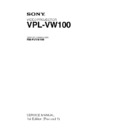Sony RM-PJVW100 / VPL-VW100 Service Manual ▷ View online
1-25
VPL-VW100
Fig. 4 Upgrade screen
When the user clicks [Flash Write Mode], the Network block enters the upgrade ready state, and disables
the Web-browser not to be displayed. (The Web-browser displays an error indication.)
If the PC does not issue the upgrade requirement command for 15 minutes or more, the Network block
automatically exits the upgrade standby state and returns to the normal state after it is rebooted.
If version upgrade is executed, the Network block remains in the upgrade standby state unless the power
of the projector is turned off or the Network block is rebooted.
the Web-browser not to be displayed. (The Web-browser displays an error indication.)
If the PC does not issue the upgrade requirement command for 15 minutes or more, the Network block
automatically exits the upgrade standby state and returns to the normal state after it is rebooted.
If version upgrade is executed, the Network block remains in the upgrade standby state unless the power
of the projector is turned off or the Network block is rebooted.
n
The upgrade requirement is issued at the moment when the [Update] button is clicked in the Firmware
Updater, which is described later.
The upgrade requirement is not issued if simply the Firmware Updater is launched.
The upgrade requirement is issued at the moment when the [Update] button is clicked in the Firmware
Updater, which is described later.
The upgrade requirement is not issued if simply the Firmware Updater is launched.
The Update screen will open. Then click [Flash Write Mode] .
1-26
VPL-VW100
(2) Launching Firmware Updater
Launch “Firmware Updater.exe” on the PC.
Launch “Firmware Updater.exe” on the PC.
Fig.5 Firmware Updater - Step1 screen (1)
(3) Specifying the Projector
Fig.6 Firmware Updater - Step1 screen (2)
Click the [Search] button to specify the projector whose firmware the client wants to upgrade.
If the IP address of the projector to be upgraded is already known,
it can be typed directly in this field.
(Delimit the IP address with a period.)
it can be typed directly in this field.
(Delimit the IP address with a period.)
1-27
VPL-VW100
The following information is displayed on the Firmware Updater (1/5) screen (Fig. 8).
. Model Name
. Serial No.
. Location (The display shows blank if the location is not set.)
. IP Address
. Model Name
. Serial No.
. Location (The display shows blank if the location is not set.)
. IP Address
Specify the projector whose firmware the user wants to upgrade, and click [OK].
The projectors with green check mark beside its Model Name are the projector ready to be upgraded.
Fig.7 Projector Search screen
Fig.8 Firmware Updater - Step1 screen (3)
Click the [Next] button.
1-28
VPL-VW100
(4) Selecting a Firmware to Upgrade
Fig.9 Firmware Updater - Step2 screen (1)
1.
Select the type of the firmware to be saved, in the “Firmware” field.
. NETWORK :
. NETWORK :
Upgrades the “Network block” firmware.
. SCALER :
Upgrades the “PixelWorks” firmware.
. MAIN :
Upgrades the firmware of the Main microcomputer.
2.
The version of the currently installed firmware is displayed in “Version” under “Network Firmware”.
3.
Click the [Browse] button to specify the file of the firmware to upgrade.
. NETWORK : Specify the “Network block” firmware (*.rom file).
. SCALER :
. NETWORK : Specify the “Network block” firmware (*.rom file).
. SCALER :
Specify the “PixelWorks” firmware (
*.inf file).
. MAIN :
Specify the firmware of the Main microcomputer (
*.mot file).
Fig.10 Firmware Updater - Step2 screen (2)
After selecting the firmware and the file,
click the [Next] button.
click the [Next] button.
Click on the first or last page to see other RM-PJVW100 / VPL-VW100 service manuals if exist.