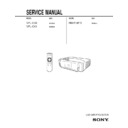Sony RM-PJM10 / VPL-CS2 / VPL-CX1 Service Manual ▷ View online
1-16
VPL-CS2/CX1
GB
30
The SET SETTING Menu
The SET SETTING
Menu
Menu
The SET SETTING menu is used for
changing the settings of the projector.
changing the settings of the projector.
STATUS (on-screen display)
Sets up the on-screen display.
ON: Shows all of the on-screen displays.
OFF: Turns off the on-screen displays
except for the menus, a message when
turning off the power, and warning
messages.
turning off the power, and warning
messages.
INPUT-A
Selects the RGB or component signal input
from the INPUT A connector.
from the INPUT A connector.
If the setting is not correct, “Please check
INPUT-A setting.” appears on the screen and
the color of the picture becomes strange or the
picture is not displayed.
INPUT-A setting.” appears on the screen and
the color of the picture becomes strange or the
picture is not displayed.
KEYSTONE MEMORY
Memorizes the data adjusted with DIGITAL
KEYSTONE.
KEYSTONE.
DIGITAL KEYSTONE
Adjusts trapezoidal distortion of the picture
that may occur depending on the projection
angle.
that may occur depending on the projection
angle.
When the upside of the trapezoid is longer
than the downside
than the downside
: Sets to a plus
value.
LANGUAGE
Selects the language used in the menu and
on-screen displays. Available languages are:
English, French, German, Italian, Spanish,
Japanese and Chinese.
on-screen displays. Available languages are:
English, French, German, Italian, Spanish,
Japanese and Chinese.
POWER SAVING
When set to ON, the projector goes into
power saving mode if no signal is input for
10 minutes.
power saving mode if no signal is input for
10 minutes.
SIRCS RECEIVER
Selects the remote control detectors (SIRCS
receiver) on the front and rear of the
projector.
receiver) on the front and rear of the
projector.
FRONT & REAR: Activates both the front
and rear detectors.
FRONT: Activates the front detector only.
REAR: Activates the rear detector only.
LAMP TIMER
Indicates the total number of hours for which
the lamp currently used has been operated.
the lamp currently used has been operated.
Menu Items
Note
SET SETTING
STATUS:
ON
INPUT-A:
RGB
KEYSTONE MEMORY: OFF
DIGITAL KEYSTONE:
OFF
LANGUAGE:
ENGLISH
POWER SAVING:
OFF
SIRCS RECEIVER:
FRONT&REAR
LAMP TIMER:
00010h
INPUT-A
31
GB
Maintenance
Mai
nt
enan
ce
”
Maintenance
Maintenance
When it is time to replace the lamp, replace
the lamp promptly with a new LMP-C120
Projector Lamp.
the lamp promptly with a new LMP-C120
Projector Lamp.
When replacing the lamp after using
the projector
the projector
Turn off the projector, then unplug the
power cord.
Wait for at least an hour for the lamp to cool.
power cord.
Wait for at least an hour for the lamp to cool.
The lamp becomes a high temperature after
turning off the projector with the
turning off the projector with the
I
/ 1 key. If
you touch the lamp, you may scald your finger.
When you replace the lamp, wait for at least an
hour for the lamp to cool.
When you replace the lamp, wait for at least an
hour for the lamp to cool.
1
Place a protective sheet (cloth)
beneath the projector. Turn the
projector over so you can see its
underside.
beneath the projector. Turn the
projector over so you can see its
underside.
Be sure that the projector is stable after
turning it over.
turning it over.
2
Open the lamp cover by loosening a
screw with the Phillips screwdriver
(supplied with the LMP-C120
Projector Lamp).
screw with the Phillips screwdriver
(supplied with the LMP-C120
Projector Lamp).
For safety sake, do not loosen any other
screws.
screws.
3
Loosen the screw on the lamp unit
with the Phillips screwdriver. Pull out
the lamp unit by the handle.
with the Phillips screwdriver. Pull out
the lamp unit by the handle.
4
Insert the new lamp all the way in until
it is securely in place. Tighten the
screw. Fold up the handle.
it is securely in place. Tighten the
screw. Fold up the handle.
. Be careful not to touch the glass surface
of the lamp.
. The power will not turn on if the lamp is
not secured properly.
5
Close the lamp cover and tighten the
screws.
screws.
Replacing the Lamp
Caution
Note
Note
Notes
1
3
Handle
2
2
3
1
1-17
VPL-CS2/CX1
GB
32
Maintenance
6
Turn the projector back over.
7
Connect the power cord and turn the
projector to standby mode.
projector to standby mode.
8
Press the following keys on the
control panel in the following order
for less than five seconds each:
RESET,
control panel in the following order
for less than five seconds each:
RESET,
<, ,, ENTER.
• Be sure to use the LMP-C120 Projector
Lamp for replacement. If you use lamps
other than LMP-C120, the projector may
cause a malfunction.
other than LMP-C120, the projector may
cause a malfunction.
• Be sure to turn off the projector and unplug
the power cord before replacing the lamp.
• Do not put your hands into the lamp
replacement spot, or not fall any liquid or
object into it to avoid electrical shock or fire.
object into it to avoid electrical shock or fire.
The air filter should be cleaned every 300
hours. When it becomes difficult to remove
the dust from the filter, replace the filter with
a new one.
To clean the air filter, follow the steps
below:
hours. When it becomes difficult to remove
the dust from the filter, replace the filter with
a new one.
To clean the air filter, follow the steps
below:
1
Turn off the power and unplug the
power cord.
power cord.
2
Turn the projector over.
3
Remove the air filter cover.
4
Remove the dust from the filter with a
vacuum cleaner.
vacuum cleaner.
5
Attach the air filter and replace the
cover.
cover.
• If the air filter is excessively dirty, wash it
with mild detergent solution and dry it in a
shaded place. If the dust cannot be removed,
replace the air filter with the supplied new
one.
shaded place. If the dust cannot be removed,
replace the air filter with the supplied new
one.
• Be sure to attach the air filter cover firmly;
the power will not be turned on if it is not
closed securely.
closed securely.
• The air filter has a face and a reverse side.
Place the air filter so that it fits in a notch on
the air filter cover.
the air filter cover.
Notes
Cleaning the Air Filter
Notes
33
GB
Troubleshooting
Mai
nt
enan
ce
Troubleshooting
If the projector appears to be operating erratically, try to diagnose and correct the problem
using the following instructions. If the problem persists, consult with qualified Sony personnel.
using the following instructions. If the problem persists, consult with qualified Sony personnel.
Power
Picture
Symptom
Cause and Remedy
The power is not turned on. • The power has been turned off and on with the
I
/ 1 key at a short
interval.
c Wait for about 90 seconds before turning on the power
c Wait for about 90 seconds before turning on the power
(see page 24).
• The lamp cover is detached.
c Close the lamp cover securely (see page 31).
• The air filter cover is detached.
c Close the air filter cover securely (see page 32).
Both the LAMP/COVER
and FAN/TEMP indicators
light up.
and FAN/TEMP indicators
light up.
• The electrical system breaks down.
c Consult with qualified Sony personnel.
Symptom
Cause and Remedy
No picture.
• Cable is disconnected or the connections are wrong.
c Check that the proper connections have been made
(see page 16).
• The picture is cut off.
c Press the MUTING PIC key to release the muting function
(see page 23).
• Input selection is incorrect.
c Select the input source correctly using the INPUT key
(see page 22).
• The computer signal is not set to output to an external monitor.
c Set the computer signal to output to an external monitor
(see page 16).
• The computer signal is set to output to both the LCD of the
computer and external monitor.
c Set the computer signal to output only to the external monitor
c Set the computer signal to output only to the external monitor
(see page 16).
The picture is noisy.
• Noise may appear on the background depending on the
combination of the numbers of dot input from the connector and
numbers of pixel on the LCD panel.
c Change the desktop pattern on the connected computer.
numbers of pixel on the LCD panel.
c Change the desktop pattern on the connected computer.
The picture from INPUT A
connector is colored
strange.
connector is colored
strange.
• Setting for INPUT-A in the SET SETTING menu is incorrect.
c Select RGB or COMPONENT for INPUT-A in the SET
SETTING menu according to the input signal (see page 30).
“Please check INPUT-A
setting.” appears in spite of
inputting the correct signal
from INPUT A.
setting.” appears in spite of
inputting the correct signal
from INPUT A.
• Setting for INPUT-A in the SET SETTING menu is incorrect.
c Select RGB or COMPONENT for INPUT-A in the SET
SETTING menu according to the input signal (see page 30).
1-18
VPL-CS2/CX1
GB
34
Troubleshooting
Sound
Remote Commander
On-screen display does not
appear.
appear.
• STATUS in the SET SETTING menu has been set to OFF.
c Set STATUS in the SET SETTING menu to ON (see page 30).
Color balance is incorrect.
• Picture has not been adjusted properly.
c Adjust the picture (see page 27).
• Projector is set to wrong color system.
c Set COLOR SYS in the PICTURE CTRL menu to match the
color system being input (see page 27).
The picture is too dark.
• Contrast or brightness has not been adjusted properly.
c Adjust the contrast or brightness in the PICTURE CTRL menu
properly (see page 27).
The picture is not clear.
• Picture is out of focus.
c Adjust the focus (see page 23).
• Condensation has occurred on the lens.
c Leave the projector for about two hours with the power on.
The picture appears too
small on the screen.
small on the screen.
• SHIFT in the INPUT SETTING menu has not been adjusted
properly.
c Adjust SHIFT in the INPUT SETTING menu properly (see
c Adjust SHIFT in the INPUT SETTING menu properly (see
page 28).
The picture flickers.
• DOT PHASE in the INPUT SETTING menu has not been adjusted
properly.
c Adjust DOT PHASE in the INPUT SETTING menu properly
c Adjust DOT PHASE in the INPUT SETTING menu properly
(see page 28).
Symptom
Cause and Remedy
No sound.
• Cable is disconnected or the connections are wrong.
c Check that the proper connections have been made (see page
16).
When sound is input
through AUDIO connector,
sound comes through one
channel only.
through AUDIO connector,
sound comes through one
channel only.
• Monaural sound is being input through the AUDIO connector.
c Input stereo sound.
Symptom
Cause and Remedy
The Remote Commander
does not work.
does not work.
• The Remote Commander batteries are dead.
c Replace with new batteries (see page 14).
• The front/rear remote control detector is near the fluorescent lamp.
c Change the setting of SIRCS RECEIVER in the SET SETTING
menu (see page 30).
The joystick, R CLICK, or
L CLICK key does not
function.
L CLICK key does not
function.
• The mouse port on the computer does not recognize the mouse
cable.
c Restart the computer.
c Restart the computer.
Symptom
Cause and Remedy
35
GB
Troubleshooting
Mai
nt
enan
ce
Others
Warning Messages
Use the list below to check the meaning of the messages displayed on the screen.
Caution Messages
Use the list below to check the meaning of the messages displayed on the screen.
Symptom
Cause and Remedy
The LAMP/COVER
indicator flashes.
indicator flashes.
• The lamp cover or the air filter cover is detached.
c Attach the cover securely (see page 31).
The LAMP/COVER
indicator lights up.
indicator lights up.
• The lamp has reached the end of its life.
c Replace the lamp (see page 31).
• The lamp becomes a high temperature.
c Wait for 90 seconds to cool down the lamp and turn on the
power again (see page 31).
The FAN/TEMP indicator
flashes.
flashes.
• The fan is broken.
c Consult with qualified Sony personnel.
The FAN/TEMP indicator
lights up.
lights up.
• The internal temperature is unusually high.
c Check to see if nothing is blocking the ventilation holes.
Both the LAMP/COVER
and FAN/TEMP indicators
light up.
and FAN/TEMP indicators
light up.
• The electrical system breaks down.
c Consult with qualified Sony personnel.
Message
Meaning and Remedy
High temp.!
Lamp off in 1 min.
Lamp off in 1 min.
• Internal temperature is too high.
c Turn off the power.
c Check to see if nothing is blocking the ventilation holes.
c Check to see if nothing is blocking the ventilation holes.
Frequency is out of range!
• This input signal cannot be projected as the frequency is out of the
acceptable range of the projector.
c Input a signal that is within the range of the frequency.
c Input a signal that is within the range of the frequency.
• The resolution setting of the output signal of a computer is too
high.
c Set the setting of output to SVGA (VPL-CS2) or XGA (VPL-
c Set the setting of output to SVGA (VPL-CS2) or XGA (VPL-
CX1) (see page 16).
Please check INPUT-A
setting.
setting.
• You have input RGB signal from the computer when INPUT-A in
the SET SETTING menu is set to COMPONENT.
c Set INPUT-A correctly (see page 30).
c Set INPUT-A correctly (see page 30).
Message
Meaning and Remedy
NO INPUT
• No input signal
c Check connections (see page 16).
Not applicable!
• You have pressed the wrong key.
c Press the appropriate key.
1-19
VPL-CS2/CX1
GB
36
Notes on Installation
B
Other
Notes on Installation
Do not install the projector in the following
situations. These installations may cause
malfunction or damage to the projector.
situations. These installations may cause
malfunction or damage to the projector.
Poorly ventilated
• Allow adequate air circulation to prevent
internal heat build-up. Do not place the
unit on surfaces (rugs, blankets, etc.) or
near materials (curtains, draperies) that
may block the ventilation holes. When the
internal heat builds up due to the block-up,
the temperature sensor will function with
the message “High temp.! Lamp off in 1
min.” The power will be turned off
automatically after one minute.
unit on surfaces (rugs, blankets, etc.) or
near materials (curtains, draperies) that
may block the ventilation holes. When the
internal heat builds up due to the block-up,
the temperature sensor will function with
the message “High temp.! Lamp off in 1
min.” The power will be turned off
automatically after one minute.
• Leave space of more than 30 cm (11
7
/
8
inches) around the unit.
• Be careful that the ventilation holes may
inhale tininess such as a piece of paper.
Highly heated and humid
• Avoid installing the unit in a location
where the temperature or humidity is very
high, or temperature is very low.
high, or temperature is very low.
• To avoid moisture condensation, do not
install the unit in a location where the
temperature may rise rapidly.
temperature may rise rapidly.
Very dusty
Avoid installing the unit in a location where
there is a lot of dust; otherwise, the air filter
will be obstructed. The dust blocking the air
through the filter may cause raising the
internal heat of the projector. Clean it up
periodically.
there is a lot of dust; otherwise, the air filter
will be obstructed. The dust blocking the air
through the filter may cause raising the
internal heat of the projector. Clean it up
periodically.
Do not use the projector under the following
conditions.
conditions.
Toppling the unit
Avoid using as the unit topples over on its
side. It may cause malfunction.
side. It may cause malfunction.
Tilting the unit out of the range of
the adjuster setting
the adjuster setting
Do not install the unit other than on the floor.
Avoid using when the unit is tilted out of the
range of the adjuster setting. Such
installation may cause malfunction.
Avoid using when the unit is tilted out of the
range of the adjuster setting. Such
installation may cause malfunction.
Unsuitable Installation
Unsuitable Conditions
37
GB
Specifications
Other
Blocking the ventilation holes
Avoid using something to cover over the
ventilation holes (exhaust/intake);
otherwise, the internal heat may build up.
ventilation holes (exhaust/intake);
otherwise, the internal heat may build up.
Specifications
Optical characteristics
Projection system
3 LCD panels, 1 lens, projection
system
LCD panel
VPL-CS2: 0.7-inch TFT LCD
panel, 1,440,000 pixels
(480,000 pixels
(480,000 pixels
×
3)
VPL-CX1: 0.7-inch TFT LCD
panel, 2,359,296 pixels
(786,432 pixels
(786,432 pixels
×
3)
Lens
1.3 times zoom lens
f 28.7 to 37.4 mm/F 1.7 to 2.1
Lamp
120 W UHP
Projection picture size
Range: 40 to 150 inches (diagonal
measure)
Light output
VPL-CS2: ANSI lumen
1)
600 lm
VPL-CX1: ANSI lumen
1)
550 lm
Throwing distance
VPL-CS2 (When the SVGA signal
is input)
40-inch: 1580 to 2010 mm
(62
1
/
4
to 79
5
/
32
inches)
60-inch: 2390 to 3060 mm
(94
1
/
8
to 120
1
/
2
inches)
80-inch: 3210 to 4100 mm
(126
1
/
2
to 161
1
/
2
inches)
100-inch: 4030 to 5150 mm
(158
11
/
16
to 202
7
/
8
inches)
120-inch: 4850 to 6200 mm
(191 to 244
1
/
8
inches)
150-inch: 6080 to 7780 mm
(239
1
/
2
to 306
3
/
8
inches)
VPL-CX1 (When the XGA signal
is input)
40-inch: 1580 to 2020 mm
(62
1
/
4
to 79
9
/
16
inches)
60-inch: 2400 to 3070 mm
(94
1
/
2
to 121 inches)
80-inch: 3230 to 4120 mm
(127
1
/
4
to 162
1
/
4
inches)
100-inch: 4050 to 5180 mm
(159
1
/
2
to 204 inches)
120-inch: 4870 to 6230 mm
(191
7
/
8
to 245
3
/
8
inches)
150-inch: 6100 to 7810 mm
(240
1
/
4
to 307
5
/
8
inches)
1) ANSI lumen is a measuring method of
American National Standard IT 7.228.
Click on the first or last page to see other RM-PJM10 / VPL-CS2 / VPL-CX1 service manuals if exist.