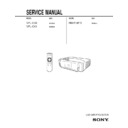Sony RM-PJM10 / VPL-CS2 / VPL-CX1 Service Manual ▷ View online
1-12
VPL-CS2/CX1
GB
22
Projecting
Projecting
1
Open the front cover, plug the AC power cord into a wall outlet, then
connect all equipment.
The ON/STANDBY indicator lights in red and the projector goes into
standby mode.
connect all equipment.
The ON/STANDBY indicator lights in red and the projector goes into
standby mode.
2
Press the
I
/
1
key.
The ON/STANDBY indicator lights in green.
3
Turn on the equipment connected to the projector.
4
Press the INPUT key to select the input source.
To input from
Press INPUT to display
Computer connected to the INPUT A connector
INPUT A
Video equipment connected to the VIDEO input
connector
connector
VIDEO
Video equipment connected to the S VIDEO input
connector
connector
S VIDEO
RESET
MENU
POWER
INPUT
APA
POWER SAVING ON/STANDBY
FAN/TEMP
LAMP/COVER
ENTER
VOLUME
1
5
6
6
2
4
4
2
I /
1
PIC
INPUT
MUTING
MENU
ENTER
VOLUME
RESET
APA
+
–
+
–
R
CLICK
APA key
VOLUME +/–
keys
keys
ON/STANDBY indicators
Rear remote
control detector
control detector
APA key
VOLUME+/– key
23
GB
Projecting
Set
ti
ng Up and Pro
jec
ti
ti
ng
5
Turn the zoom ring to adjust the size of the picture.
6
Turn the focus ring to adjust the focus.
Looking into the lens when projecting may cause injury to your eyes.
To adjust the volume
Press VOLUME +/– keys. The volume can be adjusted for each of INPUT A,
VIDEO and S VIDEO input.
VIDEO and S VIDEO input.
To cut off the picture
Press the MUTING PIC key on the Remote Commander.
To restore the picture, press the MUTING PIC key again.
To restore the picture, press the MUTING PIC key again.
To control the computer using the supplied Remote Commander
When you connect an IBM PC/AT compatible to the projector, you can control
the mouse of the computer using the Remote Commander.
The R/L CLICK keys and joystick function as follows.
the mouse of the computer using the Remote Commander.
The R/L CLICK keys and joystick function as follows.
Make sure that nothing obstructs the infrared beam between the Remote Commander
and the remoter control detector on the projector.
and the remoter control detector on the projector.
To get the clearest picture
You can adjust picture quality when projecting a signal from the computer.
1
Project a still picture from the computer.
2
Press the APA key.
“Complete!” appears on the screen when the picture is adjusted properly
“Complete!” appears on the screen when the picture is adjusted properly
.
• Press the APA key when the full image is displayed on the screen. If there are black
edges around the image, the APA function will not function properly and the image
may extend beyond the screen.
may extend beyond the screen.
• When you switch the input signal or re-connect a computer, press the APA key again
to adjust the picture again.
• You can cancel the adjustment by pressing the APA key again while “ADJUSTING”
appears on the screen.
• The picture may not be adjusted properly depending on the kinds of input signals.
• Adjust the items in the INPUT SETTING menu when you adjust the picture manually.
• Adjust the items in the INPUT SETTING menu when you adjust the picture manually.
Caution
Key and joystick
Function
R CLICK (front)
Right button
L CLICK (rear)
Left button
Joystick
Corresponds with the movements of the mouse
Note
Notes
1-13
VPL-CS2/CX1
GB
24
Projecting
To turn off the power
1
Press the
I
/
1
key.
“POWER OFF? Please press
I
/ 1 key again.” appears to confirm that you
want to turn off the power.
A message disappears if you press any key except the
I
/ 1 key, or if you do not
press any key for five seconds.
2
Press the
I
/
1
key again.
The ON/STANDBY indicator flashes in green and the fan continues to run for
about 90 seconds to reduce the internal heat. Also, the ON/STANDBY
indicator flashes quickly for the first 30 seconds. During this time, you will not
be able to light up the ON/STANDBY indicator with the
about 90 seconds to reduce the internal heat. Also, the ON/STANDBY
indicator flashes quickly for the first 30 seconds. During this time, you will not
be able to light up the ON/STANDBY indicator with the
I
/ 1 key.
3
Unplug the AC power cord from the wall outlet after the fan stops running
and the ON/STANDBY indicator lights in red.
and the ON/STANDBY indicator lights in red.
When you cannot confirm the on-screen message
When you cannot confirm the on-screen message in a certain condition, you can
turn off the power by holding the
turn off the power by holding the
I
/ 1 key for about one second.
Do not unplug the AC power cord while the fan is still running; otherwise, the fan will
stop even though the internal heat is still high, which could result in a breakdown of the
projector.
stop even though the internal heat is still high, which could result in a breakdown of the
projector.
To stow the adjuster on the bottom
If you are not going to use the projector, while holding the RELEASE button
pressed, fold up the adjuster on the bottom of the projector manually.
pressed, fold up the adjuster on the bottom of the projector manually.
On air filter
To maintain optimal performance, clean the air filter every 300 hours.
Note
Note
25
GB
Projecting
Set
ti
ng Up and Pro
jec
ti
ti
ng
To enlarge the image (Digital Zoom function)
You can select a point in the image to enlarge.
1
Project the original size picture and press the D ZOOM + key on the
Remote Commander.
Remote Commander.
One of the images divided into 16 is highlighted at the center of the image.
2
Move the highlight portion to the point you want to enlarge by pressing the
arrow keys (
arrow keys (
M/m/</,).
3
Press the D ZOOM + key again.
The highlight image displayed in step 2 is enlarged.
By pressing the + key repeatedly, the image size increases (ratio of
enlargement: max. 4 times.)
By pressing the + key repeatedly, the image size increases (ratio of
enlargement: max. 4 times.)
Use the arrow keys (
M/m/</,) to scroll the enlarged image.
To return the image back to its original size
Press the D ZOOM – key on the Remote Commander. Just pressing the
RESET (ZOOM) key returns the image back to its original size immediately.
RESET (ZOOM) key returns the image back to its original size immediately.
Effective Tools for Your Presentation
1-14
VPL-CS2/CX1
GB
26
Using the MENU
”
Adjustments and Settings Using the Menu
Using the MENU
The projector is equipped with an on-screen
menu for making various adjustments and
settings. You can change the menu language
displayed in the on-screen menu.
menu for making various adjustments and
settings. You can change the menu language
displayed in the on-screen menu.
To change the menu language, see
“Selecting the Menu Language” on page 20.
“Selecting the Menu Language” on page 20.
1
Press the MENU key.
The menu appears.
The menu presently selected is shown as
a yellow button.
The menu presently selected is shown as
a yellow button.
2
Use the >
.
or key to select a menu,
then press the /
>
.
/
or ENTER key.
The selected menu appears.
3
Select an item.
Use the or key to select the item,
then press the
Use the or key to select the item,
then press the
or ENTER key.
4
Make the setting or adjustment on an
item.
item.
. When changing the adjustment level:
To increase the number, press the or
key.
To decrease the number, press the
or
or
key.
Press the ENTER key to restore the
original screen.
original screen.
. When changing the setting:
Press the > or .
key to change the
setting.
Press the ENTER or
Press the ENTER or
key to restore
the original screen.
To clear the menu
Press the MENU key.
The menu disappears automatically if a key
is not pressed for one minute.
The menu disappears automatically if a key
is not pressed for one minute.
To reset items that have been
adjusted
adjusted
Press the RESET key.
“Complete!” appears on the screen and the
settings appearing on the screen are reset to
their factory preset values.
Items that can be reset are:
“Complete!” appears on the screen and the
settings appearing on the screen are reset to
their factory preset values.
Items that can be reset are:
. “CONTRAST,” “BRIGHT,” “COLOR,”
“HUE,” and “SHARP” in the PICTURE
CTRL menu
CTRL menu
. “DOT PHASE,” “SIZE,” and “SHIFT” in
the INPUT SETTING menu
. “DIGITAL KEYSTONE” in the SET
SETTING menu
About the memory of the settings
The settings are automatically stored in the
projector memory.
projector memory.
If no signal is input
If there is no input signal, “NO INPUT–
Cannot adjust this item.” appears on the
screen.
Cannot adjust this item.” appears on the
screen.
8 0
5 0
PICTURE CTRL
CONTRAST:
BRIGHT:
GAMMA MODE: GRAPHICS
COLOR TEMP:
HIGH
INPUT-A
SET SETTING
STATUS:
ON
INPUT-A:
RGB
KEYSTONE MEMORY: OFF
DIGITAL KEYSTONE:
OFF
LANGUAGE:
ENGLISH
POWER SAVING:
OFF
SIRCS RECEIVER:
FRONT&REAR
LAMP TIMER:
00010h
INPUT-A
Menus
Setting items
>
/
.
?
?
27
GB
The PICTURE CTRL Menu
Adj
ust
m
m
en
ts and
ts and
Set
ti
ti
ngs Usi
ng the
Me
nu
nu
The PICTURE CTRL
Menu
Menu
The PICTURE CTRL (control) menu is used
for adjusting the picture.
Items that cannot be adjusted depending on
the input signal are not displayed in the
menu.
for adjusting the picture.
Items that cannot be adjusted depending on
the input signal are not displayed in the
menu.
For details on the unadjustable items, see
page 40.
page 40.
When the video signal is input
When the RGB signal is input
CONTRAST
Adjusts the picture contrast. The higher the
setting, the greater the contrast. The lower
the setting, the lower the contrast.
setting, the greater the contrast. The lower
the setting, the lower the contrast.
BRIGHT
Adjusts the picture brightness. The higher
the setting, the brighter the picture. The
lower the setting, the darker the picture.
the setting, the brighter the picture. The
lower the setting, the darker the picture.
COLOR
Adjusts color intensity. The higher the
setting, the greater the intensity. The lower
the setting, the lower the intensity.
setting, the greater the intensity. The lower
the setting, the lower the intensity.
HUE
Adjusts color tones. The higher the setting,
the picture becomes greenish. The lower the
setting, the picture becomes purplish.
the picture becomes greenish. The lower the
setting, the picture becomes purplish.
SHARP
Adjusts the picture sharpness. The higher the
setting, the sharper the picture. The lower
the setting, the softer the picture.
setting, the sharper the picture. The lower
the setting, the softer the picture.
D. (Dynamic) PICTURE
Emphasizes the black color.
ON: Emphasizes the black color to produce
a bolder “dynamic” picture.
OFF: Reproduces the dark portions of the
picture accurately, in accordance with
the source signal.
the source signal.
GAMMA MODE
Selects a gamma correction curve.
GRAPHICS: Improves the reproduction of
halftones. Photos can be reproduced in
natural tones.
natural tones.
TEXT: Contrasts black and white. Suitable
for images that contain lots of text.
COLOR TEMP
Adjusts the color temperature.
HIGH: Makes the white color bluish.
LOW: Makes the white color reddish.
COLOR SYS (System)
Selects the color system of the input signal.
.AUTO: NTSC
.AUTO: NTSC
3.58
, PAL, SECAM and
NTSC
4.43
(switched automatically)
.PAL-M/N: PAL-M/PAL-N and NTSC
3.58
(switched automatically)
Normally, set to AUTO. If the picture is
distorted or colorless, select the color system
according to the input signal.
distorted or colorless, select the color system
according to the input signal.
Menu Items
PICTURE CTRL
CONTRAST:
BRIGHT:
COLOR:
HUE:
SHARP:
D. PICTURE:
COLOR TEMP:
COLOR SYS:
VIDEO
8 0
5 0
5 0
5 0
5 0
OFF
LOW
AUTO
8 0
5 0
PICTURE CTRL
CONTRAST:
BRIGHT:
GAMMA MODE: GRAPHICS
COLOR TEMP:
HIGH
INPUT-A
1-15
VPL-CS2/CX1
GB
28
The INPUT SETTING Menu
The INPUT SETTING
Menu
Menu
The INPUT SETTING menu is used to
adjust the input signal.
Items that cannot be adjusted depending on
the input signal are not displayed in the
menu.
adjust the input signal.
Items that cannot be adjusted depending on
the input signal are not displayed in the
menu.
For details on the unadjustable items, see
page 40.
page 40.
When the video signal is input
When the RGB signal is input
DOT PHASE
Adjusts the dot phase of the LCD panel and
the signal input from the INPUT A
connector.
Adjust the picture further for finer picture
after the picture is adjusted by pressing the
APA key.
Adjust the picture to where it looks clearest.
the signal input from the INPUT A
connector.
Adjust the picture further for finer picture
after the picture is adjusted by pressing the
APA key.
Adjust the picture to where it looks clearest.
SIZE
Adjusts the horizontal size of picture input
from the INPUT A connector. The higher
from the INPUT A connector. The higher
the setting, the larger the horizontal size of
the picture. The lower the setting, the
smaller the horizontal size of the picture.
Adjust the setting according to the dots of
the input signal.
the picture. The lower the setting, the
smaller the horizontal size of the picture.
Adjust the setting according to the dots of
the input signal.
For details on the suitable value for the
preset signals, see page 41.
preset signals, see page 41.
SHIFT
Adjusts the position of the picture input from
the INPUT A connector. H adjusts the
horizontal position of the picture.V adjusts
the vertical position of the picture. As the
setting for H increases, the picture moves to
the right, and as the setting decreases, the
picture moves to the left.
As the setting for V increases, the picture
moves up, and as the setting decreases, the
picture moves down. Use the ? or the /
key to adjust the horizontal position and the
>
the INPUT A connector. H adjusts the
horizontal position of the picture.V adjusts
the vertical position of the picture. As the
setting for H increases, the picture moves to
the right, and as the setting decreases, the
picture moves to the left.
As the setting for V increases, the picture
moves up, and as the setting decreases, the
picture moves down. Use the ? or the /
key to adjust the horizontal position and the
>
.
and key for the vertical position.
SCAN CONV (Scan converter)
Converts the signal to display the picture
according to the screen size.
according to the screen size.
ON: Displays the picture according to the
screen size. The picture will lose some
clarity.
clarity.
OFF: Displays the picture while matching
one pixel of input picture element to that
of the LCD. The picture will be clear but
the picture size will be smaller.
of the LCD. The picture will be clear but
the picture size will be smaller.
This item will not be displayed in the following
case.
VPL-CS2: When SVGA, XGA or SXGA
signal is input
VPL-CX1: When XGA or SXGA signal is
input
case.
VPL-CS2: When SVGA, XGA or SXGA
signal is input
VPL-CX1: When XGA or SXGA signal is
input
MENU Items
INPUT SETTING
VIDEO
4 : 3
N o . 0 1
VIDEO/60
ASPECT:
Memory
No.
No.
Signal
type
type
INPUT SETTING
DOT PHASE:
SIZE H
SHIFT H
SCAN CONV: ON
INPUT-A
1 5
8 0 0
H : 2 0 0 V : 3 0
N o . 1 3
640
480
Memory
No.
No.
Signal
type
type
Note
29
GB
The INPUT SETTING Menu
Adj
u
st
men
ts and
Set
ti
ti
ngs Usi
ng the
Me
nu
nu
ASPECT
Sets the aspect ratio of the picture. When
inputting 16:9 (squeezed) signal from
equipment such as a DVD player, set to
16:9.
inputting 16:9 (squeezed) signal from
equipment such as a DVD player, set to
16:9.
4:3: When the picture with ratio 4:3 is input.
16:9: When the picture with ratio 16:9
(squeezed) is input.
This projector has 37 types of preset data for
input signals for INPUT-A (the preset
memory). When a preset signal is input, the
projector automatically detects the signal
type and recalls the data for the signal from
the preset memory to adjust it to an optimum
picture. The memory number and signal type
of that signal are displayed in the INPUT
SETTING menu. You can also adjust the
preset data through the INPUT SETTING
menu.
This projector has 20 types of user memories
for INPUT-A into which you can save the
setting of the adjusted data for an unpreset
input signal.
When an unpreset signal is input for the first
time, a memory number is displayed as 00.
When you adjust the data of the signal in the
INPUT SETTING menu, it will be
registered to the projector. If more than 20
user memories are registered, the newest
memory always overwrites the oldest one.
input signals for INPUT-A (the preset
memory). When a preset signal is input, the
projector automatically detects the signal
type and recalls the data for the signal from
the preset memory to adjust it to an optimum
picture. The memory number and signal type
of that signal are displayed in the INPUT
SETTING menu. You can also adjust the
preset data through the INPUT SETTING
menu.
This projector has 20 types of user memories
for INPUT-A into which you can save the
setting of the adjusted data for an unpreset
input signal.
When an unpreset signal is input for the first
time, a memory number is displayed as 00.
When you adjust the data of the signal in the
INPUT SETTING menu, it will be
registered to the projector. If more than 20
user memories are registered, the newest
memory always overwrites the oldest one.
See the chat on page 41 to find if the signal
is registered to the preset memory.
is registered to the preset memory.
Since the data is recalled from the preset
memory about the following signals, you
can use these preset data by adjusting SIZE.
Make fine adjustment by adjusting SHIFT.
memory about the following signals, you
can use these preset data by adjusting SIZE.
Make fine adjustment by adjusting SHIFT.
When the aspect ratio of input signal is other
than 4:3, a part of the screen is displayed in
black.
than 4:3, a part of the screen is displayed in
black.
About the Preset Memory No.
Signal
Memory No.
SIZE
Super Mac-2
23
1312
SGI-1
23
1320
Macintosh 19"
25
1328
Macintosh 21"
28
1456
Sony News
36
1708
PC-9821
1280
1280
x 1024
36
1600
WS Sunmicro
37
1664
Note
Click on the first or last page to see other RM-PJM10 / VPL-CS2 / VPL-CX1 service manuals if exist.