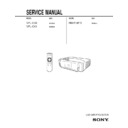Sony RM-PJM10 / VPL-CS2 / VPL-CX1 Service Manual ▷ View online
1-4
VPL-CS2/CX1
GB
6
Precautions
B
Overview
Precautions
On safety
• Check that the operating voltage of your
unit is identical with the voltage of your
local power supply.
local power supply.
• Should any liquid or solid object fall into
the cabinet, unplug the unit and have it
checked by qualified personnel before
operating it further.
checked by qualified personnel before
operating it further.
• Unplug the unit from the wall outlet if it is
not to be used for several days.
• To disconnect the cord, pull it out by the
plug. Never pull the cord itself.
• The wall outlet should be near the unit and
easily accessible.
• The unit is not disconnected to the AC
power source (mains) as long as it is
connected to the wall outlet, even if the
unit itself has been turned off.
connected to the wall outlet, even if the
unit itself has been turned off.
• Do not look into the lens while the lamp is
on.
• Do not place your hand or objects near the
ventilation holes. The air coming out is
hot.
hot.
• Be careful not to catch your fingers by the
adjuster when you lift up the projector. Do
not push hard on the top of the projector
with the adjuster out.
not push hard on the top of the projector
with the adjuster out.
On illumination
• To obtain the best picture, the front of the
screen should not be exposed to direct
lighting or sunlight.
lighting or sunlight.
• Ceiling-mounted spot lighting is
recommended. Use a cover over
fluorescent lamps to avoid lowering the
contrast ratio.
fluorescent lamps to avoid lowering the
contrast ratio.
• Cover any windows that face the screen
with opaque draperies.
• It is desirable to install the projector in a
room where floor and walls are not of
light-reflecting material. If the floor and
walls are of reflecting material, it is
recommended that the carpet and wall
paper be changed to a dark color.
light-reflecting material. If the floor and
walls are of reflecting material, it is
recommended that the carpet and wall
paper be changed to a dark color.
On preventing internal heat build-
up
up
After you turn off the power with the
I
/ 1
key, do not disconnect the unit from the wall
outlet while the cooling fan is still running.
outlet while the cooling fan is still running.
Caution
The projector is equipped with ventilation
holes (intake) and ventilation holes
(exhaust). Do not block or place anything
near these holes, or internal heat build-up
may occur, causing picture degradation or
damage to the projector.
holes (intake) and ventilation holes
(exhaust). Do not block or place anything
near these holes, or internal heat build-up
may occur, causing picture degradation or
damage to the projector.
On cleaning
• To keep the cabinet looking new,
periodically clean it with a soft cloth.
Stubborn stains may be removed with a
cloth lightly dampened with a mild
detergent solution. Never use strong
solvents, such as thinner, benzene, or
abrasive cleansers, since these will
damage the cabinet.
Stubborn stains may be removed with a
cloth lightly dampened with a mild
detergent solution. Never use strong
solvents, such as thinner, benzene, or
abrasive cleansers, since these will
damage the cabinet.
• Avoid touching the lens. To remove dust
on the lens, use a soft dry cloth. Do not use
a damp cloth, detergent solution, or
thinner.
a damp cloth, detergent solution, or
thinner.
• Clean the filter at regular intervals.
On repacking
• Save the original shipping carton and
packing material; they will come in handy
if you ever have to ship your unit. For
maximum protection, repack your unit as
it was originally packed at the factory.
if you ever have to ship your unit. For
maximum protection, repack your unit as
it was originally packed at the factory.
On LCD projector
• The LCD projector is manufactured using
high-precision technology. You may,
however, see tiny black points and/or
bright points (red, blue, or green) that
continuously appear on the LCD projector.
This is a normal result of the
manufacturing process and does not
indicate a malfunction.
however, see tiny black points and/or
bright points (red, blue, or green) that
continuously appear on the LCD projector.
This is a normal result of the
manufacturing process and does not
indicate a malfunction.
7
GB
Features
Overvi
ew
Features
High portability
• Light weight/small size
This projector has been miniaturized to
approx. 2.9 kg (6 lb 6 oz) in weight and
B5-file size through the adoption of a
retractable mechanism. A carrying handle
is equipped with the projector, so you can
carry it easily with your computer.
approx. 2.9 kg (6 lb 6 oz) in weight and
B5-file size through the adoption of a
retractable mechanism. A carrying handle
is equipped with the projector, so you can
carry it easily with your computer.
Reduced noise
Because the projector uses Sony’s unique
cooling mechanism, noise has been reduced.
cooling mechanism, noise has been reduced.
High brightness, high picture
quality
quality
• High brightness
Adopting the high-efficiency optical
system and the 120 W UHP lamp allows
high brightness (VPL-CS2: light output
600 ANSI lumen, VPL-CX1: light output
550 ANSI lumen) and excellent
uniformity on the picture.
system and the 120 W UHP lamp allows
high brightness (VPL-CS2: light output
600 ANSI lumen, VPL-CX1: light output
550 ANSI lumen) and excellent
uniformity on the picture.
• High resolution
VPL-CS2:
Three 0.7-inch, about 480,000 pixel,
SVGA panels provide a resolution of 800
Three 0.7-inch, about 480,000 pixel,
SVGA panels provide a resolution of 800
×
600 dots for RGB input and 600
horizontal TV lines for video input.
VPL-CX1:
Three 0.7-inch, about 790,000 pixel, XGA
panels provide a resolution of 1024
VPL-CX1:
Three 0.7-inch, about 790,000 pixel, XGA
panels provide a resolution of 1024
×
768
dots for RGB input and 750 horizontal TV
lines for video input.
lines for video input.
Simple setup
• Simple setup with external equipment
This projector is preset for 37 kinds of
input signals. You can project images from
an external signal source just by
connecting the equipment with the
supplied cable and pushing the APA key.
input signals. You can project images from
an external signal source just by
connecting the equipment with the
supplied cable and pushing the APA key.
• Compatible with USB (Universal Serial
Bus) hub function
You can connect an USB equipment (e.g.,
USB mouse) to the projector, and also
control the projector by using the
application software (CD-ROM) supplied
You can connect an USB equipment (e.g.,
USB mouse) to the projector, and also
control the projector by using the
application software (CD-ROM) supplied
with the projector from a computer
operated with Windows 98, Windows 98
SE or Windows 2000. Using this
application software, you can open a file
you want to use for your presentation with
the supplied Remote Commander.
operated with Windows 98, Windows 98
SE or Windows 2000. Using this
application software, you can open a file
you want to use for your presentation with
the supplied Remote Commander.
Easy presentation
• Multi function Remote Commander
with mouse control functions
You can operate a computer connected to
this projector with the Remote
Commander since the unit has a build-in
mouse receiver.
You can operate a computer connected to
this projector with the Remote
Commander since the unit has a build-in
mouse receiver.
• Digital ZOOM and FUNCTION keys
on the Remote Commander
The Digital ZOOM allows you to enhance
your presentation by zooming in on the
image.
You can allocate a presentation file to the
FUNCTION keys by using the application
software (CD-ROM) supplied with the
projector. Just pressing the FUNCTION
key opens the file immediately.
The Digital ZOOM allows you to enhance
your presentation by zooming in on the
image.
You can allocate a presentation file to the
FUNCTION keys by using the application
software (CD-ROM) supplied with the
projector. Just pressing the FUNCTION
key opens the file immediately.
Accepts various input signals
• Scan converter loaded
This projector has a build-in scan
converter that converts the input signal
within 800
converter that converts the input signal
within 800
×
600 dots (VPL-CS2) or 1024
×
768 dots (VPL-CX1).
• Compatible input signals
This projector accepts video signals of
composite, S video, and component as
well as VGA, SVGA, XGA, and SXGA
signals, which all can be displayed.
composite, S video, and component as
well as VGA, SVGA, XGA, and SXGA
signals, which all can be displayed.
• Compatible with six color systems
NTSC, PAL, SECAM, NTSC
4.43
1)
, PAL-
M, or PAL-N color system can be selected
automatically or manually.
automatically or manually.
1)NTSC
4.43
is the color system used when
playing back a video recorded on NTSC
on a NTSC
on a NTSC
4.43
system VCR.
1-5
VPL-CS2/CX1
GB
8
Features
......................................................................
• Windows is a registered trademark of
Microsoft Corporation in the United States
and/or other countries.
and/or other countries.
• VGA, SVGA, XGA, and SXGA are
registered trademarks of the International
Business Machines Corporation, U.S.A.
Business Machines Corporation, U.S.A.
• Macintosh is a registered trademark of
Apple Computer, Inc.
• IBM PC/AT is a registered trademark of
International Business Machines
Corporation, U.S.A.
Corporation, U.S.A.
• VESA is a registered trademark of Video
Electronics Standard Association.
• Display Data Channel is a trademark of
Video Electronics Standard Association.
• PC-98 is a trademark of NEC Corporation.
9
GB
Location and Function of Controls
Overvi
ew
Location and
Function of Controls
Function of Controls
1
Lock button
2
Front cover
Slide the lock button to open the front
cover.
cover.
3
Carrying handle
Pull up the handle from the projector for
carrying.
carrying.
4
Zoom ring
Adjusts the picture size.
5
Focus ring
Adjusts the picture focus.
6
Front remote control detector
(SIRCS receiver)
(SIRCS receiver)
7
Lens
8
AC IN socket
Connects the supplied AC power cord.
9
Ventilation holes (intake)/air
filter cover (bottom)
filter cover (bottom)
• Do not place anything near the
ventilation holes as it may cause internal
heat build-up.
heat build-up.
• Do not place your hand or objects near
the ventilation holes as it may cause the
air coming out heat build-up.
air coming out heat build-up.
• To maintain optimal performance, clean
the air filter every 300 hours.
q
q
q
q;
;
;
;
Lamp cover (bottom)
q
q
q
qa
a
a
a
Ventilation holes (exhaust)
q
q
q
qs
s
s
s
Control panel
For details, see “Control Panel” on
page 11.
page 11.
q
q
q
qd
d
d
d
Speakers
q
q
q
qf
f
f
f
Rear remote control detector
(SIRCS receiver)
(SIRCS receiver)
q
q
q
qg
g
g
g
Adjuster
Front/Left Side/Bottom
Rear/Right Side
Notes
1-6
VPL-CS2/CX1
GB
10
Location and Function of Controls
qh
qh
qh
qh
RELEASE (adjuster adjustment)
button
button
For details, see “How to use the
adjuster” on page 10.
adjuster” on page 10.
qj
qj
qj
qj
Connector panel
For details, see “Connector Panel” on
page 12.
page 12.
qk
qk
qk
qk
Security lock
Connects to an optional security cable
(Kensington’s).
(Kensington’s).
ql
ql
ql
ql
Ventilation holes (intake)
How to use the adjuster
To adjust the height
Adjust the height of the projector as follows:
1
Lift the projector and press the
RELEASE button.
RELEASE button.
The adjuster will extend from the
projector.
projector.
2
While pressing the button, lower the
projector. Then, release the button.
The adjuster can be set at 6 positions.
projector. Then, release the button.
The adjuster can be set at 6 positions.
• Be careful not to let the projector down on
your fingers.
• Do not push hard on the top of the
projector with the adjuster out.
The security lock corresponds to
Kensington’s MicroSaver Security
System.
If you have any comment, contact:
Kensington’s MicroSaver Security
System.
If you have any comment, contact:
Kensington
2853 Campus Drive
San Mates, CA 94403
U.S.A.
Tel: 800-535-4242: extension
3348
2853 Campus Drive
San Mates, CA 94403
U.S.A.
Tel: 800-535-4242: extension
3348
Home page address:
http://www.kensington.com/
http://www.kensington.com/
Notes
RELEASE button
11
GB
Location and Function of Controls
Overvi
ew
1
I /
1
1
1
1
(on/standby) key
Turns on and off the projector when the
projector is in standby mode. The ON/
STANDBY indicator lights in green
when the power is turned on.
When turning off the power, press
the
projector is in standby mode. The ON/
STANDBY indicator lights in green
when the power is turned on.
When turning off the power, press
the
I /
1 key twice following the
message on the screen, or press and hold
the key for about one second.
the key for about one second.
For details on steps for turning off the
power, see “To turn off the power” on
page 24.
power, see “To turn off the power” on
page 24.
2
INPUT key
Selects the input signal. Each time you
press the key, the input signal switches
as follows:
press the key, the input signal switches
as follows:
3
APA (Auto Pixel Alignment) key
Adjusts a picture clearest automatically
while a signal is input from a computer.
while a signal is input from a computer.
4
VOLUME +/– keys
Adjust the volume of the built-in
speakers.
speakers.
+ : Increases the volume.
–
:
Decreases the volume.
5
Indicators
• LAMP/COVER: Lights up or flashes
under the following conditions:
– Lights up when the lamp has
– Lights up when the lamp has
reached the end of its life or
becomes a high temperature.
becomes a high temperature.
– Flashes when the lamp cover or air
filter cover is not secured firmly.
• FAN/TEMP (Temperature): Lights
up or flashes under the following
conditions:
– Lights up when temperature inside
conditions:
– Lights up when temperature inside
the projector becomes unusually
high.
high.
– Flashes when the fan is broken.
• POWER SAVING: Lights up when
the projector is in power saving mode.
When POWER SAVING in the SET
SETTING menu is set to ON, the
projector goes into power saving mode
if no signal is input for 10 minutes.
Although the lamp goes out, the
cooling fan keeps running. In power
saving mode, any key does not
function for the first 30 seconds. The
power saving mode is canceled when a
signal is input or any key is pressed.
When POWER SAVING in the SET
SETTING menu is set to ON, the
projector goes into power saving mode
if no signal is input for 10 minutes.
Although the lamp goes out, the
cooling fan keeps running. In power
saving mode, any key does not
function for the first 30 seconds. The
power saving mode is canceled when a
signal is input or any key is pressed.
• ON/STANDBY: Lights up or flashes
under the following conditions:
– Lights in red when a AC power cord
– Lights in red when a AC power cord
is plugged into a wall outlet. Once in
standby mode, you can turn on the
projector with the
standby mode, you can turn on the
projector with the
I
/ 1 key.
– Lights in green when the power is
turned on.
– Flashes in green while the cooling
fan runs after the power is turned off
with the
with the
I
/ 1 key. The fan runs for
about 90 seconds after the power is
turned off.
The ON/STANDBY indicator
flashes quickly for the first 30
seconds. During this time, you
cannot light up the ON/STANDBY
indicator with the
turned off.
The ON/STANDBY indicator
flashes quickly for the first 30
seconds. During this time, you
cannot light up the ON/STANDBY
indicator with the
I
/ 1 key.
For details on the LAMP/COVER and
the FAN/TEMP indicators, see on page
35.
the FAN/TEMP indicators, see on page
35.
Control Panel
RESET
MENU
POWER
INPUT
APA
VOLUME
POWER SAVING ON/STANDBY
FAN/TEMP
LAMP/COVER
ENTER
+
–
INPUT A
t
VIDEO
t
S VIDEO
t
1-7
VPL-CS2/CX1
GB
12
Location and Function of Controls
6
ENTER key
Enters the settings of items in the menu
system.
system.
7
Arrow keys (
M
M
M
M
/
m
m
m
m
/
<
<
<
<
/
,
,
,
,
)
Select the menu or to make various
adjustments.
adjustments.
8
RESET key
Resets the value of an item back to its
factory preset value. This key functions
when the menu or a setting item is
displayed on the screen.
factory preset value. This key functions
when the menu or a setting item is
displayed on the screen.
9
MENU key
Displays the on-screen menu. Press
again to clear the menu.
again to clear the menu.
1
INPUT A connector (HD D-sub
15-pin, female)
15-pin, female)
Connect to external equipment such as a
computer.
Connects to the monitor output on a
computer using the supplied cable.
When inputting a component or 15k
RGB signal, use an optional cable.
computer.
Connects to the monitor output on a
computer using the supplied cable.
When inputting a component or 15k
RGB signal, use an optional cable.
2
Video input connector
Connect to external video equipment
such as a VCR.
• S VIDEO (mini DIN 4-pin):
such as a VCR.
• S VIDEO (mini DIN 4-pin):
Connects to the S video output (Y/C
video output) of video equipment.
video output) of video equipment.
• VIDEO (phono type): Connects to
the composite video output of video
equipment.
equipment.
3
MOUSE connector (6-pin)
Connects to the PS/2 mouse port on a
computer via the supplied mouse cable,
to control the mouse function of the
connected computer.
computer via the supplied mouse cable,
to control the mouse function of the
connected computer.
4
USB connector (USB A-plug for
downstream, 4-pin)
downstream, 4-pin)
Connect to USB equipment such as a
mouse, camera, etc.
mouse, camera, etc.
5
USB connector (USB B-plug for
upstream, 4-pin)
upstream, 4-pin)
Connect to the USB connector on a
computer. When you connect the
projector to the computer, the projector
recognizes the mouse of the computer
connected to the INPUT A connector
and you can control the mouse function
with the supplied Remote Commander.
The supplied application software can
be installed in the computer attached to
this connector.
computer. When you connect the
projector to the computer, the projector
recognizes the mouse of the computer
connected to the INPUT A connector
and you can control the mouse function
with the supplied Remote Commander.
The supplied application software can
be installed in the computer attached to
this connector.
6
AUDIO (stereo minijack)
connector
connector
When listening to sound output from the
computer, connect to the audio output of
the computer.
When listening to sound output from the
VCR, connect to the audio output of the
VCR.
computer, connect to the audio output of
the computer.
When listening to sound output from the
VCR, connect to the audio output of the
VCR.
Connector Panel
INPUT A
S VIDEO
VIDEO
MOUSE
AUDIO
Rear side
13
GB
Location and Function of Controls
Overvi
ew
The keys that have the same names as those
on the control panel function identically.
You can control a connected computer using
the Remote Commander.
on the control panel function identically.
You can control a connected computer using
the Remote Commander.
For details, see “To control the computer
using the supplied Remote Commander” on
page 23.
using the supplied Remote Commander” on
page 23.
1
I /
1
1
1
1
key
2
APA (Auto Pixel Alignment) key
3
ENTER key
4
Joystick
Functions as the mouse of the computer
connected to the unit.
connected to the unit.
5
Arrow keys (
M
M
M
M
/
m
m
m
m
/
<
<
<
<
/
,
,
,
,
)
6
R CLICK key
Functions as the right button on a mouse.
7
FUNCTION 1, 2 keys
These keys function when the supplied
application software is used.
When you connect the projector with a
computer, you can open a file on the
screen by just pressing the FUNCTION
key. This will enhance your
presentation. To use this function,
allocate a file to the FUNCTION key by
using the application software.
application software is used.
When you connect the projector with a
computer, you can open a file on the
screen by just pressing the FUNCTION
key. This will enhance your
presentation. To use this function,
allocate a file to the FUNCTION key by
using the application software.
For details, see the README file and
the HELP file supplied with the
application software.
the HELP file supplied with the
application software.
8
CONTROL S OUT jack (stereo
minijack)
minijack)
This does not function with this
projector.
projector.
9
RESET (D ZOOM) key
Resets the value of an item back to its
factory preset value or returns the
enlarged image back to its original size.
factory preset value or returns the
enlarged image back to its original size.
0
D ZOOM +/
–
key
Enlarges the image at a desired location
on the screen.
+: Pressing the + key once highlights one
on the screen.
+: Pressing the + key once highlights one
of the images divided into 16. Use an
arrow key (
arrow key (
M/m/</,) to move the
highlight portion to the point in the
image to be enlarged. Press the + key
repeatedly until the image is enlarged
to your requirements.
image to be enlarged. Press the + key
repeatedly until the image is enlarged
to your requirements.
–
: Pressing the
–
key reduces an image
that has been enlarged with the D
ZOOM + key.
ZOOM + key.
Remote Commander
I /
1
PIC
INPUT
MUTING
MENU
ENTER
VOLUME
RESET
FUNCTION
D ZOOM
1
2
(D ZOOM)
APA
+
–
+
–
R
CLICK
0
9
2
3
4
5
6
1
7
8
Click on the first or last page to see other RM-PJM10 / VPL-CS2 / VPL-CX1 service manuals if exist.