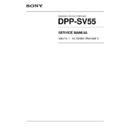Sony DPP-SV55 Service Manual ▷ View online
1-16
DPP-SV55 V1 (UC, CE)
Set the month and day for a calendar
13
Press PRINT.
Printing starts.
To stop printing
Press CANCEL. When multiple copies are being printed, the printing from the next print
will be canceled.
will be canceled.
14
Press the arrow (B/b/V/v) button to move the cursor to “EXIT,”
then press ENTER.
The CREATIVE PRINT menu disappears.
Note
The created CARD image that is not saved with the SAVE button will be deleted.
Making a calendar
When you select “CALENDAR” in the CREATIVE
PRINT menu, you can add a selected calendar to
an image or images to make an original calendar.
PRINT menu, you can add a selected calendar to
an image or images to make an original calendar.
1
Do the following steps in “Making a card” to
select a template. In step 2, select “CALENDAR” .
select a template. In step 2, select “CALENDAR” .
1
c
2
c
3
c
4
The window for setting a calendar is displayed.
2
Set the first month and the year starting the
calendar.
Press V/v to select “Start month” and press B/b
to move the cursor to the year. To set the number,
press V/v. In the same way, set the month. Then
press ENTER.
calendar.
Press V/v to select “Start month” and press B/b
to move the cursor to the year. To set the number,
press V/v. In the same way, set the month. Then
press ENTER.
3
Set the day starting the week (placed to the most
left in a calendar).
Press V/v to select “Start date” and press B/b to
move the cursor to “Sunday” or “Monday.”
Then press ENTER.
Some templates do not have the “Start date”
setting.
left in a calendar).
Press V/v to select “Start date” and press B/b to
move the cursor to “Sunday” or “Monday.”
Then press ENTER.
Some templates do not have the “Start date”
setting.
4
Set the color of days.
Press V/v to select “Color of Day” and press B/b
to move the cursor to “Sunday in red” or “Sunday
in red/Saturday in blue.”
Then press ENTER.
Press V/v to select “Color of Day” and press B/b
to move the cursor to “Sunday in red” or “Sunday
in red/Saturday in blue.”
Then press ENTER.
5
Press the arrow (B/b/V/v) button to move the
cursor to “NEXT,” and press ENTER.
The preview of the created calendar is displayed.
cursor to “NEXT,” and press ENTER.
The preview of the created calendar is displayed.
6
Do the following steps in “Making a card” to
select and adjust an image, and print the
calendar:
select and adjust an image, and print the
calendar:
7
c
8
c
9
c
10
c
13
c
14
To save the CREATIVE PRINT image
Press SAVE before you exit the CREATIVE PRINT
menu. The created image is saved in the “Memory
Stick” or PC card.
menu. The created image is saved in the “Memory
Stick” or PC card.
Note
A created image that is not saved with the SAVE
button will be deleted.
button will be deleted.
Making a split print
When you select “SPLIT IMAGES” in the
CREATIVE PRINT menu, you can make a print
with 4-split, 9-split, or 16-split images.
CREATIVE PRINT menu, you can make a print
with 4-split, 9-split, or 16-split images.
Do the following steps in “Making a card” to select
a template, select and adjust images for all the split
planes, and print the created split images. In step
2, select “SPLIT IMAGES.”
a template, select and adjust images for all the split
planes, and print the created split images. In step
2, select “SPLIT IMAGES.”
1
c
2
c
3
c
4
c
8
c
9
c
10
c
13
c
14
To save the CREATIVE PRINT image
Press SAVE before you exit the CREATIVE PRINT
menu. The created image is saved in the “Memory
Stick” or PC card.
menu. The created image is saved in the “Memory
Stick” or PC card.
Note
A created image that is not saved with the SAVE
button will be deleted.
button will be deleted.
Preview of your calendar selections
Making a sticker
When you select “STICKER” in the CREATIVE
PRINT menu, you can add a frame to each 9-split
image to make a 9-split images sticker.
PRINT menu, you can add a frame to each 9-split
image to make a 9-split images sticker.
1
Do the following steps in “Making a card” to
select a template. In step 2, select “STICKER.”
select a template. In step 2, select “STICKER.”
1
c
2
c
3
c
4
The window for selecting a frame is displayed.
2
Press the arrow (B/b/V/v) button to move the
cursor to the desired frame, and press ENTER.
The thumbnail list for selecting an image is
displayed.
cursor to the desired frame, and press ENTER.
The thumbnail list for selecting an image is
displayed.
3
Press the arrow (B/b/V/v) button to select an
image, and press ENTER.
The preview is displayed. The selected image is
inset in the selected frame.
image, and press ENTER.
The preview is displayed. The selected image is
inset in the selected frame.
4
Do the following steps in “Making a card” to
adjust the image position and print the framed
image:
adjust the image position and print the framed
image:
9
c
10
c
13
c
14
To save the CREATIVE PRINT image
Press SAVE before you exit the CREATIVE PRINT
menu. The created image is saved in the “Memory
Stick” or PC card.
menu. The created image is saved in the “Memory
Stick” or PC card.
Note
A created image that is not saved with the SAVE
button will be deleted.
button will be deleted.
9-split sticker with framed images
1-17
DPP-SV55 V1 (UC, CE)
Printed in Japan
2-1
DPP-SV55 V1 (UC, CE)
Section 2
Service Information
2-1. Main Parts Location
2-1-1. Main Block Location
2-1-2. Board Location
Switching regulator
Chassis assembly
Paper feed frame
assembly
assembly
PCMCIA ejector
Thermal head
DC fan
RM-41 board
VS-41 board
MD-41 board
JD-41 board
PE-41 board
DK-41 board
2-2. Cabinet Removal/Reattachment
Upper cabinet assembly
1.
Remove the two screws, then remove the upper
cabinet assembly in the direction indicated by the
cabinet assembly in the direction indicated by the
arrow.
2.
Attach the upper cabinet assembly in the reverse order
of removal.
of removal.
Upper cabinet
assembly
assembly
BV 3
x
20
2-2
DPP-SV55 V1 (UC, CE)
2-3. Sensor Arrangement and Functional Description
MD-41 board
Ref.
Name
Type
Function
PH903, 904
Mode position sensor
Reflection type
x
2
Detects the position of a DC motor.
Reflection-type photointerrupter
PH901, 902
Ribbon code sensor
Reflection type
x
2
Detects the type of a ribbon.
Reflection-type photointerrupter
D901
Ribbon mark sensor
Transmissive type
Detects the mark of each ribbon color.
LED
PH905
Ribbon in-sensor
Reflection type
x
1
Detects the existence of a ribbon cassette.
JD-41 board
Ref.
Name
Type
Function
PH964
Jamming dead sensor Reflection type
x
1
Detects the paper position.
Reflection-type photointerrupter
Detects the paper type.
PH901
D901
PH902
PH905
PH904
PH903
MD-41 board (Side A)
JD-41 board (Side A)
PH961
Click on the first or last page to see other DPP-SV55 service manuals if exist.