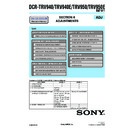Sony DCR-TRV940 / DCR-TRV940E / DCR-TRV950 / DCR-TRV950E (serv.man4) Service Manual ▷ View online
DCR-TRV940/TRV940E/TRV950/TRV950E
6-6
Fig. 6-1-3
Must be connected when
performing the EVF system
adjustment.
performing the EVF system
adjustment.
Must be connected when
performing the LCD system
adjustment.
performing the LCD system
adjustment.
Must be connected when
performing the video or
EVF system adjustment.
performing the video or
EVF system adjustment.
Must be connected to FLASH unit
when performing the strobe
adjustment.
when performing the strobe
adjustment.
Must be connected to
SE-132 board when performing
the steady shot check
SE-132 board when performing
the steady shot check
VC-288 board
FP-498
flexible
FP-499
flexible
flexible
CK-116 board
JK-222 board
MA-410
board
CN1006
CN1901
CN1007
CN1024
CN1008
CN5205
CN5204
CN5203
CN5206
CN5201
CN5202
CN1009
CN1023
CN1201
CN1022
CN1005
CN1021
CN1003
CN1002
DB-014 board
CD-389 board
LENS BLOCK
EVF BLOCK
FRONT PANEL BLOCK
Extension cab
le (60P
, 0.5mm)
(J-6082-466-A)
CABINET (R)
CN7211
CN1010
CN7205
CN7207
CN7206
CN1501
CN1004
CN7200
CN7202
CN100
CN7201
CN7204
CN1001
CPC-jig for LCD panel
(J-6082-529-A)
CPC-8 jig
(J-6082-388-A)
6
1
Must be connected
Must be connected
Connect to Mechanism deck
Must be
connected
connected
CN5904
CN5906
AC power adaptor (8.4 Vdc)
AC-L10, AC-VQ800 etc.
AC-L10, AC-VQ800 etc.
Vectorscope
Color monitor
Video (Yellow)
Audio/Video
jack
jack
HEAD PHONE
jack
jack
S Video
jack
jack
LANC jack
USB jack
DV jack
Audio L
(White)
(White)
Audio R
(Red)
(Red)
Terminated at 75
Ω
Adjustment remote
commander
commander
DC IN jack
DCR-TRV940/TRV940E/TRV950/TRV950E
6-7
H
A=B
C=D
A B
B
C
D
A
Enlargement
V
Electronic beam scanning frame
CRT picture frame
B
A
Difference in level
Y
ello
w
Cy
an
Green
White
Magenta
Red
Blue
Y
ello
w
Cy
an
Green
White
Magenta
Red
Blue
Color bar chart (Color reproduction adjustment frame)
Fig. a
(VIDEO terminal of A/V jack
output waveform)
(VIDEO terminal of A/V jack
output waveform)
Fig. b (monitor TV picture)
Adjust the camera zoom and direction to
obtain the output waveform shown in Fig. a and
the monitor TV display shown in Fig. b.
obtain the output waveform shown in Fig. a and
the monitor TV display shown in Fig. b.
1-1-3. Precaution
1.
1.
Setting the Switch
Unless otherwise specified, set the switches as follows and perform adjustments without loading cassette.
1.
POWER switch (PS-1870 block) .......................... CAMERA
2.
FOCUS (FP-504 flexible) ............................................ MAN
3.
BACK LIGHT (CK-116 board) ..................................... OFF
4.
SPOT LIGHT (CK-116 board) ...................................... OFF
5.
ZEBRA (CK-116 board) ................................................ OFF
6.
PROGRAM AE (KP-1870 block) .................................. OFF
7.
SHUTTER SPEED (KP-1870 block) ......................... AUTO
8.
WHITE BAL (KP-1870 block) ...................................... OFF
9.
EXPOSURE (KP-1870 block) .................................... AUTO
10. P EFFECT (MENU setting) ........................................... OFF
11. FLASH LVL (MENU setting) .............................. NORMAL
12. D ZOOM (MENU setting) ............................................. OFF
13. STEADY SHOT (MENU setting) .................................. OFF
14. DEMO MODE (MENU setting) .................................... OFF
11. FLASH LVL (MENU setting) .............................. NORMAL
12. D ZOOM (MENU setting) ............................................. OFF
13. STEADY SHOT (MENU setting) .................................. OFF
14. DEMO MODE (MENU setting) .................................... OFF
2.
Order of Adjustments
Basically carry out adjustments in the order given.
Fig. 6-1-4
3. Subjects
1)
Color bar chart (Color reproduction adjustment frame)
When performing adjustments using the color bar chart, adjust
the picture frame as shown in Fig. 6-1-4. (Color reproduction
adjustment frame)
When performing adjustments using the color bar chart, adjust
the picture frame as shown in Fig. 6-1-4. (Color reproduction
adjustment frame)
2)
Clear chart (Color reproduction adjustment frame)
Remove the color bar chart from the pattern box and insert a
clear chart in its place. (Do not perform zoom operations during
this time)
Remove the color bar chart from the pattern box and insert a
clear chart in its place. (Do not perform zoom operations during
this time)
3) Chart for flange back adjustment
Join together a piece of white A0 size paper (1189mm
×
841
mm) and a piece of black paper to make the chart shown in
Fig. 6-1-5.
Fig. 6-1-5.
Note:
Use a non-reflecting and non-glazing vellum paper. The
size must be A0 or larger and the joint between the white
and black paper must not have any undulations.
size must be A0 or larger and the joint between the white
and black paper must not have any undulations.
Fig. 6-1-5
Black
White
841 mm
1189 mm
DCR-TRV940/TRV940E/TRV950/TRV950E
6-8
4.
Preparing the Flash Adjustment Box
A dark room is required to provide an accurate flash adjustment.
If it is not available, prepare the flash adjustment box as given
below;
If it is not available, prepare the flash adjustment box as given
below;
1) Provide woody board A, B and C of 15 mm thickness.
woody board A (2)
400 mm
woody board B (2)
370 mm
woody board C (1)
700 mm
513 mm
513 mm
700 mm
700 mm
730 mm
2) Apply black mat paint to one side of woody board A and B.
3) Attach background paper (J-2501-130-A) to woody board C.
4) Assemble so that the black sides and the background paper
3) Attach background paper (J-2501-130-A) to woody board C.
4) Assemble so that the black sides and the background paper
side of woody board A, B and C are internal. (Fig. 6-1-7)
Fig. 6-1-6
woody board A
woody board B
woody board B
woody board C
woody board A
Fig. 6-1-7
DCR-TRV940/TRV940E/TRV950/TRV950E
6-9
COVER
COVER
1-2.
INITIALIZATION OF 8, A, B, C, D, E, F, 1B,
1E, 1F PAGE DATA
1E, 1F PAGE DATA
Note 1:
If reading/writing data on pages 1B, 1E, 1F, set data: 01
to page: 0, address: 10, and then select pages B, E, F. By
this data setting, the pages 1B, 1E, 1F can be selected.
After the data reading/writing finished, return the data
on page: 0, address: 10 to “00”.
to page: 0, address: 10, and then select pages B, E, F. By
this data setting, the pages 1B, 1E, 1F can be selected.
After the data reading/writing finished, return the data
on page: 0, address: 10 to “00”.
[Connection of power supply for data initialization]
1) Connect the regulated power supply and a digital voltmeter, as
shown in Fig. 6-1-8.
2) Adjust the output voltage of the regulated power supply so
that the digital voltmeter indicates 6.0
±
0.1Vdc.
3) Turn off the power switch.
4) Turn on the HOLD switch of the adjusting remote commander.
5) Turn on the power switch.
6) Initialize the data.
4) Turn on the HOLD switch of the adjusting remote commander.
5) Turn on the power switch.
6) Initialize the data.
Note 2:
Though the following message will be displayed on the
LCD screen, this is normal.
“Use info lithium battery”
LCD screen, this is normal.
“Use info lithium battery”
Fig. 6-1-8
[Adjusting Procedure]
1. Initialaizing of A, D Page Data
2. Initialaizing of 8, C Page Data
3. Initialaizing of E, F, 1E, 1F Page Data
4. Initialaizing of B, 1B Page Data
2. Initialaizing of 8, C Page Data
3. Initialaizing of E, F, 1E, 1F Page Data
4. Initialaizing of B, 1B Page Data
Regulated power supply
6.0
6.0
±
0.1 Vdc
Digital voltmeter
Click on the first or last page to see other DCR-TRV940 / DCR-TRV940E / DCR-TRV950 / DCR-TRV950E (serv.man4) service manuals if exist.