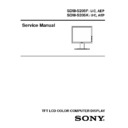Sony SDM-S205F / SDM-S205K Service Manual ▷ View online
OPERATING INSTRUCTIONS
Front Control Panel
1. (Power) switch and (power) indicator
This switch turns the display on when (Power) indicator is red.
To turn the display off, press this switch again. If the (Power)
indicator fails to light, press the MAIN POWER switch.
To turn the display off, press this switch again. If the (Power)
indicator fails to light, press the MAIN POWER switch.
2. MENU Button
This button turns the menu screen on and off.
3. (Volume control) Buttons
These buttons are used to select the menu items and make
adjustments.
adjustments.
4. OK Button
This button activates the selected menu item and
adjustments made using the buttons (
adjustments made using the buttons (
3
).
INPUT
These buttons switch the video input signal between INPUT1
and INPUT2 when two computers are connected to the
display. (Only available when menu is turned off.)
5. ECO Button
This button is used to reduce the power consumption. When
the menu screen is not displayed, you can also automatically
adjust the picture quality for the current input signal while
keeping pressing this button for more than 3 seconds (One
touch Auto adjust). (Analog RGB signal only)
the menu screen is not displayed, you can also automatically
adjust the picture quality for the current input signal while
keeping pressing this button for more than 3 seconds (One
touch Auto adjust). (Analog RGB signal only)
6. Light sensor
This sensor measures the brightness of the area surrounding
the display. Be sure not to cover the sensor with paper, etc.
the display. Be sure not to cover the sensor with paper, etc.
7. Headphone jack
This jack output audio signals to your headphone.
SDM-S205F, 205K (E)
9
REAR VIEW
8. MAIN POWER switch
This switch is to turn the MAIN POWER button of the display on and off.
9. USB downstream port (USB port-equipped models only)
Connecting the USB mouse and USB keyboard to the display,
you can connect up to two computers to the display switching the input
back and forth.
you can connect up to two computers to the display switching the input
back and forth.
10. Cable holder
This part secures cables and cords to the display.
11. AC IN connector
This connector connects the power cord (supplied).
12. DVI-D input connector (digital RGB)
This connector inputs digital RGB video signals that comply with DVI Rev.1.0
13. Audio jack for INPUT1
This jack inputs audio signals when connected to the audio output jack of a computer or other audio equipment connected to
INPUT1.
INPUT1.
14. HD15 input connector (analog RGB)
This connector inputs analog RGB video signals
(0.700 Vp-p, positive) and sync signals.
(0.700 Vp-p, positive) and sync signals.
15. Audio jack for INPUT2
This jack inputs audio signals when connected to the audio output jack of a computer or other equipment connected to INPUT2.
16. USB upstream port (USB port-equipped models only)
Connect the USB cable to your computer and display.
SDM-S205F, 205K (E)
10
SERVICE MODE
To go to “Service Mode”, please do the following procedures.
1. Turn off the power.
2. Turn on the power while pressing and holding the “
2. Turn on the power while pressing and holding the “
↓” key simultaneously.
3. Press “MENU” key.
4. Select “S” on the left side of displayed OSD menu bar.
4. Select “S” on the left side of displayed OSD menu bar.
Service Mode Explanations
「COLOR TEMP」
You can set color temperature (Factory Setting Area).
「INITIAL EEPROM」
You can initialize micro computer data. Therefore, COLOR TEMP data becomes the default “128”. User table
data is reset.
「CLR. ETI」
ETI is reset, “0 H”.
「AGING」
You can change aging status ON/OFF. Default is OFF.
「WHITE BALANCE」
There are ADC(Analogue Digital Converter) calibration function and ADC MANUAL calibration function.
ADC calibration function adjustment is required when A (Main) board is replaced. Bias is usually input on
supplied service boards. MANUAL calibration function is rarely used.
* When ADC calibration is enforced, please calibrate with WHITE WINDOW pattern of Analogue VGA signal.
** Input Signal: 31.4kHz, 600×480/60Hz and 0.73V
P-P
(75
Ω terminate)
「DEFAULT TIMING」
You can select 1152×870 or 1152×864. Default is 1152×870.
「MODULE」
You can select
γ (table) corresponded to each module.
When you replace A board or Panel, it is required to set the Panel inch size and the Panel maker name on
selecting “MODULE”.
selecting “MODULE”.
SDM-S205F, 205K (E)
11
SDM-S205F, 205K (E)
12
Click on the first or last page to see other SDM-S205F / SDM-S205K service manuals if exist.