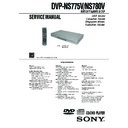Sony DVP-NS775V / DVP-NS780V Service Manual ▷ View online
– 5 –
DVP-NS775V/NS780V
SERVICE NOTE
1. DISC REMOVAL PROCEDURE (at POWER OFF)
1) Open dust cover to access to a hole insert a tapering driver into the aperture of the unit bottom, and move the lever of chuck can in the
direction of the arrow A. (See Fig. 1)
2) Draw out the tray in the direction of the arrow B, and remove a disc. (See Fig. 1)
2. PWB caution for B3834
Please ignore screw mark on A side.
Refer B side indication;
QS
: screw mount for NS995V
AV
: screw mount for NS775V
The lever of a zipper cam
B
A
Hold
Tray
Fig. 1.
1-1
DVP-NS775V/NS780V
5
Precautions
On safety
• To prevent fire or shock hazard, do not
place objects filled with liquids, such as
vases, on the apparatus.
vases, on the apparatus.
• Should any solid object or liquid fall into
the cabinet, unplug the player and have it
checked by qualified personnel before
operating it any further.
checked by qualified personnel before
operating it any further.
On power sources
• The player is not disconnected from the AC
power source as long as it is connected to
the wall outlet, even if the player itself has
been turned off.
the wall outlet, even if the player itself has
been turned off.
• If you are not going to use the player for a
long time, be sure to disconnect the player
from the wall outlet. To disconnect the AC
power cord, grasp the plug itself; never pull
the cord.
from the wall outlet. To disconnect the AC
power cord, grasp the plug itself; never pull
the cord.
On placement
• Place the player in a location with adequate
ventilation to prevent heat build-up in the
player.
player.
• Do not place the player on a soft surface
such as a rug.
• Do not place the player in a location near
heat sources, or in a place subject to direct
sunlight, excessive dust, or mechanical
shock.
sunlight, excessive dust, or mechanical
shock.
• Do not install the player in an inclined
position. It is designed to be operated in a
horizontal position only.
horizontal position only.
• Keep the player and the discs away from
equipment with strong magnets, such as
microwave ovens, or large loudspeakers.
microwave ovens, or large loudspeakers.
• Do not place heavy objects on the player.
On operation
• If the player is brought directly from a cold
to a warm location, or is placed in a very
damp room, moisture may condense on the
lenses inside the player. Should this occur,
the player may not operate properly. In this
case, remove the disc and leave the player
turned on for about half an hour until the
moisture evaporates.
damp room, moisture may condense on the
lenses inside the player. Should this occur,
the player may not operate properly. In this
case, remove the disc and leave the player
turned on for about half an hour until the
moisture evaporates.
• When you move the player, take out any
discs. If you don’t, the disc may be
damaged.
damaged.
On adjusting volume
Do not turn up the volume while listening to
a section with very low level inputs or no
audio signals. If you do, the speakers may be
damaged when a peak level section is played.
a section with very low level inputs or no
audio signals. If you do, the speakers may be
damaged when a peak level section is played.
On cleaning
Clean the cabinet, panel, and controls with a
soft cloth slightly moistened with a mild
detergent solution. Do not use any type of
abrasive pad, scouring powder or solvent
such as alcohol or benzine.
soft cloth slightly moistened with a mild
detergent solution. Do not use any type of
abrasive pad, scouring powder or solvent
such as alcohol or benzine.
On cleaning discs
Do not use a commercially available cleaning
disc. It may cause a malfunction.
disc. It may cause a malfunction.
If you have any questions or problems
concerning your player, please consult your
nearest Sony dealer.
concerning your player, please consult your
nearest Sony dealer.
IMPORTANT NOTICE
Caution: This player is capable of holding a
still video image or on-screen display image
on your television screen indefinitely. If
you leave the still video image or on-screen
display image displayed on your TV for an
extended period of time you risk permanent
damage to your television screen. Plasma
display panel televisions and projection
televisions are susceptible to this.
still video image or on-screen display image
on your television screen indefinitely. If
you leave the still video image or on-screen
display image displayed on your TV for an
extended period of time you risk permanent
damage to your television screen. Plasma
display panel televisions and projection
televisions are susceptible to this.
9
Example of discs that the player
cannot play
cannot play
The player cannot play the following discs:
• CD-ROMs/CD-Rs/CD-RWs other than
• CD-ROMs/CD-Rs/CD-RWs other than
those recorded in the formats listed on the
previous page.
previous page.
• CD-ROMs recorded in PHOTO CD format.
• Data part of CD-Extras.
• DVD-ROMs.
• DVD Audios.
• Data part of CD-Extras.
• DVD-ROMs.
• DVD Audios.
Also, the player cannot play the following
discs:
• A DVD VIDEO with a different region
discs:
• A DVD VIDEO with a different region
code.
• A disc recorded in a color system other than
NTSC, such as PAL or SECAM (this player
conforms to the NTSC color system).
conforms to the NTSC color system).
• A disc that has a non-standard shape (e.g.,
card, heart).
• A disc with paper or stickers on it.
• A disc that has the adhesive of cellophane
• A disc that has the adhesive of cellophane
tape or a sticker still left on it.
Region code
Your player has a region code printed on the
back of the unit and only will play DVD
VIDEOs (playback only) labeled with
identical region codes. This system is used to
protect copyrights.
back of the unit and only will play DVD
VIDEOs (playback only) labeled with
identical region codes. This system is used to
protect copyrights.
DVD VIDEOs labeled
will also play on
this player.
If you try to play any other DVD VIDEO, the
message “Playback prohibited by area
limitations.” will appear on the TV screen.
Depending on the DVD VIDEO, there may
be no region code indication, even though
playing the DVD VIDEO is prohibited by
area restrictions.
message “Playback prohibited by area
limitations.” will appear on the TV screen.
Depending on the DVD VIDEO, there may
be no region code indication, even though
playing the DVD VIDEO is prohibited by
area restrictions.
Notes
• Notes about DVD+RWs/DVD+Rs, DVD-RWs/
DVD-Rs or CD-Rs/CD-RWs
Some DVD+RWs/DVD+Rs, DVD-RWs/DVD-
Rs, or CD-Rs/CD-RWs cannot be played on this
player due to the recording quality or physical
condition of the disc, or the characteristics of the
recording device and authoring software.
The disc will not play if it has not been correctly
finalized. For more information, refer to the
operating instructions for the recording device.
Note that some playback functions may not work
with some DVD+RWs/DVD+Rs, even if they
have been correctly finalized. In this case, view
the disc by normal playback. Also some DATA
CDs created in Packet Write format cannot be
played.
Some DVD+RWs/DVD+Rs, DVD-RWs/DVD-
Rs, or CD-Rs/CD-RWs cannot be played on this
player due to the recording quality or physical
condition of the disc, or the characteristics of the
recording device and authoring software.
The disc will not play if it has not been correctly
finalized. For more information, refer to the
operating instructions for the recording device.
Note that some playback functions may not work
with some DVD+RWs/DVD+Rs, even if they
have been correctly finalized. In this case, view
the disc by normal playback. Also some DATA
CDs created in Packet Write format cannot be
played.
• Music discs encoded with copyright protection
technologies
This product is designed to playback discs that
conform to the Compact Disc (CD) standard.
Recently, various music discs encoded with
copyright protection technologies are marketed
by some record companies. Please be aware that
among those discs, there are some that do not
conform to the CD standard and may not be
playable by this product.
This product is designed to playback discs that
conform to the Compact Disc (CD) standard.
Recently, various music discs encoded with
copyright protection technologies are marketed
by some record companies. Please be aware that
among those discs, there are some that do not
conform to the CD standard and may not be
playable by this product.
Note on playback operations of
DVDs and VIDEO CDs
DVDs and VIDEO CDs
Some playback operations of DVDs and
VIDEO CDs may be intentionally set by
software producers. Since this player plays
DVDs and VIDEO CDs according to the disc
contents the software producers designed,
some playback features may not be available.
Also, refer to the instructions supplied with
the DVDs or VIDEO CDs.
VIDEO CDs may be intentionally set by
software producers. Since this player plays
DVDs and VIDEO CDs according to the disc
contents the software producers designed,
some playback features may not be available.
Also, refer to the instructions supplied with
the DVDs or VIDEO CDs.
ALL
DVP–XXXX
00V 00Hz
00W
NO.
0-000-000-00
X
Region code
,continued
10
Copyrights
This product incorporates copyright
protection technology that is protected by
U.S. patents and other intellectual property
rights. Use of this copyright protection
technology must be authorized by
Macrovision, and is intended for home and
other limited viewing uses only unless
otherwise authorized by Macrovision.
Reverse engineering or disassembly is
prohibited.
protection technology that is protected by
U.S. patents and other intellectual property
rights. Use of this copyright protection
technology must be authorized by
Macrovision, and is intended for home and
other limited viewing uses only unless
otherwise authorized by Macrovision.
Reverse engineering or disassembly is
prohibited.
Notes About the Discs
• To keep the disc clean, handle the disc by its
edge. Do not touch the surface.
• Do not expose the disc to direct sunlight or
heat sources such as hot air ducts, or leave it
in a car parked in direct sunlight as the
temperature may rise considerably inside
the car.
in a car parked in direct sunlight as the
temperature may rise considerably inside
the car.
• After playing, store the disc in its case.
• Clean the disc with a cleaning cloth.
• Clean the disc with a cleaning cloth.
Wipe the disc from the center out.
• Do not use solvents such as benzine,
thinner, commercially available cleaners, or
anti-static spray intended for vinyl LPs.
anti-static spray intended for vinyl LPs.
• If you have printed the disc's label, dry the
label before playing.
8
About This Manual
• Instructions in this manual describe the
controls on the remote. You can also use the
controls on the player if they have the same
or similar names as those on the remote.
controls on the player if they have the same
or similar names as those on the remote.
• “DVD” may be used as a general term for
DVD VIDEOs, DVD+RWs/DVD+Rs and
DVD-RWs/DVD-Rs.
DVD-RWs/DVD-Rs.
• The meaning of the icons used in this
manual is described below:
* MP3 (MPEG1 Audio Layer 3) is a standard
format defined by ISO (International
Organization for Standardization)/MPEG which
compresses audio data.
Organization for Standardization)/MPEG which
compresses audio data.
This Player Can Play the
Following Discs
Following Discs
“DVD VIDEO” and “DVD-RW” are
trademarks.
trademarks.
Note about CDs
The player can play CD-ROMs/CD-Rs/CD-
RWs recorded in the following formats:
– music CD format
– video CD format
– MP3 audio tracks and JPEG image files of
RWs recorded in the following formats:
– music CD format
– video CD format
– MP3 audio tracks and JPEG image files of
format conforming to ISO 9660* Level 1/
Level 2, or its extended format, Joliet
Level 2, or its extended format, Joliet
– KODAK Picture CD format
* A logical format of files and folders on CD-
ROMs, defined by ISO (International
Organization for Standardization).
Organization for Standardization).
Icons
Meanings
Functions available for DVD
VIDEOs and DVD+RWs/
DVD+Rs or DVD-RWs/DVD-
Rs in video mode
VIDEOs and DVD+RWs/
DVD+Rs or DVD-RWs/DVD-
Rs in video mode
Functions available for DVD-
RWs in VR (Video Recording)
mode
RWs in VR (Video Recording)
mode
Functions available for VIDEO
CDs (including Super VCDs or
CD-Rs/CD-RWs in video CD
format or Super VCD format)
CDs (including Super VCDs or
CD-Rs/CD-RWs in video CD
format or Super VCD format)
Functions available for Super
Audio CDs
Audio CDs
Functions available for music
CDs or CD-Rs/CD-RWs in
music CD format
CDs or CD-Rs/CD-RWs in
music CD format
Functions available for DATA
CDs (CD-ROMs/CD-Rs/CD-
RWs containing MP3* audio
tracks, and JPEG image files)
CDs (CD-ROMs/CD-Rs/CD-
RWs containing MP3* audio
tracks, and JPEG image files)
Format of discs
DVD VIDEO
(page 88)
(page 88)
DVD-RW
(page 88)
(page 88)
Super Audio
CD (page 88)
CD (page 88)
VIDEO CD
Music CD
SECTION 1
GENERAL
This section is extracted from instruction
manual. 2-059-561-11
manual. 2-059-561-11
1-2
DVP-NS775V/NS780V
11
Index to Parts and Controls
For more information, see the pages indicated in parentheses.
Front panel
A [/1 (on/standby) button (34)
B SUPER AUDIO CD indicator (38, 90)
Lights up when:
– playing an HD (High Density) layer of
Super Audio CDs.
– no disc is inserted.
C MULTI CHANNEL indicator (38, 90)
Lights up when:
– playing a disc that contains multiple
audio signal channels.
– no disc is inserted.
D Disc tray (34)
E A (open/close) button (35)
F H (play) button (34)
G X (pause) button (35)
H x (stop) button (35)
I ./> (previous/next) buttons (45)
J PROGRESSIVE button/indicator (21)
Lights up when the player outputs
progressive signals.
progressive signals.
K Front panel display (12)
L
(remote sensor) (18)
,continued
12
Front panel display
When playing back a DVD VIDEO/DVD-RW
When playing back a VIDEO CD with Playback Control (PBC) (39)
When playing back a Super Audio CD, CD, DATA CD (MP3 audio), or VIDEO CD (without
PBC)
PBC)
* When playing the HD layer of Super Audio CDs, the disc type is not displayed.
z
Hint
You can adjust the lighting of the front panel
display by setting “DIMMER” in “CUSTOM
SETUP.” (page 79)
display by setting “DIMMER” in “CUSTOM
SETUP.” (page 79)
Current title/chapter or playing
time (49)
time (49)
Disc type
Current audio signal (53)
Lights up when you can change the angle (57)
Lights up during
Repeat Play (43)
Repeat Play (43)
Playing status
Disc type
Current scene or playing time (49)
Playing status
Lights up during A-B Repeat Play (44)
Playing time (49)
Disc type*
Current track (49)
Lights up during
Repeat Play (43)
Repeat Play (43)
Lights up when playing MP3 audio tracks (61)
Playing status
13
Rear panel
A DIGITAL OUT (COAXIAL) jack (26)
(27) (28)
B DIGITAL OUT (OPTICAL) jack (26)
(27) (28)
C 5.1CH OUTPUT jacks (28)
D LINE OUT L/R (AUDIO) jacks (25)
(26) (27)
E LINE OUT (VIDEO) jack (19)
F S VIDEO OUT jack (19)
G COMPONENT VIDEO OUT (Y, P
B
,
P
R
) jacks (19)
OPTICAL
FRONT
COAXIAL
PCM/DTS/
DOLBY DIGITAL
DOLBY DIGITAL
DIGITAL OUT
5.1CH OUTPUT
REAR
CENTER
WOOFER
L
R
R-AUDIO-L
LINE OUT
S VIDEO
OUT
VIDEO
Y
COMPONENT VIDEO OUT
P
R
P
B
,continued
14
Remote
A TV/DVD switch (74)
B
B
Z
OPEN/CLOSE button (35)
C Number buttons (37)
The number 5 button has a tactile dot.*
D CLEAR button (40)
E SUBTITLE button (57)
F AUDIO button (52)
G REPEAT button (43)
H SHUFFLE button (42)
I SA-CD MULTI/2CH button (38)
J SA-CD/CD button (38)
K ./> PREV/NEXT (previous/
E SUBTITLE button (57)
F AUDIO button (52)
G REPEAT button (43)
H SHUFFLE button (42)
I SA-CD MULTI/2CH button (38)
J SA-CD/CD button (38)
K ./> PREV/NEXT (previous/
next) buttons (35)
L
m/M
SCAN/SLOW
buttons (46)
M H PLAY button (34)
The H button has a tactile dot.*
N X PAUSE button (35)
O C/X/x/c buttons (37)
P DISPLAY button (15)
Q TOP MENU button (37)
R [/1 (on/standby) button (34)
S VOL (volume) +/– buttons (74)
O C/X/x/c buttons (37)
P DISPLAY button (15)
Q TOP MENU button (37)
R [/1 (on/standby) button (34)
S VOL (volume) +/– buttons (74)
The + button has a tactile dot.*
T TV/VIDEO/TIME/TEXT button (49)
U PICTURE MODE button (58)
V ENTER button (73)
W ANGLE button (57)
X SUR (surround) button (53)
Y A-B button (44)
Z SEARCH MODE button (46)
U PICTURE MODE button (58)
V ENTER button (73)
W ANGLE button (57)
X SUR (surround) button (53)
Y A-B button (44)
Z SEARCH MODE button (46)
wj ALBUM +/– button (35, 63)
wk PICTURE NAVI button (48, 64)
wl ZOOM button (35, 64)
e;
INSTANT ADVANCE/STEP
button (35, 46)
ea
INSTANT REPLAY/STEP
button (35, 46)
es x STOP button (35)
ed ENTER button (30)
ef O RETURN button (35)
eg MENU button (37) (62)
* Use the tactile dot as a reference when operating
the player.
1-3
DVP-NS775V/NS780V
15
Guide to the Control Menu Display
Use the Control Menu to select a function and to view related information. Press DISPLAY
repeatedly to turn on or change the Control Menu display as follows:
repeatedly to turn on or change the Control Menu display as follows:
Control Menu display
The Control Menu display 1 and 2 will show different items depending on the disc type. For
details about each item, see the pages in parentheses.
details about each item, see the pages in parentheses.
Example: Control Menu display 1 when playing a DVD VIDEO.
*
1
Displays the scene number for VIDEO CDs
(PBC is on), track number for VIDEO CDs/
Super Audio CDs/CDs, album number for
DATA CDs.
(PBC is on), track number for VIDEO CDs/
Super Audio CDs/CDs, album number for
DATA CDs.
*
2
Displays the index number for VIDEO CDs/
Super Audio CDs, MP3 audio track number or
JPEG image file number for DATA CDs.
Super Audio CDs, MP3 audio track number or
JPEG image file number for DATA CDs.
*
3
Displays Super VCD as “SVCD.”
*
4
Displays the date for JPEG files.
To turn off the display
Press DISPLAY.
Control Menu display 1
m
Control Menu display 2 (DATA CDs only)
m
Control Menu display off
,
OFF
OFF
SET
ON
OFF
SET
ON
PLAY
1 8 ( 3 4 )
1 2 ( 2 7 )
T 1 : 3 2 : 5 5
DVD VIDEO
Quit:
PROGRAM
ENTER
DISPLAY
Currently playing chapter number*
2
Playing time*
4
Total number of chapters*
2
Options
Current setting
Total number of titles*
1
Playback status
(N Playback,
X Pause,
x Stop, etc.)
(N Playback,
X Pause,
x Stop, etc.)
Function name of
selected Control
Menu item
selected Control
Menu item
Operation message
Selected item
Control Menu items
Type of disc
being played*
being played*
3
Currently playing title number*
1
,continued
16
List of Control Menu items
Item
Item Name, Function, Relevant Disc Type
TITLE (page 46)/SCENE (page 46)/TRACK (page 46)
Selects the title, scene, or track to be played.
Selects the title, scene, or track to be played.
CHAPTER (page 46)/INDEX (page 46)
Selects the chapter or index to be played.
Selects the chapter or index to be played.
TRACK (page 46)
Selects the track to be played.
Selects the track to be played.
ORIGINAL/PLAY LIST (page 37)
Selects the type of titles (DVD-RW) to be played, the ORIGINAL one, or an edited
PLAY LIST.
Selects the type of titles (DVD-RW) to be played, the ORIGINAL one, or an edited
PLAY LIST.
TIME/TEXT (page 46)
Checks the elapsed time and the remaining playback time.
Input the time code for picture and music searching.
Displays the DVD/Super Audio CD/CD text, or the DATA CD track name.
Checks the elapsed time and the remaining playback time.
Input the time code for picture and music searching.
Displays the DVD/Super Audio CD/CD text, or the DATA CD track name.
MULTI/2CH (page 38)
Selects the playback area on Super Audio CDs when available.
Selects the playback area on Super Audio CDs when available.
PROGRAM (page 40)
Selects the title, chapter, or track to play in the order you want.
Selects the title, chapter, or track to play in the order you want.
SHUFFLE (page 42)
Plays the title, chapter, or track in random order.
Plays the title, chapter, or track in random order.
REPEAT (page 43)
Plays the entire disc (all titles/all tracks/all albums) repeatedly or one title/chapter/track/
album repeatedly.
Plays the entire disc (all titles/all tracks/all albums) repeatedly or one title/chapter/track/
album repeatedly.
A-B REPEAT (page 44)
Specifies the parts you want to play repeatedly.
Specifies the parts you want to play repeatedly.
SHARPNESS (page 59)
Exaggerates the outline of the image to produce a sharper picture.
Exaggerates the outline of the image to produce a sharper picture.
PARENTAL CONTROL (page 69)
Set to prohibit playback on this player.
Set to prohibit playback on this player.
SETUP (page 76)
QUICK Setup (page 30)
Use Quick Setup to choose the desired language of the on-screen display, the aspect ratio
of the TV, the audio output signal, and the size of the speakers your are using.
CUSTOM Setup
In addition to the Quick Setup setting, you can adjust various other settings.
RESET
Returns the settings in “SETUP” to the default setting.
QUICK Setup (page 30)
Use Quick Setup to choose the desired language of the on-screen display, the aspect ratio
of the TV, the audio output signal, and the size of the speakers your are using.
CUSTOM Setup
In addition to the Quick Setup setting, you can adjust various other settings.
RESET
Returns the settings in “SETUP” to the default setting.
ALBUM (page 61)
Selects the album to be played.
Selects the album to be played.
FILE (page 46)
Selects the JPEG image file to be played.
Selects the JPEG image file to be played.
DATE (page 64)
Displays the date the picture was taken by a digital camera.
Displays the date the picture was taken by a digital camera.
17
z
Hint
The Control Menu icon indicator lights up in green
when you select any item
except “OFF” (“PROGRAM,” “SHUFFLE,”
“REPEAT,” “A-B REPEAT,” “SHARPNESS”
only). The “ORIGINAL/PLAY LIST” indicator
lights up in green when you select “PLAY LIST”
(default setting). The “MULTI/2CH” indicator
lights up in green when you select the multi-channel
playback area on a Super Audio CD.
“REPEAT,” “A-B REPEAT,” “SHARPNESS”
only). The “ORIGINAL/PLAY LIST” indicator
lights up in green when you select “PLAY LIST”
(default setting). The “MULTI/2CH” indicator
lights up in green when you select the multi-channel
playback area on a Super Audio CD.
INTERVAL (page 67)
Specifies the duration for which the slides are displayed on the screen.
Specifies the duration for which the slides are displayed on the screen.
EFFECT (page 67)
Selects the effects to be used for changing slides during a slide show.
Selects the effects to be used for changing slides during a slide show.
MODE (MP3, JPEG) (page 64)
Selects the data type; MP3 audio track (AUDIO), JPEG image file (IMAGE) or both
(AUTO) to be played when playing a DATA CD.
Selects the data type; MP3 audio track (AUDIO), JPEG image file (IMAGE) or both
(AUTO) to be played when playing a DATA CD.
t
18
Hookups
Hooking Up the Player
Follow steps 1 to 6 to hook up and adjust the settings of the player.
Notes
• Plug cords securely to prevent unwanted noise.
• Refer to the instructions supplied with the components to be connected.
• You cannot connect this player to a TV that does not have a video input jack.
• Be sure to disconnect the power cord of each component before connecting.
• Refer to the instructions supplied with the components to be connected.
• You cannot connect this player to a TV that does not have a video input jack.
• Be sure to disconnect the power cord of each component before connecting.
Step 1: Unpacking
Check that you have the following items:
• Audio/Video cord (pinplug
• Audio/Video cord (pinplug
u 3 y pinplug u 3) (1)
• Remote commander (remote) (1)
• Size AA (R6) batteries (2)
• Size AA (R6) batteries (2)
Step 2: Inserting Batteries Into the Remote
You can control the player using the supplied remote. Insert two Size AA (R6) batteries by
matching the 3 and # ends on the batteries to the markings inside the compartment. When
using the remote, point it at the remote sensor
matching the 3 and # ends on the batteries to the markings inside the compartment. When
using the remote, point it at the remote sensor
on the player.
Notes
• Do not leave the remote in an extremely hot or humid place.
• Do not drop any foreign object into the remote casing, particularly when replacing the batteries.
• Do not expose the remote sensor to direct light from the sun or a lighting apparatus. Doing so may cause a
• Do not drop any foreign object into the remote casing, particularly when replacing the batteries.
• Do not expose the remote sensor to direct light from the sun or a lighting apparatus. Doing so may cause a
malfunction.
• If you do not use the remote for an extended period of time, remove the batteries to avoid possible damage
from battery leakage and corrosion.
Click on the first or last page to see other DVP-NS775V / DVP-NS780V service manuals if exist.