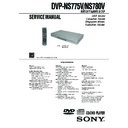Sony DVP-NS775V / DVP-NS780V Service Manual ▷ View online
1-16
DVP-NS775V/NS780V
67
Enjo
ying MP3
Aud
io an
d JPE
G Ima
ges
Setting the pace for a slide show
(INTERVAL)
(INTERVAL)
You can set the time the slides are displayed
on the screen.
on the screen.
1
Press DISPLAY twice while viewing a
JPEG image or when the player is in
stop mode.
JPEG image or when the player is in
stop mode.
The Control Menu appears.
2
Press X/x to select
(INTERVAL), then press ENTER.
The options for “INTERVAL” appear.
3
Press X/x to select a setting.
The default setting is underlined.
• NORMAL: sets the duration to between
• NORMAL: sets the duration to between
6 to 9 seconds.
• FAST: sets a duration shorter than
NORMAL.
• SLOW1: sets a duration longer than
NORMAL.
• SLOW2: sets a duration longer than
SLOW1.
4
Press ENTER.
Note
Some JPEG files, especially progressive JPEG files
or JPEG files of 3,000,000 pixels or more, may take
longer to display than others, which may make the
duration seem longer than the setting you selected.
or JPEG files of 3,000,000 pixels or more, may take
longer to display than others, which may make the
duration seem longer than the setting you selected.
Selecting the slides’ appearance
(EFFECT)
(EFFECT)
You can select the way the slides are
displayed during a slide show.
displayed during a slide show.
1
Press DISPLAY twice while viewing a
JPEG image or when the player is in
stop mode.
JPEG image or when the player is in
stop mode.
2
Press X/x to select
(EFFECT),
then press ENTER.
The options for “EFFECT” appear.
X/x
DISPLAY
ENTER
1 0 / 2 9 / 2 0 0 4
1(
NORMAL
DATA CD
JPEG
NORMAL
INTERVAL
FAST
SLOW1
SLOW2
SLOW1
SLOW2
4)
3 (
12)
X/x
DISPLAY
ENTER
1 0 / 2 9 / 2 0 0 4
1(
MODE1
DATA CD
JPEG
MODE1
EFFECT
MODE2
MODE3
MODE4
MODE5
OFF
MODE3
MODE4
MODE5
OFF
4)
3 (
12)
,continued
68
3
Press X/x to select a setting.
The default setting is underlined.
• MODE1: the image sweeps in from top
• MODE1: the image sweeps in from top
to bottom.
• MODE2: the image sweeps in from left
to right.
• MODE3: the image stretches out from
the center of the screen.
• MODE4: the images randomly cycle
through the effects.
• MODE5: the next image slides over the
previous image.
• OFF: turns off this function.
4
Press ENTER.
69
Using Variou
s Add
itiona
l
F
unctio
ns
Using Various Additional
Functions
Functions
Locking Discs
(CUSTOM
PARENTAL CONTROL, PARENTAL
CONTROL)
You can set two kinds of playback restrictions
for a disc.
• Custom Parental Control
for a disc.
• Custom Parental Control
You can set playback restrictions so that the
player will not play inappropriate discs.
player will not play inappropriate discs.
• Parental Control
Playback of some DVD VIDEOs can be
limited according to a predetermined level
such as the age of the users. Scenes may be
blocked or replaced with different scenes.
limited according to a predetermined level
such as the age of the users. Scenes may be
blocked or replaced with different scenes.
The same password is used for both Parental
Control and Custom Parental Control.
Control and Custom Parental Control.
Custom Parental Control
You can set the same Custom Parental
Control password for up to 40 discs. When
you set the 41st-disc, the first disc is canceled.
Control password for up to 40 discs. When
you set the 41st-disc, the first disc is canceled.
1
Insert the disc you want to lock.
If the disc is playing, press x to stop
playback.
playback.
2
Press DISPLAY while the player is in
stop mode.
stop mode.
The Control Menu appears.
3
Press X/x to select
(PARENTAL CONTROL), then press
ENTER.
ENTER.
The options for “PARENTAL
CONTROL” appear.
CONTROL” appear.
4
Press X/x to select “ON t,” then
press ENTER.
press ENTER.
◆ If you have not entered a password
The display for registering a new
password appears.
The display for registering a new
password appears.
Enter a 4-digit password using the
number buttons, then press ENTER.
The display for confirming the password
appears.
◆ When you have already registered a
password
The display for entering the password
appears.
number buttons, then press ENTER.
The display for confirming the password
appears.
◆ When you have already registered a
password
The display for entering the password
appears.
Number
buttons
buttons
ENTER
X/x
DISPLAY
x
OFF
PASSWORD
PLAYER
ON
DVD VIDEO
1 8 ( 3 4 )
1 2 ( 2 7 )
T 1 : 3 2 : 5 5
PARENTAL CONTROL
Enter a new 4-digit password,
then press
.
ENTER
PARENTAL CONTROL
Enter password, then press
.
ENTER
,continued
70
5
Enter or re-enter your 4-digit password
using the number buttons, then press
ENTER.
using the number buttons, then press
ENTER.
“Custom parental control is set.” appears
and then the screen returns to the Control
Menu.
and then the screen returns to the Control
Menu.
To turn off the Custom Parental Control
function
function
1
Follow steps 1 to 3 of “Custom Parental
Control.”
Control.”
2
Press
X/x to select “OFF t,” then press
ENTER.
3
Enter your 4-digit password using the
number buttons, then press ENTER.
number buttons, then press ENTER.
To play a disc for which Custom Parental
Control is set
Control is set
1
Insert the disc for which Custom Parental
Control is set.
The “CUSTOM PARENTAL
CONTROL” display appears.
Control is set.
The “CUSTOM PARENTAL
CONTROL” display appears.
2
Enter your 4-digit password using the
number buttons, then press ENTER.
The player is ready for playback.
number buttons, then press ENTER.
The player is ready for playback.
z
Hint
If you forget your password, enter the 6-digit
number “199703” using the number buttons when
the “CUSTOM PARENTAL CONTROL” display
asks you for your password, then press ENTER.
The display will ask you to enter a new 4-digit
password.
number “199703” using the number buttons when
the “CUSTOM PARENTAL CONTROL” display
asks you for your password, then press ENTER.
The display will ask you to enter a new 4-digit
password.
Parental Control (limited
playback)
playback)
Playback of some DVD VIDEOs can be
limited according to a predetermined level
such as the age of the users. The
“PARENTAL CONTROL” function allows
you to set a playback limitation level.
limited according to a predetermined level
such as the age of the users. The
“PARENTAL CONTROL” function allows
you to set a playback limitation level.
1
Press DISPLAY while the player is in
stop mode.
stop mode.
The Control Menu appears.
2
Press X/x to select
(PARENTAL CONTROL), then press
ENTER.
ENTER.
The options for “PARENTAL
CONTROL” appear.
CONTROL” appear.
3
Press X/x to select “PLAYER t,”
then press ENTER.
then press ENTER.
◆ If you have not entered a password
The display for registering a new
password appears.
The display for registering a new
password appears.
CUSTOM PARENTAL CONTROL
Custom parental control is already
set. To play, enter your password
set. To play, enter your password
and press
.
ENTER
Number
buttons
buttons
H
X/x
DISPLAY
ENTER
OFF
PASSWORD
PLAYER
ON
DVD VIDEO
1 8 ( 3 4 )
1 2 ( 2 7 )
T 1 : 3 2 : 5 5
1-17
DVP-NS775V/NS780V
71
Using Variou
s Add
itiona
l
F
unctio
ns
Enter a 4-digit password using the
number buttons, then press ENTER.
The display for confirming the password
appears.
◆ When you have already registered a
password
The display for entering the password
appears.
number buttons, then press ENTER.
The display for confirming the password
appears.
◆ When you have already registered a
password
The display for entering the password
appears.
4
Enter or re-enter your 4-digit password
using the number buttons, then press
ENTER.
using the number buttons, then press
ENTER.
The display for setting the playback
limitation level appears.
limitation level appears.
5
Press X/x to select “STANDARD,”
then press ENTER.
then press ENTER.
The selection items for “STANDARD”
are displayed.
are displayed.
6
Press X/x to select a geographic area
as the playback limitation level, then
press ENTER.
as the playback limitation level, then
press ENTER.
The area is selected.
When you select “OTHERS
When you select “OTHERS
t,” select
and enter a standard code in the table on
page 72 using the number buttons.
page 72 using the number buttons.
7
Press X/x to select “LEVEL,” then
press ENTER.
press ENTER.
The selection items for “LEVEL” are
displayed.
displayed.
8
Select the level you want using X/x,
then press ENTER.
then press ENTER.
Parental Control setting is complete.
The lower the value, the stricter the
limitation.
limitation.
To turn off the Parental Control function
Set “LEVEL” to “OFF” in step 8.
To play a disc for which Parental Control is
set
set
1
Insert the disc and press H.
The display for entering your password
appears.
The display for entering your password
appears.
2
Enter your 4-digit password using the
number buttons, then press ENTER.
The player starts playback.
number buttons, then press ENTER.
The player starts playback.
PARENTAL CONTROL
Enter a new 4-digit password,
then press
.
ENTER
PARENTAL CONTROL
Enter password, then press
.
ENTER
PARENTAL CONTROL
LEVEL:
OFF
USA
USA
STANDARD:
PARENTAL CONTROL
LEVEL:
OFF
USA
USA
STANDARD:
USA
OTHERS
PARENTAL CONTROL
LEVEL:
OFF
OFF
STANDARD:
8:
7:
6:
5:
7:
6:
5:
NC17
R
PARENTAL CONTROL
LEVEL:
STANDARD:
STANDARD:
USA
4:
PG13
,continued
72
z
Hint
If you forget your password, remove the disc and
repeat steps 1 to 3 of “Parental Control (limited
playback).” When you are asked to enter your
password, enter “199703” using the number
buttons, then press ENTER. The display will ask
you to enter a new 4-digit password. After you enter
a new 4-digit password, replace the disc in the
player and press H. When the display for entering
your password appears, enter your new password.
repeat steps 1 to 3 of “Parental Control (limited
playback).” When you are asked to enter your
password, enter “199703” using the number
buttons, then press ENTER. The display will ask
you to enter a new 4-digit password. After you enter
a new 4-digit password, replace the disc in the
player and press H. When the display for entering
your password appears, enter your new password.
Notes
• When you play discs which do not have the
Parental Control function, playback cannot be
limited on this player.
limited on this player.
• Depending on the disc, you may be asked to
change the parental control level while playing
the disc. In this case, enter your password, then
change the level. If the Resume Play mode is
canceled, the level returns to the previous level.
the disc. In this case, enter your password, then
change the level. If the Resume Play mode is
canceled, the level returns to the previous level.
Area Code
Standard
Code number
Argentina
2044
Australia
2047
Austria
2046
Belgium
2057
Brazil
2070
Canada
2079
Chile
2090
China
2092
Denmark
2115
Finland
2165
France
2174
Germany
2109
India
2248
Indonesia
2238
Italy
2254
Japan
2276
Korea
2304
Malaysia
2363
Mexico
2362
Netherlands
2376
New Zealand
2390
Norway
2379
Pakistan
2427
Philippines
2424
Portugal
2436
Russia
2489
Singapore
2501
Spain
2149
Sweden
2499
Switzerland
2086
Thailand
2528
United Kingdom
2184
73
Using Variou
s Add
itiona
l
F
unctio
ns
Changing the password
1
Press DISPLAY while the player is in
stop mode.
stop mode.
The Control Menu appears.
2
Press X/x to select
(PARENTAL CONTROL), then press
ENTER.
ENTER.
The options for “PARENTAL
CONTROL” appear.
CONTROL” appear.
3
Press X/x to select “PASSWORD
t,” then press ENTER.
t,” then press ENTER.
The display for entering the password
appears.
appears.
4
Enter your 4-digit password using the
number buttons, then press ENTER.
number buttons, then press ENTER.
5
Enter a new 4-digit password using the
number buttons, then press ENTER.
number buttons, then press ENTER.
6
To confirm your password, re-enter it
using the number buttons, then press
ENTER.
using the number buttons, then press
ENTER.
If you make a mistake entering your
password
password
Press
C before you press ENTER and input
the correct number.
Controlling Your TV or AV
Amplifier (Receiver) With
the Supplied Remote
Amplifier (Receiver) With
the Supplied Remote
By adjusting the remote signal, you can
control your TV with the supplied remote. If
you connect the player to an AV amplifier
(receiver), you can control the volume with
the supplied remote.
control your TV with the supplied remote. If
you connect the player to an AV amplifier
(receiver), you can control the volume with
the supplied remote.
Notes
• Depending on the connected unit, you may not be
able to correctly control your TV or AV amplifier
(receiver) using some of the buttons below.
(receiver) using some of the buttons below.
• If you enter a new code number, the code number
previously entered will be erased.
• When you replace the batteries of the remote, the
code number you have set may be reset to the
default setting. Set the appropriate code number
again.
default setting. Set the appropriate code number
again.
Controlling TVs with the remote
1
Slide the TV/DVD switch to TV.
2
While holding down [/1, press the
number buttons to select the
manufacturer’s code for your TV (see
the table below).
number buttons to select the
manufacturer’s code for your TV (see
the table below).
3
Release [/1.
Number
buttons
buttons
TV/DVD
switch
switch
VOL +/–
[/1
TV/VIDEO
ENTER
,continued
74
When the TV/DVD switch is set to TV, the
remote performs the following:
remote performs the following:
Code numbers of controllable TVs
If more than one code number is listed, try
entering them one at a time until you find the
one that works with your TV.
entering them one at a time until you find the
one that works with your TV.
[/1
Turn the TV on or off
VOL +/–
Adjust the volume of the TV
Number buttons
and ENTER
and ENTER
Select the channel of the TV
TV/VIDEO
Switch the TV’s input source
between the TV and other
input sources
between the TV and other
input sources
Manufacturer
Code number
Sony
01 (default)
Akai
04
AOC
04
Centurion
12
Coronado
03
Curtis-Mathes
12, 14
Daewoo
04, 22
Daytron
03, 12
Fisher
11
General Electric
04, 06, 10
Gold Star/LG
03, 04, 17
Hitachi
02, 03, 04
J.C.Penney
04, 10, 12
JVC
09
KMC
03
Magnavox
03, 04, 08, 12, 21
Marantz
04, 13
MGA/Mitsubishi
04, 12, 13, 17
NEC
04, 12
Panasonic
06, 19
Philco
02, 03, 04, 08
Philips
08, 21
Pioneer
06, 16
Portland
03
Proscan
10
Quasar
06, 18
Radio Shack
05, 10, 14
RCA
04, 10
Sampo
12
Samsung
03, 04, 12, 20
Sanyo
11, 14
Scott
12
Sears
07, 10, 11
Sharp
03, 05, 18
Sylvania
08, 12
Teknika
03, 08, 14
Toshiba
07, 18
Wards
03, 04, 12
Yorx
12
Zenith
14, 15
Manufacturer
Code number
1-18
DVP-NS775V/NS780V
75
Using Variou
s Add
itiona
l
F
unctio
ns
Controlling the volume of your
AV amplifier (receiver) with the
remote
AV amplifier (receiver) with the
remote
1
Slide the TV/DVD switch to DVD.
2
Hold down [/1, and enter the
manufacturer code (see the table
below) for your AV amplifier (receiver)
using the number buttons.
manufacturer code (see the table
below) for your AV amplifier (receiver)
using the number buttons.
3
Release [/1.
The VOL +/– buttons control the AV
amplifier’s volume.
◆ If you want to control the TV’s volume
Slide the TV/DVD switch to TV.
amplifier’s volume.
◆ If you want to control the TV’s volume
Slide the TV/DVD switch to TV.
Code numbers of controllable AV
amplifiers (receivers)
amplifiers (receivers)
If more than one code number is listed, try
entering them one at a time until you find the
one that works with your AV amplifier
(receiver).
entering them one at a time until you find the
one that works with your AV amplifier
(receiver).
z
Hint
If you want to control the TV’s volume even when
the TV/DVD switch is set to DVD, repeat the steps
above and enter the code number 90 (default).
the TV/DVD switch is set to DVD, repeat the steps
above and enter the code number 90 (default).
Manufacturer
Code number
Sony
78, 79, 80, 91
Denon
84, 85, 86
Kenwood
92, 93
Onkyo
81, 82, 83
Pioneer
99
Sansui
87
Technics
97, 98
Yamaha
94, 95, 96
TV/DVD
switch
switch
"/1
VOL +/–
Number
buttons
buttons
76
Settings and Adjustments
Using the Setup Display
By using the Setup Display, you can make
various adjustments to items such as picture
and sound. You can also set a language for the
subtitles and the Setup Display, among other
things.
For details on each Setup Display item, see
pages from 77 to 82.
various adjustments to items such as picture
and sound. You can also set a language for the
subtitles and the Setup Display, among other
things.
For details on each Setup Display item, see
pages from 77 to 82.
Note
Playback settings stored in the disc take priority
over the Setup Display settings and not all of the
functions described may work.
over the Setup Display settings and not all of the
functions described may work.
1
Press DISPLAY when the player is
in stop mode.
in stop mode.
The Control Menu appears.
2
Press X/x to select
(SETUP), then press ENTER.
The options for “SETUP” appear.
3
Press X/x to select “CUSTOM,”
then press ENTER.
then press ENTER.
The Setup Display appears.
4
Press X/x to select the setup item
from the displayed list:
from the displayed list:
“LANGUAGE SETUP,” “SCREEN
SETUP,” “CUSTOM SETUP,”
“AUDIO SETUP,” or “SPEAKER
SETUP,” “CUSTOM SETUP,”
“AUDIO SETUP,” or “SPEAKER
SETUP.” Then press ENTER.
The Setup item is selected.
Example: “SCREEN SETUP”
Example: “SCREEN SETUP”
5
Press X/x to select an item, then
press ENTER.
press ENTER.
The options for the selected item appear.
Example: “TV TYPE”
Example: “TV TYPE”
X/x
ENTER
DISPLAY
STOP
( 47 )
QUICK
CUSTOM
RESET
CUSTOM
RESET
DVD VIDEO
QUICK
LANGUAGE SETUP
OSD:
MENU:
AUDIO:
SUBTITLE:
MENU:
AUDIO:
SUBTITLE:
ENGLISH
ENGLISH
ENGLISH
ORIGINAL
ENGLISH
SCREEN SETUP
TV TYPE:
SCREEN SAVER:
BACKGROUND:
SCREEN SAVER:
BACKGROUND:
4:3 LETTER BOX
ON
JACKET PICTURE
BLACK LEVEL
(COMPONENT OUT)
:
BLACK LEVEL:
ON
4:3 OUTPUT:
OFF
FULL
Selected item
Setup items
SCREEN SETUP
TV TYPE:
SCREEN SAVER:
BACKGROUND:
SCREEN SAVER:
BACKGROUND:
4:3 LETTER BOX
4:3 PAN SCAN
BLACK LEVEL:
BLACK LEVEL
BLACK LEVEL
(COMPONENT OUT)
:
4:3 OUTPUT:
16:9
OFF
OFF
FULL
4:3 LETTER BOX
Options
77
Settings
and Adjus
tments
6
Press X/x to select a setting, then
press ENTER.
press ENTER.
The setting is selected and setup is
complete.
Example: “4:3 PAN SCAN”
complete.
Example: “4:3 PAN SCAN”
To enter the Quick Setup mode
Select “QUICK” in step 3. Follow from step
5 of the Quick Setup explanation to make
basic adjustments (page 30).
5 of the Quick Setup explanation to make
basic adjustments (page 30).
To reset all of the “SETUP” settings
1
Select “RESET” in step 3 and press
ENTER.
ENTER.
2
Select “YES” using
X/x.
You can also quit the process and return
to the Control Menu by selecting “NO”
here.
to the Control Menu by selecting “NO”
here.
3
Press ENTER.
All the settings explained on pages 77 to
82 return to the default settings. Do not
press [/1 while resetting the player,
which takes a few seconds to complete.
All the settings explained on pages 77 to
82 return to the default settings. Do not
press [/1 while resetting the player,
which takes a few seconds to complete.
Setting the Display or
Sound Track Language
Sound Track Language
(LANGUAGE SETUP)
“LANGUAGE SETUP” allows you to set
various languages for the on-screen display or
sound track.
various languages for the on-screen display or
sound track.
Select “LANGUAGE SETUP” in the Setup
Display. To use the display, see “Using the
Setup Display” (page 76).
Display. To use the display, see “Using the
Setup Display” (page 76).
◆ OSD (On-Screen Display)
Switches the display language on the screen.
◆ MENU (DVD VIDEO only)
You can select the desired language for the
disc’s menu.
disc’s menu.
◆ AUDIO (DVD VIDEO only)
Switches the language of the sound track.
When you select “ORIGINAL,” the language
given priority in the disc is selected.
When you select “ORIGINAL,” the language
given priority in the disc is selected.
◆ SUBTITLE (DVD VIDEO only)
Switches the language of the subtitle recorded
on the DVD VIDEO.
When you select “AUDIO FOLLOW,” the
language for the subtitles changes according
to the language you selected for the sound
track.
on the DVD VIDEO.
When you select “AUDIO FOLLOW,” the
language for the subtitles changes according
to the language you selected for the sound
track.
z
Hint
If you select “OTHERS
t” in “MENU,”
“SUBTITLE,” or “AUDIO,” select and enter a
language code from “Language Code List” on
page 92 using the number buttons.
language code from “Language Code List” on
page 92 using the number buttons.
Note
If you select a language in “MENU,”
“SUBTITLE,” or “AUDIO” that is not recorded on
a DVD VIDEO, one of the recorded languages will
be automatically selected.
“SUBTITLE,” or “AUDIO” that is not recorded on
a DVD VIDEO, one of the recorded languages will
be automatically selected.
Selected setting
SCREEN SETUP
TV TYPE:
SCREEN SAVER:
BACKGROUND:
SCREEN SAVER:
BACKGROUND:
4:3 PAN SCAN
ON
JACKET PICTURE
BLACK LEVEL
(COMPONENT OUT)
:
OFF
BLACK LEVEL:
ON
4:3 OUTPUT:
FULL
LANGUAGE SETUP
OSD:
MENU:
AUDIO:
SUBTITLE:
MENU:
AUDIO:
SUBTITLE:
ENGLISH
ENGLISH
ENGLISH
ORIGINAL
ENGLISH
78
Settings for the Display
(SCREEN SETUP)
Choose settings according to the TV to be
connected.
connected.
Select “SCREEN SETUP” in the Setup
Display. To use the display, see “Using the
Setup Display” (page 76).
The default settings are underlined.
Display. To use the display, see “Using the
Setup Display” (page 76).
The default settings are underlined.
◆ TV TYPE
Selects the aspect ratio of the connected TV
(4:3 standard or wide).
(4:3 standard or wide).
Note
Depending on the DVD, “4:3 LETTER BOX” may
be selected automatically instead of “4:3 PAN
SCAN” or vice versa.
be selected automatically instead of “4:3 PAN
SCAN” or vice versa.
◆ SCREEN SAVER
The screen saver image appears when you
leave the player in pause or stop mode for 15
minutes, or when you play a Super Audio CD,
CD, or DATA CD (MP3 audio) for more than
15 minutes. The screen saver will help
prevent your display device from becoming
damaged (ghosting). Press H to turn off the
screen saver.
leave the player in pause or stop mode for 15
minutes, or when you play a Super Audio CD,
CD, or DATA CD (MP3 audio) for more than
15 minutes. The screen saver will help
prevent your display device from becoming
damaged (ghosting). Press H to turn off the
screen saver.
◆ BACKGROUND
Selects the background color or picture on the
TV screen when the player is in stop mode or
while playing a Super Audio CD, CD, or
DATA CD (MP3 audio).
TV screen when the player is in stop mode or
while playing a Super Audio CD, CD, or
DATA CD (MP3 audio).
◆ BLACK LEVEL
Selects the black level (setup level) for the
video signals output from the jacks other than
COMPONENT VIDEO OUT.
Selects the black level (setup level) for the
video signals output from the jacks other than
COMPONENT VIDEO OUT.
4:3
LETTER
BOX
LETTER
BOX
Select this when you connect a
4:3 screen TV. Displays a wide
picture with bands on the upper
and lower portions of the
screen.
4:3 screen TV. Displays a wide
picture with bands on the upper
and lower portions of the
screen.
4:3
PAN SCAN
PAN SCAN
Select this when you connect a
4:3 screen TV. Automatically
displays the wide picture on the
entire screen and cuts off the
portions that do not fit.
4:3 screen TV. Automatically
displays the wide picture on the
entire screen and cuts off the
portions that do not fit.
16:9
Select this when you connect a
wide-screen TV or a TV with a
wide mode function.
wide-screen TV or a TV with a
wide mode function.
SCREEN SETUP
TV TYPE:
SCREEN SAVER:
BACKGROUND:
SCREEN SAVER:
BACKGROUND:
4:3 LETTER BOX
ON
JACKET PICTURE
BLACK LEVEL:
ON
BLACK LEVEL
(COMPONENT OUT)
:
OFF
4:3 OUTPUT:
FULL
16:9
4:3 PAN SCAN
4:3 LETTER BOX
ON
Turns on the screen saver.
OFF
Turns off the screen saver.
JACKET
PICTURE
PICTURE
The jacket picture (still picture)
appears, but only when the
jacket picture is already
recorded on the disc (CD-
EXTRA, etc.). If the disc does
not contain a jacket picture, the
“GRAPHICS” picture appears.
appears, but only when the
jacket picture is already
recorded on the disc (CD-
EXTRA, etc.). If the disc does
not contain a jacket picture, the
“GRAPHICS” picture appears.
GRAPHICS A preset picture stored in the
player appears.
BLUE
The background color is blue.
BLACK
The background color is black.
ON
Sets the black level of the
output signal to the standard
level.
output signal to the standard
level.
OFF
Lowers the standard black
level. Use this when the picture
becomes too white.
level. Use this when the picture
becomes too white.
1-19
DVP-NS775V/NS780V
79
Settings
and Adjus
tments
◆ BLACK LEVEL (COMPONENT OUT)
Selects the black level (setup level) for the
video signals output from the COMPONENT
VIDEO OUT jacks. You cannot select this
when the player outputs progressive signals
(page 21).
Selects the black level (setup level) for the
video signals output from the COMPONENT
VIDEO OUT jacks. You cannot select this
when the player outputs progressive signals
(page 21).
◆ 4:3 OUTPUT
This setting is effective only when you set
“TV TYPE” in “SCREEN SETUP” to
“16:9.”
Adjust this to watch 4:3 aspect ratio
progressive signals. If you can change the
aspect ratio on your progressive format
(480p) compatible TV, change the setting on
your TV, not the player. Note that this setting
is effective only when “PROGRESSIVE
AUTO” or “PROGRESSIVE VIDEO” is
selected by the PROGRESSIVE button on the
front panel.
“TV TYPE” in “SCREEN SETUP” to
“16:9.”
Adjust this to watch 4:3 aspect ratio
progressive signals. If you can change the
aspect ratio on your progressive format
(480p) compatible TV, change the setting on
your TV, not the player. Note that this setting
is effective only when “PROGRESSIVE
AUTO” or “PROGRESSIVE VIDEO” is
selected by the PROGRESSIVE button on the
front panel.
Custom Settings
(CUSTOM
SETUP)
Use this to set up playback related and other
settings.
settings.
Select “CUSTOM SETUP” in the Setup
Display. To use the display, see “Using the
Setup Display” (page 76).
The default settings are underlined.
Display. To use the display, see “Using the
Setup Display” (page 76).
The default settings are underlined.
◆ AUTO POWER OFF
Switches the Auto Power Off setting on or
off.
off.
◆ AUTO PLAY
Switches the Auto Play setting on or off. This
function is useful when the player is
connected to a timer (not supplied).
function is useful when the player is
connected to a timer (not supplied).
◆ DIMMER
Adjusts the lighting of the front panel display.
OFF
Sets the black level of the
output signal to the standard
level. Normally select this
position.
output signal to the standard
level. Normally select this
position.
ON
Raises the standard black level.
Use this setting when the
picture appears too dark.
Use this setting when the
picture appears too dark.
FULL
Select this when you can
change the aspect ratio on your
TV.
change the aspect ratio on your
TV.
NORMAL
Select this when you cannot
change the aspect ratio on your
TV. Shows a 16:9 aspect ratio
signal with black bands on left
and right sides of the image.
change the aspect ratio on your
TV. Shows a 16:9 aspect ratio
signal with black bands on left
and right sides of the image.
16:9 aspect ratio TV
OFF
Switches this function off.
ON
The player enters standby mode
when left in stop mode for more
than 30 minutes.
when left in stop mode for more
than 30 minutes.
OFF
Switches this function off.
ON
Automatically starts playback
when the player is turned on by
a timer (not supplied).
when the player is turned on by
a timer (not supplied).
BRIGHT
Makes the lighting bright.
DARK
Makes the lighting dark.
AUTO
DARK
DARK
Makes the lighting dark if you
do not operate the player or
remote for a short while.
do not operate the player or
remote for a short while.
CUSTOM SETUP
AUTO PLAY:
DIMMER:
DIMMER:
OFF
AUTO POWER OFF:
OFF
BRIGHT
AUTO
PAUSE MODE:
OFF
TRACK SELECTION:
ON
MULTI-DISC RESUME:
,continued
80
◆ PAUSE MODE (DVD VIDEO/DVD-RW
only)
only)
Selects the picture in pause mode.
◆ TRACK SELECTION (DVD VIDEO only)
Gives the sound track which contains the
highest number of channels priority when you
play a DVD VIDEO on which multiple audio
formats (PCM, DTS, or Dolby Digital
format) are recorded.
highest number of channels priority when you
play a DVD VIDEO on which multiple audio
formats (PCM, DTS, or Dolby Digital
format) are recorded.
Notes
• When you set the item to “AUTO,” the language
may change. The “TRACK SELECTION” setting
has higher priority than the “AUDIO” settings in
“LANGUAGE SETUP” (page 77).
has higher priority than the “AUDIO” settings in
“LANGUAGE SETUP” (page 77).
• If PCM, DTS, and Dolby Digital sound tracks
have the same number of channels, the player
selects PCM, DTS, and Dolby Digital sound
tracks in this order.
selects PCM, DTS, and Dolby Digital sound
tracks in this order.
◆ MULTI-DISC RESUME (DVD VIDEO/
VIDEO CD only)
VIDEO CD only)
Switches the Multi-disc Resume setting on or
off. Resume playback can be stored in
memory for up to 40 different DVD VIDEOs/
VIDEO CDs (page 36).
off. Resume playback can be stored in
memory for up to 40 different DVD VIDEOs/
VIDEO CDs (page 36).
Settings for the Sound
(AUDIO SETUP)
“AUDIO SETUP” allows you to set the sound
according to the playback and connection
conditions.
according to the playback and connection
conditions.
Select “AUDIO SETUP” in the Setup
Display. To use the display, see “Using the
Setup Display” (page 76).
The default settings are underlined.
Display. To use the display, see “Using the
Setup Display” (page 76).
The default settings are underlined.
◆ AUDIO ATT (attenuation)
If the playback sound is distorted, set this
item to “ON.” The player reduces the audio
output level.
This function affects the output of the
following jacks:
– LINE OUT L/R (AUDIO) jacks
– 5.1CH OUTPUT jacks
item to “ON.” The player reduces the audio
output level.
This function affects the output of the
following jacks:
– LINE OUT L/R (AUDIO) jacks
– 5.1CH OUTPUT jacks
◆ AUDIO DRC (Dynamic Range Control)
(DVD VIDEO/DVD-RW only)
(DVD VIDEO/DVD-RW only)
Makes the sound clear when the volume is
turned down when playing a DVD that
conforms to “AUDIO DRC.”
This function affects the output from the
following jacks:
– LINE OUT L/R (AUDIO) jacks
– 5.1CH OUTPUT jacks
– DIGITAL OUT (OPTICAL or COAXIAL)
turned down when playing a DVD that
conforms to “AUDIO DRC.”
This function affects the output from the
following jacks:
– LINE OUT L/R (AUDIO) jacks
– 5.1CH OUTPUT jacks
– DIGITAL OUT (OPTICAL or COAXIAL)
jack only when “DOLBY DIGITAL” is set
to “D-PCM” (page 81).
to “D-PCM” (page 81).
AUTO
The picture, including subjects
that move dynamically, is
output with no jitter. Normally
select this position.
that move dynamically, is
output with no jitter. Normally
select this position.
FRAME
The picture, including subjects
that do not move dynamically,
is output in high resolution.
that do not move dynamically,
is output in high resolution.
OFF
No priority given.
AUTO
Priority given.
ON
Stores the resume setting in
memory for up to 40 discs.
memory for up to 40 discs.
OFF
Does not store the resume
setting in memory. Playback
restarts at the resume point only
for the current disc in the player.
setting in memory. Playback
restarts at the resume point only
for the current disc in the player.
OFF
Normally, select this position.
ON
Select this when the playback sound
from the speakers is distorted.
from the speakers is distorted.
STANDARD Normally select this position.
TV MODE
Makes low sounds clear even if
you turn the volume down.
you turn the volume down.
WIDE
RANGE
RANGE
Gives you the feeling of being
at a live performance.
at a live performance.
AUDIO SETUP
AUDIO ATT:
AUDIO DRC:
AUDIO DRC:
DIGITAL OUT:
OFF
STANDARD
AUDIO FILTER:
SHARP
ON
DOWNMIX:
DOLBY SURROUND
DOLBY DIGITAL:
DTS:
DTS:
D-PCM
PCM
D-PCM
48kHz/96kHz PCM:
48kHz/16bit
81
Settings
and Adjus
tments
◆ AUDIO FILTER
Selects the digital filter to reduce noise above
22.05 kHz (Sampling frequency (Fs) of the
audio source is 44.1 kHz), 24 kHz (Fs is
48 kHz), or 48 kHz (Fs is above 96 kHz).
22.05 kHz (Sampling frequency (Fs) of the
audio source is 44.1 kHz), 24 kHz (Fs is
48 kHz), or 48 kHz (Fs is above 96 kHz).
Note
There may be little effect by changing the digital
filter depending on the disc or playback
environment.
filter depending on the disc or playback
environment.
◆ DOWNMIX (DVD VIDEO/DVD-RW only)
Switches the method for mixing down to 2
channels when you play a DVD which has
rear sound elements (channels) or is recorded
in Dolby Digital format. For details on the
rear signal components, see “Checking the
audio signal format” (page 53). This function
affects the output of the following jacks:
– LINE OUT L/R (AUDIO) jacks
– DIGITAL OUT (OPTICAL or COAXIAL)
channels when you play a DVD which has
rear sound elements (channels) or is recorded
in Dolby Digital format. For details on the
rear signal components, see “Checking the
audio signal format” (page 53). This function
affects the output of the following jacks:
– LINE OUT L/R (AUDIO) jacks
– DIGITAL OUT (OPTICAL or COAXIAL)
jack when “DOLBY DIGITAL” and “DTS”
is set to “D-PCM” (page 81).
is set to “D-PCM” (page 81).
◆ DIGITAL OUT
Selects if audio signals are output via the
DIGITAL OUT (OPTICAL or COAXIAL)
jack.
DIGITAL OUT (OPTICAL or COAXIAL)
jack.
Note
Super Audio CD audio signals are not output from
a DIGITAL OUT jack.
a DIGITAL OUT jack.
Setting the digital output signal
Switches the method of outputting audio
signals when you connect a component such
as an amplifier (receiver) or MD deck with a
digital input jack.
For connection details, see page 23.
Select “DOLBY DIGITAL,” “MPEG,”
“DTS,” and “48kHz/96kHz PCM” after
setting “DIGITAL OUT” to “ON.”
signals when you connect a component such
as an amplifier (receiver) or MD deck with a
digital input jack.
For connection details, see page 23.
Select “DOLBY DIGITAL,” “MPEG,”
“DTS,” and “48kHz/96kHz PCM” after
setting “DIGITAL OUT” to “ON.”
If you connect a component that is
incompatible with the selected audio signal, a
loud noise (or no sound) may be heard from
the speakers, risking damage to your ears or
speakers.
incompatible with the selected audio signal, a
loud noise (or no sound) may be heard from
the speakers, risking damage to your ears or
speakers.
◆ DOLBY DIGITAL (DVD VIDEO/DVD-RW
only)
only)
Selects the type of Dolby Digital signal.
SHARP
Provides a wide frequency range
and spatial feeling.
and spatial feeling.
SLOW
Provides smooth and warm
sound.
sound.
DOLBY
SUR-
ROUND
SUR-
ROUND
Normally, select this position.
Multi-channel audio signals are
output to 2 channels for enjoying
surround sounds.
Multi-channel audio signals are
output to 2 channels for enjoying
surround sounds.
NORMAL
Multi-channel audio signals are
downmixed to 2 channels for use
with your stereo.
downmixed to 2 channels for use
with your stereo.
ON
Normally select this position. When
you select “ON,” see “Setting the
digital output signal” for further
settings.
you select “ON,” see “Setting the
digital output signal” for further
settings.
OFF
The influence of the digital circuit
upon the analog circuit is minimal.
upon the analog circuit is minimal.
D-PCM
Select this when the player is
connected to an audio
component without a built-in
Dolby Digital decoder. You can
select whether the signals
conform to Dolby Surround
(Pro Logic) or not by making
adjustments to the
“DOWNMIX” item in
“AUDIO SETUP” (page 81).
connected to an audio
component without a built-in
Dolby Digital decoder. You can
select whether the signals
conform to Dolby Surround
(Pro Logic) or not by making
adjustments to the
“DOWNMIX” item in
“AUDIO SETUP” (page 81).
DOLBY
DIGITAL
DIGITAL
Select this when the player is
connected to an audio
component with a built-in
Dolby Digital decoder.
connected to an audio
component with a built-in
Dolby Digital decoder.
AUDIO SETUP
AUDIO ATT:
AUDIO DRC:
AUDIO DRC:
DIGITAL OUT:
DOLBY DIGITAL:
OFF
STANDARD
AUDIO FILTER:
SHARP
ON
DOWNMIX:
DOLBY SURROUND
D-PCM
PCM
48kHz/96kHz PCM:
48kHz/16bit
DTS:
D-PCM
,continued
82
◆ DTS
Selects the type of DTS audio signals.
◆ 48kHz/96kHz PCM (DVD VIDEO only)
Selects the sampling frequency of the audio
signal.
signal.
Note
The analogue audio signals from the LINE OUT L/
R (AUDIO) jacks and 5.1CH OUTPUT jacks are
not affected by this setting and keep their original
sampling frequency level.
R (AUDIO) jacks and 5.1CH OUTPUT jacks are
not affected by this setting and keep their original
sampling frequency level.
Settings for the Speakers
(SPEAKER SETUP)
To obtain the best possible surround sound,
set the size of the speakers you have
connected and their distance from your
listening position. Then use the test tone to
adjust the volume of the speakers to the same
level.
This setting is effective when connecting the
speaker with 5.1 CH OUTPUT jacks (page
28).
set the size of the speakers you have
connected and their distance from your
listening position. Then use the test tone to
adjust the volume of the speakers to the same
level.
This setting is effective when connecting the
speaker with 5.1 CH OUTPUT jacks (page
28).
Select “SPEAKER SETUP” in the Setup
Display. To use the display, see “Using the
Setup Display” (page 76).
The default settings are underlined.
Display. To use the display, see “Using the
Setup Display” (page 76).
The default settings are underlined.
To return to the default setting
Select the item, then press CLEAR. Note that
only the “SIZE” setting does not return to the
default setting.
only the “SIZE” setting does not return to the
default setting.
◆ SIZE
Selects the size of the speakers.
• FRONT
• FRONT
• CENTER
D-PCM
Select this when the player is
connected to an audio
component without a built-in
DTS decoder.
connected to an audio
component without a built-in
DTS decoder.
DTS
Select this when the player is
connected to an audio
component with a built-in DTS
decoder.
connected to an audio
component with a built-in DTS
decoder.
48kHz/16bit The audio signals of DVD
VIDEOs are always converted
to 48kHz/16bit.
to 48kHz/16bit.
96kHz/24bit All types of signals including
96kHz/24bit are output in their
original format. However, if the
signal is encrypted for
copyright protection purposes,
the signal is only output as
48kHz/16bit.
original format. However, if the
signal is encrypted for
copyright protection purposes,
the signal is only output as
48kHz/16bit.
LARGE
Normally select this position.
SMALL
Select this when the speaker
cannot reproduce adequate bass
frequencies.
cannot reproduce adequate bass
frequencies.
LARGE
Normally select this position.
SMALL
Select this when the speaker
cannot reproduce adequate bass
frequencies.
cannot reproduce adequate bass
frequencies.
NONE
Select this if you do not connect
a center speaker.
a center speaker.
SPEAKER SETUP
DISTANCE:
LEVEL(FRONT):
LEVEL(REAR):
LEVEL(FRONT):
LEVEL(REAR):
OFF
TEST TONE:
FRONT:
CENTER:
CENTER:
YES
LARGE(REAR)
LARGE
LARGE
REAR:
SUBWOOFER:
SUBWOOFER:
SIZE:
Click on the first or last page to see other DVP-NS775V / DVP-NS780V service manuals if exist.