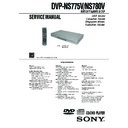Sony DVP-NS775V / DVP-NS780V Service Manual ▷ View online
1-20
DVP-NS775V/NS780V
83
Settings
and Adjus
tments
• REAR
* Rear speaker position
Correctly specify the location of the rear speakers to
enjoy the surround effect.
• Set to “SIDE,” if the location of the rear speakers
Correctly specify the location of the rear speakers to
enjoy the surround effect.
• Set to “SIDE,” if the location of the rear speakers
corresponds to section A below.
• Set to “REAR,” if the location of the rear speakers
corresponds to section B below.
This setting affects only “VIRTUAL REAR
SHIFT,” “VIRTUAL MULTI REAR,” and
“VIRTUAL MULTI DIMENSION” mode
(page 54). This setting does not affect the Super
Audio CD Multi audio signals.
SHIFT,” “VIRTUAL MULTI REAR,” and
“VIRTUAL MULTI DIMENSION” mode
(page 54). This setting does not affect the Super
Audio CD Multi audio signals.
• SUBWOOFER
Notes
• The cut off frequency for the subwoofer is fixed at
120 Hz.
• If your speakers are too small to reproduce low
bass frequencies, utilize a subwoofer for low
frequency sound. When you set the speaker
settings to “SMALL,” the bass redirection
circuitry will be activated and the bass
frequencies for the speakers are output from the
subwoofer.
frequency sound. When you set the speaker
settings to “SMALL,” the bass redirection
circuitry will be activated and the bass
frequencies for the speakers are output from the
subwoofer.
• Even if there are fewer than 6 speakers connected,
the player distributes the audio signal components
to the front speakers.
to the front speakers.
◆ DISTANCE
Sets the distance from your listening position
to the speakers.
Set the distance to your front speakers in
“FRONT” first (A). Then adjust the values in
“CENTER” (center speaker B), and
“REAR” (rear speaker C) to reflect the
actual distance to your center speaker, and
rear speakers.
to the speakers.
Set the distance to your front speakers in
“FRONT” first (A). Then adjust the values in
“CENTER” (center speaker B), and
“REAR” (rear speaker C) to reflect the
actual distance to your center speaker, and
rear speakers.
Be sure to change the value in the Setup
Display each time you move the speakers.
Start from the front speaker. The default
adjustments are in parentheses.
Display each time you move the speakers.
Start from the front speaker. The default
adjustments are in parentheses.
LARGE
(REAR/SIDE): Normally select
this position. Select according
to the rear speaker position*.
this position. Select according
to the rear speaker position*.
SMALL
(REAR/SIDE): Select this
when the sound distorts or the
surround effects are difficult to
hear. Select according to the
rear speaker position*.
when the sound distorts or the
surround effects are difficult to
hear. Select according to the
rear speaker position*.
NONE
Select this if you do not connect
rear speakers.
rear speakers.
YES
Select this if you connect a
subwoofer to output the LFE
(Low Frequency Effect) signals
from the subwoofer.
subwoofer to output the LFE
(Low Frequency Effect) signals
from the subwoofer.
NONE
Select this if you do not connect
a subwoofer.
a subwoofer.
90
20
45
FRONT
(10 ft)
(10 ft)
Set this between 4 and 50 ft
in 1 ft increments.
in 1 ft increments.
CENTER (10 ft) Set this within –5 and +2 ft
of the “FRONT” setting in
1 ft increments. For
example, if “FRONT” is set
to 17 ft, “CENTER” can be
set between 12 and 19 ft.
1 ft increments. For
example, if “FRONT” is set
to 17 ft, “CENTER” can be
set between 12 and 19 ft.
B
A
A
C
C
(4~50 ft)
(4~50 ft)
,continued
84
Note
If each of the front or rear speakers are not placed at
an equal distance from your listening position, set
the distance according to the closest speaker.
an equal distance from your listening position, set
the distance according to the closest speaker.
◆ LEVEL (FRONT)
Varies the level of the front speakers. Be sure
to set “TEST TONE” to “ON” for easy
adjustment.
The default adjustments are in parentheses.
to set “TEST TONE” to “ON” for easy
adjustment.
The default adjustments are in parentheses.
◆ LEVEL (REAR)
Varies the level of the rear speakers. Be sure
to set “TEST TONE” to “ON” for easy
adjustment.
The default adjustments are in parentheses.
to set “TEST TONE” to “ON” for easy
adjustment.
The default adjustments are in parentheses.
To adjust the volume of all the speakers at
one time
one time
Use the amplifier’s (receiver’s) volume
control.
control.
◆ TEST TONE
The speakers will emit a test tone. Use this
when you use the 5.1CH OUTPUT jacks and
adjust “LEVEL (FRONT)” and “LEVEL
(REAR).”
when you use the 5.1CH OUTPUT jacks and
adjust “LEVEL (FRONT)” and “LEVEL
(REAR).”
Adjusting the speaker volume
and level
and level
1
Select “SPEAKER SETUP” in the Setup
Display.
Display.
2
Select “TEST TONE” and set to “ON.”
You will hear the test tone from each
speaker in sequence.
speaker in sequence.
3
From your listening position, select
“LEVEL (FRONT)” or “LEVEL (REAR)”
and adjust the value using X/x.
“LEVEL (FRONT)” or “LEVEL (REAR)”
and adjust the value using X/x.
The test tone is emitted from both left and
right speakers simultaneously.
right speakers simultaneously.
4
Select “TEST TONE” and set to “OFF”
to turn off the test tone.
to turn off the test tone.
Note
The test tone signals are not output from the digital
jack.
jack.
REAR (10 ft)
Set this within –16 and
+2 ft of the “FRONT”
setting in 1 ft increments.
For example, if “FRONT”
is set to 17 ft, “REAR” can
be set between 1 and 19 ft.
+2 ft of the “FRONT”
setting in 1 ft increments.
For example, if “FRONT”
is set to 17 ft, “REAR” can
be set between 1 and 19 ft.
L (0 dB)
Set this between –6 dB and 0
dB in 0.5 dB increments.
dB in 0.5 dB increments.
R (0 dB)
Set this between –6 dB and 0
dB in 0.5 dB increments.
dB in 0.5 dB increments.
CENTER
(0 dB)
(0 dB)
Set this between –12 dB and
0 dB in 0.5 dB increments.
0 dB in 0.5 dB increments.
SUBWOOFER
(–5 dB)
(–5 dB)
Set this between –15 dB and
+5 dB in 0.5 dB increments.
+5 dB in 0.5 dB increments.
L (0 dB)
Set this between –12 dB and
0 dB in 0.5 dB increments.
0 dB in 0.5 dB increments.
R (0 dB)
Set this between –12 dB and
0 dB in 0.5 dB increments.
0 dB in 0.5 dB increments.
OFF
The test tone is not emitted
from the speakers.
from the speakers.
ON
The test tone is emitted from
each speaker in sequence while
adjusting level.
each speaker in sequence while
adjusting level.
85
Additional Informat
ion
Additional Information
Troubleshooting
If you experience any of the following
difficulties while using the player, use this
troubleshooting guide to help remedy the
problem before requesting repairs. Should
any problem persist, consult your nearest
Sony dealer (For customers in the USA only).
difficulties while using the player, use this
troubleshooting guide to help remedy the
problem before requesting repairs. Should
any problem persist, consult your nearest
Sony dealer (For customers in the USA only).
Power
The power is not turned on.
, Check that the power cord is connected
securely.
Picture
There is no picture/picture noise appears.
, Re-connect the connecting cord securely.
, The connecting cords are damaged.
, Check the connection to your TV (page 19)
, The connecting cords are damaged.
, Check the connection to your TV (page 19)
and switch the input selector on your TV so
that the signal from the player appears on
the TV screen.
that the signal from the player appears on
the TV screen.
, The disc is dirty or flawed.
, If the picture output from your player goes
, If the picture output from your player goes
through your VCR to get to your TV or if
you are connected to a combination TV/
VIDEO player, the copy-protection signal
applied to some DVD programs could affect
picture quality. If you still experience
problems even when you connect your
player directly to your TV, try connecting
your player to your TV’s S VIDEO input
(page 19).
you are connected to a combination TV/
VIDEO player, the copy-protection signal
applied to some DVD programs could affect
picture quality. If you still experience
problems even when you connect your
player directly to your TV, try connecting
your player to your TV’s S VIDEO input
(page 19).
, You have selected “PROGRESSIVE
(AUTO)” or “PROGRESSIVE (VIDEO)”
using the PROGRESSIVE button on the
front panel (the PROGRESSIVE indicator
lights up) even though your TV cannot
accept the progressive signal. In this case,
select “NORMAL (INTERLACE)” so that
the PROGRESSIVE indicator turns off.
using the PROGRESSIVE button on the
front panel (the PROGRESSIVE indicator
lights up) even though your TV cannot
accept the progressive signal. In this case,
select “NORMAL (INTERLACE)” so that
the PROGRESSIVE indicator turns off.
, Even if your TV is compatible with
progressive format 480p signals, the image
may be affected when you set the player to
progressive format. In this case, select
“NORMAL (INTERLACE)” using the
PROGRESSIVE button on the front panel
so that the PROGRESSIVE indicator turns
off and the player is set to normal (interlace)
format.
may be affected when you set the player to
progressive format. In this case, select
“NORMAL (INTERLACE)” using the
PROGRESSIVE button on the front panel
so that the PROGRESSIVE indicator turns
off and the player is set to normal (interlace)
format.
The picture does not fill the screen, even
though the aspect ratio is set in “TV TYPE”
under “SCREEN SETUP.”
though the aspect ratio is set in “TV TYPE”
under “SCREEN SETUP.”
, The aspect ratio of the disc is fixed on your
DVD.
Sound
There is no sound.
, Re-connect the connecting cord securely.
, The connecting cord is damaged.
, The player is connected to the wrong input
, The connecting cord is damaged.
, The player is connected to the wrong input
jack on the amplifier (receiver) (page 26,
27, 28).
27, 28).
, The amplifier (receiver) input is not
correctly set.
, The player is in pause mode or in Slow-
motion Play mode.
, The player is in fast forward or fast reverse
mode.
, If the audio signal does not come through
the DIGITAL OUT (OPTICAL or
COAXIAL) jack, check the audio settings
(page 81).
COAXIAL) jack, check the audio settings
(page 81).
, Super Audio CD audio signals are not
output from the DIGITAL OUT (OPTICAL
or COAXIAL) jack.
or COAXIAL) jack.
, While playing a Super VCD on which the
audio track 2 is not recorded, no sound will
come out when you select “2:STEREO,”
“2:1/L,” or “2:2/R.”
come out when you select “2:STEREO,”
“2:1/L,” or “2:2/R.”
Sound distortion occurs.
, Set “AUDIO ATT” in “AUDIO SETUP” to
“ON” (page 80).
,continued
86
The sound volume is low.
, The sound volume is low on some DVDs.
The sound volume may improve if you set
“AUDIO DRC” in “AUDIO SETUP” to
“TV MODE” (page 80).
“AUDIO DRC” in “AUDIO SETUP” to
“TV MODE” (page 80).
, Set “AUDIO ATT” in “AUDIO SETUP” to
“OFF” (page 80).
The surround effect is difficult to hear
when you are playing a Dolby Digital, or
DTS sound track.
when you are playing a Dolby Digital, or
DTS sound track.
, Check the speaker connections and setting
(page 28, 30, 81).
, The 5.1 channel sound is not recorded on
the disc being played.
The sound comes from the center speaker
only.
only.
, Depending on the disc, the sound may come
from the center speaker only.
, Set the surround mode setting to “OFF”
(page 53).
Operation
The remote does not function.
, The batteries in the remote are weak.
, There are obstacles between the remote and
, There are obstacles between the remote and
the player.
, The distance between the remote and the
player is too far.
, The remote is not pointed at the remote
sensor on the player.
The disc does not play.
, The disc is turned over.
Insert the disc with the playback side facing
down.
down.
, The disc is skewed.
, The player cannot play certain discs
, The player cannot play certain discs
(page 9).
, The region code on the DVD does not match
the player.
, Moisture has condensed inside the player
(page 5).
, The player cannot play a recorded disc that
is not correctly finalized (page 9).
The MP3 audio track cannot be played
(page 62).
(page 62).
, The DATA CD is not recorded in an MP3
format that conforms to ISO 9660 Level 1/
Level 2 or Joliet.
Level 2 or Joliet.
, The MP3 audio track does not have the
extension “.MP3.”
, The data is not formatted in MP3 even
though it has the extension “.MP3.”
, The data is not MPEG1 Audio Layer 3 data.
, The player cannot play audio tracks in
, The player cannot play audio tracks in
MP3PRO format.
, “MODE (MP3, JPEG)” is set to “IMAGE
(JPEG)” (page 66).
The JPEG image file cannot be played
(page 62).
(page 62).
, The DATA CD is not recorded in a JPEG
format that conforms to ISO 9660 Level 1/
Level 2, or Joliet.
Level 2, or Joliet.
, The file has an extension other than
“.JPEG” or “.JPG.”
, The image is larger than 3072 (width) u
2048 (height) in normal mode, or more than
3,300,000 pixels in progressive JPEG.
(Some progressive JPEG files cannot be
displayed even if the file size is within this
specified capacity.)
3,300,000 pixels in progressive JPEG.
(Some progressive JPEG files cannot be
displayed even if the file size is within this
specified capacity.)
, The image does not fit the screen (the image
is reduced).
, “MODE (MP3, JPEG)” is set to “AUDIO
(MP3)” (page 66).
The MP3 audio tracks and JPEG image
files start playing simultaneously.
files start playing simultaneously.
, “MODE (MP3, JPEG)” is set to “AUTO.”
(page 66).
The album/track/file names are not
displayed correctly.
displayed correctly.
, The player can only display numbers and
alphabet. Other characters are displayed as
“*”.
“*”.
The disc does not start playing from the
beginning.
beginning.
, Program Play, Shuffle Play, Repeat Play, or
A-B Repeat Play is selected (page 40).
, Resume play has taken effect (page 36).
The player starts playing the disc
automatically.
automatically.
, The disc features an auto playback function.
, “AUTO PLAY” in “CUSTOM SETUP” is
, “AUTO PLAY” in “CUSTOM SETUP” is
set to “ON” (page 79).
1-21
DVP-NS775V/NS780V
87
Additional Informat
ion
Playback stops automatically.
, While playing discs with an auto pause
signal, the player stops playback at the auto
pause signal.
pause signal.
Some functions such as Stop, Search,
Slow-motion Play, Repeat Play, Shuffle
Play, or Program Play cannot be
performed.
Slow-motion Play, Repeat Play, Shuffle
Play, or Program Play cannot be
performed.
, Depending on the disc, you may not be able
to do some of the operations above. Refer to
the operating manual that comes with the
disc.
the operating manual that comes with the
disc.
The language for the sound track cannot
be changed.
be changed.
, Try using the DVD’s menu instead of the
direct selection button on the remote
(page 37).
(page 37).
, Multilingual tracks are not recorded on the
DVD being played.
, The DVD prohibits the changing of the
language for the sound track.
The subtitle language cannot be changed
or turned off.
or turned off.
, Try using the DVD’s menu instead of the
direct selection button on the remote
(page 37).
(page 37).
, Multilingual subtitles are not recorded on
the DVD being played.
, The DVD prohibits the changing of
subtitles.
The angles cannot be changed.
, Try using the DVD’s menu instead of the
direct selection button on the remote
(page 37).
(page 37).
, Multi-angles are not recorded on the DVD
being played.
, The angle can only be changed when the
“
” indicator lights up on the front panel
display (page 12).
, The DVD prohibits changing of the angles.
The player does not operate properly.
, When static electricity, etc., causes the
player to operate abnormally, unplug the
player.
player.
5 numbers or letters are displayed on the
screen and on the front panel display.
screen and on the front panel display.
, The self-diagnosis function was activated.
(See the table on page 88.)
The disc tray does not open and “LOCKED”
appears on the front panel display.
appears on the front panel display.
, Child Lock is set (page 35).
The disc tray does not open and “TRAY
LOCKED” appears on the front panel
display.
LOCKED” appears on the front panel
display.
, Contact your Sony dealer or local
authorized Sony service facility.
“Data error” appears on the TV screen
when playing a DATA CD.
when playing a DATA CD.
, The MP3 audio track/JPEG image file you
want to play is broken.
, The data is not MPEG1 Audio Layer 3 data.
, The JPEG image file format does not
, The JPEG image file format does not
conform to DCF (page 61).
, The JPEG image file has the extension
“.JPG” or “.JPEG,” but is not in JPEG
format.
format.
88
Self-diagnosis Function
(When letters/numbers appear in the
display)
When the self-diagnosis function is activated
to prevent the player from malfunctioning, a
five-character service number (e.g., C 13 50)
with a combination of a letter and four digits
appears on the screen and the front panel
display. In this case, check the following
table.
to prevent the player from malfunctioning, a
five-character service number (e.g., C 13 50)
with a combination of a letter and four digits
appears on the screen and the front panel
display. In this case, check the following
table.
Glossary
Album (page 61, 63)
A unit in which to store JPEG image files or
MP3 audio tracks on a DATA CD. (“Album”
is an exclusive definition for this player.)
MP3 audio tracks on a DATA CD. (“Album”
is an exclusive definition for this player.)
Chapter (page 12)
Sections of a picture or a music feature that
are smaller than titles. A title is composed of
several chapters. Depending on the disc, no
chapters may be recorded.
are smaller than titles. A title is composed of
several chapters. Depending on the disc, no
chapters may be recorded.
Dolby Digital (page 23, 81)
Digital audio compression technology
developed by Dolby Laboratories. This
technology conforms to multi-channel
surround sound. The rear channel is stereo
and there is a discrete subwoofer channel in
this format. Dolby Digital provides the same
discrete channels of high quality digital audio
found in “Dolby Digital” theater surround
sound systems. Good channel separation is
realized because all of the channel data is
recorded discretely and little deterioration is
realized because all channel data processing
is digital.
developed by Dolby Laboratories. This
technology conforms to multi-channel
surround sound. The rear channel is stereo
and there is a discrete subwoofer channel in
this format. Dolby Digital provides the same
discrete channels of high quality digital audio
found in “Dolby Digital” theater surround
sound systems. Good channel separation is
realized because all of the channel data is
recorded discretely and little deterioration is
realized because all channel data processing
is digital.
Dolby Surround (Pro Logic) (page 23)
Audio signal processing technology that
Dolby Laboratories developed for surround
sound. When the input signal contains a
surround component, the Pro Logic process
outputs the front, center and rear signals. The
rear channel is monaural.
Dolby Laboratories developed for surround
sound. When the input signal contains a
surround component, the Pro Logic process
outputs the front, center and rear signals. The
rear channel is monaural.
First three
characters of
the service
number
characters of
the service
number
Cause and/or corrective
action
action
C 13
The disc is dirty or recorded
in a format that this player
cannot play (page 9).
, Clean the disc with a soft
in a format that this player
cannot play (page 9).
, Clean the disc with a soft
cloth or check its format
(page 10).
(page 10).
C 31
The disc is not inserted
correctly.
, Re-insert the disc
correctly.
, Re-insert the disc
correctly.
E XX
(xx is a number)
(xx is a number)
To prevent a malfunction, the
player has performed the
self-diagnosis function.
, Contact your nearest
player has performed the
self-diagnosis function.
, Contact your nearest
Sony dealer or local
authorized Sony service
facility and give the 5-
character service number.
Example: E 61 10
authorized Sony service
facility and give the 5-
character service number.
Example: E 61 10
C:13:50
89
Additional Informat
ion
DTS (page 23, 82)
Digital audio compression technology that
Digital Theater Systems, Inc. developed. This
technology conforms to multi-channel
surround sound. The rear channel is stereo
and there is a discrete subwoofer channel in
this format. DTS provides the same discrete
channels of high quality digital audio.
Good channel separation is realized because
all of the channel data is recorded discretely
and little deterioration is realized because all
channel data processing is digital.
Digital Theater Systems, Inc. developed. This
technology conforms to multi-channel
surround sound. The rear channel is stereo
and there is a discrete subwoofer channel in
this format. DTS provides the same discrete
channels of high quality digital audio.
Good channel separation is realized because
all of the channel data is recorded discretely
and little deterioration is realized because all
channel data processing is digital.
DVD VIDEO (page 8)
A disc that contains up to 8 hours of moving
pictures even though its diameter is the same
as a CD.
The data capacity of a single-layer and single-
sided DVD is 4.7 GB (Giga Byte), which is 7
times that of a CD. The data capacity of a
double-layer and single-sided DVD is 8.5
GB, a single-layer and double-sided DVD is
9.4 GB, and double-layer and double-sided
DVD is 17 GB.
The picture data uses the MPEG 2 format, a
worldwide standard of digital compression
technology. The picture data is compressed to
about 1/40 (average) of its original size. The
DVD also uses a variable rate coding
technology that changes the data to be
allocated according to the status of the
picture. Audio information is recorded in a
multi-channel format, such as Dolby Digital,
allowing you to enjoy a more realistic audio
presence.
Furthermore, various advanced functions
such as the multi-angle, multilingual, and
Parental Control functions are provided with
the DVD.
pictures even though its diameter is the same
as a CD.
The data capacity of a single-layer and single-
sided DVD is 4.7 GB (Giga Byte), which is 7
times that of a CD. The data capacity of a
double-layer and single-sided DVD is 8.5
GB, a single-layer and double-sided DVD is
9.4 GB, and double-layer and double-sided
DVD is 17 GB.
The picture data uses the MPEG 2 format, a
worldwide standard of digital compression
technology. The picture data is compressed to
about 1/40 (average) of its original size. The
DVD also uses a variable rate coding
technology that changes the data to be
allocated according to the status of the
picture. Audio information is recorded in a
multi-channel format, such as Dolby Digital,
allowing you to enjoy a more realistic audio
presence.
Furthermore, various advanced functions
such as the multi-angle, multilingual, and
Parental Control functions are provided with
the DVD.
DVD-RW (page 8)
A DVD-RW is a recordable and rewritable
disc that is the same size as a DVD VIDEO.
The DVD-RW has two different modes: VR
mode and Video mode. DVD-RWs created in
Video mode have the same format as a DVD
VIDEO, while discs created in VR (Video
Recording) mode allow the contents to be
programmed or edited.
disc that is the same size as a DVD VIDEO.
The DVD-RW has two different modes: VR
mode and Video mode. DVD-RWs created in
Video mode have the same format as a DVD
VIDEO, while discs created in VR (Video
Recording) mode allow the contents to be
programmed or edited.
DVD+RW (page 8)
A DVD+RW (plus RW) is a recordable and
rewritable disc. DVD+RWs use a recording
format that is comparable to the DVD VIDEO
format.
rewritable disc. DVD+RWs use a recording
format that is comparable to the DVD VIDEO
format.
File (page 61, 64)
A JPEG image recorded on a DATA CD
(“File” is an exclusive definition for this
player.) A single file consist of a single
image.
(“File” is an exclusive definition for this
player.) A single file consist of a single
image.
Film based software, Video based
software (page 21)
software (page 21)
DVDs can be classified as Film based or
Video based software. Film based DVDs
contain the same images (24 frames per
second) that are shown at movie theaters.
Video based DVDs, such as television
dramas or sit-coms, displays images at 30
frames/60 fields (24 frames/50 fields) per
second.
Video based software. Film based DVDs
contain the same images (24 frames per
second) that are shown at movie theaters.
Video based DVDs, such as television
dramas or sit-coms, displays images at 30
frames/60 fields (24 frames/50 fields) per
second.
Normal (Interlace) format (page 21)
Normal (Interlace) format shows every other
line of an image as a single “field” and is the
standard method for displaying images on
television. The even number field shows the
even numbered lines of an image, and the odd
numbered field shows the odd numbered lines
of an image.
line of an image as a single “field” and is the
standard method for displaying images on
television. The even number field shows the
even numbered lines of an image, and the odd
numbered field shows the odd numbered lines
of an image.
,continued
90
Progressive format (page 21)
Compared to the Interlace format that
alternately shows every other line of an image
(field) to create one frame, the Progressive
format shows the entire image at once as a
single frame. This means that while the
Interlace format can show 25 or 30 frames
(50-60 fields) in one second, the Progressive
format can show 50-60 frames in one second.
The overall picture quality increases and still
images, text, and horizontal lines appear
sharper. This player is compatible with the
480 progressive format.
alternately shows every other line of an image
(field) to create one frame, the Progressive
format shows the entire image at once as a
single frame. This means that while the
Interlace format can show 25 or 30 frames
(50-60 fields) in one second, the Progressive
format can show 50-60 frames in one second.
The overall picture quality increases and still
images, text, and horizontal lines appear
sharper. This player is compatible with the
480 progressive format.
Progressive JPEG
Progressive JPEGs are used mostly on the
internet. They are different from other JPEGs
in that they “fade in” gradually instead of
being drawn from top to bottom when
displayed on a browser. This lets you view the
image while it is being downloaded.
internet. They are different from other JPEGs
in that they “fade in” gradually instead of
being drawn from top to bottom when
displayed on a browser. This lets you view the
image while it is being downloaded.
Scene (page 12)
On a VIDEO CD with PBC (playback
control) functions, the menu screens, moving
pictures and still pictures are divided into
sections called “scenes.”
control) functions, the menu screens, moving
pictures and still pictures are divided into
sections called “scenes.”
Super Audio CD (page 8)
A Super Audio CD disc can reproduce sounds
that are extremely faithful to the original
sound by use of DSD (Direct Stream Digital)
technology. This technology utilizes a
sampling frequency of 2.8224 MHz, which is
64 times that of a conventional CD, and 1-bit
quantization that enables the disc to hold 4
times the amount of information that a
standard PCM format CD can hold. Super
Audio CDs are divided into the following
types.
• Super Audio CD (single layer disc)
that are extremely faithful to the original
sound by use of DSD (Direct Stream Digital)
technology. This technology utilizes a
sampling frequency of 2.8224 MHz, which is
64 times that of a conventional CD, and 1-bit
quantization that enables the disc to hold 4
times the amount of information that a
standard PCM format CD can hold. Super
Audio CDs are divided into the following
types.
• Super Audio CD (single layer disc)
This disc consists of a single HD layer*.
*High density signal layer for the Super Audio CD
• Super Audio CD (dual layer disc)
This disc consists of dual HD layers and is
capable of extended play over long periods.
capable of extended play over long periods.
Also, as the dual layer disc consists of dual
HD layers on one side only, you do not have
to turn the disc over during playback.
HD layers on one side only, you do not have
to turn the disc over during playback.
• Super Audio CD + CD (Hybrid disc)
This disc consists of an HD layer and a CD
layer. Also, as the dual layers are on one
side only, you do not have to turn the disc
over during playback. You can play the CD
layer using a conventional CD player.
layer. Also, as the dual layers are on one
side only, you do not have to turn the disc
over during playback. You can play the CD
layer using a conventional CD player.
• 2 channel + Multi-channel Super Audio CD
This disc consists of the 2 channel playback
area and the multi-channel playback area.
area and the multi-channel playback area.
Title (page 12)
The longest section of a picture or music
feature on a DVD, movie, etc., in video
software, or the entire album in audio
software.
feature on a DVD, movie, etc., in video
software, or the entire album in audio
software.
Track (page 12)
Sections of a picture or a music feature on a
VIDEO CD, CD or DATA CD (the length of
a song). (“Track” in DATA CD is an
exclusive definition for this player.)
VIDEO CD, CD or DATA CD (the length of
a song). (“Track” in DATA CD is an
exclusive definition for this player.)
Video Index (VIDEO CD) (page 15)
A number that divides a track into sections to
easily locate the point you want on a VIDEO
CD. Depending on the disc, no index may be
recorded.
easily locate the point you want on a VIDEO
CD. Depending on the disc, no index may be
recorded.
HD (high density) layer
HD layer
HD layer
CD layer
HD layer
2 channel playback
area
area
Multi-channel
playback area
playback area
1-22
DVP-NS775V/NS780V
91
Additional Informat
ion
Specifications
System
Laser: Semiconductor laser
Signal format system: NTSC
Signal format system: NTSC
Audio characteristics
Frequency response: DVD VIDEO (PCM
96 kHz): 2 Hz to 44 kHz (44 kHz: –2 dB
±1 dB)/Super Audio CD: 2 Hz to
100 kHz (50 kHz: –3 dB ±1 dB)/CD:
2 Hz to 20 kHz (±0.5 dB)
±1 dB)/Super Audio CD: 2 Hz to
100 kHz (50 kHz: –3 dB ±1 dB)/CD:
2 Hz to 20 kHz (±0.5 dB)
Signal-to-noise ratio (S/N ratio): 115 dB
(LINE OUT L/R (AUDIO) jacks only)
Harmonic distortion: 0.003 %
Dynamic range: DVD VIDEO/Super Audio
Dynamic range: DVD VIDEO/Super Audio
CD: 103 dB/CD: 99 dB
Wow and flutter: Less than detected value
(±0.001% W PEAK)
Outputs
(Jack name: Jack type/Output level/Load
impedance)
LINE OUT (AUDIO): Phono jack/2 Vrms/
10 kilohms
5.1CH OUTPUT: Phono jack/2 Vrms/
10 kilohms
DIGITAL OUT (OPTICAL): Optical
output jack/–18 dBm (wave length
660 nm)
660 nm)
DIGITAL OUT (COAXIAL): Phono jack/
0.5 Vp-p/75 ohms
COMPONENT VIDEO OUT(Y, P
B
, P
R
):
Phono jack/Y: 1.0 Vp-p/P
B
, P
R
:
interlace*
1
= 0.648 Vp-p, progressive or
interlace*
2
= 0.7 Vp-p/75 ohms
*
1
BLACK LEVEL (COMPONENT OUT) is ON
*
2
BLACK LEVEL (COMPONENT OUT) is OFF
LINE OUT (VIDEO): Phono jack/1.0 Vp-p/
75 ohms
S VIDEO OUT: 4-pin mini DIN/Y:
1.0 Vp-p, C: 0.286 Vp-p/75 ohms
General
Power requirements:
120 V AC, 60 Hz
Power consumption: 12 W
Dimensions (approx.):
Dimensions (approx.):
430
u 55.5 u 239 mm (17 u 2
1
/
4
u 9
1
/
2
in.)
(width/height/depth) incl. projecting
parts
parts
Mass (approx.): 2.0 kg (4
27
/
64
lb)
Operating temperature: 5
qC to 35 qC
(41
qF to 95 qF)
Operating humidity: 25 % to 80 %
Supplied accessories
See page 18.
Specifications and design are subject to
change without notice.
change without notice.
E
NERGY
S
TAR
R
is a U.S. registered mark.
As an
E
NERGY
S
TAR
R
Partner, Sony
Corporation has determined that this product
meets the
meets the
E
NERGY
S
TAR
R
guidelines for
energy efficiency.
1-22E
2-1
DVP-NS775V/NS780V
Note: Follow the disassembly procedure in the numerical order given.
2-1. UPPER CASE
SECTION 2
DISASSEMBLY
2-2. FRONT PANEL ASSEMBLY
5
1
Screw, Tapping
2
Screw, Tapping
6
Tray cover
3
Three screws
(Screw +BV3 (3-CR))
Dust Cover
4
Chassis back
4
Front panel assembly
3
Two claws
2
Two claws
1
Claw
1
Claw
c
a
a
b
c
b
Click on the first or last page to see other DVP-NS775V / DVP-NS780V service manuals if exist.