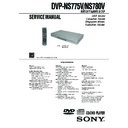Sony DVP-NS775V / DVP-NS780V Service Manual ▷ View online
1-8
DVP-NS775V/NS780V
35
Playing Discs
Additional operations
*
1
DVD VIDEOs/DVD-RWs/DVD-Rs only
*
2
DVD VIDEOs/DVD-RWs/DVD-Rs/
DVD+RWs only
DVD+RWs only
*
3
Video and JPEG pictures only (except
BACKGROUND pictures). You can move the
enlarged picture using
BACKGROUND pictures). You can move the
enlarged picture using
C/X/x/c. Depending
upon the contents of the disc, the zoom function
may be canceled automatically when the picture
is moved.
is moved.
*
4
DATA CDs only
z
Hints
• The Instant Replay function is useful when you
want to review a scene or dialogue that you
missed.
missed.
• The Instant Advance function is useful when you
want to pass over a scene that you don’t want to
watch.
watch.
Note
You may not be able to use the Instant Replay or
Instant Advance function with some scenes.
Instant Advance function with some scenes.
Locking the disc tray (Child
Lock)
Lock)
You can lock the disc tray to prevent children
from opening it.
from opening it.
When the player is in standby mode, press
O
O
RETURN, ENTER, and then [/1 on the
remote.
The player turns on and “LOCKED” appears
on the front panel display. The
on the front panel display. The
A
and Z
buttons on the player or the remote do not
work while the Child Lock is set.
work while the Child Lock is set.
To unlock the disc tray
When the player is in standby mode, press
O RETURN, ENTER, and then [/1 again.
O RETURN, ENTER, and then [/1 again.
Note
Even if you select “RESET” under “SETUP” in the
Control Menu (page 77), the disc tray remains
locked.
Control Menu (page 77), the disc tray remains
locked.
To
Operation
Stop
Press x
Pause
Press X
Resume play after
pause
pause
Press X or H
Go to the next chapter,
track, or scene in
continuous play mode
track, or scene in
continuous play mode
Press >
Go back to the
previous chapter,
track, or scene in
continuous play mode
previous chapter,
track, or scene in
continuous play mode
Press .
Stop play and remove
the disc
the disc
Press Z
Replay the previous
scene*
scene*
1
Press
(instant replay) during
playback
(instant replay) during
playback
Briefly fast forward
the current scene*
the current scene*
2
Press
(instant advance)
during playback
(instant advance)
during playback
Magnify the image*
3
Press ZOOM
repeatedly. Press
CLEAR to cancel.
repeatedly. Press
CLEAR to cancel.
Go to the next or
previous album*
previous album*
4
Press ALBUM + or –
during playback.
during playback.
Z
CLEAR
.
/
>
X
H
x
(instant advance)
(instant replay)
ZOOM
ALBUM +/–
ENTER
[/1
O RETURN
36
Resuming Playback From
the Point Where You
Stopped the Disc
the Point Where You
Stopped the Disc
(Multi-disc
Resume)
The player stores the point where you stopped
the disc for up to 40 discs and resumes
playback the next time you insert the same
disc. If you store a resume playback point for
the 41st disc, the resume playback point for
the first disc is deleted.
the disc for up to 40 discs and resumes
playback the next time you insert the same
disc. If you store a resume playback point for
the 41st disc, the resume playback point for
the first disc is deleted.
1
While playing a disc, press x to
stop playback.
stop playback.
“RESUME” appears on the front panel
display.
display.
2
Press H.
The player starts playback from the point
where you stopped the disc in step 1.
where you stopped the disc in step 1.
z
Hint
To play from the beginning of the disc, press x
twice, then press H.
twice, then press H.
Notes
• “MULTI-DISC RESUME” in “CUSTOM
SETUP” must be set to “ON” (default) for this
function to work (page 80).
function to work (page 80).
• The point where you stopped playing is cleared
when:
– you change the play mode.
– you change the settings on the Setup Display.
• For DVD-RWs in VR mode, CDs, Super Audio
– you change the settings on the Setup Display.
• For DVD-RWs in VR mode, CDs, Super Audio
CDs, and DATA CDs, the player remembers the
resume playback point for the current disc.
The resume point is cleared when:
resume playback point for the current disc.
The resume point is cleared when:
– you opened the disc tray.
– you disconnect the power cord.
– the player enters standby mode (DATA CD only).
• Resume Play does not work during Shuffle Play
– you disconnect the power cord.
– the player enters standby mode (DATA CD only).
• Resume Play does not work during Shuffle Play
and Program Play.
• This function may not work with some discs.
• If “MULTI-DISC RESUME” in “CUSTOM
• If “MULTI-DISC RESUME” in “CUSTOM
SETUP” is set to “ON” and you playback a
recorded disc such as DVD-RW, the player may
playback other recorded discs from the same
resume point. To play from the beginning, press
x twice and then press H.
recorded disc such as DVD-RW, the player may
playback other recorded discs from the same
resume point. To play from the beginning, press
x twice and then press H.
x
H
37
Playing Discs
Using the DVD’s Menu
A DVD is divided into long sections of a
picture or a music feature called “titles.”
When you play a DVD which contains
several titles, you can select the title you want
using the TOP MENU button.
When you play DVDs that allow you to select
items such as language for the sound and
subtitles, select these items using the MENU
button.
picture or a music feature called “titles.”
When you play a DVD which contains
several titles, you can select the title you want
using the TOP MENU button.
When you play DVDs that allow you to select
items such as language for the sound and
subtitles, select these items using the MENU
button.
1
Press TOP MENU or MENU.
The disc’s menu appears on the TV
screen.
The contents of the menu vary from disc
to disc.
screen.
The contents of the menu vary from disc
to disc.
2
Press C/X/x/c or the number
buttons to select the item you want
to play or change.
buttons to select the item you want
to play or change.
If you press the number buttons, the
following display appears.
Press the number buttons to select the
item you want.
following display appears.
Press the number buttons to select the
item you want.
3
Press ENTER.
Selecting “ORIGINAL” or
“PLAY LIST” on a DVD-
RW
“PLAY LIST” on a DVD-
RW
Some DVD-RWs in VR (Video Recording)
mode have two types of titles for playback:
originally recorded titles (ORIGINAL) and
titles that can be created on recordable DVD
players for editing (PLAY LIST). You can
select the type of title to be played.
mode have two types of titles for playback:
originally recorded titles (ORIGINAL) and
titles that can be created on recordable DVD
players for editing (PLAY LIST). You can
select the type of title to be played.
1
Press DISPLAY when the player is
in stop mode.
in stop mode.
The Control Menu appears.
2
Press X/x to select
(ORIGINAL/PLAY LIST), then press
ENTER.
ENTER.
The options for “ORIGINAL/PLAY
LIST” appear.
LIST” appear.
Number
buttons
buttons
ENTER
TOP MENU
MENU
C/X/x/c
1
ENTER
DISPLAY
X/x
1 8 ( 3 4 )
1 2 ( 2 7 )
DVD-RW
PLAY LIST
PLAY LIST
ORIGINAL
T 1 : 3 2 : 5 5
,continued
38
3
Press X/x to select a setting.
• PLAY LIST: plays the titles created
from “ORIGINAL” for editing.
• ORIGINAL: plays the titles originally
recorded.
4
Press ENTER.
Selecting a Playback
Area for a Super Audio
CD
Area for a Super Audio
CD
Selecting a playback area on a 2
channel + Multi-channel Super
Audio CD
channel + Multi-channel Super
Audio CD
Some Super Audio CDs consist of a 2 channel
playback area and a multi-channel playback
area. You can select the playback area you
want to listen to.
playback area and a multi-channel playback
area. You can select the playback area you
want to listen to.
1
Press SA-CD MULTI/2CH when the
player is in stop mode.
player is in stop mode.
The following display appears.
2
Press SA-CD MULTI/2CH repeatedly to
select the item.
select the item.
• MULTI: plays a multi-channel
playback area.
• 2CH: plays a 2 channel playback area.
The “MULTI” indicator in the front
panel display lights up when playing a
multi-channel playback area.
panel display lights up when playing a
multi-channel playback area.
SA-CD
MULTI/2CH
MULTI/2CH
SA-CD/CD
2CH
1-9
DVP-NS775V/NS780V
39
Playing Discs
Selecting a playback layer when
playing a hybrid Super Audio CD
playing a hybrid Super Audio CD
Some Super Audio CDs consist of an HD
layer and a CD layer. You can select the
playback layer you want to listen to.
layer and a CD layer. You can select the
playback layer you want to listen to.
Press SA-CD/CD when the player is in stop
mode.
mode.
Each time you press the button, an HD layer
or a CD layer is alternately selected. When
playing a CD layer, the “CD” indicator in the
front panel display lights up.
or a CD layer is alternately selected. When
playing a CD layer, the “CD” indicator in the
front panel display lights up.
Notes
• For details about Super Audio CD discs, see
page 90.
• Each play mode function works only within the
selected layer or playback area.
Playing VIDEO CDs With
PBC Functions
PBC Functions
(PBC Playback)
PBC (Playback Control) allows you to play
VIDEO CDs interactively by following the
menu on the TV screen.
VIDEO CDs interactively by following the
menu on the TV screen.
1
Start playing a VIDEO CD with PBC
functions.
The menu for your selection appears.
2
Press the number buttons to select
the item number you want.
the item number you want.
3
Press ENTER.
4
Follow the instructions in the
menu for interactive operations.
menu for interactive operations.
Refer to the instructions supplied with the
disc, as the operating procedure may
differ depending on the VIDEO CD.
disc, as the operating procedure may
differ depending on the VIDEO CD.
To return to the menu
Press O RETURN.
Number
buttons
buttons
./>
H
x
ENTER
O RETURN
,continued
40
z
Hint
To play without using PBC, press ./> or the
number buttons while the player is stopped to select
a track, then press H or ENTER.
“Play without PBC” appears on the TV screen and
the player starts continuous play. You cannot play
still pictures such as a menu.
To return to PBC playback, press x twice then
press H.
number buttons while the player is stopped to select
a track, then press H or ENTER.
“Play without PBC” appears on the TV screen and
the player starts continuous play. You cannot play
still pictures such as a menu.
To return to PBC playback, press x twice then
press H.
Note
Depending on the VIDEO CD, “Press ENTER” in
step 3 may appear as “Press SELECT” in the
instructions supplied with the disc. In this case,
press H.
step 3 may appear as “Press SELECT” in the
instructions supplied with the disc. In this case,
press H.
Various Play Mode
Functions
Functions
(Program Play,
Shuffle Play, Repeat Play, A-B Repeat
Play)
You can set the following play modes:
• Program Play (page 40)
• Shuffle Play (page 42)
• Repeat Play (page 43)
• A-B Repeat Play (page 44)
• Program Play (page 40)
• Shuffle Play (page 42)
• Repeat Play (page 43)
• A-B Repeat Play (page 44)
Note
The play mode is canceled when:
– you open the disc tray.
– the player enters standby mode by pressing [/1.
– you open the disc tray.
– the player enters standby mode by pressing [/1.
Creating your own program
(Program Play)
(Program Play)
You can play the contents of a disc in the
order you want by arranging the order of the
titles, chapters, or tracks on the disc to create
your own program. You can program up to 99
titles, chapters, and tracks.
order you want by arranging the order of the
titles, chapters, or tracks on the disc to create
your own program. You can program up to 99
titles, chapters, and tracks.
1
Press DISPLAY.
The Control Menu appears.
2
Press X/x to select
(PROGRAM), then press ENTER.
The options for “PROGRAM” appear.
ENTER
X/x/c
H
DISPLAY
CLEAR
41
Playing Discs
3
Press X/x to select “SET
t
,” then
press ENTER.
4
Press c.
The cursor moves to the title or track row
“T” (in this case, “01”).
“T” (in this case, “01”).
5
Select the title, chapter, or track you
want to program.
want to program.
◆ When playing a DVD VIDEO
For example, select chapter “03” of title
“02.”
Press
For example, select chapter “03” of title
“02.”
Press
X/x to select “02” under “T,” then
press ENTER.
Next, press
X/x to select “03” under “C,”
then press ENTER.
◆ When playing a VIDEO CD, Super
Audio CD, or CD
For example, select track “02.”
Press
Audio CD, or CD
For example, select track “02.”
Press
X/x to select “02” under “T,” then
press ENTER. The track number may be
displayed in 3 digits for a Super Audio
CD.
displayed in 3 digits for a Super Audio
CD.
6
To program other titles, chapters, or
tracks, repeat steps 4 to 5.
tracks, repeat steps 4 to 5.
The programmed titles, chapters, and
tracks are displayed in the selected order.
tracks are displayed in the selected order.
7
Press H to start Program Play.
Program Play begins.
When the program ends, you can restart
the same program again by pressing H.
When the program ends, you can restart
the same program again by pressing H.
To return to normal play
Press CLEAR, or select “OFF” in step 3. To
play the same program again, select “ON” in
step 3 and press ENTER.
play the same program again, select “ON” in
step 3 and press ENTER.
To change or cancel a program
1
Follow steps 1 to 3 of “Creating your own
program (Program Play).”
program (Program Play).”
OFF
OFF
SET
ON
OFF
SET
ON
PLAY
1 8 ( 3 4 )
1 2 ( 2 7 )
T 1 : 3 2 : 5 5
DVD VIDEO
PROGRAM
1. TITLE
ALL CLEAR
2. TITLE – –
3. TITLE – –
4. TITLE – –
5. TITLE – –
6. TITLE – –
7. TITLE – –
3. TITLE – –
4. TITLE – –
5. TITLE – –
6. TITLE – –
7. TITLE – –
T
– –
01
02
03
04
05
02
03
04
05
“TRACK” is displayed when you play
a VIDEO CD, Super Audio CD, or CD.
a VIDEO CD, Super Audio CD, or CD.
Titles or tracks
recorded on a disc
recorded on a disc
PROGRAM
1. TITLE – –
ALL CLEAR
2. TITLE – –
3. TITLE – –
4. TITLE – –
5. TITLE – –
6. TITLE – –
7. TITLE – –
3. TITLE – –
4. TITLE – –
5. TITLE – –
6. TITLE – –
7. TITLE – –
T
C
ALL
01
02
03
04
05
06
02
03
04
05
06
– –
02
03
04
05
03
04
05
01
Chapters recorded on a disc
PROGRAM
1. TITLE – –
ALL CLEAR
2. TITLE – –
3. TITLE – –
4. TITLE – –
5. TITLE – –
6. TITLE – –
7. TITLE – –
3. TITLE – –
4. TITLE – –
5. TITLE – –
6. TITLE – –
7. TITLE – –
C
ALL
03
04
05
06
04
05
06
T
– –
01
02
03
04
05
02
03
04
05
02
01
T
– –
01
02
03
04
05
02
03
04
05
PROGRAM
1. TITLE 0 2 – 0 3
ALL CLEAR
2. TITLE – –
3. TITLE – –
4. TITLE – –
5. TITLE – –
6. TITLE – –
7. TITLE – –
3. TITLE – –
4. TITLE – –
5. TITLE – –
6. TITLE – –
7. TITLE – –
Selected title and chapter
PROGRAM
1. TRACK 0 2
ALL CLEAR
2. TRACK – –
3. TRACK – –
4. TRACK – –
5. TRACK – –
6. TRACK – –
3. TRACK – –
4. TRACK – –
5. TRACK – –
6. TRACK – –
7. TRACK – –
0:15:30
– –
01
02
03
04
05
02
03
04
05
T
Selected track
Total time of the programmed tracks
,continued
42
2
Select the program number of the title,
chapter, or track you want to change or
cancel using
chapter, or track you want to change or
cancel using
X/x and press c. If you
want to delete the title, chapter, or track
from the program, press CLEAR.
from the program, press CLEAR.
3
Follow step 5 for new programming. To
cancel a program, select “--” under “T,”
then press ENTER.
cancel a program, select “--” under “T,”
then press ENTER.
To cancel all of the titles, chapters, or
tracks in the programmed order
tracks in the programmed order
1
Follow steps 1 to 3 of “Creating your own
program (Program Play).”
program (Program Play).”
2
Press
X and select “ALL CLEAR.”
3
Press ENTER.
z
Hint
You can perform Repeat Play or Shuffle Play of
programmed titles, chapters, or tracks. During
Program Play, follow the steps of Repeat Play (page
43) or Shuffle Play (page 42).
programmed titles, chapters, or tracks. During
Program Play, follow the steps of Repeat Play (page
43) or Shuffle Play (page 42).
Notes
• When you program tracks on a Super VCD, the
total playing time is not displayed.
• You cannot use this function with VIDEO CDs
and Super VCDs with PBC playback.
Playing in random order (Shuffle
Play)
Play)
You can have the player “shuffle” titles,
chapters, or tracks. Subsequent “shuffling”
may produce a different playing order.
chapters, or tracks. Subsequent “shuffling”
may produce a different playing order.
1
Press SHUFFLE during playback.
The following display appears.
2
Press SHUFFLE repeatedly to select
the item to be shuffled.
the item to be shuffled.
◆ When playing a DVD VIDEO
• TITLE
• CHAPTER
◆ When playing a VIDEO CD,Super
Audio CD, or CD
• TRACK
◆ When Program Play is activated
• ON: shuffles titles, chapters, or tracks
• TITLE
• CHAPTER
◆ When playing a VIDEO CD,Super
Audio CD, or CD
• TRACK
◆ When Program Play is activated
• ON: shuffles titles, chapters, or tracks
selected in Program Play.
To return to normal play
Press CLEAR, or select “OFF” in step 2.
z
Hints
• You can set Shuffle Play while the player is
stopped. After selecting the “SHUFFLE” option,
press H. Shuffle Play starts.
press H. Shuffle Play starts.
• Up to 200 chapters in a disc can be played in
random order when “CHAPTER” is selected.
Note
You cannot use this function with VIDEO CDs and
Super VCDs with PBC playback.
Super VCDs with PBC playback.
H
CLEAR
SHUFFLE
TITLE
1-10
DVP-NS775V/NS780V
43
Playing Discs
Playing repeatedly (Repeat Play)
You can play all of the titles or tracks on a
disc, or a single title, chapter, or track
repeatedly.
You can use a combination of Shuffle or
Program Play modes.
disc, or a single title, chapter, or track
repeatedly.
You can use a combination of Shuffle or
Program Play modes.
1
Press REPEAT during playback.
The following display appears.
2
Press REPEAT repeatedly to select the
item to be repeated.
item to be repeated.
◆ When playing a DVD VIDEO
• DISC: repeats all of the titles.
• TITLE: repeats the current title on a
• DISC: repeats all of the titles.
• TITLE: repeats the current title on a
disc.
• CHAPTER: repeats the current chapter.
◆ When playing a DVD-RW
• DISC: repeats all the titles of the
◆ When playing a DVD-RW
• DISC: repeats all the titles of the
selected type.
• TITLE: repeats the current title on a
disc.
• CHAPTER: repeats the current chapter.
◆ When playing a VIDEO CD, Super
Audio CD, or CD
• DISC: repeats all of the tracks.
• TRACK: repeats the current track.
◆ When playing a DATA CD with MP3
audio tracks or JPEG image files
• DISC: repeats all of the albums.
• ALBUM: repeats the current album.
• TRACK (MP3 audio tracks only):
Audio CD, or CD
• DISC: repeats all of the tracks.
• TRACK: repeats the current track.
◆ When playing a DATA CD with MP3
audio tracks or JPEG image files
• DISC: repeats all of the albums.
• ALBUM: repeats the current album.
• TRACK (MP3 audio tracks only):
repeats the current track.
◆ When Program Play or Shuffle Play is
activated
• ON: repeats Program Play or Shuffle
activated
• ON: repeats Program Play or Shuffle
Play.
To return to normal play
Press CLEAR, or select “OFF” in step 2.
z
Hint
You can set Repeat Play while the player is stopped.
After selecting the “REPEAT” option, press H.
Repeat Play starts.
After selecting the “REPEAT” option, press H.
Repeat Play starts.
Notes
• You cannot use this function with VIDEO CDs
and Super VCDs with PBC playback.
• When repeating a DATA CD which contains MP3
audio tracks and JPEG image files, and their
playing times are not the same, the sound will not
match the image.
playing times are not the same, the sound will not
match the image.
• When “MODE (MP3, JPEG)” is set to “IMAGE
(JPEG)” (page 66), you cannot select “TRACK.”
H
CLEAR
REPEAT
DISC
,continued
44
Repeating a specific portion (A-
B Repeat Play)
B Repeat Play)
You can play a specific portion of a title,
chapter or track repeatedly. (This function is
useful when you want to memorize lyrics,
etc.)
chapter or track repeatedly. (This function is
useful when you want to memorize lyrics,
etc.)
1
During playback, when you find the
starting point (point A) of the portion to
be played repeatedly, press A-B.
starting point (point A) of the portion to
be played repeatedly, press A-B.
The starting point (point A) is set.
2
When you reach the ending point
(point B), press A-B again.
(point B), press A-B again.
The set points are displayed and the
player starts repeating this specific
portion.
player starts repeating this specific
portion.
To return to normal play
Press CLEAR.
Notes
• When you set A-B Repeat Play, the settings for
Shuffle Play, Repeat Play, and Program Play are
canceled.
canceled.
• A-B Repeat Play does not work across multiple
titles.
• You cannot set A-B Repeat Play for contents on a
DVD-RW (VR mode) that contains still pictures.
CLEAR
A-B
A 18 - 1:32:55
B 18 - 1:34:30
45
Se
ar
ar
ching
fo
r a Scen
e
Searching for a Scene
Searching for a
Particular Point on a
Disc
Particular Point on a
Disc
(Search, Scan, Slow-motion
Play, Freeze Frame)
You can quickly locate a particular point on a
disc by monitoring the picture or playing back
slowly.
disc by monitoring the picture or playing back
slowly.
Notes
• Depending on the disc, you may not be able to do
some of the operations described.
• For DATA CDs, you can search for a particular
point only on an MP3 audio track.
Locating a point quickly using
the previous/next buttons
(Search)
the previous/next buttons
(Search)
You can search for the next or previous
chapter, track, or scene using ./> on
the player.
During playback, press > or . once
briefly to go to the next or previous chapter/
track/scene. Or, press and hold > or .
to search forward or backwards, and release
the button when you find the point you want
to return to normal playback. (Search)
chapter, track, or scene using ./> on
the player.
During playback, press > or . once
briefly to go to the next or previous chapter/
track/scene. Or, press and hold > or .
to search forward or backwards, and release
the button when you find the point you want
to return to normal playback. (Search)
Locating a point quickly by
playing a disc in fast forward or
fast reverse (Scan)
playing a disc in fast forward or
fast reverse (Scan)
Press
m or M
while playing a
disc. When you find the point you want, press
H to return to normal speed. Each time you
press
H to return to normal speed. Each time you
press
m or M
during scan, the
scan speed changes. With each press the
indication changes as shown below. Actual
speeds may differ between discs.
indication changes as shown below. Actual
speeds may differ between discs.
Playback direction
Opposite direction
The “
u2B”/ “u2b” playback speed is about
twice the normal speed.
The “3M”/“3m” playback speed is faster
than “2M”/“2m” and the “2M”/“2m”
playback speed is faster than “1M”/
“1m.”
The “3M”/“3m” playback speed is faster
than “2M”/“2m” and the “2M”/“2m”
playback speed is faster than “1M”/
“1m.”
m/
M
H
H
./
>
>
u2B t 1M t 2M t 3M
3M (DVD VIDEO/DVD-RW/VIDEO CD only)
u2B (DVD VIDEO/Super Audio CD/CD only)
u2B (DVD VIDEO/Super Audio CD/CD only)
u2b t 1m t 2m t 3m
3m (DVD VIDEO/DVD-RW/VIDEO CD only)
u2b (DVD VIDEO only)
u2b (DVD VIDEO only)
,continued
46
Watching frame by frame
(Slow-motion Play)
(Slow-motion Play)
Press
m or M
when the player is
in pause mode. To return to normal speed,
press H.
Each time you press
press H.
Each time you press
m or M
during Slow-motion Play, the playback speed
changes. Two speeds are available. With each
press the indication changes as follows:
changes. Two speeds are available. With each
press the indication changes as follows:
Playback direction
2
y 1
Opposite direction (DVD VIDEO/DVD-RW
only)
only)
2
y 1
The “2 y”/“2
” playback speed is slower
than “1 y”/“1 .”
Playing one frame at a time
(Freeze Frame)
(Freeze Frame)
When the player is in the pause mode, press
(step) to go to the next frame. Press
(step) to go to the preceding frame
(DVD VIDEO/DVD-RW only). To return to
normal playback, press H.
normal playback, press H.
Note
You cannot search for a still picture on a DVD-RW
in VR mode.
in VR mode.
Searching for a Title/
Chapter/Track/Scene,
etc. (Search mode)
Chapter/Track/Scene,
etc. (Search mode)
You can search a DVD by title or chapter, and
you can search a VIDEO CD/Super Audio
CD/CD/DATA CD by track, index, or scene.
As titles and tracks are assigned unique
numbers on the disc, you can select the
desired one by entering its number. You can
also search for a scene using the time code.
you can search a VIDEO CD/Super Audio
CD/CD/DATA CD by track, index, or scene.
As titles and tracks are assigned unique
numbers on the disc, you can select the
desired one by entering its number. You can
also search for a scene using the time code.
1
Press SEARCH MODE.
The following display appears.
“-- (**)” appears next to the icon (**
“-- (**)” appears next to the icon (**
refers to a number). The number in
parentheses indicates the total number of
titles, tracks, indexes, scenes, etc., of the
disc.
parentheses indicates the total number of
titles, tracks, indexes, scenes, etc., of the
disc.
2
Press SEARCH MODE repeatedly
to select a search method.
Number
buttons
buttons
CLEAR
ENTER
SEARCH
MODE
MODE
– –(10)
1-11
DVP-NS775V/NS780V
47
Se
ar
ar
ching
fo
r a Scen
e
◆ When playing a DVD VIDEO/DVD-RW
TITLE
CHAPTER
TIME/TEXT
Select “TIME/TEXT” to search for a
starting point by inputting the time code.
◆ When playing a VIDEO CD or Super
VCD without PBC playback
starting point by inputting the time code.
◆ When playing a VIDEO CD or Super
VCD without PBC playback
TRACK
INDEX
◆ When playing a VIDEO CD or Super
VCD with PBC Playback
VCD with PBC Playback
SCENE
◆ When playing a Super Audio CD/CD
TRACK
◆ When playing a DATA CD
ALBUM
TRACK (MP3 audio tracks
only)
FILE (JPEG image files only)
3
Select the number of the title,
track, scene, time code, etc. you
want by pressing the number
buttons to select the digit.
want by pressing the number
buttons to select the digit.
◆ When you select
TIME/TEXT
For example, to find the scene at 2 hours,
10 minutes, and 20 seconds after the
beginning, enter “21020.”
◆ If you make a mistake
Cancel the number by pressing CLEAR,
then select another number.
10 minutes, and 20 seconds after the
beginning, enter “21020.”
◆ If you make a mistake
Cancel the number by pressing CLEAR,
then select another number.
4
Press ENTER.
The player starts playback from the
selected number.
selected number.
To turn off the display
Press SEARCH MODE repeatedly until the
display is turned off.
display is turned off.
z
Hints
• When the Control Menu display is turned off, you
can search for a chapter (DVD VIDEO/DVD-
RW) or track (Super Audio CD/CD) by pressing
the number buttons and ENTER.
RW) or track (Super Audio CD/CD) by pressing
the number buttons and ENTER.
• You can display the first scene of titles, chapters,
or tracks recorded on the disc on a screen divided
into 9 sections. You can start playback directly by
selecting one of the scenes. For details, see
“Searching by Scene (PICTURE
NAVIGATION)” (page 48).
into 9 sections. You can start playback directly by
selecting one of the scenes. For details, see
“Searching by Scene (PICTURE
NAVIGATION)” (page 48).
Notes
• The title, chapter, or track number displayed is the
same number recorded on the disc.
• You cannot search for a scene on a DVD+RW
using the time code.
48
Searching by Scene
(PICTURE NAVIGATION)
You can divide the screen into 9 subscreens
and find the desired scene quickly.
and find the desired scene quickly.
1
Press PICTURE NAVI during
playback.
playback.
The following display appears.
2
Press PICTURE NAVI repeatedly to
select an item.
select an item.
• CHAPTER VIEWER (DVD VIDEO
only): displays the first scene of each
chapter.
chapter.
• TITLE VIEWER (DVD VIDEO only):
displays the first scene of each title.
• TRACK VIEWER (VIDEO CD/
Super VCD only): displays the first
scene of each track.
scene of each track.
3
Press ENTER.
The first scene of each chapter, title, or
track appears as follows.
track appears as follows.
4
Press C/X/x/c to select a chapter,
title, or track, and press ENTER.
title, or track, and press ENTER.
Playback starts from the selected scene.
To return to normal play during setting
Press O RETURN or DISPLAY.
z
Hint
If there are more than 9 chapters, titles, or tracks, V
is displayed at the bottom right of the screen.
To display the additional chapters, titles, or tracks,
select the bottom scenes and press
is displayed at the bottom right of the screen.
To display the additional chapters, titles, or tracks,
select the bottom scenes and press
x. To return to
the previous scene, select the top scenes and press
X.
X.
Note
Depending on the disc, you may not be able to select
some items.
some items.
PICTURE
NAVI
NAVI
ENTER
O RETURN
C/X/x/c
DISPLAY
CHAPTER VIEWER
ENTER
1
4
7
2
5
8
3
6
9
49
Viewing Information About the Dis
c
Viewing Information About the
Disc
Disc
Checking the Playing
Time and Remaining
Time
Time and Remaining
Time
You can check the playing time and
remaining time of the current title, chapter, or
track. Also, you can check the DVD/Super
Audio CD/CD text or track name (MP3
audio) recorded on the disc.
remaining time of the current title, chapter, or
track. Also, you can check the DVD/Super
Audio CD/CD text or track name (MP3
audio) recorded on the disc.
1
Make sure that the TV/DVD switch
is set to DVD. Press TIME/TEXT
during playback.
is set to DVD. Press TIME/TEXT
during playback.
The following display appears.
2
Press TIME/TEXT repeatedly to
change the time information.
change the time information.
The available time information depends
upon the type of disc you are playing.
upon the type of disc you are playing.
◆ When playing a DVD VIDEO or DVD-
RW
• T *:*:* (hours: minutes: seconds)
RW
• T *:*:* (hours: minutes: seconds)
Playing time of the current title
• T–*:*:*
Remaining time of the current title
• C *:*:*
Playing time of the current chapter
• C–*:*:*
Remaining time of the current chapter
◆ When playing a VIDEO CD or Super
VCD (with PBC functions)
• *:* (minutes: seconds)
VCD (with PBC functions)
• *:* (minutes: seconds)
Playing time of the current scene
◆ When playing a VIDEO CD (without
PBC functions), Super Audio CD, or CD
• T *:* (minutes: seconds)
PBC functions), Super Audio CD, or CD
• T *:* (minutes: seconds)
Playing time of the current track
• T–*:*
Remaining time of the current track
• D *:*
Playing time of the current disc
• D –*:*
Remaining time of the current disc
◆ When playing a Super VCD (without
PBC functions)
• T *:* (minutes: seconds)
PBC functions)
• T *:* (minutes: seconds)
Playing time of the current track
◆ When playing a DATA CD (MP3 audio)
• T *:* (minutes: seconds)
• T *:* (minutes: seconds)
Playing time of the current track
Checking the play information of
the Disc
the Disc
To check the DVD/Super Audio CD/CD text
Press TIME/TEXT repeatedly in step 2 to
display text recorded on the DVD/Super
Audio CD/CD.
The DVD/Super Audio CD/CD text appears
only when text is recorded in the disc. You
cannot change the text. If the disc does not
contain text, “NO TEXT” appears.
display text recorded on the DVD/Super
Audio CD/CD.
The DVD/Super Audio CD/CD text appears
only when text is recorded in the disc. You
cannot change the text. If the disc does not
contain text, “NO TEXT” appears.
TIME/TEXT
TV/DVD
switch
switch
T 1:01:57
Time
information
information
BRAHMS SYMPHONY
,continued
50
To check DATA CD (MP3 audio) album
name, etc.
name, etc.
By pressing TIME/TEXT while playing MP3
audio tracks on a DATA CD, you can display
the name of the album/track, and the audio bit
rate (the amount of data per second of the
current audio) on your TV screen.
audio tracks on a DATA CD, you can display
the name of the album/track, and the audio bit
rate (the amount of data per second of the
current audio) on your TV screen.
Checking the information on the
front panel display
front panel display
You can view the time information and text
displayed on the TV screen also on the front
panel display. The information on the front
panel display changes as follows when you
change the time information on your TV
screen.
displayed on the TV screen also on the front
panel display. The information on the front
panel display changes as follows when you
change the time information on your TV
screen.
When playing a DVD VIDEO or DVD-RW
When playing a DATA CD (MP3 audio)
T
17:30
128k
JAZZ
RIVER SIDE
RIVER SIDE
Bit rate
Album name
Track name
Playing time of the current title
Remaining time of the current title
Playing time of the current chapter
Remaining time of the current
chapter
chapter
Text
Current title and chapter number
(returns to top automatically)
Playing time and number of the
current track
current track
Track name
Click on the first or last page to see other DVP-NS775V / DVP-NS780V service manuals if exist.