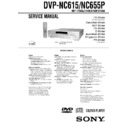Sony DVP-NC615 / DVP-NC655P / HT-5500D Service Manual ▷ View online
— 9 —
CK-120 board
Mechanism deck
CN-158
MB-103
board
AV-62 board
Stand
(CK-121 board)
B to B Connector 9P
B to B Connector 9P
FFC 26P
(Used the set)
FFC 9P
(Used the set)
FFC 11P
(Used the set)
HARNESS 6P
HARNESS 6P
(Used the set)
FFC 26P
FFC 9P
FFC 11P
FFC15P
FFC25P
CN101
CN102
CN103
CN104
CN107
CN108
CN110
CN203
CN204
CN201
CN102
CN111
CN109
CN308
CN311
CN301
CN112
CN201
CN202
CN101
CN601
CN201
6.
CONNECTION OF SERVICE JIG
1-1
SECTION 1
GENERAL
DVP-NC615/NC655P
This section is extracted from instruction
manual. (DVP-NC615 : 3-074-252-11)
manual. (DVP-NC615 : 3-074-252-11)
3
Precautions
• The power requirements and power
consumption of this player are indicated on
the back of the player. Check that the
player’s operating voltage is identical with
your local power supply.
the back of the player. Check that the
player’s operating voltage is identical with
your local power supply.
Power requirements and
power consumption
power consumption
t
On safety
• Caution – The use of optical instruments
• Caution – The use of optical instruments
with this product will increase eye hazard.
• To prevent fire or shock hazard, do not
place objects filled with liquids, such as
vases, on the apparatus.
vases, on the apparatus.
• Should any solid object or liquid fall into
the cabinet, unplug the player and have it
checked by qualified personnel before
operating it any further.
checked by qualified personnel before
operating it any further.
On power sources
• The player is not disconnected from the AC
• The player is not disconnected from the AC
power source as long as it is connected to
the wall outlet, even if the player itself has
been turned off.
the wall outlet, even if the player itself has
been turned off.
• If you are not going to use the player for a
long time, be sure to disconnect the player
from the wall outlet. To disconnect the AC
power cord, grasp the plug itself; never pull
the cord.
from the wall outlet. To disconnect the AC
power cord, grasp the plug itself; never pull
the cord.
• Should the AC power cord need to be
changed, have it done at a qualified service
shop only.
shop only.
On placement
• Place the player in a location with adequate
• Place the player in a location with adequate
ventilation to prevent heat build-up in the
player.
player.
• Do not place the player on a soft surface
such as a rug that might block the
ventilation holes.
ventilation holes.
• Do not place the player in a location near
heat sources, or in a place subject to direct
sunlight, excessive dust, or mechanical
shock.
sunlight, excessive dust, or mechanical
shock.
• Do not install the player in an inclined
position. It is designed to be operated in a
horizontal position only.
horizontal position only.
• Keep the player and discs away from
equipment with strong magnets, such as
microwave ovens, or large loudspeakers.
microwave ovens, or large loudspeakers.
• Do not place heavy objects on the player.
For the model supplied with the AC plug
adaptor
If the AC plug of your unit does not fit into
the wall outlet, attach the supplied AC plug
adaptor.
adaptor
If the AC plug of your unit does not fit into
the wall outlet, attach the supplied AC plug
adaptor.
On operation
• If the player is brought directly from a cold
• If the player is brought directly from a cold
to a warm location, or is placed in a very
damp room, moisture may condense on the
lenses inside the player. Should this occur,
the player may not operate properly. In this
case, remove the disc and leave the player
turned on for about half an hour until the
moisture evaporates.
damp room, moisture may condense on the
lenses inside the player. Should this occur,
the player may not operate properly. In this
case, remove the disc and leave the player
turned on for about half an hour until the
moisture evaporates.
• When you move the player, take out any
discs. If you don’t, the disc may be
damaged.
damaged.
On adjusting volume
Do not turn up the volume while listening to
a section with very low level inputs or no
audio signals. If you do, the speakers may be
damaged when a peak level section is played.
Do not turn up the volume while listening to
a section with very low level inputs or no
audio signals. If you do, the speakers may be
damaged when a peak level section is played.
On cleaning
Clean the cabinet, panel, and controls with a
soft cloth slightly moistened with a mild
detergent solution. Do not use any type of
abrasive pad, scouring powder or solvent
such as alcohol or benzine.
Clean the cabinet, panel, and controls with a
soft cloth slightly moistened with a mild
detergent solution. Do not use any type of
abrasive pad, scouring powder or solvent
such as alcohol or benzine.
On cleaning discs
Do not use a commercially available cleaning
disc. It may cause a malfunction.
Do not use a commercially available cleaning
disc. It may cause a malfunction.
IMPORTANT NOTICE
Caution: This player is capable of holding a
still video image or on-screen display image
on your television screen indefinitely. If
you leave the still video image or on-screen
display image displayed on your TV for an
extended period of time you risk permanent
damage to your television screen.
Projection televisions are especially
susceptible to this.
Caution: This player is capable of holding a
still video image or on-screen display image
on your television screen indefinitely. If
you leave the still video image or on-screen
display image displayed on your TV for an
extended period of time you risk permanent
damage to your television screen.
Projection televisions are especially
susceptible to this.
DVP–XXXX
00V 00Hz
00W
NO.
0-000-000-00
X
4
On transporting the player
Before transporting the player, follow the
procedure below to return the internal
mechanisms to their original positions.
Before transporting the player, follow the
procedure below to return the internal
mechanisms to their original positions.
1
Remove all the discs from the disc tray.
2
Press
Z to close the disc tray.
Make sure that “NO DISC” appears on
the front panel display.
the front panel display.
3
Press
?/1 to turn off the player.
The player enters standby mode and the
power indicator lights up in red.
power indicator lights up in red.
4
Disconnect the AC power cord.
If you have any questions or problems
concerning your player, please consult your
nearest Sony dealer.
concerning your player, please consult your
nearest Sony dealer.
7
About this Manual
• Instructions in this manual describe the
controls on the remote. You can also use the
controls on the player if they have the same
or similar names as those on the remote.
controls on the player if they have the same
or similar names as those on the remote.
• The meaning of the icons used in this
manual is described below:
* MP3 (MPEG1 Audio Layer 3) is a standard
format defined by ISO (International Standard
Organization)/MPEG which compresses audio
data.
Organization)/MPEG which compresses audio
data.
This Player Can Play the
Following Discs
Following Discs
The “DVD VIDEO” logo is a trademark.
Region code
Your player has a region code printed on the
back of the unit and only will play DVD
VIDEO discs (playback only) labeled with
identical region codes. This system is used to
protect copyrights.
back of the unit and only will play DVD
VIDEO discs (playback only) labeled with
identical region codes. This system is used to
protect copyrights.
DVDs labeled
will also play on this
player.
If you try to play any other DVD, the message
“Playback prohibited by area limitations..”
will appear on the TV screen. Depending on
the DVD, no region code indication may be
labeled even though playing the DVD is
prohibited by area restrictions.
“Playback prohibited by area limitations..”
will appear on the TV screen. Depending on
the DVD, no region code indication may be
labeled even though playing the DVD is
prohibited by area restrictions.
Example of discs that the player
cannot play
cannot play
The player cannot play the following discs:
• All CD-ROMs (including PHOTO CDs)/
• All CD-ROMs (including PHOTO CDs)/
CD-Rs/CD-RWs other than those recorded
in the following formats:
–music CD format
–video CD format
–MP3 format that conforms to ISO9660*
Level 1/Level 2, or its extended format,
Joliet
in the following formats:
–music CD format
–video CD format
–MP3 format that conforms to ISO9660*
Level 1/Level 2, or its extended format,
Joliet
• Data part of CD-Extras
• DVD-RWs in VR mode
• DVD-RWs in VR mode
Check your model
The instructions in this manual are for
DVP-NC615 sold in the U.S.A., Canada,
Asia and Oceania. The differences between
U.S./Canadian models and Asian/Oceanian
models are the supplied remote
commander, RMT-D143A for U.S./
Canadian models or RMT-D143E for
Asian/Oceanian models, jack names on the
rear panel, and some of the on-screen
displays.
U.S./Canadian model is the one used for
illustration purposes unless otherwise
specified. Any difference in operation is
clearly indicated in the text, for example,
“Asian/Oceanian models only.”
The instructions in this manual are for
DVP-NC615 sold in the U.S.A., Canada,
Asia and Oceania. The differences between
U.S./Canadian models and Asian/Oceanian
models are the supplied remote
commander, RMT-D143A for U.S./
Canadian models or RMT-D143E for
Asian/Oceanian models, jack names on the
rear panel, and some of the on-screen
displays.
U.S./Canadian model is the one used for
illustration purposes unless otherwise
specified. Any difference in operation is
clearly indicated in the text, for example,
“Asian/Oceanian models only.”
Icon
Meaning
Functions available for DVD
VIDEOs or DVD-Rs/DVD-
RWs in video mode
VIDEOs or DVD-Rs/DVD-
RWs in video mode
Functions available for VIDEO
CDs or CD-Rs/CD-RWs in
video CD format
CDs or CD-Rs/CD-RWs in
video CD format
Functions available for DATA
CDs (CD-ROMs/CD-Rs/CD-
RWs containing MP3* audio
tracks)
CDs (CD-ROMs/CD-Rs/CD-
RWs containing MP3* audio
tracks)
Functions available for music
CDs or CD-Rs/CD-RWs in
music CD format
CDs or CD-Rs/CD-RWs in
music CD format
Format of discs
DVD VIDEO
VIDEO CD
Music CD
ALL
DVP–XXXX
00V 00Hz
00W
NO.
0-000-000-00
X
Region code
8
• DVD-ROMs
• DVD Audio discs
• HD layer on Super Audio CDs
• DVD Audio discs
• HD layer on Super Audio CDs
* A logical format of files and folders on CD-
ROMs defined by ISO (International Standard
Organization).
Organization).
Also, the player cannot play the following
discs:
• A DVD with a different region code.
• A disc that has a non-standard shape (e.g.,
discs:
• A DVD with a different region code.
• A disc that has a non-standard shape (e.g.,
card, heart).
• A disc with paper or stickers on it.
• A disc that has the adhesive of cellophane
• A disc that has the adhesive of cellophane
tape or a sticker still left on it.
For U.S./Canadian models only:
• The player cannot play a disc recorded in a
• The player cannot play a disc recorded in a
color system other than NTSC, such as PAL
or SECAM (this player conforms to the
NTSC color system).
or SECAM (this player conforms to the
NTSC color system).
Note
Some CD-Rs, CD-RWs, DVD-Rs, or DVD-RWs
(in video mode) cannot be played on this player due
to the recording quality or physical condition of the
disc, or the characteristics of the recording device.
Furthermore, the disc will not play if it has not been
correctly finalized. For more information, see the
operating instructions for the recording device.
Note that discs created in the Packet Write format
cannot be played.
(in video mode) cannot be played on this player due
to the recording quality or physical condition of the
disc, or the characteristics of the recording device.
Furthermore, the disc will not play if it has not been
correctly finalized. For more information, see the
operating instructions for the recording device.
Note that discs created in the Packet Write format
cannot be played.
Note on playback operations of
DVDs and VIDEO CDs
DVDs and VIDEO CDs
Some playback operations of DVDs and
VIDEO CDs may be intentionally set by
software producers. Since this player plays
DVDs and VIDEO CDs according to the disc
contents the software producers designed,
some playback features may not be available.
Also, refer to the instructions supplied with
the DVDs or VIDEO CDs.
VIDEO CDs may be intentionally set by
software producers. Since this player plays
DVDs and VIDEO CDs according to the disc
contents the software producers designed,
some playback features may not be available.
Also, refer to the instructions supplied with
the DVDs or VIDEO CDs.
Copyrights
This product incorporates copyright
protection technology that is protected by
method claims of certain U.S. patents, other
intellectual property rights owned by
Macrovision Corporation, and other rights
owners. Use of this copyright protection
technology must be authorized by
protection technology that is protected by
method claims of certain U.S. patents, other
intellectual property rights owned by
Macrovision Corporation, and other rights
owners. Use of this copyright protection
technology must be authorized by
Macrovision Corporation, and is intended for
home and other limited viewing uses only
unless otherwise authorized by Macrovision
Corporation. Reverse engineering or
disassembly is prohibited.
home and other limited viewing uses only
unless otherwise authorized by Macrovision
Corporation. Reverse engineering or
disassembly is prohibited.
Notes about the Discs
• To keep the disc clean, handle the disc by its
edge. Do not touch the surface.
• Do not expose the disc to direct sunlight or
heat sources such as hot air ducts, or leave it
in a car parked in direct sunlight as the
temperature may rise considerably inside
the car.
in a car parked in direct sunlight as the
temperature may rise considerably inside
the car.
• After playing, store the disc in its case.
• Clean the disc with a cleaning cloth.
• Clean the disc with a cleaning cloth.
Wipe the disc from the center out.
• Do not use solvents such as benzine,
thinner, commercially available cleaners, or
anti-static spray intended for vinyl LPs.
anti-static spray intended for vinyl LPs.
1-2
9
Index to Parts and Controls
For more information, refer to the pages indicated in parentheses.
Front panel
A [/1 (on/standby) button/indicator (28)
Lights up in green when the power is on
and lights up in red when the player is in
standby mode.
and lights up in red when the player is in
standby mode.
B DISC SELECT 1 – 5 buttons (29)
C
(remote sensor) (15)
D Front panel display (10)
E H (playback) button (28)
The
H button has a tactile dot.*
F X (pause) button (29)
G x (stop) button (29)
H ./> (previous/next) buttons (29)
I A (open/close) button (28)
J DISC SKIP button (28)
K EXCHANGE button (30)
L Disc tray (28)
M SURROUND button (47)
N LOAD button (29)
O PICTURE MODE button (52)
* Use the tactile dot as a reference when operating
the player.
c continued
10
Front panel display
When playing back a DVD
When playing back a VIDEO CD with Playback Control (PBC) (33)
When playing back a CD, DATA CD (MP3 audio), or VIDEO CD (without PBC)
Playing time (45)
Disc type
Current audio
signal (47)
signal (47)
Lights up when you can
change the angle (50)
change the angle (50)
Current play
mode (37)
mode (37)
Playing status
Current title and
chapter (45)
chapter (45)
Current disc
All discs
mode (37)
mode (37)
Disc numbers (29)
For Asian/Oceanian models only
Lights up when the player outputs
the signal in NTSC format
Lights up when the player outputs
the signal in NTSC format
Disc type
Playing time (45)
Playing status
Lights up during A-B Repeat Play (41)
All discs mode (37)
Current disc
Current scene (45)
For Asian/Oceanian models only
Lights up when the player outputs the
signal in NTSC format
Lights up when the player outputs the
signal in NTSC format
Disc numbers (29)
Playing time (45)
Disc type
Current track and
index (45)
index (45)
Lights up when playing
MP3 audio tracks (34)
MP3 audio tracks (34)
Playing status
Current disc
Current play mode (37)
All discs mode (37)
Disc numbers (29)
For Asian/Oceanian models only
Lights up when the player outputs
the signal in NTSC format
Lights up when the player outputs
the signal in NTSC format
11
Rear panel
A DIGITAL OUT (COAXIAL) jack (22)
(23) (24)
B LINE OUT L/R (AUDIO) jacks (21)
(22) (23)
C LINE OUT (VIDEO) jack (18)
D S VIDEO OUT jack (18)
E COMPONENT VIDEO OUT jacks
(18)
(The jack names differ depending on the
models.
U.S./Canadian models: Y, P
(The jack names differ depending on the
models.
U.S./Canadian models: Y, P
B
, P
R
Asian/Oceanian models: Y, C
B
, C
R
)
c continued
12
Remote
A TV [/1 (on/standby) button (59)
B
Z
OPEN/CLOSE button (28)
C Number buttons (33)
The number 5 button has a tactile dot.*
D CLEAR button (37)
E SUBTITLE button (50)
F AUDIO button (46)
G ./> PREV/NEXT (previous/
next) buttons (29)
H
m/M
SCAN/SLOW
buttons (31)
I X PAUSE button (29)
J H PLAY button (28)
The
H button has a tactile dot.*
K C/X/x/c buttons (33)
L DISPLAY button (13)
M TOP MENU button (33)
N [/1 (on/standby) button (28)
O VOL (volume) +/– buttons (59)
The + button has a tactile dot.*
P TV/VIDEO button (59)
Q TIME/TEXT button (44)
R DISC SKIP button (28)
S ANGLE button (50)
T PICTURE MODE button (52)
U SUR (surround) button (47)
V REPEAT button (40)
W REPLAY button (29)
X SEARCH MODE button (43)
Y x STOP button (29)
Z ENTER button (25)
wj O RETURN button (33)
wk MENU button (33) (34)
* Use the tactile dot as a reference when operating
the player.
1-3
13
Guide to On-Screen
Displays
Displays
(Control Bar)
The following explains the Control Bar. The
Control Bar is used for making adjustments to
the settings or displaying information during
playback.
The displayed contents differ according to the
type of disc being played. The numbers in
parentheses indicate reference pages.
Control Bar is used for making adjustments to
the settings or displaying information during
playback.
The displayed contents differ according to the
type of disc being played. The numbers in
parentheses indicate reference pages.
Displaying the Control Bar during
playback
playback
The following displays appear when the
DISPLAY button is pressed repeatedly
during playback. You can select the setting
that suits the current playback item and view
the related information.
◆Display 1
The following play modes 1~5 can be set.
The indicator lights up in blue when activated.
Example: When Repeat Play is selected. (The
display will differ when A-B Repeat Play is
set.)
DISPLAY button is pressed repeatedly
during playback. You can select the setting
that suits the current playback item and view
the related information.
◆Display 1
The following play modes 1~5 can be set.
The indicator lights up in blue when activated.
Example: When Repeat Play is selected. (The
display will differ when A-B Repeat Play is
set.)
A Disc mode (37)
B Repeat Play (40)
C Shuffle Play (39)
D Program Play (37)
E A-B Repeat Play (41)
F Unit being repeated in this example.
m
◆Display 2
The following play modes 7~0 can be set.
The indicator lights up in blue when activated.
Example: When “TVS” is set.
The following play modes 7~0 can be set.
The indicator lights up in blue when activated.
Example: When “TVS” is set.
G TVS (47)
H “BNR” (51)
I “CUSTOM PICTURE MODE” (52)
J “DIGITAL VIDEO ENHANCER”
(53)
K Playback status (NPlayback,
XPause, xStop, etc.)
m
◆Display 3
The following playback information is
displayed.
Example: When playing a DVD.
The following playback information is
displayed.
Example: When playing a DVD.
L TIME/TEXT icon
M Disc number and type
N Title number of the DVD (44)
O Chapter number of the DVD (44)
P Playing time or remaining time (44)
m
◆Display 4
(DVD playback only)
Q Format of the current audio signal (47)
m
◆No display
m
◆Return to Display 1
CHAPTER
1 2 3 4 5
6
7 8 9 q;
qa
T41 – 8
3:DVD
T 1:01:57
qh
qg
qf
qd
qs
DOLBY DIGITAL 3/2.1
qj
c continued
14
Displaying the Control Bar in
stop mode
stop mode
The following displays appear when the
DISPLAY button is repeatedly pressed
during stop mode. You can make basic
adjustments and customize the player to suit
your viewing preferences.
◆Display 1
The following settings can be made.
DISPLAY button is repeatedly pressed
during stop mode. You can make basic
adjustments and customize the player to suit
your viewing preferences.
◆Display 1
The following settings can be made.
A
SETUP (61)
• Select QUICK to make the minimum
number of basic adjustments for using the
player.
player.
• Select CUSTOM to make a full range of
adjustments.
• Select RESET to return the
SETUP
adjustments to the default settings.
B
PARENTAL CONTROL(55)
• Set this to limit the playback of selected
discs on this player.
m
◆Display 2
Shows the same information as Display 1
during playback.
Shows the same information as Display 1
during playback.
m
◆Display 3
Shows the same information as Display 2
during playback.
Shows the same information as Display 2
during playback.
m
◆Display 4
Shows the same information as Display 3
during playback.
Shows the same information as Display 3
during playback.
m
◆No display
m
◆Return to Display 1
QUICK
CHAPTER
T41 – 8
3:DVD
T 1:01:57
15
S
imp
le
le
S
ta
rt
Gu
id
id
e
Simple Start Guide
Quick Overview
A quick overview presented in this guide will
give you enough information to start using the
player for your enjoyment. To use the
surround sound features of this player, refer
to “Hookups” on page 18.
give you enough information to start using the
player for your enjoyment. To use the
surround sound features of this player, refer
to “Hookups” on page 18.
Notes
• You cannot connect this player to a TV that does
not have a video input jack.
• Be sure to disconnect the power of each
component before connecting.
Step 1: Unpacking
Check that you have the following items:
• Audio/video cord (pinplug
• Audio/video cord (pinplug
× 3 y pinplug
× 3) (1)
• Remote commander (remote) (1)
• Size AA (R6) batteries (2)
• A plug adapter is included with some
• Size AA (R6) batteries (2)
• A plug adapter is included with some
models.
Step 2: Inserting
Batteries into the
Remote
Batteries into the
Remote
You can control the player using the supplied
remote. Insert two Size AA (R6) batteries by
matching the
remote. Insert two Size AA (R6) batteries by
matching the
3 and # ends on the batteries
to the markings inside the compartment.
When using the remote, point it at the remote
sensor
When using the remote, point it at the remote
sensor
on the player.
Notes
• Do not leave the remote in an extremely hot or
humid place.
• Do not drop any foreign object into the remote
casing, particularly when replacing the batteries.
• Do not expose the remote sensor to direct light
from the sun or a lighting apparatus. Doing so
may cause a malfunction.
may cause a malfunction.
• If you do not use the remote for an extended
period of time, remove the batteries to avoid
possible damage from battery leakage and
corrosion.
possible damage from battery leakage and
corrosion.
16
Step 3: TV Hookups
Connect the supplied audio/video cord and the power cord in the order (
1~3) shown below.
Be sure to connect the power cord last.
Depending on the TV type, the image of
some discs may not fit your TV screen.
If you want to change the aspect ratio, please
refer to page 63.
some discs may not fit your TV screen.
If you want to change the aspect ratio, please
refer to page 63.
When connecting to a monaural TV
Use a stereo-mono conversion cord (not
supplied). Connect the LINE OUT (VIDEO)
jack on the player to the TV’s video input
jack, and connect the LINE OUT L/R
(AUDIO) jacks to the TV’s audio input jack.
Use a stereo-mono conversion cord (not
supplied). Connect the LINE OUT (VIDEO)
jack on the player to the TV’s video input
jack, and connect the LINE OUT L/R
(AUDIO) jacks to the TV’s audio input jack.
For Asian/Oceanian models only
To change the color system
The color system of the player is set to NTSC
or PAL. If the on-screen menu of the player
does not appear on the TV, change the color
system of the player to the same color system
(PAL or NTSC) of your TV. To change the
color system, hold
To change the color system
The color system of the player is set to NTSC
or PAL. If the on-screen menu of the player
does not appear on the TV, change the color
system of the player to the same color system
(PAL or NTSC) of your TV. To change the
color system, hold
?/1 down for a few
seconds while pressing
X on the player.
z Hint
To check the current setting of the player’s color
system, press
To check the current setting of the player’s color
system, press
?/1. The ?/1 indicator lights up in
green. When “NTSC” appears on the front panel
display, the color system of the player is set to
NTSC. When “NTSC” does not appear, the color
system is set to PAL.
display, the color system of the player is set to
NTSC. When “NTSC” does not appear, the color
system is set to PAL.
1
Audio/video
cord (supplied)
2
Power source
CD/DVD Player
to video input
to audio input
TV
to LINE OUT
(VIDEO)
(VIDEO)
to LINE OUT
L/R (AUDIO)
L/R (AUDIO)
3
Power source
LINE OUT
l : Signal flow
Click on the first or last page to see other DVP-NC615 / DVP-NC655P / HT-5500D service manuals if exist.