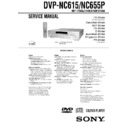Sony DVP-NC615 / DVP-NC655P / HT-5500D Service Manual ▷ View online
1-12
49
Sou
nd Adj
us
tm
tm
en
ts
ts
• “TVS NIGHT” only works with Dolby Digital
and MPEG audio discs. However, not all discs
will respond to the “TVS NIGHT” function in the
same way.
will respond to the “TVS NIGHT” function in the
same way.
• If you use the DIGITAL OUT (COAXIAL) jack
and set “DOLBY DIGITAL” to “DOLBY
DIGITAL” or “DTS” to “ON” in “AUDIO
SETUP,” sound will come from your speakers but
it will not have the TVS effect.
DIGITAL” or “DTS” to “ON” in “AUDIO
SETUP,” sound will come from your speakers but
it will not have the TVS effect.
50
Enjoying Movies
Changing the Angles
If various angles (multi-angles) for a scene
are recorded on the DVD, “ANGLE” appears
in the front panel display. This means that you
can change the viewing angle.
are recorded on the DVD, “ANGLE” appears
in the front panel display. This means that you
can change the viewing angle.
1
Press ANGLE during playback.
The number of the angle appears on the
display.
The number in parentheses indicates the
total number of angles.
display.
The number in parentheses indicates the
total number of angles.
2
Press ANGLE repeatedly to select
the angle number.
the angle number.
The scene changes to the selected angle.
Note
Depending on the DVD, you may not be able to
change the angles even if multi-angles are recorded
on the DVD.
change the angles even if multi-angles are recorded
on the DVD.
Displaying the Subtitles
If subtitles are recorded on the discs, you can
change the subtitles or turn them on and off
whenever you want while playing a DVD.
change the subtitles or turn them on and off
whenever you want while playing a DVD.
1
Press SUBTITLE during playback.
The following display appears.
The number in parentheses indicates the
total number of available subtitles.
The number in parentheses indicates the
total number of available subtitles.
2
Press SUBTITLE repeatedly to
select the language.
Depending on the DVD, the choice of
language varies.
When 4 digits are displayed, they
indicate a language code. Refer to
“Language Code List” on page 74 to see
which language the code represents.
language varies.
When 4 digits are displayed, they
indicate a language code. Refer to
“Language Code List” on page 74 to see
which language the code represents.
ANGLE
2(7)
SUBTITLE
1(8):ENGLISH
51
En
jo
jo
yi
ng M
o
vi
e
s
To turn off the subtitles
Select “OFF” in Step 2.
Select “OFF” in Step 2.
Note
Depending on the DVD, you may not be able to
change the subtitles even if multilingual subtitles
are recorded on it. You also may not be able to turn
them off.
change the subtitles even if multilingual subtitles
are recorded on it. You also may not be able to turn
them off.
Adjusting the Picture
Quality
Quality
(BNR)
The Block Noise Reduction (BNR) function
adjusts the picture quality by reducing the
“block noise” or mosaic like patterns that
appear on your TV screen.
adjusts the picture quality by reducing the
“block noise” or mosaic like patterns that
appear on your TV screen.
1
Press DISPLAY twice during
playback.
playback.
The following Control Bar appears.
2
Press
C/c to select
(BNR),
then press ENTER repeatedly to
select a level.
• 1: reduces the “block noise.”
• 2: reduces the “block noise” more than
• 2: reduces the “block noise” more than
1.
• 3: reduces the “block noise” more than
2.
1
c continued
52
To cancel the “BNR” setting
Select “OFF” in Step 2.
Select “OFF” in Step 2.
To turn off the Control Bar
Press DISPLAY repeatedly until the Control
Bar is turned off.
Press DISPLAY repeatedly until the Control
Bar is turned off.
Notes
• If the outlines of the images on your screen should
become blurred, set “BNR” to “OFF.”
• Depending on the disc or the scene being played,
the “BNR” effect may be hard to discern.
Adjusting the Playback
Picture
Picture
(CUSTOM PICTURE MODE)
You can adjust the video signal of the DVD or
VIDEO CD from the player to obtain the
picture quality you want. Choose the setting
that best suits the program you are watching.
VIDEO CD from the player to obtain the
picture quality you want. Choose the setting
that best suits the program you are watching.
1
Press DISPLAY twice during
playback.
The following Control Bar appears.
2
Press
C/c to select
(CUSTOM
PICTURE MODE), then press
ENTER repeatedly to select the
ENTER repeatedly to select the
setting you want.
The default setting is underlined.
• STANDARD: displays a standard
picture.
• DYNAMIC 1: produces a bold
dynamic picture by increasing the
picture contrast and the color intensity.
picture contrast and the color intensity.
DYNAMIC 1
1-13
55
U
si
n
g Vari
ous
A
ddi
tiona
l Fun
tiona
l Fun
ct
io
ns
Using Various Additional
Functions
Functions
Locking Discs
(CUSTOM
PARENTAL CONTROL, PARENTAL
CONTROL)
You can set two kinds of playback restrictions
for the desired disc.
• Custom Parental Control
for the desired disc.
• Custom Parental Control
You can set playback restrictions so that the
player will not play inappropriate discs.
player will not play inappropriate discs.
• Parental Control
Playback of some DVDs can be limited
according to a predetermined level such as
the age of the users. Scenes may be blocked
or replaced with different scenes.
according to a predetermined level such as
the age of the users. Scenes may be blocked
or replaced with different scenes.
The same password is used for both Parental
Control and Custom Parental Control.
Control and Custom Parental Control.
Custom Parental Control
You can set the same Custom Parental
Control password for up to 40 discs. When
you set the 41st-disc, the first disc is canceled.
Control password for up to 40 discs. When
you set the 41st-disc, the first disc is canceled.
1
Insert the disc you want to lock.
If the disc is playing, press
If the disc is playing, press
x to stop
playback.
2
Press DISPLAY while the player is in
stop mode.
The following Control Bar appears.
stop mode.
The following Control Bar appears.
3
Press
X/x to select
(PARENTAL
CONTROL), then press ENTER.
The options for “PARENTAL
CONTROL” appear.
The options for “PARENTAL
CONTROL” appear.
4
Press
X/x to select “ON t,” then
press ENTER.
◆ If you have not entered a password
The display for registering a new
password appears.
◆ If you have not entered a password
The display for registering a new
password appears.
Enter a 4-digit password using the
number buttons, then press ENTER.
The display for confirming the password
appears.
◆ When you have already registered a
password
The display for entering the password
appears.
number buttons, then press ENTER.
The display for confirming the password
appears.
◆ When you have already registered a
password
The display for entering the password
appears.
Number
buttons
buttons
QUICK
ON
PLAYER
PASSWORD
PLAYER
PASSWORD
OFF
PARENTAL CONTROL
Enter a new 4-digit password, then
press
.
ENTER
PARENTAL CONTROL
Enter password, then press
.
ENTER
c continued
53
En
jo
jo
yi
ng M
o
vi
e
s
• DYNAMIC 2: produces a more
dynamic picture than DYNAMIC 1 by
further increasing the picture contrast
and the color intensity.
further increasing the picture contrast
and the color intensity.
• CINEMA 1: enhances details in dark
areas by increasing the black level.
• CINEMA 2: White colors become
brighter and black colors become
richer, and the color contrast is
increased.
richer, and the color contrast is
increased.
To turn off the Control Bar
Press DISPLAY repeatedly until the Control
Bar is turned off.
Press DISPLAY repeatedly until the Control
Bar is turned off.
z Hints
• When you watch a movie, “CINEMA 1” or
• When you watch a movie, “CINEMA 1” or
“CINEMA 2” is recommended.
• You can also select the “CUSTOM PICTURE
MODE” setting by pressing PICTURE MODE
repeatedly.
repeatedly.
Enhancing the Playback
Picture
Picture
(DIGITAL VIDEO
ENHANCER)
The Digital Video Enhancer (DVE) function
makes the picture appear clear and crisp by
enhancing the outlines of images on your TV
screen. Also, this function can soften the
images on the screen.
makes the picture appear clear and crisp by
enhancing the outlines of images on your TV
screen. Also, this function can soften the
images on the screen.
1
Press DISPLAY twice during
playback.
The following Control Bar appears.
2
Press
C/c to select
(DIGITAL
VIDEO ENHANCER), then press
ENTER repeatedly to select a
level.
level.
• 1: enhances the outline.
• 2: enhances the outline more than 1.
• 3: enhances the outline more than 2.
• SOFT: softens the image (DVD only).
• 2: enhances the outline more than 1.
• 3: enhances the outline more than 2.
• SOFT: softens the image (DVD only).
ENTER
DISPLAY
1
c continued
54
To cancel the “DIGITAL VIDEO
ENHANCER” setting
Select “OFF” in Step 2.
ENHANCER” setting
Select “OFF” in Step 2.
To turn off the Control Bar
Press DISPLAY repeatedly until the Control
Bar is turned off.
Press DISPLAY repeatedly until the Control
Bar is turned off.
Note
Depending on the disc or the scene being played,
noise found in the disc may become more apparent.
If this happens, it is recommended that you use the
BNR function (page 51) with the DVE function. If
the condition still does not improve, reduce the
Digital Video Enhancer level, or select “SOFT”
(DVD only) in Step 2 above.
noise found in the disc may become more apparent.
If this happens, it is recommended that you use the
BNR function (page 51) with the DVE function. If
the condition still does not improve, reduce the
Digital Video Enhancer level, or select “SOFT”
(DVD only) in Step 2 above.
56
5
Enter or re-enter your 4-digit password
using the number buttons, then press
ENTER.
“Custom parental control is set.” appears
when you enter your password.
using the number buttons, then press
ENTER.
“Custom parental control is set.” appears
when you enter your password.
To turn off the Custom Parental Control
function
function
1
Follow Steps 1 through 3 of “Custom
Parental Control.”
Parental Control.”
2
Press
X/x to select “OFF t,” then press
ENTER.
3
Enter your 4-digit password using the
number buttons, then press ENTER.
number buttons, then press ENTER.
To play a disc for which Custom Parental
Control is set
Control is set
1
Insert the disc for which Custom Parental
Control is set.
The “CUSTOM PARENTAL
CONTROL” display appears.
Control is set.
The “CUSTOM PARENTAL
CONTROL” display appears.
2
Enter your 4-digit password using the
number buttons, then press ENTER.
The player is ready for playback.
number buttons, then press ENTER.
The player is ready for playback.
z Hint
If you forget your password, enter the 6-digit
number “199703” using the number buttons when
the “CUSTOM PARENTAL CONTROL” display
asks you for your password, then press ENTER.
The display will ask you to enter a new 4-digit
password.
If you forget your password, enter the 6-digit
number “199703” using the number buttons when
the “CUSTOM PARENTAL CONTROL” display
asks you for your password, then press ENTER.
The display will ask you to enter a new 4-digit
password.
Parental Control (limited
playback)
playback)
Playback of some DVDs can be limited
according to a predetermined level such as the
age of the users. The “PARENTAL
CONTROL” function allows you to set a
playback limitation level.
according to a predetermined level such as the
age of the users. The “PARENTAL
CONTROL” function allows you to set a
playback limitation level.
1
Press DISPLAY while the player is in
stop mode.
The following Control Bar appears.
stop mode.
The following Control Bar appears.
2
Press
X/x to select
(PARENTAL
CONTROL), then press ENTER.
The options for “PARENTAL
CONTROL” appear.
The options for “PARENTAL
CONTROL” appear.
CUSTOM PARENTAL CONTROL
Custom parental control is already
set. To play, enter your password
and press
set. To play, enter your password
and press
.
ENTER
Number
buttons
buttons
QUICK
ON
PLAYER
PASSWORD
PLAYER
PASSWORD
OFF
1-14
58
To play a disc for which Parental Control is
set
set
1
Insert the disc and press
H.
The display for entering your password
appears.
appears.
2
Enter your 4-digit password using the
number buttons, then press ENTER.
The player starts playback.
number buttons, then press ENTER.
The player starts playback.
z Hint
If you forget your password, remove the disc and
repeat Steps 1 to 3 of “Parental Control (limited
playback).” When you are asked to enter your
password, enter “199703” using the number
buttons, then press ENTER. The display will ask
you to enter a new 4-digit password. After you enter
a new 4-digit password in Step 4, replace the disc in
the player and press
If you forget your password, remove the disc and
repeat Steps 1 to 3 of “Parental Control (limited
playback).” When you are asked to enter your
password, enter “199703” using the number
buttons, then press ENTER. The display will ask
you to enter a new 4-digit password. After you enter
a new 4-digit password in Step 4, replace the disc in
the player and press
H. When the display for
entering your password appears, enter your new
password.
password.
Note
When you play DVDs which do not have the
Parental Control function, playback cannot be
limited on this player.
Parental Control function, playback cannot be
limited on this player.
Area Code
Changing the password
1
Press DISPLAY while the player is in
stop mode.
The Control Bar appears.
stop mode.
The Control Bar appears.
2
Press
X/x to select
(PARENTAL
CONTROL), then press ENTER.
The options for “PARENTAL
CONTROL” appear.
The options for “PARENTAL
CONTROL” appear.
3
Press
X/x to select “PASSWORD
t,” then press ENTER.
The display for entering the password
appears.
The display for entering the password
appears.
4
Enter your 4-digit password using the
number buttons, then press ENTER.
number buttons, then press ENTER.
5
Enter a new 4-digit password using the
number buttons, then press ENTER.
number buttons, then press ENTER.
6
To confirm your password, re-enter it
using the number buttons, then press
ENTER.
using the number buttons, then press
ENTER.
Standard
Code
number
number
Argentina
2044
Australia
2047
Austria
2046
Belgium
2057
Brazil
2070
Canada
2079
Chile
2090
China
2092
Denmark
2115
Finland
2165
France
2174
Germany
2109
India
2248
Indonesia
2238
Italy
2254
Japan
2276
Korea
2304
Malaysia
2363
Mexico
2362
Netherlands
2376
New Zealand
2390
Norway
2379
Pakistan
2427
Philippines
2424
Portugal
2436
Russia
2489
Singapore
2501
Spain
2149
Sweden
2499
Switzerland
2086
Thailand
2528
United
Kingdom
Kingdom
2184
Standard
Code
number
number
59
U
si
n
g Vari
ous
A
ddi
tiona
l Fun
tiona
l Fun
ct
io
ns
If you make a mistake entering your
password
Press
password
Press
C before you press ENTER and input
the correct number.
If you make a mistake
Press
Press
O RETURN.
To turn off the display
Press DISPLAY repeatedly until the display
is turned off.
Press DISPLAY repeatedly until the display
is turned off.
Controlling Your TV with
the Supplied Remote
the Supplied Remote
You can control the sound level, input source,
and power switch of your Sony TV with the
supplied remote.
and power switch of your Sony TV with the
supplied remote.
You can control your TV using the buttons
below.
below.
Note
Depending on the unit being connected, you may
not be able to control your TV using some of the
buttons.
not be able to control your TV using some of the
buttons.
By pressing
You can
TV
[/1
Turn the TV on or off
VOL +/–
Adjust the volume of the TV
TV/VIDEO
Switch the TV’s input source
between the TV and other
input sources
between the TV and other
input sources
Number
buttons
buttons
c continued
60
Controlling other TVs with the
remote
remote
You can control the sound level, input source,
and power switch of non-Sony TVs as well.
If your TV is listed in the table below, set the
appropriate manufacturer’s code.
and power switch of non-Sony TVs as well.
If your TV is listed in the table below, set the
appropriate manufacturer’s code.
1
While holding down TV
[/1, press the
number buttons to select your TV’s
manufacturer’s code (see the table
below).
manufacturer’s code (see the table
below).
2
Release TV
[/1.
Checking the model name of your remote
The supplied remote commander is different
depending on the player model. Check the
model name of your remote (RMT-D143A or
RMT-D143E) so that you can input the
correct manufacturer’s code number to your
remote.
The supplied remote commander is different
depending on the player model. Check the
model name of your remote (RMT-D143A or
RMT-D143E) so that you can input the
correct manufacturer’s code number to your
remote.
Code numbers of controllable TVs
If more than one code number is listed, try
entering them one at a time until you find the
one that works with your TV.
◆For U.S./Canadian models (RMT-D143A)
If more than one code number is listed, try
entering them one at a time until you find the
one that works with your TV.
◆For U.S./Canadian models (RMT-D143A)
◆For Asian/Oceanian models (RMT-D143E)
Notes
• If you enter a new code number, the code number
previously entered will be erased.
• When you replace the batteries of the remote, the
code number you have set may be reset to the
default setting. Set the appropriate code number
again.
default setting. Set the appropriate code number
again.
Model
name
name
Manufacturer
Code number
Sony (default)
01
JVC
09
Panasonic
19
Philips
21
RCA
10
Samsung
20
Sanyo
11
Sharp
18
Toshiba
07
Zenith
15
Manufacturer
Code number
Sony (default)
01
JVC
33
LG
06
Panasonic
17, 49
Philips
06, 08
Samsung
23
Sharp
29
Toshiba
38
57
U
sin
g Vari
ous
A
ddi
ti
ti
ona
l Fun
ct
io
ns
3
Press
X/x to select “PLAYER t,”
then press ENTER.
◆ If you have not entered a password
The display for registering a new
password appears.
◆ If you have not entered a password
The display for registering a new
password appears.
Enter a 4-digit password using the
number buttons, then press ENTER.
The display for confirming the password
appears.
◆ When you have already registered a
password
The display for entering the password
appears.
number buttons, then press ENTER.
The display for confirming the password
appears.
◆ When you have already registered a
password
The display for entering the password
appears.
4
Enter or re-enter your 4-digit password
using the number buttons, then press
ENTER.
The display for setting the playback
limitation level appears.
using the number buttons, then press
ENTER.
The display for setting the playback
limitation level appears.
5
Press
X/x to select “STANDARD,”
then press ENTER.
The selection items for “STANDARD”
are displayed.
The selection items for “STANDARD”
are displayed.
6
Press
X/x to select a geographic area
as the playback limitation level, then
press ENTER.
The area is selected.
When you select “OTHERS
press ENTER.
The area is selected.
When you select “OTHERS
t,” select
and enter a standard code in the table on
page 58.
page 58.
7
Press
X/x to select “LEVEL,” then
press ENTER.
The selection items for “LEVEL” are
displayed.
The selection items for “LEVEL” are
displayed.
8
Select the level you want using
X/x,
then press ENTER.
Parental Control setting is complete.
Parental Control setting is complete.
The lower the value, the stricter the
limitation.
limitation.
To turn off the Parental Control function
Set “LEVEL” to “OFF” in Step 8.
Set “LEVEL” to “OFF” in Step 8.
PARENTAL CONTROL
Enter a new 4-digit password, then
press
.
ENTER
PARENTAL CONTROL
Enter password, then press
.
ENTER
PARENTAL CONTROL
LEVEL:
OFF
USA
USA
STANDARD:
PARENTAL CONTROL
LEVEL:
OFF
USA
USA
STANDARD:
USA
OTHERS
PARENTAL CONTROL
LEVEL:
OFF
OFF
STANDARD:
8:
7:
6:
5:
7:
6:
5:
NC17
R
PARENTAL CONTROL
LEVEL:
STANDARD:
STANDARD:
USA
4:
PG13
c continued
1-15
61
Set
tings
a
tings
a
nd
Adj
us
tm
Adj
us
tm
e
n
ts
Settings and Adjustments
Using the Setup Display
By using the Setup Display, you can make
various adjustments to items such as picture
and sound. You can also set a language for the
subtitles and the Setup Display, among other
things. The on-screen displays differ
depending on the player model. For details on
each Setup Display item, see pages from 62 to
67.
various adjustments to items such as picture
and sound. You can also set a language for the
subtitles and the Setup Display, among other
things. The on-screen displays differ
depending on the player model. For details on
each Setup Display item, see pages from 62 to
67.
Note
Playback settings stored in the disc take priority
over the Setup Display settings and not all the
functions described may work.
over the Setup Display settings and not all the
functions described may work.
1
Press DISPLAY when the player is
in stop mode.
in stop mode.
The Control Bar appears.
2
Press
X/x to select
(SETUP),
then press ENTER.
3
Press
X/x to select “CUSTOM,”
then press ENTER.
The Setup Display appears.
4
Press
X/x to select the setup item
from the displayed list:
“LANGUAGE SETUP,” “SCREEN
SETUP,” “CUSTOM SETUP,” or
SETUP,” “CUSTOM SETUP,” or
“AUDIO SETUP.” Then press
ENTER.
The Setup item is selected.
Example: “SCREEN SETUP”
Example: “SCREEN SETUP”
5
Select an item using
X/x, then
press ENTER.
The options for the selected item appear.
Example: “TV TYPE”
Example: “TV TYPE”
QUICK
LANGUAGE SETUP
MENU:
AUDIO:
SUBTITLE:
AUDIO:
SUBTITLE:
ORIGINAL
ENGLISH
OSD:
ENGLISH
ENGLISH
ENGLISH
SCREEN SETUP
TV TYPE:
SCREEN SAVER:
BACKGROUND:
SCREEN SAVER:
BACKGROUND:
4:3 LETTER BOX
ON
JACKET PICTURE
Selected item
Setup items
SCREEN SETUP
TV TYPE:
SCREEN SAVER:
BACKGROUND:
SCREEN SAVER:
BACKGROUND:
4:3 LETTER BOX
4:3 LETTER BOX
4:3 LETTER BOX
4:3 PAN SCAN
16:9
Options
c continued
62
6
Select a setting using
X/x, then
press ENTER.
The setting is selected and setup is
complete.
Example: “16:9”
complete.
Example: “16:9”
To turn off the display
Press DISPLAY repeatedly until the display
is turned off.
Press DISPLAY repeatedly until the display
is turned off.
To enter the Quick Setup mode
Select “QUICK” in Step 3. Follow from Step
5 of the Quick Setup explanation to make
basic adjustments (page 25).
Select “QUICK” in Step 3. Follow from Step
5 of the Quick Setup explanation to make
basic adjustments (page 25).
To reset all of the “SETUP” settings
If you select “RESET” in Step 3, you can reset all of
the “SETUP” settings on pages 62 to 67 to the
default settings. After you select “RESET” and
press ENTER, select “YES” and press ENTER to
reset the settings (it takes a few seconds to
complete), or select “NO” and press ENTER to
return to the Control Bar. Do not press
the “SETUP” settings on pages 62 to 67 to the
default settings. After you select “RESET” and
press ENTER, select “YES” and press ENTER to
reset the settings (it takes a few seconds to
complete), or select “NO” and press ENTER to
return to the Control Bar. Do not press
[/1 when
resetting the player.
Setting the Display or
Sound Track Language
Sound Track Language
(LANGUAGE SETUP)
“LANGUAGE SETUP” allows you to set
various languages for the on-screen display or
sound track.
various languages for the on-screen display or
sound track.
Select “LANGUAGE SETUP” in the Setup
Display. To use the display, see “Using the
Setup Display” (page 61).
Display. To use the display, see “Using the
Setup Display” (page 61).
◆ OSD (On-Screen Display)
Switches the display language on the screen.
Switches the display language on the screen.
◆ MENU (DVD only)
You can select the desired language for the
disc’s menu.
You can select the desired language for the
disc’s menu.
◆ AUDIO (DVD only)
Switches the language of the sound track.
When you select “ORIGINAL,” the language
given priority in the disc is selected.
Switches the language of the sound track.
When you select “ORIGINAL,” the language
given priority in the disc is selected.
◆ SUBTITLE (DVD only)
Switches the language of the subtitle recorded
on the DVD.
When you select “AUDIO FOLLOW,” the
language for the subtitles changes according to
the language you selected for the sound track.
Switches the language of the subtitle recorded
on the DVD.
When you select “AUDIO FOLLOW,” the
language for the subtitles changes according to
the language you selected for the sound track.
z Hint
If you select “OTHERS
If you select “OTHERS
t” in “MENU,”
“SUBTITLE,” and “AUDIO,” select and enter a
language code from “Language Code List” on
page 74 using the number buttons.
language code from “Language Code List” on
page 74 using the number buttons.
Note
When you select a language in “MENU,”
“SUBTITLE,” or “AUDIO” that is not recorded on
the DVD, one of the recorded languages will be
automatically selected.
“SUBTITLE,” or “AUDIO” that is not recorded on
the DVD, one of the recorded languages will be
automatically selected.
SCREEN SETUP
TV TYPE:
SCREEN SAVER:
BACKGROUND:
SCREEN SAVER:
BACKGROUND:
16:9
ON
JACKET PICTURE
Selected setting
LANGUAGE SETUP
OSD:
MENU:
AUDIO:
SUBTITLE:
MENU:
AUDIO:
SUBTITLE:
ENGLISH
ENGLISH
ENGLISH
ORIGINAL
ENGLISH
63
Set
tings
a
tings
a
nd
Adj
us
tm
Adj
us
tm
e
n
ts
Settings for the Display
(SCREEN SETUP)
Choose settings according to the TV to be
connected.
connected.
Select “SCREEN SETUP” in the Setup
Display. To use the display, see “Using the
Setup Display” on page 61.
The default settings are underlined.
The on-screen displays differ depending on
the player model.
Display. To use the display, see “Using the
Setup Display” on page 61.
The default settings are underlined.
The on-screen displays differ depending on
the player model.
◆ TV TYPE
Selects the aspect ratio of the connected TV
(4:3 standard or wide).
Selects the aspect ratio of the connected TV
(4:3 standard or wide).
Note
Depending on the DVD, “4:3 LETTER BOX” may
be selected automatically instead of “4:3 PAN
SCAN” or vice versa.
be selected automatically instead of “4:3 PAN
SCAN” or vice versa.
◆ COLOR SYSTEM (VIDEO CD only; For
Asian/Oceanian models only)
Selects the color system when you play a
VIDEO CD.
Asian/Oceanian models only)
Selects the color system when you play a
VIDEO CD.
Notes
• You cannot change the color system for DVDs.
• You can change the color system of this player
• You can change the color system of this player
according to the connected TV. See page 16.
◆ SCREEN SAVER
The screen saver image appears when you
leave the player in pause or stop mode for 15
minutes, or when you play back a CD or
DATA CD (MP3 audio) for more than 15
minutes. The screen saver will help prevent
your display device from becoming damaged
(ghosting). Press
The screen saver image appears when you
leave the player in pause or stop mode for 15
minutes, or when you play back a CD or
DATA CD (MP3 audio) for more than 15
minutes. The screen saver will help prevent
your display device from becoming damaged
(ghosting). Press
H to turn off the screen
saver.
4:3 LETTER
BOX
BOX
Select this when you connect a
4:3 screen TV. Displays a wide
picture with bands on the upper
and lower portions of the
screen.
4:3 screen TV. Displays a wide
picture with bands on the upper
and lower portions of the
screen.
4:3 PAN
SCAN
SCAN
Select this when you connect a
4:3 screen TV. Automatically
displays the wide picture on the
entire screen and cuts off the
portions that do not fit.
4:3 screen TV. Automatically
displays the wide picture on the
entire screen and cuts off the
portions that do not fit.
16:9
Select this when you connect a
wide-screen TV or a TV with a
wide mode function.
wide-screen TV or a TV with a
wide mode function.
SCREEN SETUP
TV TYPE:
SCREEN SAVER:
BACKGROUND:
BACKGROUND:
16:9
ON
JACKET PICTURE
COLOR SYSTEM:
AUTO
Example: Asian/Oceanian models
AUTO
Outputs the video signal in the
system of the VIDEO CD,
either PAL or NTSC. If your
TV is the DUAL system, select
AUTO.
system of the VIDEO CD,
either PAL or NTSC. If your
TV is the DUAL system, select
AUTO.
PAL
Changes the video signal of an
NTSC VIDEO CD and outputs
it in the PAL system.
NTSC VIDEO CD and outputs
it in the PAL system.
NTSC
Changes the video signal of a
PAL VIDEO CD and outputs it
in the NTSC system.
PAL VIDEO CD and outputs it
in the NTSC system.
ON
Turns on the screen saver.
4:3 PAN SCAN
4:3 LETTER BOX
16:9
c continued
64
◆ BACKGROUND
Selects the background color or picture on the
TV screen in stop mode or while playing a
CD or DATA CD (MP3 audio).
Selects the background color or picture on the
TV screen in stop mode or while playing a
CD or DATA CD (MP3 audio).
Custom Settings
(CUSTOM
SETUP)
Use this to set up playback related and other
settings.
settings.
Select “CUSTOM SETUP” in the Setup
Display. To use the display, see “Using the
Setup Display” (page 61).
The default settings are underlined.
Display. To use the display, see “Using the
Setup Display” (page 61).
The default settings are underlined.
◆ AUTO POWER OFF (For U.S./Canadian
models only)
Switches the Auto Power Off setting on or
off. For Asian/Oceanian models, the Auto
Power Off function is fixed to on.
models only)
Switches the Auto Power Off setting on or
off. For Asian/Oceanian models, the Auto
Power Off function is fixed to on.
◆ AUTO PLAY
Switches the Auto Play setting on or off. This
function is useful when the player is
connected to a timer (not supplied).
Switches the Auto Play setting on or off. This
function is useful when the player is
connected to a timer (not supplied).
◆ DIMMER
Adjusts the lighting of the front panel display.
Adjusts the lighting of the front panel display.
OFF
Turns off the screen saver.
JACKET
PICTURE
PICTURE
The jacket picture (still picture)
appears, but only when the
jacket picture is already
recorded on the disc (CD-
EXTRA, etc.). If the disc does
not contain a jacket picture, the
“GRAPHICS” picture appears.
appears, but only when the
jacket picture is already
recorded on the disc (CD-
EXTRA, etc.). If the disc does
not contain a jacket picture, the
“GRAPHICS” picture appears.
GRAPHICS A preset picture stored in the
player appears.
BLUE
The background color is blue.
BLACK
The background color is black.
OFF
Switches this function off.
ON
The player enters standby mode
when left in stop mode for more
than 30 minutes.
when left in stop mode for more
than 30 minutes.
OFF
Switches this function off.
ON
Automatically starts playback
when the player is turned on.
when the player is turned on.
BRIGHT
Makes the lighting bright.
DARK
Makes the lighting dark.
OFF
Turns off the lighting.
CUSTOM SETUP
AUTO POWER OFF:
AUTO PLAY:
DIMMER:
AUTO PLAY:
DIMMER:
OFF
OFF
OFF
BRIGHT
AUTO
PAUSE MODE:
OFF
TRACK SELECTION:
ON
MULTI-DISC RESUME:
Click on the first or last page to see other DVP-NC615 / DVP-NC655P / HT-5500D service manuals if exist.