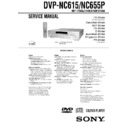Sony DVP-NC615 / DVP-NC655P / HT-5500D Service Manual ▷ View online
1-4
17
Si
m
p
le
St
art
G
art
G
u
id
e
Step 4: Playing a Disc
A Turn on the TV.
B Press [/1 on the player.
C Switch the input selector on your
B Press [/1 on the player.
C Switch the input selector on your
TV so that the signal from the
player appears on the TV screen.
player appears on the TV screen.
D Press A on the player to open the
disc tray.
E Place the disc on the tray with the
playback side facing down.
F Press H.
The disc tray closes and the player begins
playing the disc.
playing the disc.
After Step 6
Depending on the disc, a menu may be
displayed on the TV screen. If so, select the
item you want from the menu and play the
DVD (page 33) or VIDEO CD disc (page 33).
Depending on the disc, a menu may be
displayed on the TV screen. If so, select the
item you want from the menu and play the
DVD (page 33) or VIDEO CD disc (page 33).
To stop playing
Press
Press
x.
To remove the disc
Press
Press
A.
To turn off the player
Press
Press
[/1. The player enters standby mode
and the power indicator lights up in red.
With the playback side facing down
Disc compartment number
18
Hookups
Hooking Up the Player
Follow Steps 1 to 4 to hook up and adjust the settings of the player.
Before you start, disconnect the power cords, check that you have all of the supplied accessories,
and insert the batteries into the remote (page 15).
Before you start, disconnect the power cords, check that you have all of the supplied accessories,
and insert the batteries into the remote (page 15).
Notes
• Plug cords securely to prevent unwanted noise.
• Refer to the instructions supplied with the components to be connected.
• Refer to the instructions supplied with the components to be connected.
Step 1: Connecting the Video Cords
Connect this player to your TV monitor, projector, or AV amplifier (receiver) using a video cord.
Select one of the patterns
Select one of the patterns
A through C, according to the input jack on your TV monitor,
projector, or AV amplifier (receiver).
l : Signal flow
Component video
cord (not
supplied)
cord (not
supplied)
(yellow)
Audio/video cord
(supplied)
(supplied)
TV, projector or AV
amplifier (receiver)
amplifier (receiver)
CD/DVD player
TV, projector or AV
amplifier (receiver)
amplifier (receiver)
(green)
S VIDEO cord
(not supplied)
(not supplied)
TV, projector or AV
amplifier (receiver)
amplifier (receiver)
(red)
(blue)
(yellow)
(green)
(blue)
(red)
to LINE OUT (VIDEO)
19
H
ook
up
s
s
A If you are connecting to a video input jack
Connect the yellow plug of the audio/video cord (supplied) to the yellow (video) jacks. You will
enjoy standard quality images.
enjoy standard quality images.
Use the red and white plugs to connect to the audio input jacks (page 21). (Do this if you are
connecting to a TV only.)
connecting to a TV only.)
B If you are connecting to an S VIDEO input jack
Connect an S VIDEO cord (not supplied). You will enjoy high quality images.
C If you are connecting to a monitor, projector, or AV amplifier (receiver)
having component video input jacks (Y/P
having component video input jacks (Y/P
B
/P
R
or Y/C
B
/C
R
)
Connect the component via the COMPONENT VIDEO OUT jacks using a component video
cord (not supplied) or three video cords (not supplied) of the same kind and length. You will
enjoy accurate color reproduction and high quality images.
cord (not supplied) or three video cords (not supplied) of the same kind and length. You will
enjoy accurate color reproduction and high quality images.
Notes
• Connect the player directly to the TV. If you pass the player signals via the VCR, you may not receive a
clear image on the TV screen.
• For Asian/Oceanian models only
You can switch the player’s color system to match the color system of the connected TV (page 16).
Yellow (Video)
White (L)
Red (R)
Yellow (Video)
White (L)
Red (R)
Green
Blue
Red
Green
Blue
Red
VCR
CD/DVD player
TV
Connect
directly
directly
c continued
20
Step 2: Connecting the Audio Cords
Refer to the chart below to select the connection that best suits your system. Be sure to also read
the instructions for the components you wish to connect.
the instructions for the components you wish to connect.
Select a connection
Select one of the following connections,
through
.
* Manufactured under license from Dolby
Laboratories. “Dolby,” “Pro Logic,” and the
double-D symbol are trademarks of Dolby
Laboratories.
double-D symbol are trademarks of Dolby
Laboratories.
** “DTS” and “DTS Digital Out” are trademarks
of Digital Theater Systems, Inc.
Components to be connected
Connection
Your setup
TV
• Surround effects: TVS DYNAMIC (page 48),
• Surround effects: TVS DYNAMIC (page 48),
TVS WIDE (page 48)
(page 21) Example
Stereo amplifier (receiver) and two speakers
• Surround effects: TVS STANDARD (page 48)
or
MD deck/DAT deck
• Surround effects: none
• Surround effects: TVS STANDARD (page 48)
or
MD deck/DAT deck
• Surround effects: none
(page 22) Example
AV amplifier (receiver) having a Dolby*
Surround (Pro Logic) decoder and 3 to 6
speakers
• Surround effects: Dolby Surround (Pro Logic)
Surround (Pro Logic) decoder and 3 to 6
speakers
• Surround effects: Dolby Surround (Pro Logic)
(page 66)
(page 23) Example
AV amplifier (receiver) with a digital input jack
having a Dolby Digital, MPEG audio or DTS**
decoder and 6 speakers
• Surround effects: Dolby Digital (5.1ch) (page 66),
having a Dolby Digital, MPEG audio or DTS**
decoder and 6 speakers
• Surround effects: Dolby Digital (5.1ch) (page 66),
DTS (5.1ch) (page 67), MPEG audio (5.1ch)
(page 67)
(page 67)
(page 24) Example
A
D
A
B
C
D
1-5
21
H
ook
up
s
s
Connecting to your TV
This connection will use your TV speakers for sound.
* The yellow plug is used for video signals (page
18).
z Hint
When connecting to a monaural TV, use a stereo-
mono conversion cord (not supplied). Connect the
LINE OUT L/R (AUDIO) jacks to the TV’s audio
input jack.
When connecting to a monaural TV, use a stereo-
mono conversion cord (not supplied). Connect the
LINE OUT L/R (AUDIO) jacks to the TV’s audio
input jack.
A
TV
l : Signal flow
CD/DVD player
(white)
(red)
Audio/video
cord (supplied)
cord (supplied)
to audio input
(yellow)
(white)
(red)
(yellow)*
to LINE OUT L/R
(AUDIO)
(AUDIO)
c continued
22
Connecting to a stereo amplifier (receiver) and 2 speakers/Connecting to
an MD deck or DAT deck
If the stereo amplifier (receiver) has audio input jacks L and R only, use
. If the amplifier
(receiver) has a digital input jack, or when connecting to an MD deck or DAT deck, use
.
In this case, you can also connect the player directly to the MD deck or DAT deck without using
your stereo amplifier (receiver).
your stereo amplifier (receiver).
z Hint
In connection
In connection
, you can use the supplied
audio/video cord instead of using a separate audio
cord.
cord.
Note
If you select one of the TVS effects (page 47) while
playing a disc, no sound will come from your
speakers with the
playing a disc, no sound will come from your
speakers with the
connection.
B
B-1
B-2
CD/DVD player
or
Stereo amplifier (receiver)
MD deck/DAT deck
Front (L)
Front (R)
[Speakers]
(white)
(red)
(red)
(white)
Coaxial digital
cord (not supplied)
cord (not supplied)
Stereo audio cord
(not supplied)
(not supplied)
to audio input
to coaxial digital
input
input
to LINE OUT L/R (AUDIO)
to DIGITAL OUT
(COAXIAL)
(COAXIAL)
l: Signal flow
B-1
B-2
23
H
ook
up
s
s
Connecting to an AV amplifier (receiver) having a Dolby Surround (Pro
Logic) decoder and 3 to 6 speakers
You can enjoy the Dolby Surround effects only when playing Dolby Surround audio or multi-
channel audio (Dolby Digital) discs.
If your amplifier (receiver) has L and R audio input jacks only, use
channel audio (Dolby Digital) discs.
If your amplifier (receiver) has L and R audio input jacks only, use
. If your amplifier
(receiver) has a digital input jack, use
.
Note
When connecting 6 speakers, replace the monaural
rear speaker with a center speaker, 2 rear speakers
and a subwoofer.
rear speaker with a center speaker, 2 rear speakers
and a subwoofer.
C
C-1
C-2
CD/DVD player
or
Front (R)
Front (L)
Rear (R)
Subwoofer
l: Signal flow
Rear (L)
Amplifier (receiver) with Dolby
Surround decoder
Surround decoder
Center
Rear (mono)
Stereo
audio cord (not
supplied)
audio cord (not
supplied)
[Speakers]
Coaxial digital cord
(not supplied)
(not supplied)
(red)
(white)
to coaxial digital input
[Speakers]
to audio input
(white)
(red)
to LINE OUT L/R (AUDIO)
to DIGITAL OUT
(COAXIAL)
(COAXIAL)
c continued
24
Connecting to an AV amplifier (receiver) with a digital input jack having
a Dolby Digital, MPEG audio or DTS decoder and 6 speakers
This connection will allow you to use the Dolby Digital, MPEG audio or DTS decoder function
of your AV amplifier (receiver). You are not able to enjoy the surround sound effects of this
player.
of your AV amplifier (receiver). You are not able to enjoy the surround sound effects of this
player.
Notes
• After you have completed the connection, be sure
to set “DOLBY DIGITAL” to “DOLBY
DIGITAL” and “DTS” to “ON” in Quick Setup
(page 25). Otherwise, no sound or a loud noise
will come from the speakers.
DIGITAL” and “DTS” to “ON” in Quick Setup
(page 25). Otherwise, no sound or a loud noise
will come from the speakers.
• For Asian/Oceanian models only
If your AV amplifier (receiver) has an MPEG
audio decoder function, set “MPEG” to “MPEG”
(page 67). Otherwise, no sound or a loud noise
will come from the speakers.
audio decoder function, set “MPEG” to “MPEG”
(page 67). Otherwise, no sound or a loud noise
will come from the speakers.
D
Front (R)
Front (L)
Rear (R)
AV amplifier (receiver) having
a decoder
a decoder
Subwoofer
Center
Coaxial digital cord
(not supplied)
(not supplied)
[Speakers]
CD/DVD player
l: Signal flow
[Speakers]
Rear (L)
to coaxial digital
input
input
to DIGITAL OUT
(COAXIAL)
(COAXIAL)
1-6
25
H
ook
up
s
s
Step 3: Connecting the Power Cord
Plug the player and TV power cords into an AC outlet.
Step 4: Quick Setup
Follow the steps below to make the minimum number of basic adjustments for using the player.
To skip an adjustment, press
To skip an adjustment, press
>. To return to the previous adjustment, press ..
The on-screen display differs depending on the player model.
1
Turn on the TV.
2
Press
[/1.
3
Switch the input selector on your
TV so that the signal from the
player appears on the TV screen.
“Press [ENTER] to run QUICK SETUP.”
appears at the bottom of the screen. If this
message does not appear, select
“QUICK” under “SETUP” in the Control
Bar to run Quick Setup (page 62).
appears at the bottom of the screen. If this
message does not appear, select
“QUICK” under “SETUP” in the Control
Bar to run Quick Setup (page 62).
4
Press ENTER without inserting a
disc.
The Setup Display for selecting the
language used in the on-screen display
appears.
The available languages differ depending
on the player model.
language used in the on-screen display
appears.
The available languages differ depending
on the player model.
5
Press
X/x to select a language.
The player uses the language selected
here to display the menu and subtitles as
well.
here to display the menu and subtitles as
well.
6
Press ENTER.
The Setup Display for selecting the
aspect ratio of the TV to be connected
appears.
aspect ratio of the TV to be connected
appears.
LANGUAGE SETUP
OSD:
MENU:
AUDIO:
SUBTITLE:
MENU:
AUDIO:
SUBTITLE:
FRENCH
ENGLISH
ENGLISH
ENGLISH
SPANISH
PORTUGUESE
SCREEN SETUP
TV TYPE:
SCREEN SAVER:
BACKGROUND:
SCREEN SAVER:
BACKGROUND:
4:3 PAN SCAN
4:3 LETTER BOX
16:9
4:3 LETTER BOX
c continued
26
7
Press
X/x to select the setting that
matches your TV type.
◆ If you have a 4:3 standard TV
• 4:3 LETTER BOX or 4:3 PAN SCAN
• 4:3 LETTER BOX or 4:3 PAN SCAN
(page 63)
◆ If you have a wide-screen TV or a 4:3
standard TV with a wide-screen mode
• 16:9 (page 63)
standard TV with a wide-screen mode
• 16:9 (page 63)
8
Press ENTER.
The Setup Display for selecting the type
of jack used to connect your amplifier
(receiver) appears.
of jack used to connect your amplifier
(receiver) appears.
9
Press
X/x to select the type of jack
(if any) you are using to connect to
an amplifier (receiver), then press
an amplifier (receiver), then press
ENTER.
Choose the item that matches the audio
connection you selected on pages 21 to
24 (
connection you selected on pages 21 to
24 (
through
).
• If you connect just a TV and nothing
else, select “NO.” Quick Setup is
finished and connections are complete.
finished and connections are complete.
• Select “LINE OUTPUT L/R
(AUDIO).” Quick Setup is finished and
connections are complete.
connections are complete.
• Select “DIGITAL OUTPUT.” The Setup
Display for “DOLBY DIGITAL” appears.
10
Press
X/x to select the type of
Dolby Digital signal you wish to
send to your amplifier (receiver).
send to your amplifier (receiver).
Choose the signal that matches the audio
connection you selected on pages 22 to
24 (
connection you selected on pages 22 to
24 (
through
).
• D-PCM (page 66)
• DOLBY DIGITAL (only if the
amplifier (receiver) has a Dolby Digital
decoder) (page 66)
decoder) (page 66)
11
Press ENTER.
“DTS” is selected.
12
Press
X/x to select whether or
not you wish to send a DTS signal
to your amplifier (receiver).
to your amplifier (receiver).
Choose the item that matches the audio
connection you selected on pages 22 to
24 (
connection you selected on pages 22 to
24 (
through
).
• OFF (page 67)
• ON (only if the amplifier (receiver) has
a DTS decoder) (page 67)
13
Press ENTER.
Quick Setup is finished. All connections
and setup operations are complete.
and setup operations are complete.
For Asian/Oceanian models only:
If your AV amplifier (receiver) has an
MPEG audio decoder, adjust “MPEG”
setting (page 67).
If your AV amplifier (receiver) has an
MPEG audio decoder, adjust “MPEG”
setting (page 67).
YES
NO
Is this player connected to an amplifier
(receiver) ? Select the type of jack you
are using.
(receiver) ? Select the type of jack you
are using.
LINE OUTPUT L/R (AUDIO)
DIGITAL OUTPUT
A
D
A
B-1
C-1
B-2
C-2
D
B
D
AUDIO SETUP
AUDIO ATT:
AUDIO DRC:
AUDIO DRC:
DIGITAL OUT:
DOLBY DIGITAL:
DTS:
DTS:
OFF
STANDARD
ON
DOWNMIX:
DOLBY SURROUND
DOLBY DIGITAL
D-PCM
D-PCM
B-2
C-2
D
AUDIO SETUP
AUDIO ATT:
AUDIO DRC:
AUDIO DRC:
DIGITAL OUT:
DOLBY DIGITAL:
DTS:
DTS:
OFF
STANDARD
ON
DOWNMIX:
DOLBY SURROUND
D-PCM
OFF
OFF
OFF
ON
B
D
B-2
C-2
D
27
H
ook
up
s
s
Enjoying the surround sound
effects
effects
To enjoy the surround sound effects of this
player or your amplifier (receiver), set the
following items as described below for the
audio connection you selected on pages 22 to
24 (
player or your amplifier (receiver), set the
following items as described below for the
audio connection you selected on pages 22 to
24 (
through
). Each of these is the
default setting and does not need to be adjusted
when you first connect the player. Refer to
page 61 for using the Setup Display.
when you first connect the player. Refer to
page 61 for using the Setup Display.
Audio Connection (pages 21 to 24)
• No additional settings are needed.
• Set “DOWNMIX” to “DOLBY
SURROUND” (page 66).
• If the sound distorts even when the volume
is turned down, set “AUDIO ATT” to “ON”
(page 65).
(page 65).
• Set “DOWNMIX” to “DOLBY
SURROUND” (page 66).
• Set “DIGITAL OUT” to “ON” (page 66).
B
D
A
B-1
C-1
B-2
C-2
D
28
Playing Discs
Playing Discs
Depending on the DVD or VIDEO CD, some
operations may be different or restricted.
Refer to the operating instructions supplied
with your disc.
operations may be different or restricted.
Refer to the operating instructions supplied
with your disc.
1
Turn on your TV.
2
Press
[/1.
The player turns on and the power
indicator lights up in green.
indicator lights up in green.
3
Switch the input selector on your
TV so that the signal from the
player appears on the TV screen.
player appears on the TV screen.
◆ When using an amplifier (receiver)
Turn on the amplifier (receiver) and
select the appropriate channel so that you
can hear sound from the player.
Turn on the amplifier (receiver) and
select the appropriate channel so that you
can hear sound from the player.
4
Press
A on the player, and place a
disc on the disc tray.
To place other discs on the tray, press
DISC SKIP and place the discs in the
order you want to play them.
Each time you press DISC SKIP, the disc
tray turns so you can place the discs on
the empty compartments. The player
plays from the last disc placed on the tray.
DISC SKIP and place the discs in the
order you want to play them.
Each time you press DISC SKIP, the disc
tray turns so you can place the discs on
the empty compartments. The player
plays from the last disc placed on the tray.
5
Press
H.
The disc tray closes, and the player starts
playback (continuous play). Adjust the
volume on the TV or the amplifier
(receiver).
Depending on the disc, a menu may
appear on the TV screen. For DVDs, see
page 33. For VIDEO CDs, see page 33.
playback (continuous play). Adjust the
volume on the TV or the amplifier
(receiver).
Depending on the disc, a menu may
appear on the TV screen. For DVDs, see
page 33. For VIDEO CDs, see page 33.
To turn off the player
Press
Press
[/1. The player enters standby mode.
z Hint
The player will turn off automatically whenever
you leave it in stop mode for more than 30 minutes
(Auto Power Off function).
For U.S./Canadian models only:
The Auto Power Off function is set to off when you
purchase the player. You can turn the function on or
off by setting “AUTO POWER OFF” in
“CUSTOM SETUP” (page 64).
The player will turn off automatically whenever
you leave it in stop mode for more than 30 minutes
(Auto Power Off function).
For U.S./Canadian models only:
The Auto Power Off function is set to off when you
purchase the player. You can turn the function on or
off by setting “AUTO POWER OFF” in
“CUSTOM SETUP” (page 64).
Notes on playing DTS sound tracks on a CD
• When playing DTS-encoded CDs,
• When playing DTS-encoded CDs,
excessive noise will be heard from the
analog stereo jacks. To avoid possible
damage to the audio system, the consumer
should take proper precautions when the
analog stereo jacks of the player are
connected to an amplification system. To
enjoy DTS Digital Surround™ playback, an
external 5.1-channel decoder system must
analog stereo jacks. To avoid possible
damage to the audio system, the consumer
should take proper precautions when the
analog stereo jacks of the player are
connected to an amplification system. To
enjoy DTS Digital Surround™ playback, an
external 5.1-channel decoder system must
A
H
DISC SKIP
Power
indicator
indicator
With the playback
side facing down
side facing down
Disc
compartment
number
compartment
number
1-7
29
Pl
ay
in
in
g Di
sc
s
be connected to the digital jack of the
player.
player.
• Set the sound to “STEREO” using the
AUDIO button when you play DTS sound
tracks on a CD (page 46).
tracks on a CD (page 46).
• Do not play DTS sound tracks without first
connecting the player to an audio
component having a built-in DTS decoder.
The player outputs the DTS signal via the
DIGITAL OUT (COAXIAL) jack even if
“DTS” in “AUDIO SETUP” is set to “OFF”
in the Setup Display (page 67), and may
affect your ears or cause your speakers to be
damaged.
component having a built-in DTS decoder.
The player outputs the DTS signal via the
DIGITAL OUT (COAXIAL) jack even if
“DTS” in “AUDIO SETUP” is set to “OFF”
in the Setup Display (page 67), and may
affect your ears or cause your speakers to be
damaged.
Notes on playing DVDs with a DTS sound
track
• DTS audio signals are output only through
track
• DTS audio signals are output only through
the DIGITAL OUT (COAXIAL) jack.
• When you play a DVD with DTS sound
tracks, set “DTS” to “ON” in “AUDIO
SETUP” (page 67).
SETUP” (page 67).
• If you connect the player to audio
equipment without a DTS decoder, do not
set “DTS” to “ON” in “AUDIO SETUP”
(page 67). A loud noise may come out from
the speakers, affecting your ears or causing
the speakers to be damaged.
set “DTS” to “ON” in “AUDIO SETUP”
(page 67). A loud noise may come out from
the speakers, affecting your ears or causing
the speakers to be damaged.
Additional operations
To
Operation
Select a disc
Press DISC SELECT
1–5 on the player
1–5 on the player
Stop
Press
x
Pause
Press
X
Resume play after
pause
pause
Press
X or H
Go to the next disc
Press DISC SKIP
Go to the next chapter,
track, or scene in
continuous play mode
track, or scene in
continuous play mode
Press
>
Go back to the
previous chapter,
track, or scene in
continuous play mode
previous chapter,
track, or scene in
continuous play mode
Press
.
Stop play and remove
the disc
the disc
Press
Z
Replay the previous
scene (DVD only)
scene (DVD only)
Press REPLAY
Check if a disc is in
the disc compartment
the disc compartment
Press LOAD on the
player.
The disc number
indicators on the front
panel display (1–5)
light up.
player.
The disc number
indicators on the front
panel display (1–5)
light up.
A
H X x
./>
DISC SKIP
DISC SELECT
LOAD
c continued
30
z Hints
• The Replay function is useful when you want to
• The Replay function is useful when you want to
review a scene or dialog that you missed.
• Before loading the discs, a disc number indicator
of an empty compartment may be lit.
Note
You may not be able to use the Replay function with
some scenes.
some scenes.
Replacing discs while playing a
disc (EXCHANGE)
disc (EXCHANGE)
You can open the disc tray while playing a
disc so that you can check which discs are to
be played next and replace discs without
interrupting playback of the current disc.
disc so that you can check which discs are to
be played next and replace discs without
interrupting playback of the current disc.
1
Press EXCHANGE.
The disc tray opens and two disc
compartments appear. Even if the player
is playing a disc, it doesn’t stop playing.
The disc tray opens and two disc
compartments appear. Even if the player
is playing a disc, it doesn’t stop playing.
2
Replace the discs in the
compartments with new ones.
compartments with new ones.
3
Press DISC SKIP.
The disc tray turns and another two disc
compartments appear.
The disc tray turns and another two disc
compartments appear.
4
Replace the discs in the
compartments with new ones.
compartments with new ones.
5
Press EXCHANGE.
The disc tray closes.
The disc tray closes.
z Hint
While the disc tray is open,
– If the playback of the current disc end, the player
While the disc tray is open,
– If the playback of the current disc end, the player
stops playing. If the disc is played in One Disc
Repeat Play mode (page 40), the current disc
starts playing again.
Repeat Play mode (page 40), the current disc
starts playing again.
– In All Discs Shuffle Play mode (page 39), titles/
tracks/chapters are reshuffled only on the current
disc.
disc.
– In Program Play mode (page 37), the titles/tracks/
chapters only on the current disc are played.
Note
Do not push the disc tray to close in Step 5, as you
may damage the player.
may damage the player.
Locking the disc tray (Child
Lock)
Lock)
You can lock the disc tray to prevent children
from opening it.
from opening it.
When the player is in standby mode, press
O RETURN, ENTER, and then [/1 on the
remote.
The player turns on and “LOCKED” appears
on the front panel display.
The
O RETURN, ENTER, and then [/1 on the
remote.
The player turns on and “LOCKED” appears
on the front panel display.
The
A and EXCHANGE buttons on the
player and the
Z button on the remote do not
work while the Child Lock is set.
To unlock the disc tray
When the player is in standby mode, press
O RETURN, ENTER, and then [/1 again.
When the player is in standby mode, press
O RETURN, ENTER, and then [/1 again.
Note
Even if you select “RESET” under “SETUP” in the
Control Bar (page 61), the disc tray remains locked.
Control Bar (page 61), the disc tray remains locked.
DISC SKIP
EXCHANGE
31
Pl
ay
in
in
g Di
sc
s
Searching for a
Particular Point on a
Disc
Particular Point on a
Disc
(Scan, Slow-motion Play,
Search, Freeze Frame)
You can quickly locate a particular point on a
disc by monitoring the picture or playing back
slowly.
disc by monitoring the picture or playing back
slowly.
Note
Depending on the DVD/VIDEO CD, you may not
be able to do some of the operations described.
be able to do some of the operations described.
Locating a point quickly by
playing a disc in fast forward or
fast reverse (Scan)
playing a disc in fast forward or
fast reverse (Scan)
Press
m or M
while playing a
disc. When you find the point you want, press
H to return to normal speed. Each time you
press
H to return to normal speed. Each time you
press
m or M
during scan, the
playback speed changes. Three speeds are
available. With each press the indication
changes as follows:
Playback direction
available. With each press the indication
changes as follows:
Playback direction
Opposite direction
The “
×
2
B”/“
×
2
b” playback speed is about
twice the normal speed. The “2
M”/“2m”
playback speed is faster than “1
M”/
“1
m.”
Watching frame by frame (Slow-
motion play)
motion play)
Press
m or M
when the player is
in pause mode. To return to the normal speed,
press
press
H.
Each time you press
m or M
during Slow-motion play, the playback speed
changes. Two speeds are available. With each
press the indication changes as follows:
changes. Two speeds are available. With each
press the indication changes as follows:
Playback direction
2
y 1
Opposite direction (DVD only)
2
y 1
The “2
y”/“2
” playback speed is slower
than “1
y”/“1 .”
× 2B (DVD/CD only) t 1M t 2M
× 2b (DVD only) t 1m t 2m
32
Resuming Playback from
the Point Where You
Stopped the Disc
the Point Where You
Stopped the Disc
(Resume
Play/Multi-disc Resume)
The player remembers the point where you
stopped the disc.
stopped the disc.
Resuming playback for the
current disc (Resume Play)
current disc (Resume Play)
The player remembers the point where you
stopped the disc even if the player enters
standby mode by pressing
stopped the disc even if the player enters
standby mode by pressing
[/1.
1
While playing a disc, press
x to
stop playback.
“RESUME” appears on the front panel
display.
display.
2
Press
H.
The player starts playback from the point
where you stopped the disc in Step 1.
where you stopped the disc in Step 1.
z Hint
To play from the beginning of the disc, press
To play from the beginning of the disc, press
x
twice, then press
H.
Notes
• The point where you stopped playing is cleared
when:
– you change the play mode.
– you do Program Play or Shuffle Play.
– you change the settings on the Setup Display.
• When playing a CD, the point where you stopped
– you do Program Play or Shuffle Play.
– you change the settings on the Setup Display.
• When playing a CD, the point where you stopped
is cleared when the disc tray is opened or the
power cord is disconnected.
power cord is disconnected.
• When playing a DATA CD, the point where you
stopped playing is cleared when the player enters
standby mode, the disc tray is opened, or the
power cord is disconnected.
standby mode, the disc tray is opened, or the
power cord is disconnected.
• This function may not work with some discs.
Storing the point where you
stopped the disc (Multi-disc
Resume)
stopped the disc (Multi-disc
Resume)
The player stores the point where you stopped
the disc and resumes playback from the same
point the next time you insert the same disc.
The player remembers the stopped point of
the disc even after you play other discs in the
disc tray.
Resume playback points for up to 6 different
DVD/VIDEO discs remain in memory even if
you disconnect the power cord. When you
store a resume playback point for the 7th disc,
the resume playback point for the first disc is
deleted.
the disc and resumes playback from the same
point the next time you insert the same disc.
The player remembers the stopped point of
the disc even after you play other discs in the
disc tray.
Resume playback points for up to 6 different
DVD/VIDEO discs remain in memory even if
you disconnect the power cord. When you
store a resume playback point for the 7th disc,
the resume playback point for the first disc is
deleted.
z Hints
• To play from the beginning of the disc, press
• To play from the beginning of the disc, press
x
twice, then press
H.
• To turn off the Multi-disc Resume function, set
“MULTI-DISC RESUME” in “CUSTOM
SETUP” to “OFF” (page 65). Playback restarts at
the resume point only for the current disc in the
player.
SETUP” to “OFF” (page 65). Playback restarts at
the resume point only for the current disc in the
player.
Note
This function may not work with some discs.
Click on the first or last page to see other DVP-NC615 / DVP-NC655P / HT-5500D service manuals if exist.