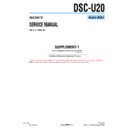Sony DSC-U20 (serv.man7) Service Manual ▷ View online
6-11
DSC-U20
2.
CAMERA Adjustment 2
[Automatic Adjustment Program execution items and
sequence]
1. Data Setting during Camera Adj.
2. F No. Compensation
3. Mechanical Shutter Adj.
4. Light Value Adj.
5. Mixed Color Cancel Data Input
6. AWB 3200K Data Input
7. AWB 3200K Check
8. AWB 5800K Data Input
9. AWB 5800K Check
10. Color Reproduction Data Input
11. CCD Linearity Check
12. Release of Data Setting during Camera Adj.
sequence]
1. Data Setting during Camera Adj.
2. F No. Compensation
3. Mechanical Shutter Adj.
4. Light Value Adj.
5. Mixed Color Cancel Data Input
6. AWB 3200K Data Input
7. AWB 3200K Check
8. AWB 5800K Data Input
9. AWB 5800K Check
10. Color Reproduction Data Input
11. CCD Linearity Check
12. Release of Data Setting during Camera Adj.
[Adjusting method]
1) Click the
1) Click the
[CAMERA Adjustment 2 Start]
button.
2) The Automatic Adjustment Program executes the “1. Data Set-
ting during Camera Adj.”.
3) Upon successful completion of the “1. Data Setting during
Camera Adj.”, the following message is displayed. Set the sub-
ject in accordance with the message.
(For the standard picture frame, refer to “1-4-4. Picture frame
setting” (page 6-13).)
ject in accordance with the message.
(For the standard picture frame, refer to “1-4-4. Picture frame
setting” (page 6-13).)
Fig. 6-1-16
4) Click the
[OK]
button, and the items from “2. F No. Compen-
sation” to “7. AWB 3200K Check” will be executed.
5) Upon successful completion of the “7. AWB 3200K Check”,
the following message is displayed. Set the filter in accordance
with the message.
with the message.
Fig. 6-1-17
6) Click the
[OK]
button, and the “8. AWB 5800K Data Input”
and “9. AWB 5800K Check” will be executed.
7) Upon successful completion of the “9. AWB 5800K Check”,
the following message is displayed. Set the filter in accordance
with the message.
with the message.
Fig. 6-1-18
1-4-3.
Adjusting Method
1.
CAMERA Adjustment 1
[Automatic Adjustment Program execution items and
sequence]
1. Data Setting during Camera Adj.
2. HALL Adj.
3. Flange Back Adj.
4. Flange Back Check
5. Release of Data Setting during Camera Adj.
sequence]
1. Data Setting during Camera Adj.
2. HALL Adj.
3. Flange Back Adj.
4. Flange Back Check
5. Release of Data Setting during Camera Adj.
[Adjusting method]
1) Click the
1) Click the
[CAMERA Adjustment 1 Start]
button.
2) The Automatic Adjustment Program executes “1. Data Setting
during Camera Adj.” and “2. HALL Adj.”.
3) Upon successful completion of the “2. HALL Adj.”, the fol-
lowing message is displayed.
Set the subject in accordance with the message.
Set the subject in accordance with the message.
Fig. 6-1-14
4) Click the
[OK]
button, and “3. Flange Back Adj.”, “4. Flange
Back Check”, and “5. Release of Data Setting during Camera
Adj.” will be executed.
Adj.” will be executed.
5) Upon successful completion of all items of the CAMERA Ad-
justment 1, the following message is displayed. Click the [OK]
button.
button.
Fig. 6-1-15
6-12
DSC-U20
8) Click the
[OK]
button, and the “10. Color Reproduction Data
Input”, “11. CCD Linearity Check” and “12. Release of Data
Setting during Camera Adj.” will be executed.
Setting during Camera Adj.” will be executed.
9) Upon successful completion of all items of the CAMERA Ad-
justment 2, the following message is displayed. Click the
[OK]
button.
Fig. 6-1-19
10) Referring to “1-4-5. Checking Work” (page 6-13), perform
“Mixed Color Cancel Check” and “Color Reproduction
Check”.
Check”.
3.
CAMERA Adjustment 3
[Automatic Adjustment Program execution items and
sequence]
1. Data Setting during Camera Adj.
2. Strobe Adj.
3. Release of Data Setting during Camera Adj.
sequence]
1. Data Setting during Camera Adj.
2. Strobe Adj.
3. Release of Data Setting during Camera Adj.
[Adjusting method]
1) Click the
1) Click the
[CAMERA Adjustment 3 Start]
button.
2) The Automatic Adjustment Program executes the “1. Data Set-
ting during Camera Adj.”.
3) Upon successful completion of the “1. Data Setting during
Camera Adj.”, the following message is displayed. Set the sub-
ject in accordance with the message.
(For the Flash adjustment box, refer to “4. Preparing the Flash
Adjustment Box” (page 6-6).)
ject in accordance with the message.
(For the Flash adjustment box, refer to “4. Preparing the Flash
Adjustment Box” (page 6-6).)
Fig. 6-1-20
4) Press the
[OK]
button, and the “2. Strobe Adj.” will be ex-
ecuted.
5) During execution of “2. Strobe Adj.”, the following message
is displayed. After checking the flashing of strobe light, click
the
the
[OK]
button. (This message is displayed 4 times during
execution of adjustment.)
Fig. 6-1-21
6) Upon successful completion of the “2. Strobe Adj.”, the
“3. Release of Data Setting during Camera Adj.” will be ex-
ecuted successively.
ecuted successively.
7) Upon successful completion of all items of the CAMERA Ad-
justment 3, the following message is displayed. Click the
[OK]
button.
Fig. 6-1-22
6-13
DSC-U20
1-4-5.
Checking Work
When “CAMERA Adjustment 2” was executed, perform the fol-
lowing checking work.
lowing checking work.
Mixed Color Cancel Check
Mode
CAMERA
Subject
Color bar chart
(Standard picture frame)
(Standard picture frame)
Checking method:
Order
Procedure
1
Shoot the color bar chart.
2
Capture the shot picture into PC, and display the pic-
ture on the PC screen.
ture on the PC screen.
Confirm that no line (horizontal streak) is present in
3
blue, red and magenta portions of the picture of color
bar chart displayed.
bar chart displayed.
Color Reproduction Check
Mode
CAMERA
Subject
Color bar chart
(Standard picture frame)
(Standard picture frame)
Checking method:
Order
Procedure
1
Shoot the color bar chart.
2
Capture the shot picture into PC, and display the pic-
ture on the PC screen.
ture on the PC screen.
3
Confirm that no color is shifted by comparing the dis-
played color bar chart with real color bar chart.
played color bar chart with real color bar chart.
1-4-4.
Picture Frame Setting
If “Standard picture frame” is specified for the subject, set the
picture frame as follows.
picture frame as follows.
Mode
CAMERA
Subject
Color bar chart
(Standard picture frame)
(30 cm from the front of lens)
(Standard picture frame)
(30 cm from the front of lens)
Measurement Point
Picture on LCD screen
Specified value
A=B, C=D
Setting method:
Order
Procedure
1
Adjust the camera direction, and set the specified
position.
position.
2
Adjust the picture frame to this position in following
adjustment using “Standard picture frame”.
adjustment using “Standard picture frame”.
Check on LCD screen
Fig. 6-1-23
Y
ello
w
A
B
C
D
B
A
A=B
C=D
Cy
an
Green
White
Magenta
Red
Blue
6-14
DSC-U20
1
2
3
4
1-5.
LCD SYSTEM ADJUSTMENTS
1-5-1.
Function of Each Button on LCD System
Adjustment Screen
Adjustment Screen
Click the
[LCD SYSTEM ADJUSTMENT]
button on the Main
Menu screen, and the “LCD SYSTEM ADJUSTMENT” screen in
Fig. 6-1-24 will appear.
Fig. 6-1-24 will appear.
Fig. 6-1-24
1
[To Menu]
button
The Main Menu screen comes back.
2
[LCD Adjustment Start]
button
“LCD Adjustment” starts.
3
[Reset]
button
This button functions same as the Reset button on the bottom
of the set.
of the set.
4
[Release Data Setting]
button
The data setting at the adjustment is cancelled.
During the data setting, the button color changes from “white”
to “red”. When the data setting is cancelled, the button color
returns to “white”.
(Use this button when an error occurred in the LCD adjust-
ment. If the adjustment completed successfully, the data set-
ting is automatically cancelled and the button color returns to
“white”.)
During the data setting, the button color changes from “white”
to “red”. When the data setting is cancelled, the button color
returns to “white”.
(Use this button when an error occurred in the LCD adjust-
ment. If the adjustment completed successfully, the data set-
ting is automatically cancelled and the button color returns to
“white”.)
1-5-2.
Adjustment Items of LCD System Adjustment
The adjustment items of LCD system adjustment are as listed in
Table 6-1-3. The Automatic Adjustment Program executes the ad-
justment items if the LCD Adjustment Start button is clicked.
Table 6-1-3. The Automatic Adjustment Program executes the ad-
justment items if the LCD Adjustment Start button is clicked.
Button
Adjustment
Signal
Page
Address
Name
LCD Initial Data
4F
80, 82 to 89,
Input
8D to 8F
5F
F0 toFC
LCD
VG Center Adj.
4F
89
Adjustment
Bright Adj.
Arbitray
4F
83
Contrast Adj.
4F
88
PSIG Adj.
4F
85
V-COM Adj.
4F
82
White Balance Adj.
4F
86, 87
Table 6-1-3
Click on the first or last page to see other DSC-U20 (serv.man7) service manuals if exist.