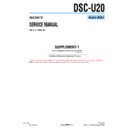Sony DSC-U20 (serv.man7) Service Manual ▷ View online
6-7
DSC-U20
1-2.
AUTOMATIC ADJUSTMENT
The DSC-U20 is adjusted with the Automatic Adjustment Pro-
gram. The Automatic Adjustment Program controls automatically
the adjustment operations that conventionally were entered manu-
ally on the operation screen (however, partially some adjustments
will require manual operation on the SEUS operation screen).
gram. The Automatic Adjustment Program controls automatically
the adjustment operations that conventionally were entered manu-
ally on the operation screen (however, partially some adjustments
will require manual operation on the SEUS operation screen).
1-2-1.
Precautions When Using Automatic Adjust-
ment Program
ment Program
1) The Automatic Adjustment Program writes the adjustment re-
sults such as EVR data to the set through two-way communi-
cation with the set via the SEUS. Accordingly, the Automatic
Adjustment Program must be used in the environment where
the SEUS operates.
cation with the set via the SEUS. Accordingly, the Automatic
Adjustment Program must be used in the environment where
the SEUS operates.
2) The program run time may vary depending on the environ-
ment of the personal computer used.
3) Even if the Automatic Adjustment Program is used without
starting the SEUS, the SEUS will start automatically when the
adjustment is executed. However, it may take time for the SEUS
to start, and therefore the Automatic Adjustment Program
should be used with the SEUS started in order to reduce the
program run time.
adjustment is executed. However, it may take time for the SEUS
to start, and therefore the Automatic Adjustment Program
should be used with the SEUS started in order to reduce the
program run time.
1-2-2.
Start of Automatic Adjustment Program
Double-click the application file (DSC-U20 Auto-Adj
Ver_1.
Ver_1.
[]
r
[][]
.exe), and the Automatic Adjustment Program will start.
Note:
[]
(numeric value) of the file name varies depending on the
version of Automatic Adjustment Program.
1-2-3.
Function of Each Button on Main Menu Screen
When the Automatic Adjustment Program started, the Main Menu
screen in Fig. 6-1-8 will appear. On this screen, select each adjust-
ment section.
screen in Fig. 6-1-8 will appear. On this screen, select each adjust-
ment section.
Fig. 6-1-8
1
[INITIALIZATION OF 2F, 4F, 6F PAGE DATA]
button
The “INITIALIZATION OF 2F, 4F, 6F PAGE DATA” screen
appears.
appears.
2
[CAMERA SYSTEM ADJUSTMENT]
button
The “CAMERA SYSTEM ADJUSTMENT” screen appears.
3
[LCD SYSTEM ADJUSTMENT]
button
The “LCD SYSTEM ADJUSTMENT” screen appears.
4
[END]
button
The Automatic Adjustment Program finishes.
5
This part indicates the version of Automatic Adjustment Pro-
gram.
gram.
4
3
2
1
5
6-8
DSC-U20
2) Upon selection of the destination, the screen changes as shown
in Fig. 6-1-11 and the
[Initializing of 2F, 4F, 6F page data]
button becomes active.
Fig. 6-1-11
3) Click the
[Initializing of 2F, 4F, 6F page data]
button, and the
initialization will be executed.
4) Upon successful completion of the page data initialization, the
following message is displayed. Click the
[OK]
button.
Fig. 6-1-12
1-3.
INITIALIZATION OF 2F, 4F, 6F PAGE DATA
Note: If the page data were initialized, the camera system adjust-
ment and LCD system adjustment must be executed again.
1-3-1.
Function of Each Button on 2F, 4F, 6F Page
Data Initialization Screen
Data Initialization Screen
Click the
[INITIALIZATION OF 2F, 4F, 6F PAGE DATA]
button
on the Main Menu screen, and the “INITIALIZATION OF 2F, 4F,
6F PAGE DATA” screen in Fig. 6-1-9 will appear.
6F PAGE DATA” screen in Fig. 6-1-9 will appear.
Fig. 6-1-9
1
[To Menu]
button
The Main Menu screen comes back.
2
[Destination]
button
Select a destination of the set to be initialized.
3
[Initializing of 2F, 4F, 6F page data]
button
The data initialization is executed.
1-3-2.
Initializing Method
1) In initializing the page data, first click the
[Destination]
but-
ton and select a destination of the set to be initialized.
Fig. 6-1-10
1
2
3
6-9
DSC-U20
4
3
2
1
1-4.
CAMERA SYSTEM ADJUSTMENTS
1-4-1.
Function of Each Button on Camera System
Adjustment Screen
Adjustment Screen
Click the
[CAMERA SYSTEM ADJUSTMENT]
button on the Main
Menu screen, and the “CAMERA SYSTEM ADJUSTMENT”
screen in Fig. 6-1-13 will appear.
screen in Fig. 6-1-13 will appear.
Fig. 6-1-13
1
[To Menu]
button
The Main Menu screen comes back.
2
Adjustment start buttons
•
•
[CAMERA Adjustment 1 Start]
button
“Camera Adjustment 1” starts.
•
[CAMERA Adjustment 2 Start]
button
“Camera Adjustment 2” starts.
•
[CAMERA Adjustment 3 Start]
button
“Camera Adjustment 3” starts.
3
[Reset]
button
This button functions same as the Reset button on the bottom
of the set.
of the set.
4
[Release Data Setting]
button
The data setting at the adjustment is cancelled.
During the data setting, the button color changes from “white”
to “red”. When the data setting is cancelled, the button color
returns to “white”.
(Use this button when an error occurred in the camera adjust-
ment 1-3. If the adjustment completed successfully, the data
setting is automatically cancelled and the button color returns
to “white”.)
During the data setting, the button color changes from “white”
to “red”. When the data setting is cancelled, the button color
returns to “white”.
(Use this button when an error occurred in the camera adjust-
ment 1-3. If the adjustment completed successfully, the data
setting is automatically cancelled and the button color returns
to “white”.)
6-10
DSC-U20
1-4-2.
Adjustment Items of Camera System Adjust-
ment
ment
The adjustment items of camera system adjustment are as listed in
Table 6-1-2. The Automatic Adjustment Program divides the ad-
justment items into three, camera adjustment 1-3. Clicking either
CAMERA Adjustment Start button allows the adjustment item
which corresponds to that button to be executed.
The adjustment conditions of the subject and filter vary depend-
ing on which item is adjusted. The Adjustment Program displays
an instruction for the subject and filter as a message during the
adjustment.
Table 6-1-2. The Automatic Adjustment Program divides the ad-
justment items into three, camera adjustment 1-3. Clicking either
CAMERA Adjustment Start button allows the adjustment item
which corresponds to that button to be executed.
The adjustment conditions of the subject and filter vary depend-
ing on which item is adjusted. The Adjustment Program displays
an instruction for the subject and filter as a message during the
adjustment.
Button Name
Adjustment
Subject
Adjustment
Adjustment
Page
Address
HALL Adj.
Not required
6F
58 to 5D, 68
CAMERA Adjustment 1
Frange Back Adj.
Frange back adjustment chart
6F
18 to 1D, 20 to 2B,
(2.0m from front the lens)
3E, 52, 53
Frange Back Check
(Luminance: 300 to 400 lux)
6F
10 to 15
F No. Compensation
6F
5E to 64
Mechanical Shutter Adj.
Clear chart (Standard picture frame)
6F
B8 to D7
Light Value Adj.
6F
65 to 67
Mixed Color Cancel Data Input
Not required
6F
B0, B1
AWB 3200K Data Input
Clear chart (Standard picture frame)
6F
70 to 74, B2, B4
CAMERA Adjustment 2
AWB 3200K Check
AWB 5800K Data Input
Clear chart (Standard picture frame)
6F
7C to 7F,
Filter C14 for color temperature
A0 to A3, B3
AWB 5800K Check
correction
Color Reproduction Data Input
Not required
6F
A4 to AB
CCD Linearity Check
Clear chart (Standard picture frame)
6F
88 to 8F, 9A, 9B
CAMERA Adjustment 3
Strobe Adj.
Flash adjustment box
6F
B6, B7, DA to EF
Table 6-1-2
Click on the first or last page to see other DSC-U20 (serv.man7) service manuals if exist.