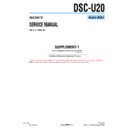Sony DSC-U20 (serv.man7) Service Manual ▷ View online
6-15
DSC-U20
SEUS operation screen
Fig 6-1-27
Check on LCD screen
Fig 6-1-28
UP/DOWN key
A
A
A
A
B
B
B
B
1-5-3.
Adjusting Method
[Automatic Adjustment Program execution items and
sequence]
1. LCD Initial Data Input
2. Data Setting during LCD Adj.
3. VG Center Adj.
4. Bright Adj.
5. Contrast Adj.
6. PSIG Adj.
7. V-COM Adj.
8. White Balance Adj. (VR)
9. White Balance Adj. (VB)
10. Release of Data Setting during LCD Adj.
sequence]
1. LCD Initial Data Input
2. Data Setting during LCD Adj.
3. VG Center Adj.
4. Bright Adj.
5. Contrast Adj.
6. PSIG Adj.
7. V-COM Adj.
8. White Balance Adj. (VR)
9. White Balance Adj. (VB)
10. Release of Data Setting during LCD Adj.
[Adjusting method]
1) Click the
1) Click the
[LCD Adjustment Start]
button.
2) The Automatic Adjustment Program executes the items from
“1. LCD Initial Data Input” to “6. PSIG Adj.”.
3) Upon successful completion of the “6. PSIG Adj.”, the follow-
ing message is displayed during execution in “7. V-COM Adj.”.
On the SEUS screen, operate the UP/DOWN key so that the
brightness of portions A and B on the LCD panel is equal.
After the adjustment, click the
On the SEUS screen, operate the UP/DOWN key so that the
brightness of portions A and B on the LCD panel is equal.
After the adjustment, click the
[OK]
button.
Fig. 6-1-25
4) If the
[OK]
button is clicked, “8. White Balance Adj. (VR)”,
“9. White Balance Adj. (VB)” and “10. Release of Data Set-
ting during LCD Adj.” will be executed.
ting during LCD Adj.” will be executed.
5) Upon successful completion of all items of the LCD adjust-
ment, the following message is displayed. Click the
[OK]
but-
ton.
Fig. 6-1-26
6-16
DSC-U20
1-6.
ERROR
In case of an error during the execution of adjustment, the Auto-
matic Adjustment Program interrupts the processing at that point,
and displays an error message, and then terminates the program
execution there.
matic Adjustment Program interrupts the processing at that point,
and displays an error message, and then terminates the program
execution there.
1-6-1.
Error Message
When an error message is displayed, perform the remedy given
below, and then retry adjustment. If the error message is displayed
though the remedy was performed, the circuits will be faulty.
below, and then retry adjustment. If the error message is displayed
though the remedy was performed, the circuits will be faulty.
1.
Connect Error
Fig. 6-1-29
Symptom
USB communication with the set is abnormal.
Cause
• USB cable is not inserted tightly.
• Battery is not installed correctly.
• Battery capacity is reduced.
• Communication with SEUS is abnormal.
• Battery is not installed correctly.
• Battery capacity is reduced.
• Communication with SEUS is abnormal.
Remedy
• Disconnect the USB cable once, and then re-
connect it tightly and check that the set is in
“USB Mode”.
“USB Mode”.
• Install the battery correctly.
• Install the charged battery.
• Start the SEUS and click the
• Install the charged battery.
• Start the SEUS and click the
[Connect]
to
check that the connection state is established.
2.
RESET the CAMERA and try again
Fig. 6-1-30
Symptom
The set is not ready for adjustment.
Cause
• Data error exists in the set.
Remedy
• Reset the set.
3.
Adjustment Time Out
Fig. 6-1-31
Symptom
Adjustment does not finish within the specified
time.
time.
Cause
• Adjustment conditions are wrong.
• Data error exists in the set.
• Data error exists in the set.
Remedy
• Check that the conditions such as a subject
are correct.
• Reset the set.
4.
Adjustment NG
Fig. 6-1-32
Symptom
The adjusted data does not become the speci-
fied value.
fied value.
Cause
• Adjustment conditions are wrong.
• Data error exists in the set.
• Data error exists in the set.
Remedy
• Check that the conditions such as a subject
are correct.
• Reset the set.
This part indicates
the adjustment
item in which
an error occurred.
the adjustment
item in which
an error occurred.
This part indicates
the adjustment
item in which
an error occurred.
the adjustment
item in which
an error occurred.
6-17
DSC-U20
1-6-2.
Precautions When an Error Occurred
The Automatic Adjustment Program sets the data for adjustment
before the adjustment starts. Accordingly, if the adjustment termi-
nates by an error, the data during the adjustment may be left in the
set.
Note: With this data left in the set, the set will not operate nor-
before the adjustment starts. Accordingly, if the adjustment termi-
nates by an error, the data during the adjustment may be left in the
set.
Note: With this data left in the set, the set will not operate nor-
mally.
In this case, the
[Release Data Setting]
button is displayed in
“red” on the screen as shown in Fig. 6-1-33, 34. Click the
[Release Data Setting]
button to cancel the data setting. When
the data setting is cancelled, the button color becomes “white”.
Camera System Adjustment screen
Fig. 6-1-33
LCD System Adjustment screen
Fig. 6-1-34
6-18
DSC-U20
6-2. SERVICE MODE
2-1.
APPLICATION FOR ADJUSTMENT (SEUS)
The application for adjustment (SEUS) is used to change the coef-
ficient for calculating the signal processing or EVR data. The SEUS
performs two-way communication between PC and set through
the USB terminal. The two-way communication result data can be
written to the nonvolatile memory.
ficient for calculating the signal processing or EVR data. The SEUS
performs two-way communication between PC and set through
the USB terminal. The two-way communication result data can be
written to the nonvolatile memory.
2-1-1.
Using Method of SEUS
1.
Connection
1) Connect the HASP key to the USB terminal of the PC.
2) Connect the PC and set with the USB cable.
3) Confirm that the set starts in the USB mode.
4) Start the SEUS on the PC.
5) Click
2) Connect the PC and set with the USB cable.
3) Confirm that the set starts in the USB mode.
4) Start the SEUS on the PC.
5) Click
[Connect]
on the SEUS screen. If the connection is nor-
mal, the SEUS screen will be as shown in Fig. 6-2-1, indicat-
ing the
ing the
“connected”
state.
Note:
The SEUS will go in
“disconnect" state, if the set is
turned off (for instance, by resetting the set). In such a
case, click
case, click
[Connect]
on the SEUS screen to restore
the
“connected”
state.
2.
Operation
• Page change
To change the page, click
[Page]
on the SEUS screen and enter
the page to be changed. The page is displayed in hexadecimal
notation.
notation.
• Address change
To change the address, click
[Address]
on the SEUS screen and
enter the address to be changed. The address is displayed in
hexadecimal notation.
hexadecimal notation.
• Data change
To change the data, click
[Set]
on the SEUS screen and enter
the data. The data is displayed in hexadecimal notation.
This operation does not write the data to the nonvolatile memory.
This operation does not write the data to the nonvolatile memory.
• Data writing
To write the data to the nonvolatile memory, click
[Write]
on
the SEUS screen and enter the data to be written.
• Data reading
The data displayed on the SEUS screen are the data values at
the time when the pages and addresses were set, and they are
not updated automatically. To check the data change, click
the time when the pages and addresses were set, and they are
not updated automatically. To check the data change, click
[Read]
on the SEUS screen and update the displayed data.
2-1-2.
Precaution on Use of SEUS
Wrong SEUS operation could clear correct adjustment data. To
prevent the data clear by mistake, it is recommended to save all
adjustment data by clicking
prevent the data clear by mistake, it is recommended to save all
adjustment data by clicking
[Page Edit]
on the SEUS screen be-
fore starting the adjustment.
Fig. 6-2-1
Click on the first or last page to see other DSC-U20 (serv.man7) service manuals if exist.