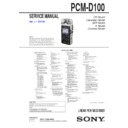Sony PCM-D100 Service Manual ▷ View online
PCM-D100
25
4-8. Log Output
The failure analysis log can be outputted.
The failure analysis log can be outputted.
Procedure:
1. Enter the test mode.
1. Enter the test mode.
(Refer to “SETTING THE TEST MODE” on page 22)
2. Press the [
v
] or [
V
] keys to select the “Log Output”, and press
the [
N
] key.
3. Press
the
[
N
] key again, and the log fi le is output to the root
folder of this unit.
<Log Output>
Success
LCD Display
4. Release the test mode, connect with PC and check the log fi le.
Root folder of this unit
(Display of PC)
(Display of PC)
PC
to a USB port
USB connecting
cable (supplied)
cable (supplied)
to the
connector
Date of log outputted
Releasing method:
Press the [
Press the [
x
STOP] key, return to test mode menu.
4-9. Menu Init
The menu settings of this unit can be return to the shipment set-
tings.
The menu settings of this unit can be return to the shipment set-
tings.
Procedure:
1. Enter the test mode.
1. Enter the test mode.
(Refer to “SETTING THE TEST MODE” on page 22)
2. Press the [
v
] or [
V
] keys to select the “Menu Init”, and press
the [
N
] key.
3. Press the [
N
] key again, and the initialization is performed.
<Menu Init>
LCD Display
Success
Releasing method:
Press the [
Press the [
x
STOP] key, return to test mode menu.
4-10. Factory
Ship
This unit can return to the factory shipment settings (LCD contrast
is not initialized).
is not initialized).
Procedure:
1. Enter the test mode.
1. Enter the test mode.
(Refer to “SETTING THE TEST MODE” on page 22)
2. Press
the
[
v
] or [
V
] keys to select the “Factory Ship”, and press
the [
N
] key.
3. Press the [
N
] key again, and the initialization is performed.
<Factory Ship>
Execute...
LCD Display
4. This unit is reboots.
PCM-D100
26
4-11. Sircs Check
Operation of remote commander keys can be checked.
Operation of remote commander keys can be checked.
Note 1: This check requires remote commander and receiver unit.
Procedure:
1. Receiver unit is connected to the main unit.
1. Receiver unit is connected to the main unit.
Receiver unit
To REMOTE jack
Remote sensor
2. Enter the test mode.
(Refer to “SETTING THE TEST MODE” on page 22)
3. Press the [v] or [V] keys to select the “Sircs Check”, and press
the [N] key.
4. Whenever target keys of remote commander are pressed, the
button count decreases.
Note 2: Although keys of unit are also counted, but there is no problem.
(Displayed characters/values in the following fi gure are ex-
ample)
ample)
<Sircs Check>
Channel 1 – – –>
Channel 2 – –
Channel 3 – –
REMAIN : 07
Channel 1 – – –>
Channel 2 – –
Channel 3 – –
REMAIN : 07
LCD Display
KEY – –
Button count
Confirmed key name
Confirmed key name
Target keys of remote commander (Channel 1) :
[x STOP], [z REC], [X PAUSE], [T-MARK], [N PLAY],
[>], [.]
[>], [.]
Target keys of remote commander (Channel 2) :
[x STOP]
Target keys of remote commander (Channel 3) :
[x STOP]
The LCD backlight is turned on for 0.5 second at the time of
keys decision.
keys decision.
Change method of channel of the remote command-
er:
er:
While pressing the [SET] button on the remote commander,
press the [CH1], [CH2] or [CH3] button on the remote com-
mander.
press the [CH1], [CH2] or [CH3] button on the remote com-
mander.
The change of “Channel 1” to “Channel 3” of main unit is
performed automatically.
performed automatically.
5. All of “Channel 1” to “Channel 3” check that the message
“OK” appears.
Releasing method:
Press the [x STOP] key, return to test mode menu.
Press the [x STOP] key, return to test mode menu.
4-12. Keychk+Factory
Ship
Operation of keys and switches can be checked, and this unit can
return to the factory shipment settings (LCD contrast is not initial-
ized).
return to the factory shipment settings (LCD contrast is not initial-
ized).
Note: It cannot move to other modes from this mode.
Procedure:
1. Enter the test mode.
1. Enter the test mode.
(Refer to “SETTING THE TEST MODE” on page 22)
2. Press
the
[
v
] or [
V
] keys to select the “Keychk+Factory Ship”,
and press the [
N
] key.
3. Whenever any keys of this unit are pressed or any switches of
this unit are slid, the button count decreases.
(Displayed characters/values in the following fi gure are ex-
ample)
ample)
<Keychk+Factory Ship>
REMAIN : 22
KEY OFF
KEY OFF
LCD Display
Button count
Confirmed key name
Target keys:
[x STOP], [OPTION], [F2], [v], [N], [F1], [HOME/BACK],
[.], [>], [V], [T-MARK], [X PAUSE], [LIGHT], [z
REC]
[.], [>], [V], [T-MARK], [X PAUSE], [LIGHT], [z
REC]
Target switches:
[HOLD] (ON/OFF), [POWER] (ON/OFF), INPUT switch
(MIC/LINE), X-Y position (Direction of the microphone: in-
side/outside)
(MIC/LINE), X-Y position (Direction of the microphone: in-
side/outside)
The LCD backlight is turned on for 0.5 second at the time of
keys decision.
keys decision.
4. After all the keys and switches are decided, initialization is
performed.
5. “OK” is displayed, and this unit reboots.
<Keychk+Factory Ship>
Execute...
LCD Display
OK
27
PCM-D100
SECTION 4
EXPLODED VIEWS
1
4-471-216-01 FOOT
(REAR)
2
4-488-527-01 SHEET FOOT REAR, ADHESIVE
3
4-476-279-01 CAP (MIC GUARD)
4
3-234-449-47 SCREW
(M1.4)
5
4-470-833-01 GUARD
(MIC)
BTC1 A-1969-116-A CASE
ASSY,
BATTERY
Ref. No.
Part No.
Description
Remark
Ref. No.
Part No.
Description
Remark
Note:
• -XX and -X mean standardized parts, so
• -XX and -X mean standardized parts, so
they may have some difference from the
original one.
original one.
• Items marked “*” are not stocked since
they are seldom required for routine ser-
vice. Some delay should be anticipated
when ordering these items.
vice. Some delay should be anticipated
when ordering these items.
• The mechanical parts with no reference
number in the exploded views are not sup-
plied.
plied.
• Color Indication of Appearance Parts Ex-
ample:
KNOB, BALANCE (WHITE) . . . (RED)
Parts Color Cabinet’s Color
4-1. GUARD (MIC) SECTION
• Rear view
panel (front) section
BTC1
1
2
3
3
4
4
5
3
4
1
2
1
2
1
2
3
4
28
PCM-D100
4-2. PANEL (FRONT) SECTION
• Rear view
51
4-476-280-01 CAP (GUARD REC)
52
4-470-836-01 SHAFT (GUARD REC)
53
4-473-716-01 SHAFT
(CASE)
54
4-471-361-01 SPRING (GUARD REC)
55
4-470-827-01 CAM (REC GUARD)
56
A-1971-523-A GUARD
(REC)
ASSY
57
3-252-825-01 SCREW
(1.7)
58
A-1971-524-A PANEL
(FRONT)
ASSY
59
4-470-803-02 BUTTON
(FRONT)
(v . > V, N, X, z, x)
60
4-477-465-11 HI-RES
LABEL
Ref. No.
Part No.
Description
Remark
Ref. No.
Part No.
Description
Remark
not supplied
60
51
57
58
59
57
52
53
54
55
56
LCD section
Click on the first or last page to see other PCM-D100 service manuals if exist.